Jotform’s Smart PDF Forms let you build online forms using a PDF as your starting point. The online form and your original PDF form are connected by default, allowing you to get the most out of the Smart PDF Form’s feature—submissions automatically fill the original PDF, making it easy to generate completed copies in the same format.
This setup works well if you want to keep using that same PDF format for submission copies, but there are times when disconnecting the PDF makes more sense. For example, you might only need the form as an online version and no longer want to use the original PDF. In some cases, the PDF was only used to create the form and isn’t needed beyond that. Or the original format might be outdated, and instead of updating it, you’d rather use a custom PDF document for your submission copies.
You can disconnect your original PDF Form from your online form in a few easy steps. Here’s how to do it:
- On your My Workspace page, click on Type at the top and in the Dropdown menu that opens, uncheck the boxes next to all the assets except Forms, so only they’ll be shown on the page.
- Hover your mouse over your Smart PDF Form and click on Edit Form on the right side of the page.
- On the Smart PDF Forms page, click on Settings in the blue navigation bar at the top.
- Now, toggle the switch on the right of the Original PDF Connection to Your Online Form to the Off position.
That’s it. The features that are available when your online form and original PDF are connected will all be disabled. This also hides the Upload tab and the original PDF form preview on the Smart PDF Forms page.
You can enable the Original PDF Connection feature in the Form Settings anytime to restore all its features.
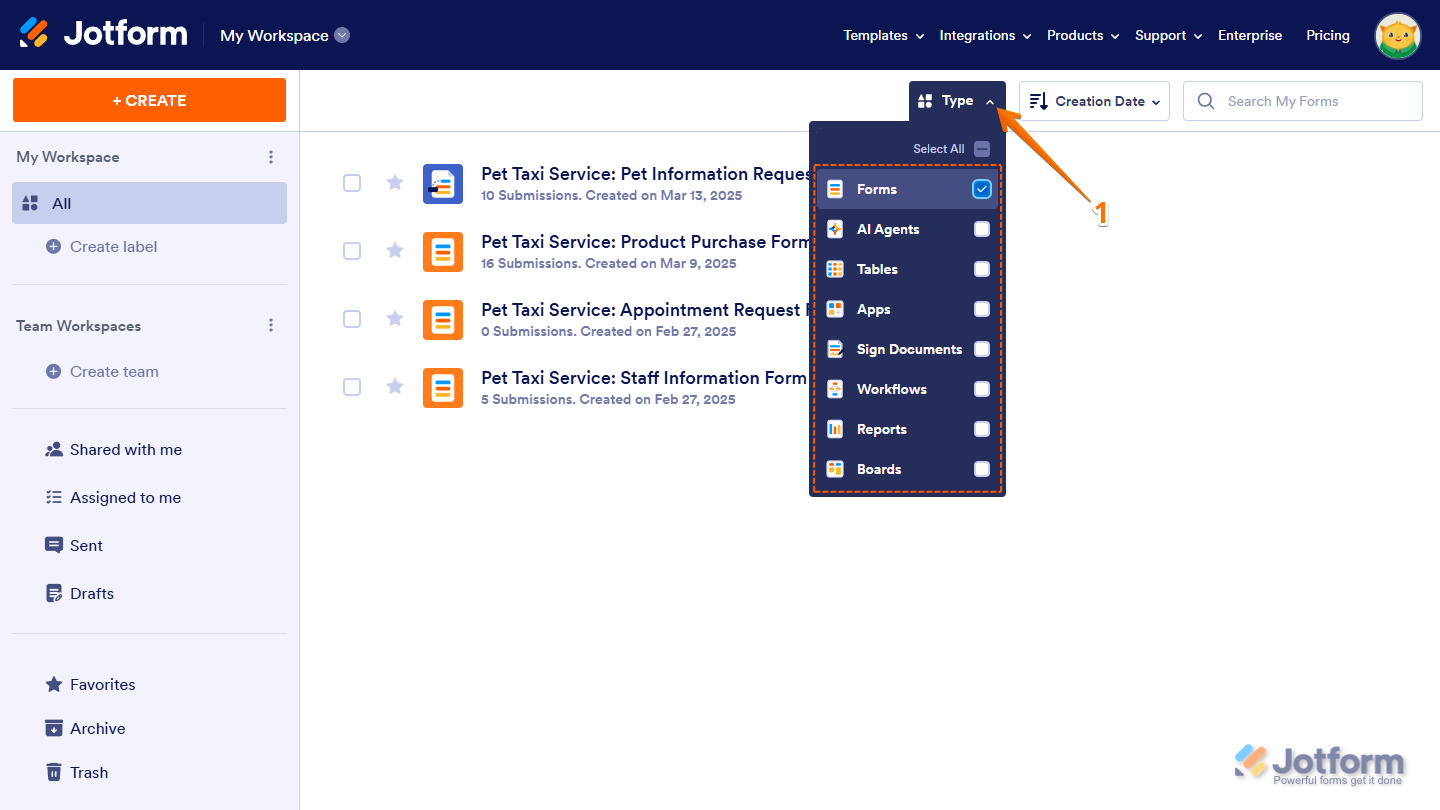

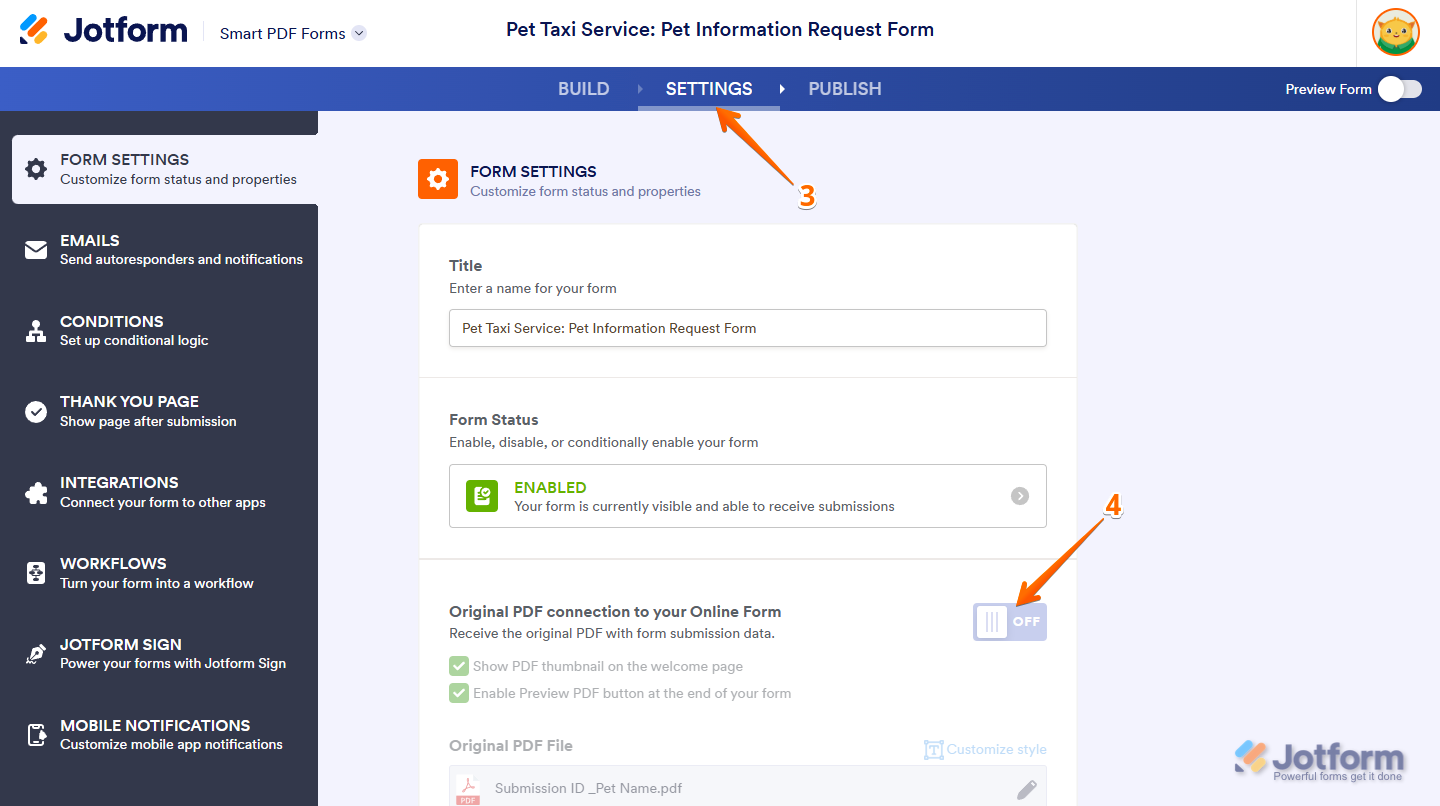
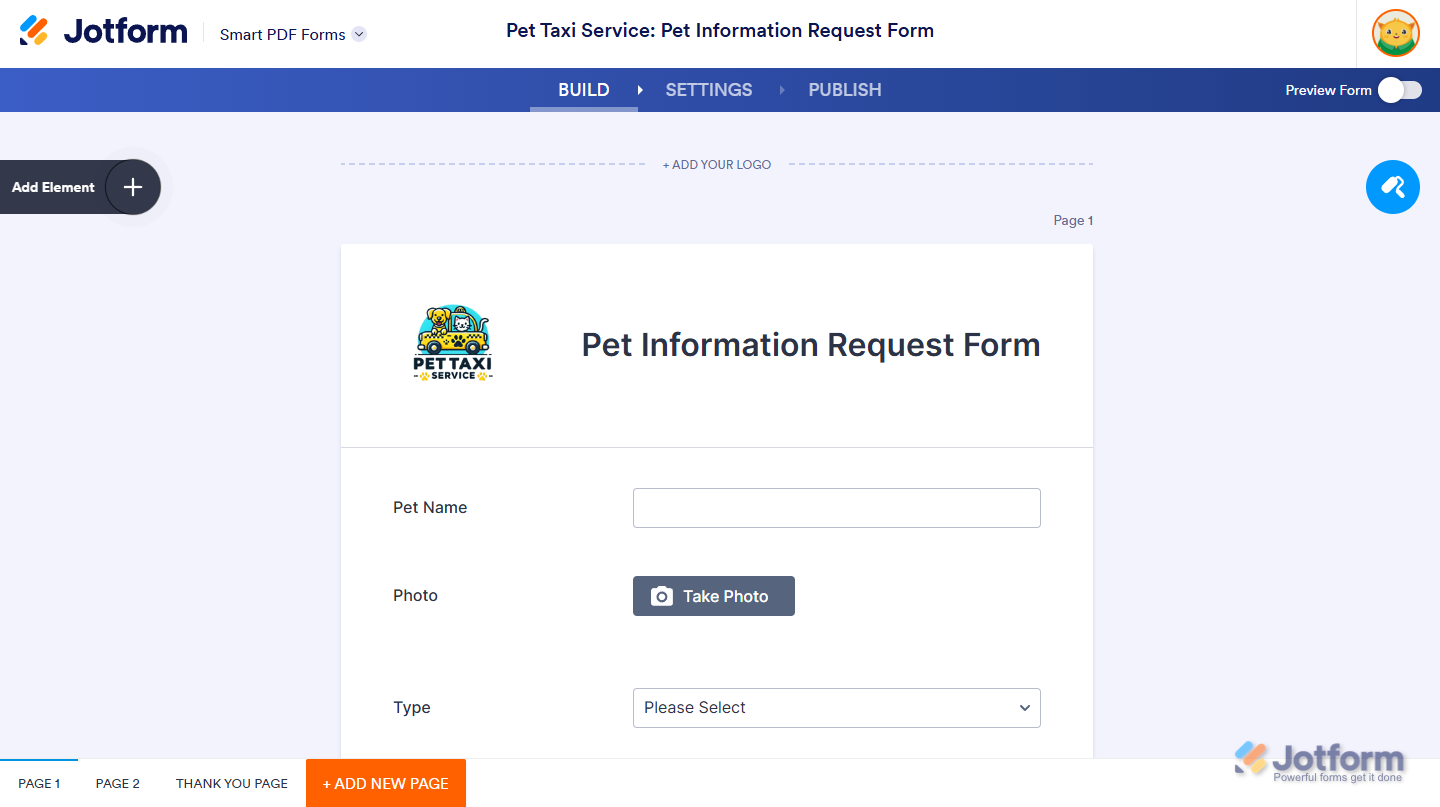
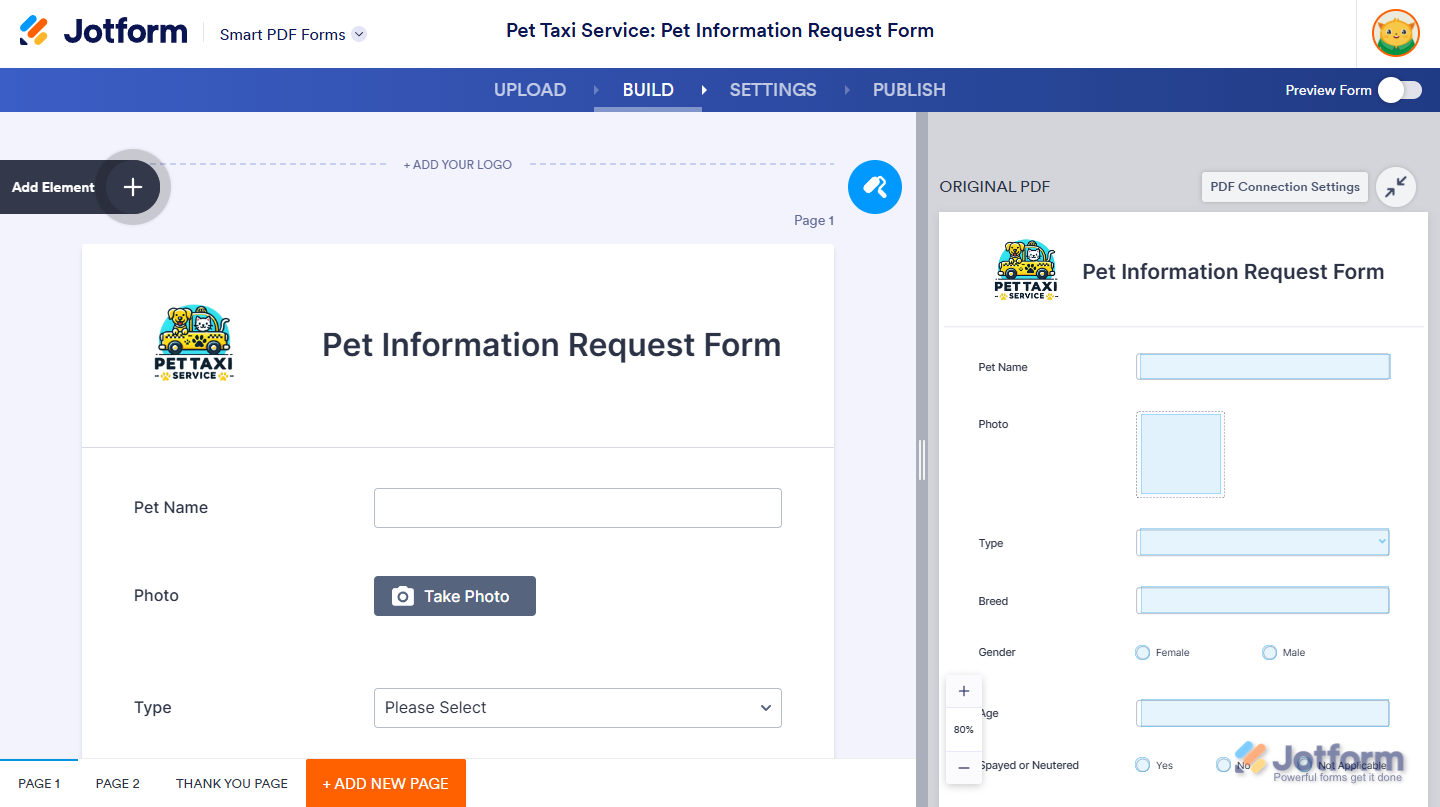
Send Comment:
2 Comments:
More than a year ago
cant change PDF attached to email
this is not what my page looks like and I can not search uploads. there is no where to delete a pdf in order to change it...
More than a year ago
How can I delete the original pdf file, instead of just unlinking from smart pdf forms.