Adding videos to your forms can help give a little bit more personality to your forms. They can be used as a question to introduce the form or your company. Making sure the user watched a video can be one of the necessary steps before submitting a form.
Ziggeo is a media services provider that can host and transcode your videos to a format that will make them playable from any device. The mobile-friendly Ziggeo Video Player will help you get the same experience across different devices and browsers and can collect playback analytics.
To add Ziggeo Video Player to your form, you need to follow these steps:
- In the Form Builder, click the Add Form Element button.
- Go to the Widgets tab.
- Search for Ziggeo Video Player, and click it to add.
- In the Widget Settings, provide the following:
- Application Token — You’ll find this under the overview page of your application. Jump below for the steps.
- Video Token — You must provide the appropriate token of the video you wish to display under the chosen application. You’ll find the Video Token under the Tags column. Jump below for the steps.
- Embedding Parameters — You can optionally fine-tune the recorder to suit your needs, with over 100 different customization parameters. You’ll find more details here: Embedding Parameters.
- Additional Header Parameters — The parameters to use CDN, change language, or connect Google Analytics. For more information, visit Video Header.
- While the Form Builder automatically saves the changes, we recommend clicking the Update Widget at the bottom of the Widget Settings.
Getting the Application Token
You must view the app’s overview page to get the Application Token. Here are the steps:
- In your Ziggeo Dashboard, click the application where you uploaded the video you wish to display.
- Click the Overview option.
- Under the Application Keys, copy the Authentication Token.
Getting the Video Token
To get the Video Token:
- Under your Ziggeo Dashboard, click the application.
- Click Videos from the application options.
- Find the video you wish to display and copy the string of numbers under Tags. That’s the Video Token:

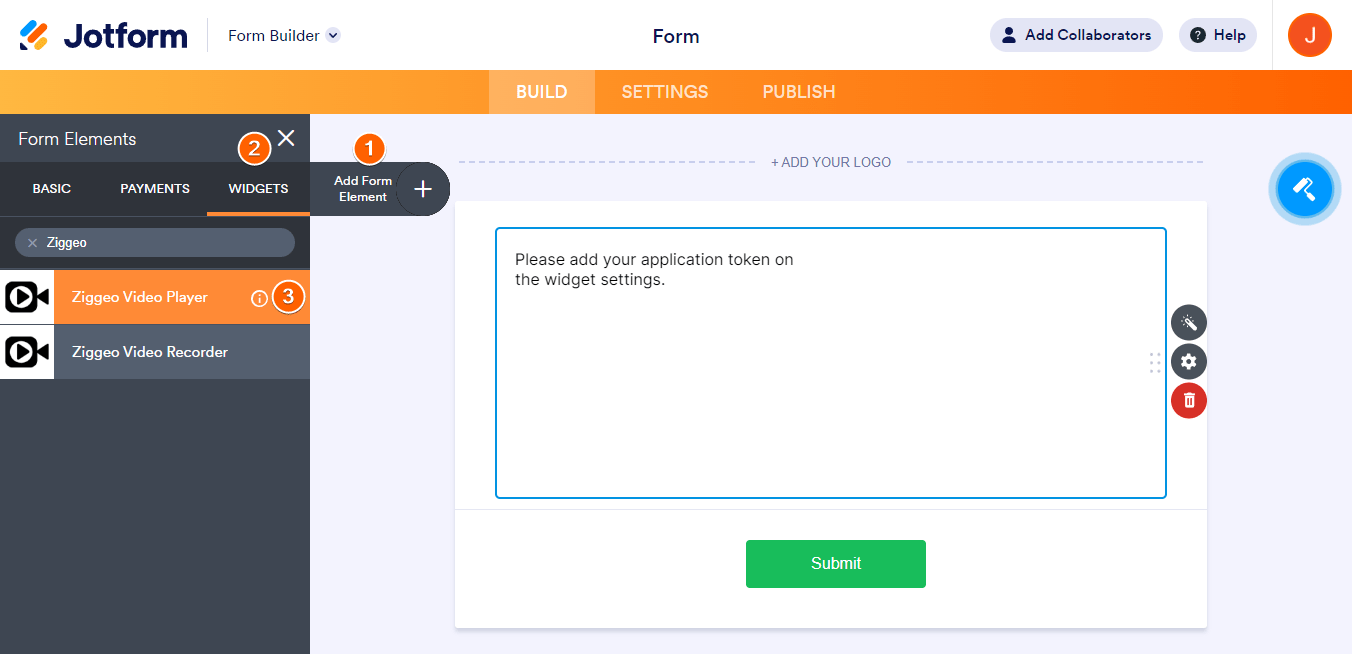

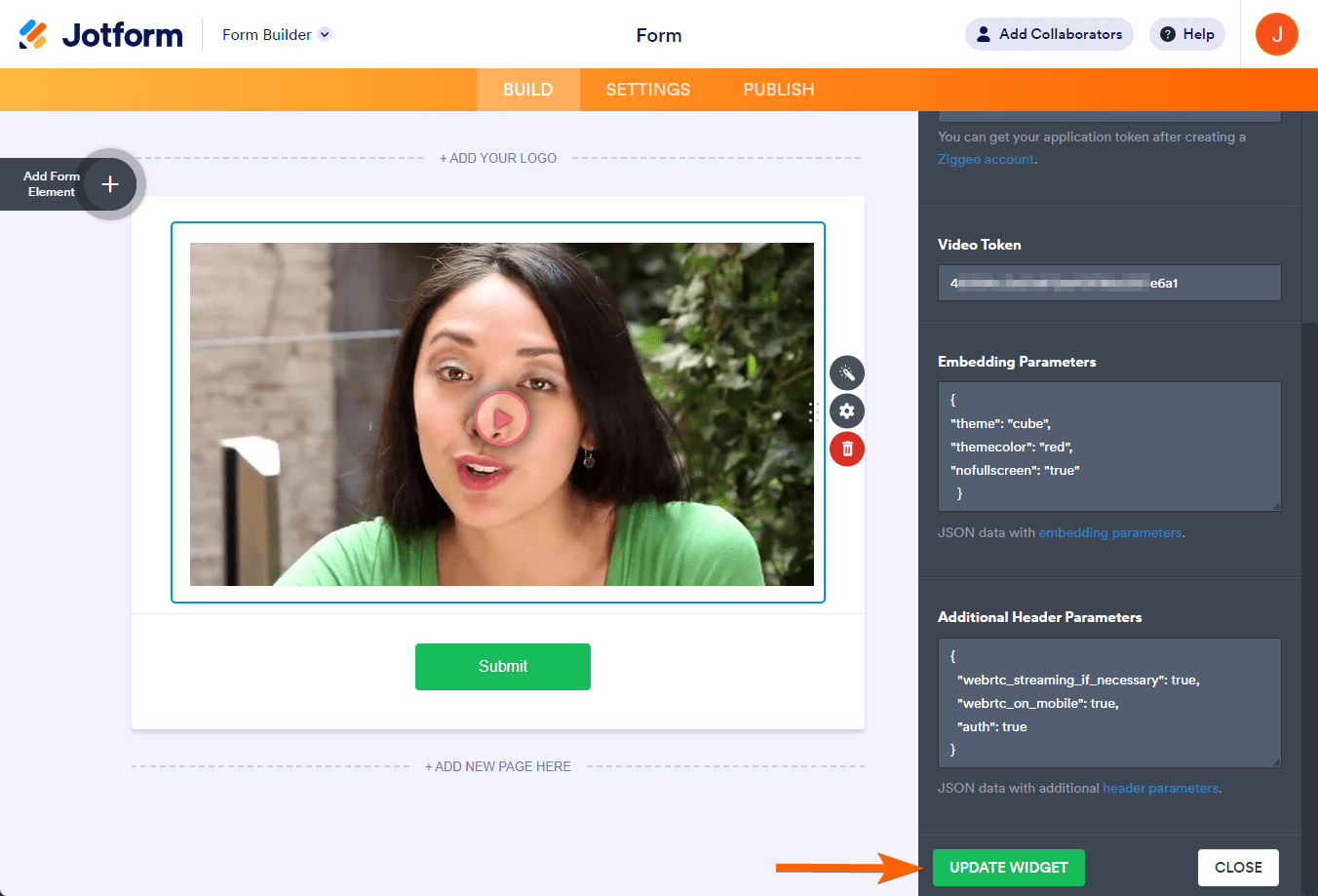

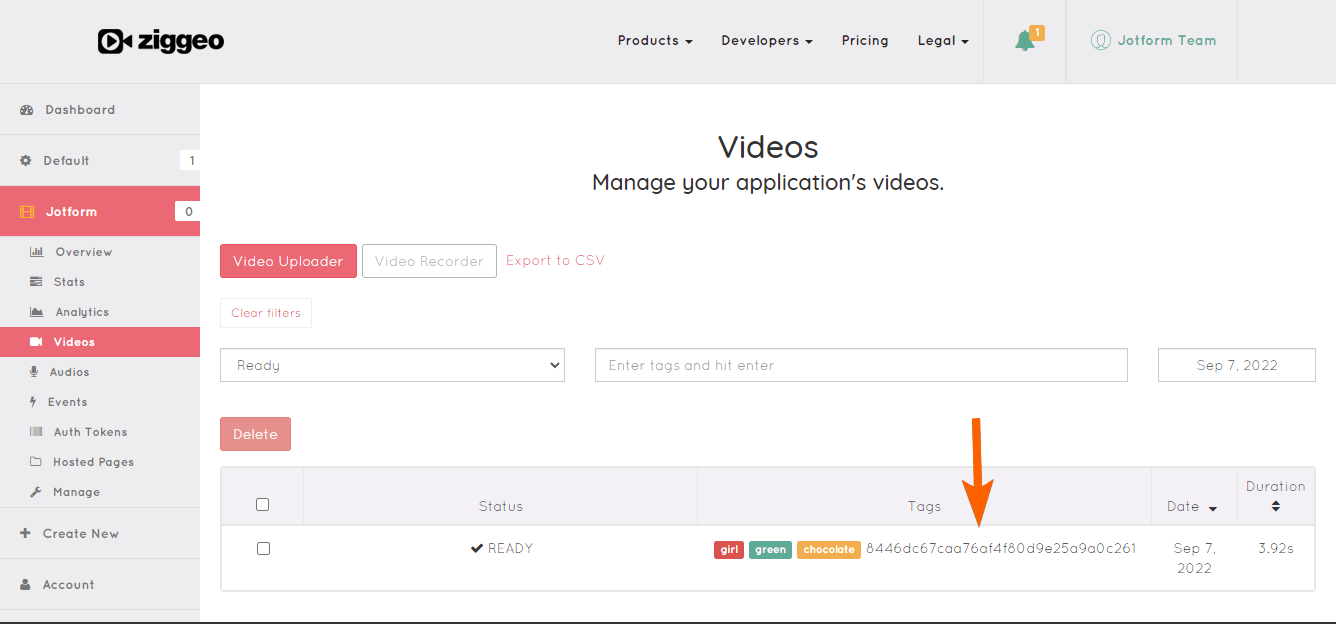
Send Comment: