Date and time stamps are useful in many cases, but they aren’t included as default fields in email templates or thank you pages. But, you can add a date tag to your emails to display the submission date, making it easier to track entries, stay organized, and keep things looking professional. Jotform also lets you show the date in different formats, so you can choose what works best for you.
You can add a date to an Email Notification in a few easy steps. Here’s how to set it up:
- In Form Builder, in the orange navigation bar at the top of the page, click on Settings.
- In the menu on the left side of the page, click on Emails.
- Hover your mouse over the Notification Email and click on the Pencil icon to edit it.
- Then, in the Email Content section, click on the cell you want to add the Date Tag to, and enter {DATE}.
- Now, click on Save at the bottom to save your changes.
That’s it. Here’s an example of how it’ll look:
Note
If you use the {DATE} tag without a parameter in your templates, Jotform will automatically replace it with a standard date and time format: Year-Month-Day Hour:Minute:Second.
If you’d like to change how the date looks, you can add a parameter to the tag—we have several options that you can choose from:
| Tag | Output |
|---|---|
| {DATE} | 2011-02-07 05:17:05 |
| {DATE:Date-US} | Feb 7, 2011 |
| {DATE:Date-EU} | 7 Feb, 2011 |
| {DATE:Time-US} | 5:17:05 AM |
| {DATE:Time-EU} | 5:17:05 |
| {DATE:Full-US} | Feb 7, 2011 at 5:17:05 AM |
| {DATE:Full-EU} | 7 Feb, 2011 at 5:17:05 |
| {DATE:l, jS \o\f F Y \a\t g:i A} | Monday, 7th of February 2011 at 5:17 AM |
You can customize the date further using Standard PHP Date Formatting. If you have helpful formatting examples that other users can benefit from, be sure to share them in the comments below.
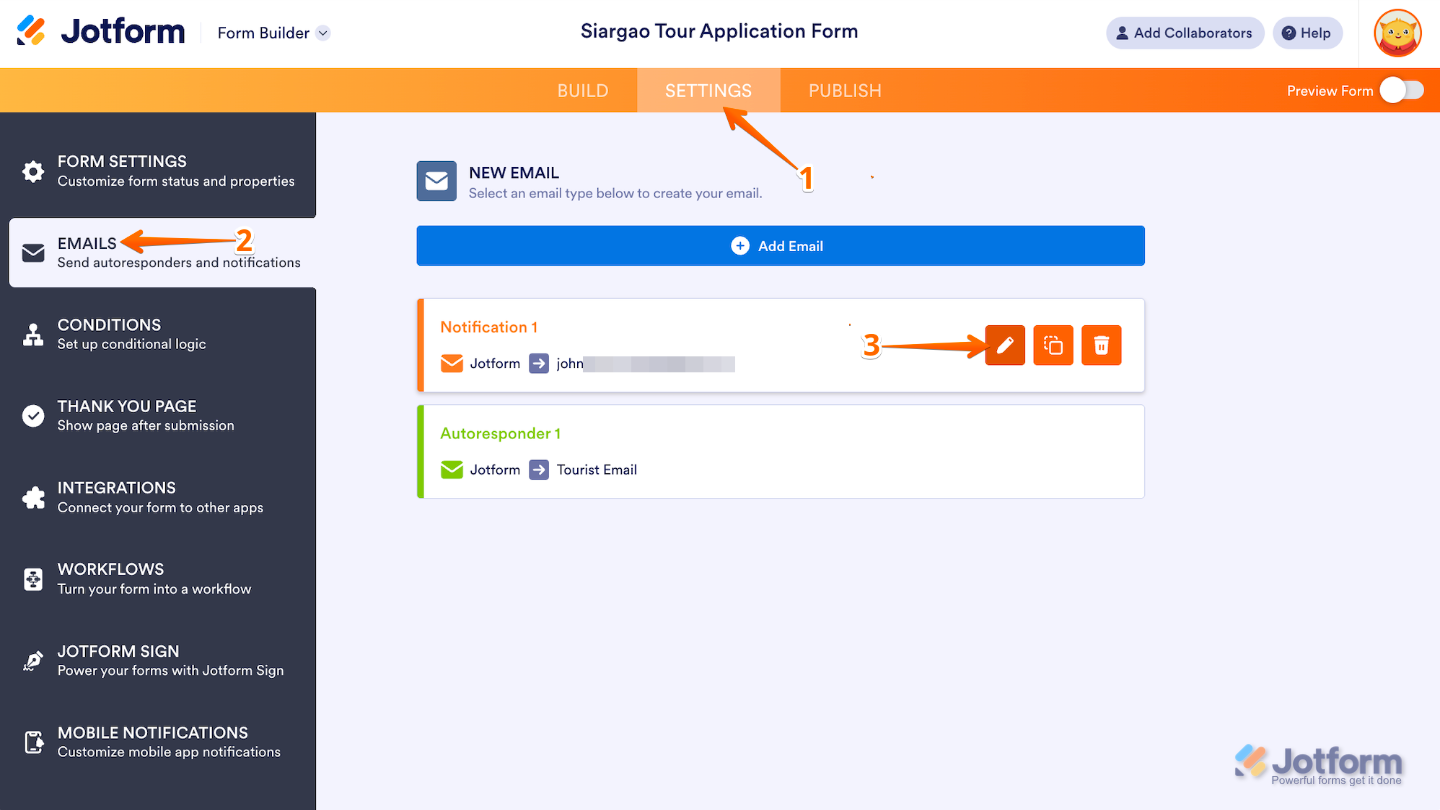
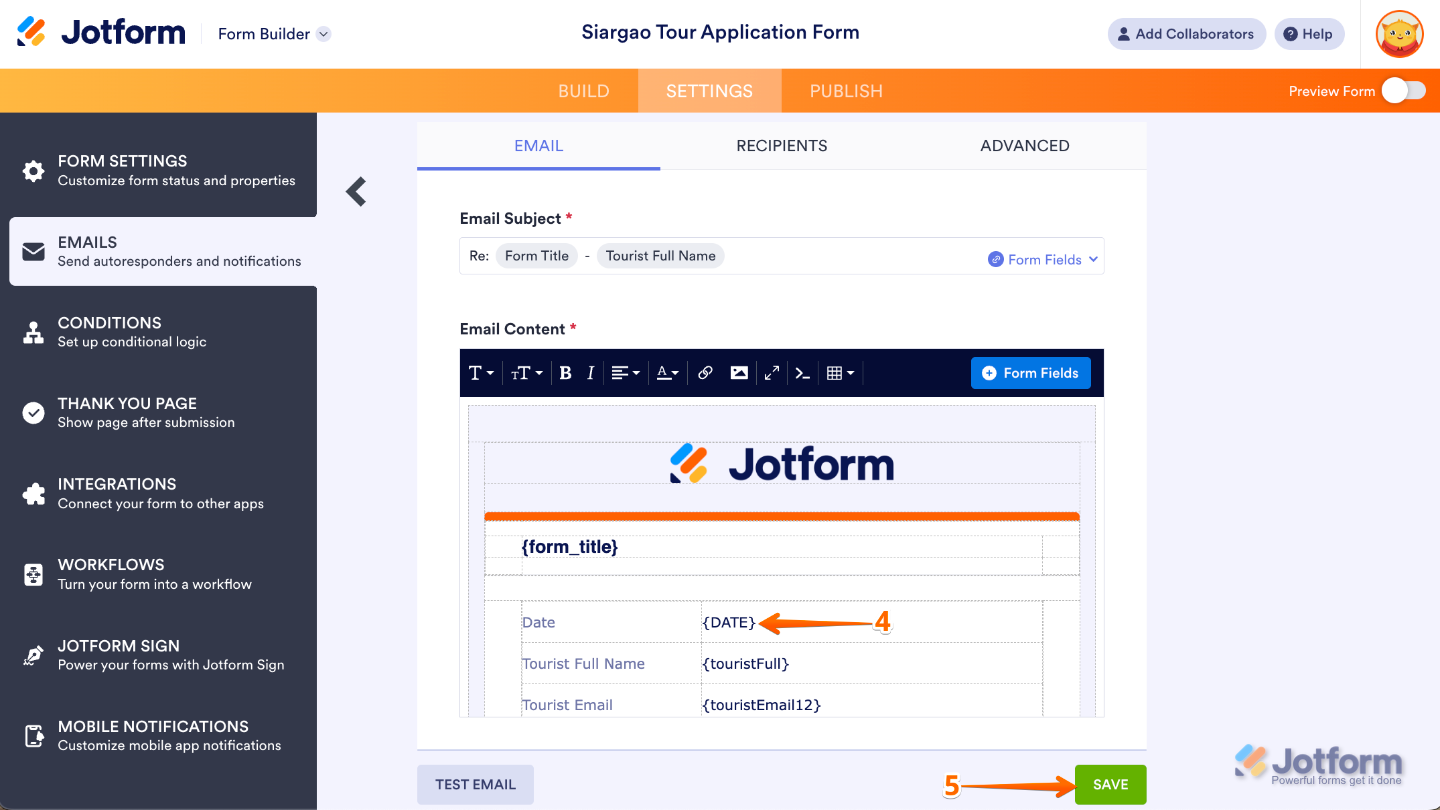
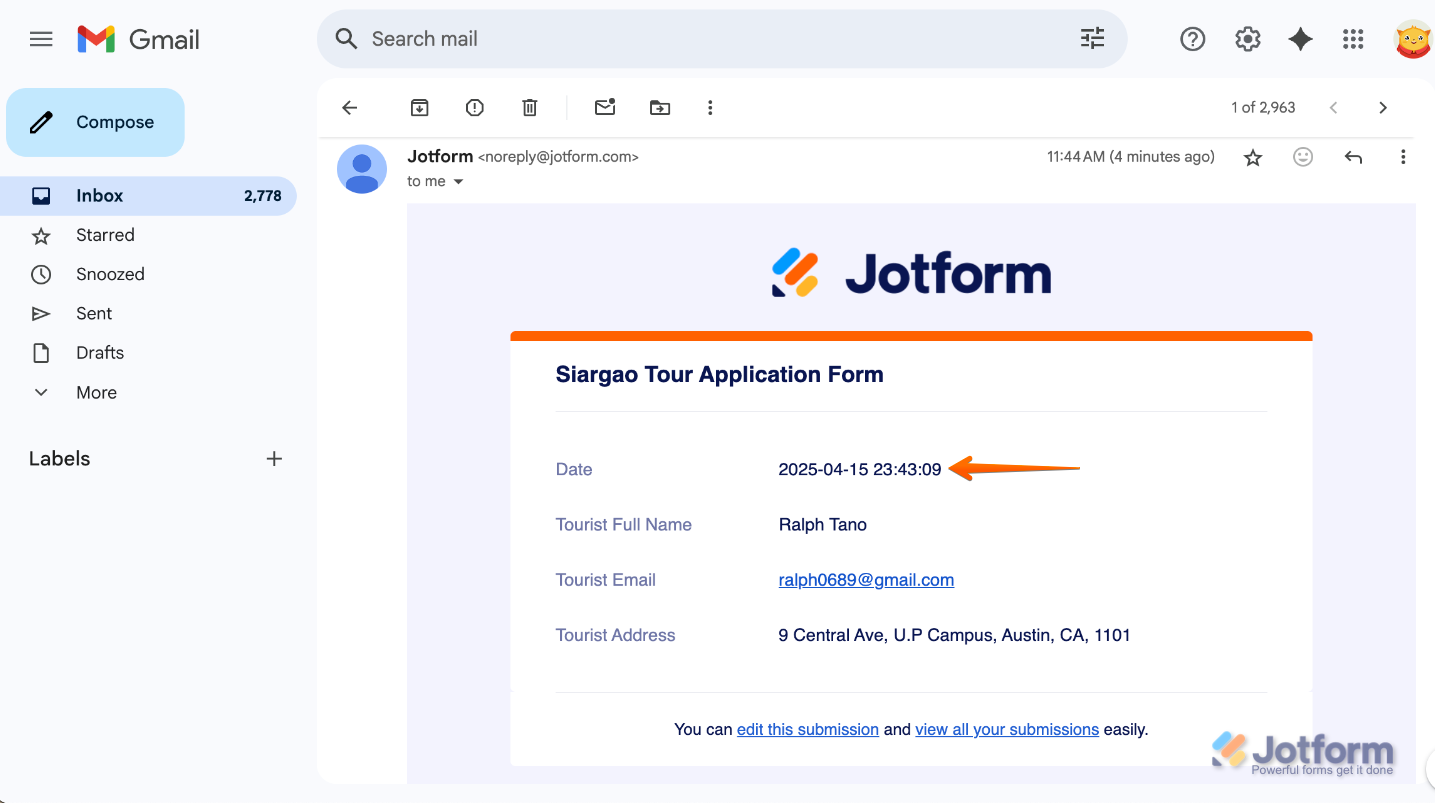
Send Comment:
3 Comments:
More than a year ago
Daoud, Did you try the EU format. It looks like it might be the same as the Brazilian format. Boa sorte!
More than a year ago
I need to use the brazilain format date in pdf file
More than a year ago
Hello, morning!
How can I a brazilian format date? If I use {DATE:Date-BR}, does it works? I would the format dd/mm/yyyy.
Regards,
Daoud