Eway is a reliable payment gateway that makes it easy to process credit card transactions quickly and safely. It provides payment services for businesses in Australia, New Zealand, Hong Kong, Singapore, and Macau. With Jotform’s Eway integration, you can collect money online for orders, subscriptions, or donations with a custom payment form.
Note
Your Eway account will require you to enable PCI compliance to use or complete the Eway integration. Only Eway’s team can do this, provided you send them Jotform’s PCI certification, so be sure to visit our PCI Compliance page to download it.
Adding and Setting Up the Eway Payment Field
You can start collecting payments in no time, just connect your form to Eway with a few quick steps. Getting started is simple—here’s what to do:
- In Form Builder, click on Add Element on the left side of the page.
- Now, in the Form Elements menu, under the Payments tab, search for Eway and then click on it. Or, just drag and then drop it to where you want it to be on your form.
- Then, in the Eway Integration menu that opens on the right side of the page, enter your Gateway Credentials as follows:
- API Key
- API Password — You can get both the API Key and Password through the API Key section of your Eway account. You can check out the go.eway.io’s article on How to set up my Live eWAY API Key and Password to learn how to do it.
- Client-side Encryption Key — To find your Client-Side Encryption Key, just head over to your MYeWAY Business Centre for the details.
- Sandbox Mode — Toggle this On if you want to test Eway integration. You’ll need to use the Sandbox credentials from Eway to use this.
- In the Currency Dropdown menu, select one of the currencies available with the integration. You can find a complete list of supported currencies here.
- In the Payment Type Dropdown menu, select what you’d like the payment to be processed for:
- Sell Products — This option is selected by default. It lets you sell physical or digital goods at a fixed price with a one-time purchase.
- User-Defined Amount — This allows customers to enter any amount they want to pay. It’s great for tips, flexible pricing, or donations.
- Collect Donations — Select this to accept voluntary contributions. It’s commonly used for fundraising, nonprofit support, or charitable causes.
- Next, click on the Additional Gateway Settings to set up these options:
- Authorization Only — Enable this if you want to preapprove payments before delivering the physical items you’re selling. Check out our guide about How to Enable Payment Authorization to learn more.
- Require Billing Address — Enabling this will require users to fill out the billing address information.
- Clickable Image Preview — This is only available with the Sell Products payment type and is enabled by default. You can toggle this Off to prevent customers from enlarging product images.
- Show Total Price on the Form — This is only available with the Sell Products payment type and is enabled by default. You can toggle this Off if you want to hide the total price of selected products on your form.
- Users Can Select Multiple Products — This is only available with the Sell Products payment type and is enabled by default. You can toggle this Off if you want customers to select only one (1) product per submission.
- Show Decimals on Form
- Decimal Separator — When decimals are shown on your payment field, you can select between a period, which is used in English-speaking countries, or a comma, which is used in many European countries.
- Once done, click on Continue.
After that, you’ll be directed to the Payment Settings menu, where you can set up the following:
- Products — This is where you add and manage the items or services you’re selling on your form. You can include product names, descriptions, prices, images, quantity options, and more. Our guide on Setting Up Your First Order Form walks you through everything.
- Coupons — Here, you can create discount codes for your products. You can set percentage-based or fixed-amount discounts, usage limits, and expiration dates. For a quick how-to, check out our guide on How to Add a Coupon Code to Payment Forms.
- Shipping — This allows you to set up shipping fees based on your needs. You can offer flat-rate shipping, location-based rates, or set shipping costs per product. To learn how it’s done, see our guide on How to Add Shipping Costs to Payment Forms.
- Tax — Add sales tax rules for your products here. You can set tax percentages and apply them to all or specific products depending on your location or business needs. Take a look at our guide on How to Apply Sales Tax to Products on Your Payment Form for more details.
- Invoices — Enable this option to automatically generate invoices for each submission. You can customize the layout, add your logo, and send a copy to the customer and yourself. You’ll find more info in our guide on How to Generate an Invoice for Your Payment Form.
That’s it. If you’d like to discover more features on your payment form, feel free to browse our helpful guides that can be found in Jotform User Guide / Payment Form section.
Adding and Setting Up an Eway Using Reusable Payment Connection
Integrating your form with Jotform’s Reusable Payment Connections lets you streamline your Eway setup. Once connected, you can use the same configuration across other forms or apps—no need to set it up again from scratch. Here’s how to get started:
- In Form Builder, click on Add Element menu on the left side of the page.
- Under the Payments tab in the Form Elements menu, search for Eway and then click on it. Or, just drag and drop it to where you want it to be on your form.
- Then, in the Payment Properties menu on the left side of the page, click on the Plug icon.
- Now, in the Add Eway Connection window, click on either Test Mode or Live Mode at the top to select the environment for your payment connection.
- Next, set up these options:
- Connection Name — Give your connection a name so it’s easy to recognize from your eWAY dashboard. You can reuse it for other form integrations too.
- API Key and API Password — You can get both the API Key and Password through the API Key section of your Eway account. You can check out the go.eway.io’s article on How to set up my Live eWAY API Key and Password to learn how to do it.
- Client-side Encryption Key — To find your Client-Side Encryption Key, just head over to your MYeWAY Business Centre for the details.
- After that, click on Connect with Eway.
- Once connected, click on Save.
- In the Payment Connections window that pops up, select a connection and then click on Use.
- Now, in the Payment Type Dropdown menu, select what you’d like the payment to be processed for:
- Sell Products — This is selected by default. It lets you sell physical or digital goods at a fixed price with a one-time purchase.
- User-Defined Amount — This allows customers to enter any amount they want to pay. It’s great for tips, flexible pricing, or donations.
- Collect Donations — Select this to accept voluntary contributions. It’s commonly used for fundraising, nonprofit support, or charitable causes.
- In the Currency Dropdown menu, select one of the currencies available with the integration. You can find a complete list of supported currencies here.
- Finally, set up the rest of your payment configurations:
- Authorization Only — Toggle this On to charge customers at a later date. Our guide on How to Enable Payment Authorization has all the details.
- Require Billing Address — Toggle this Off if you don’t need to gather the customer’s billing address.
That’s it. If you’re looking to dive deeper into Eway integration features, these guides can help:
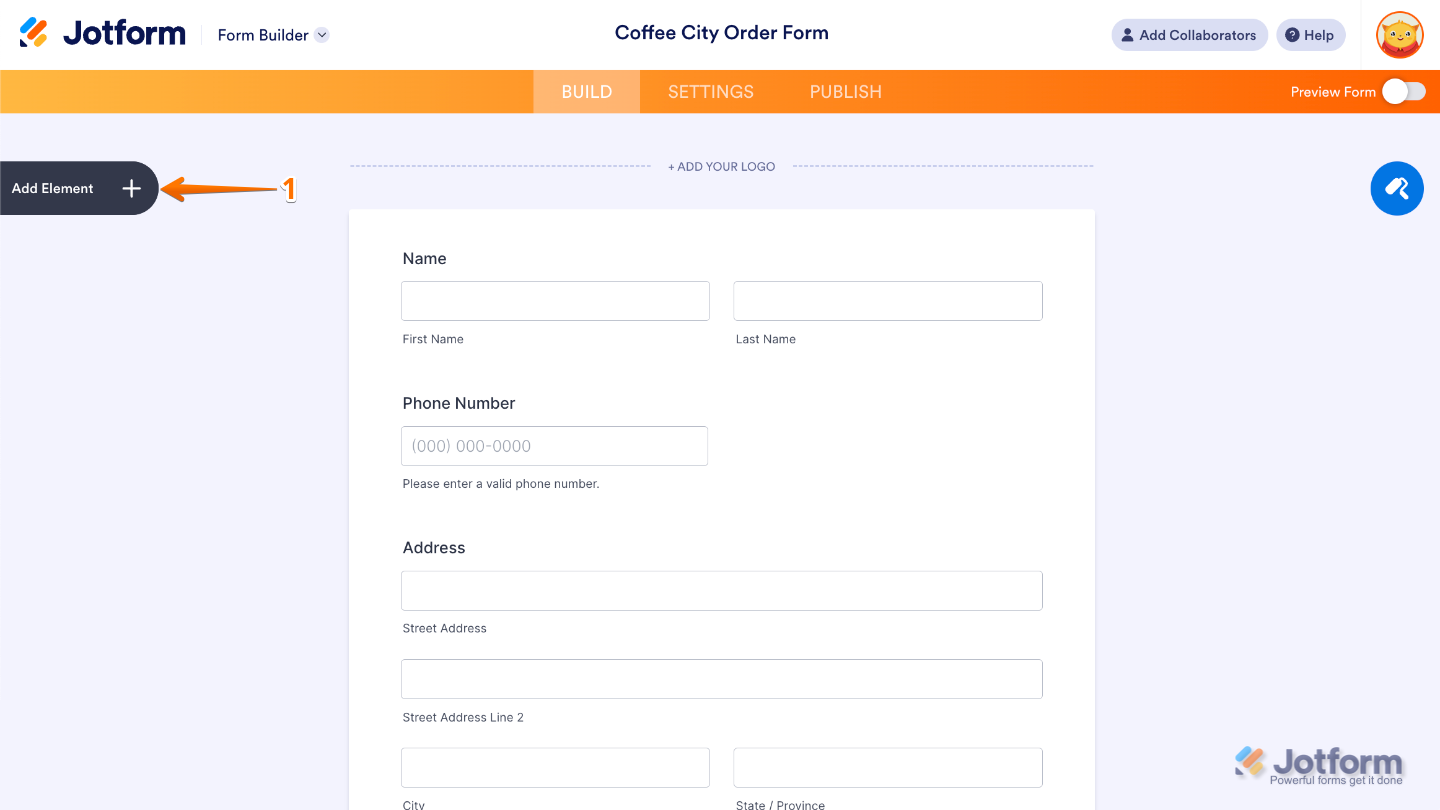
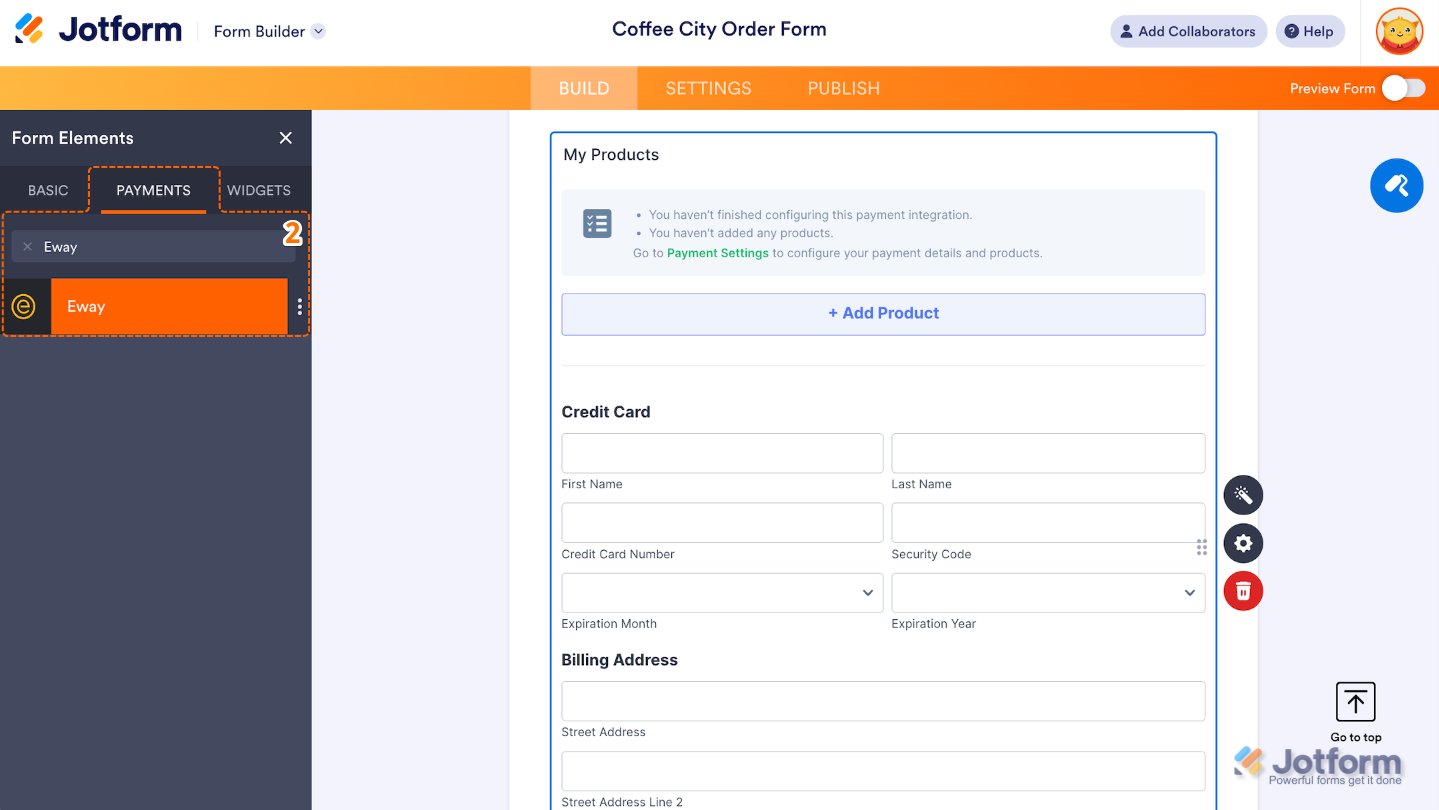
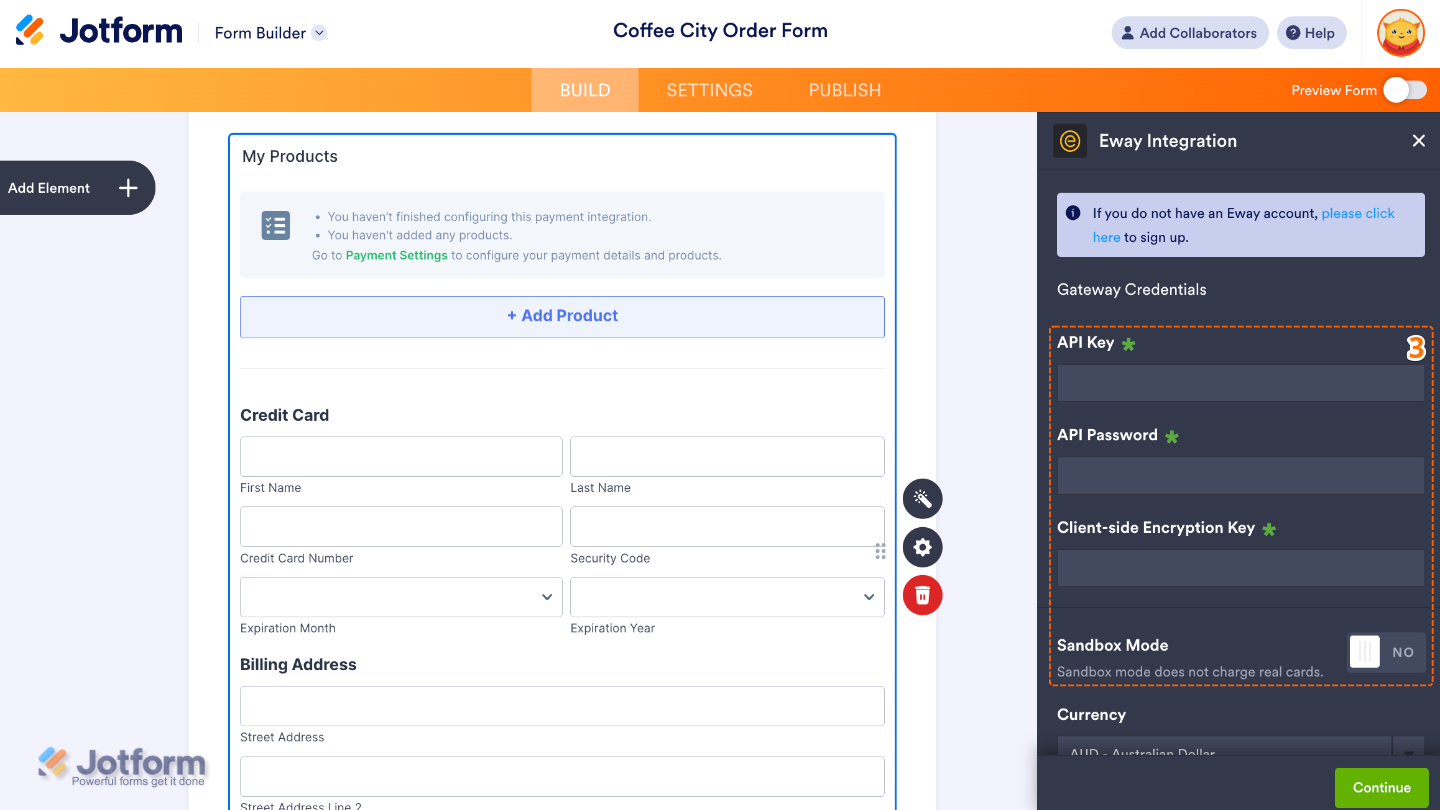
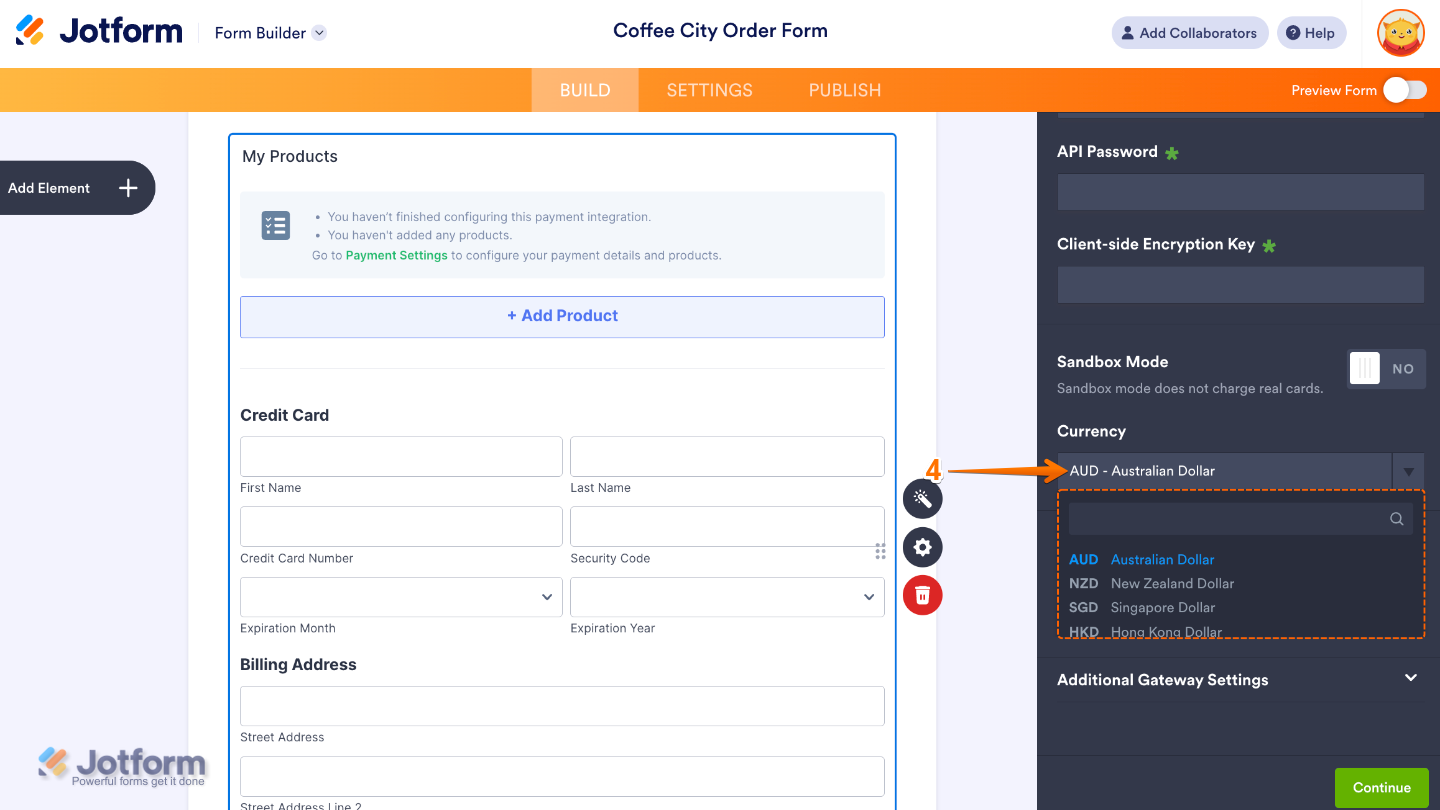
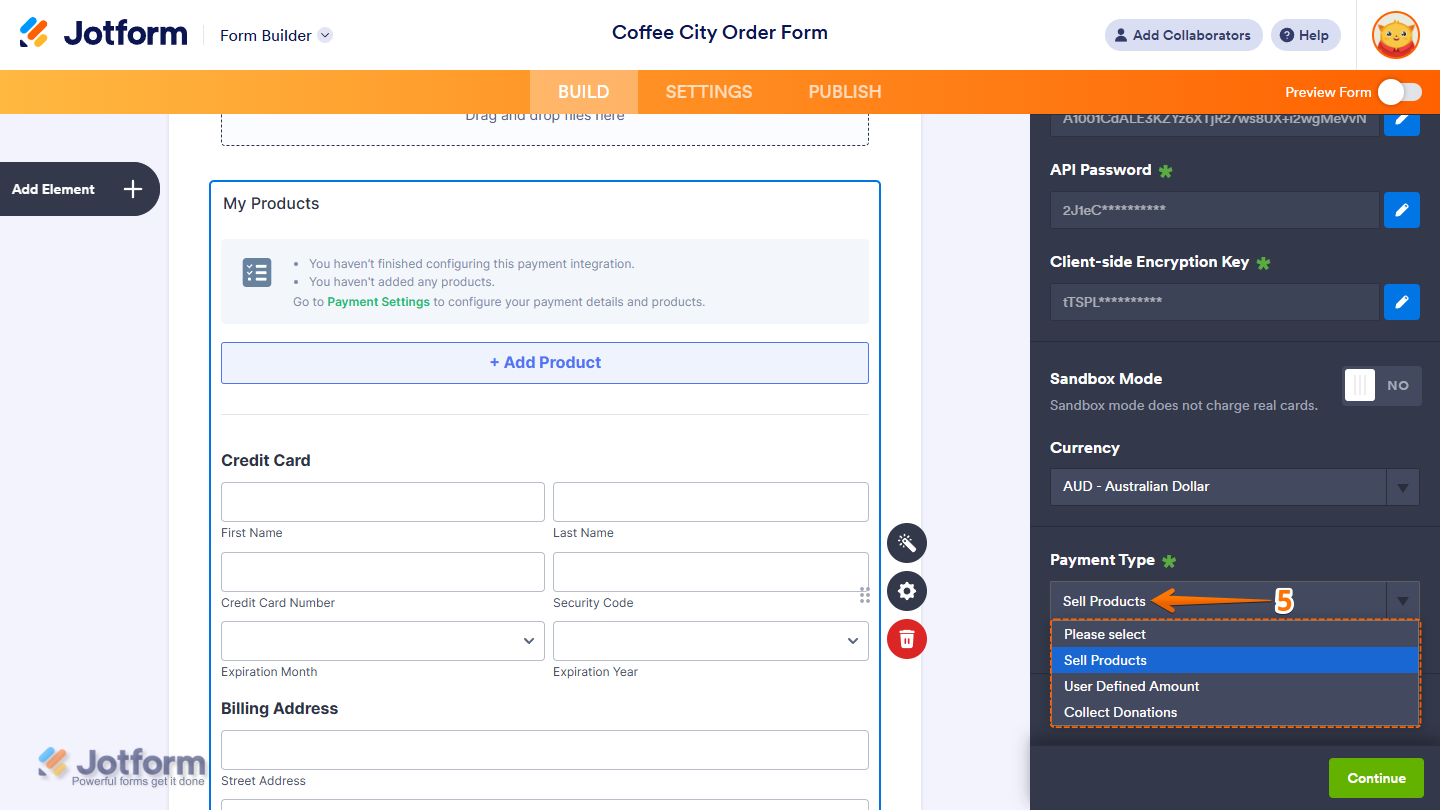
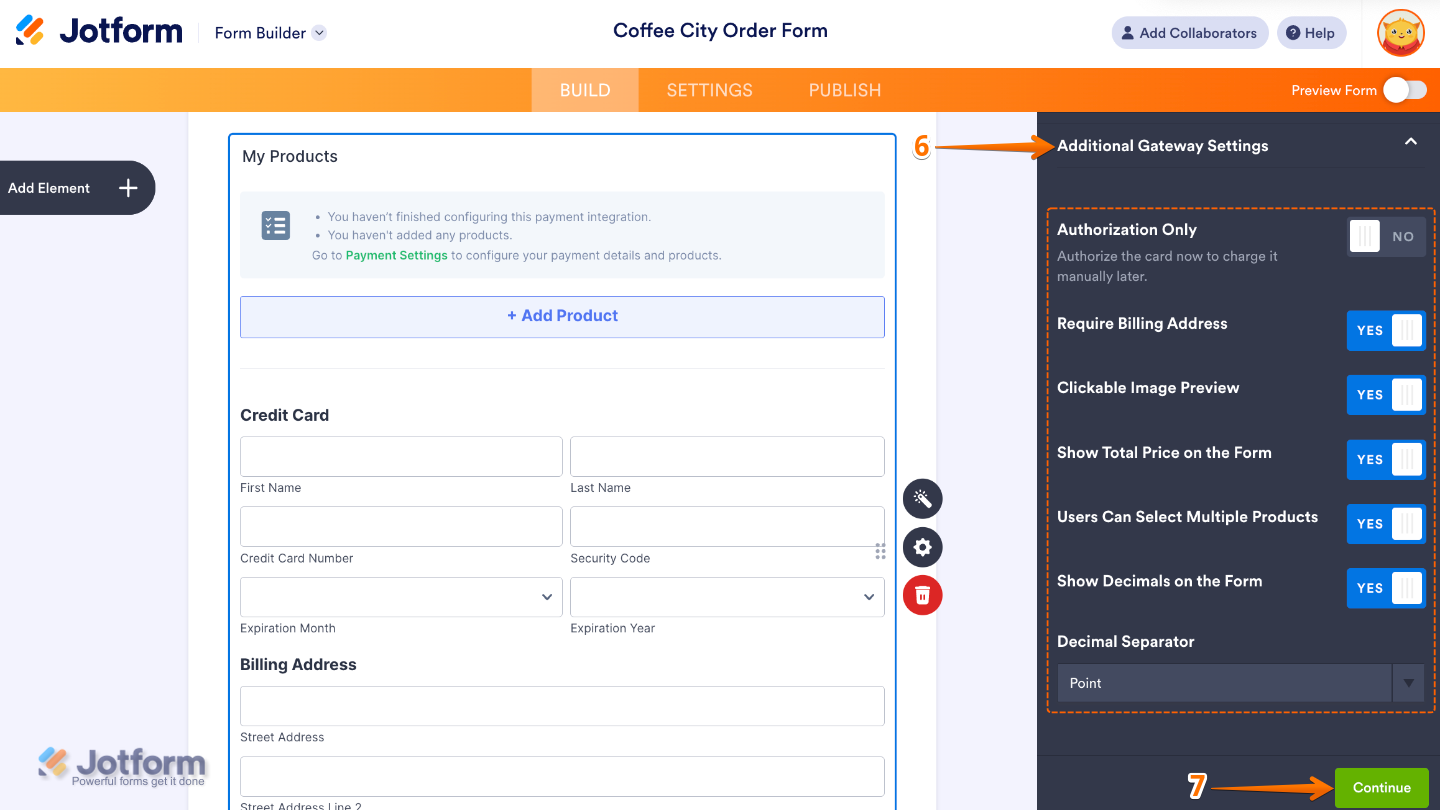
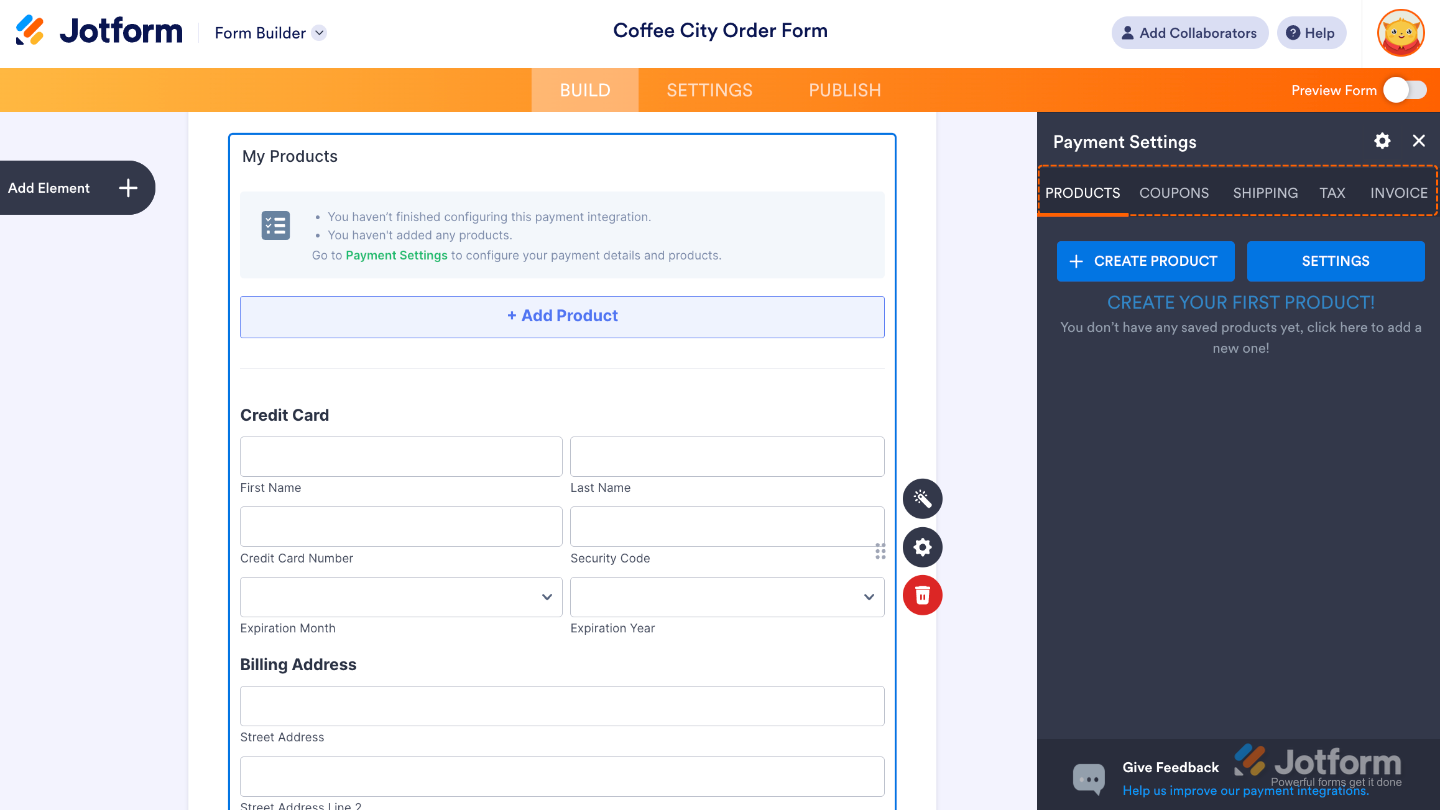
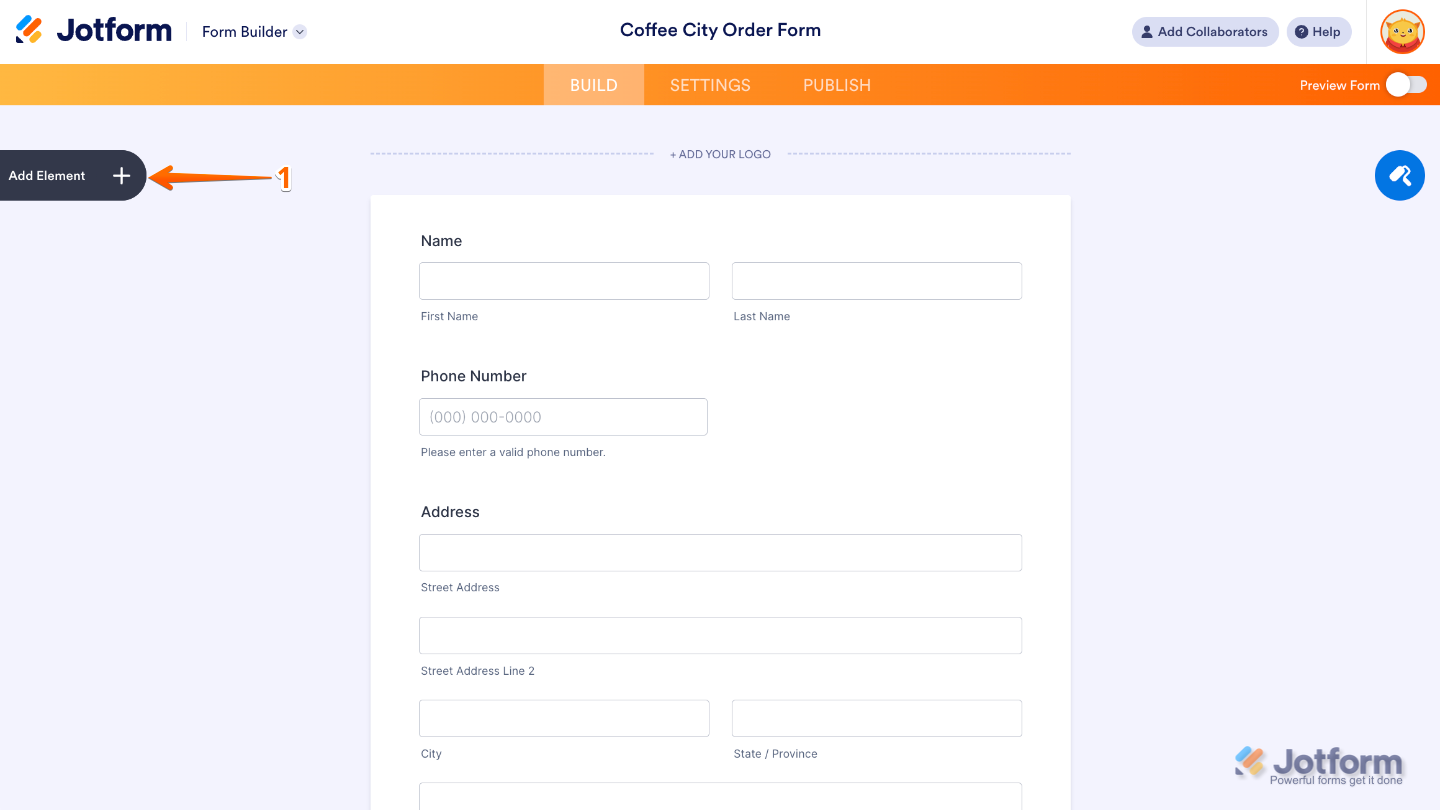
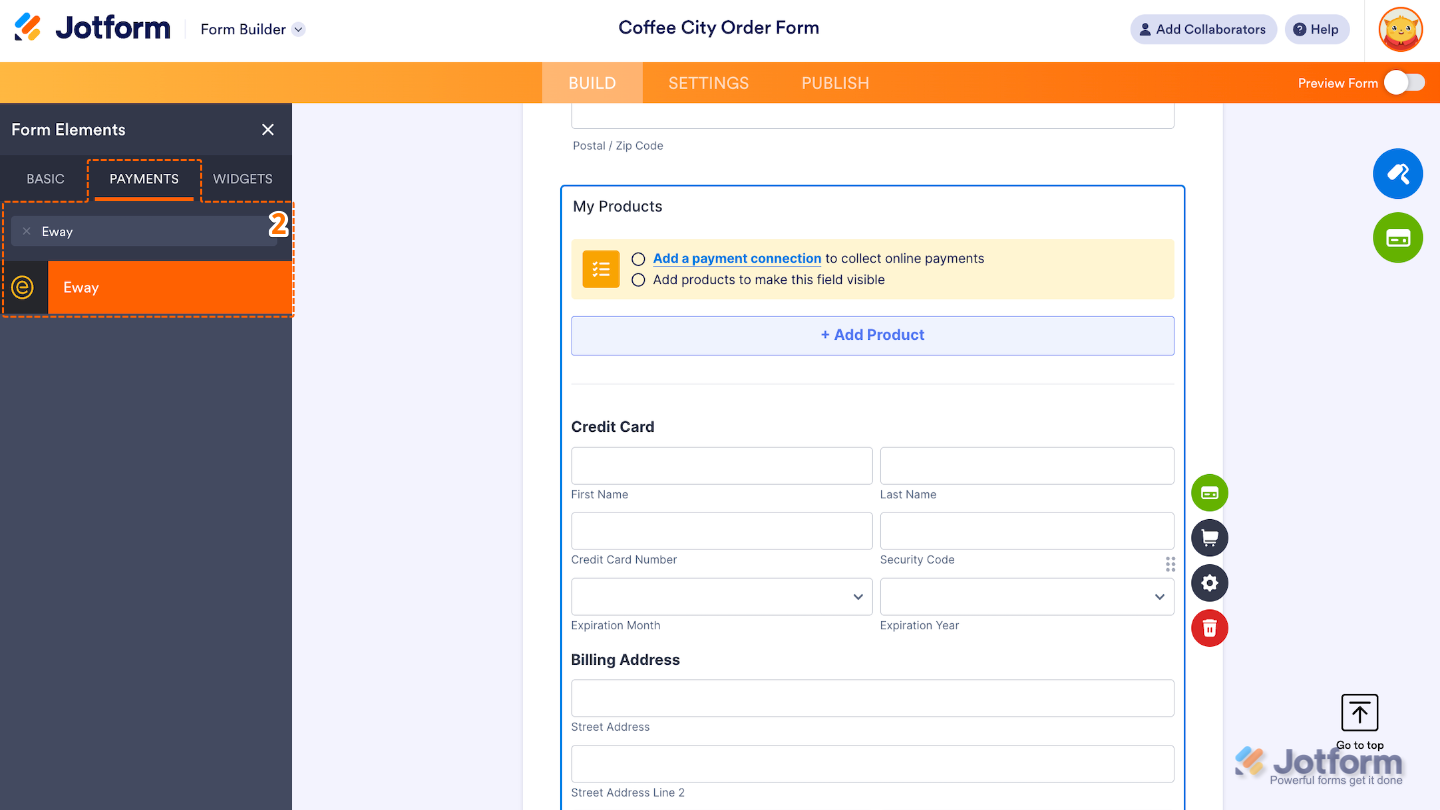
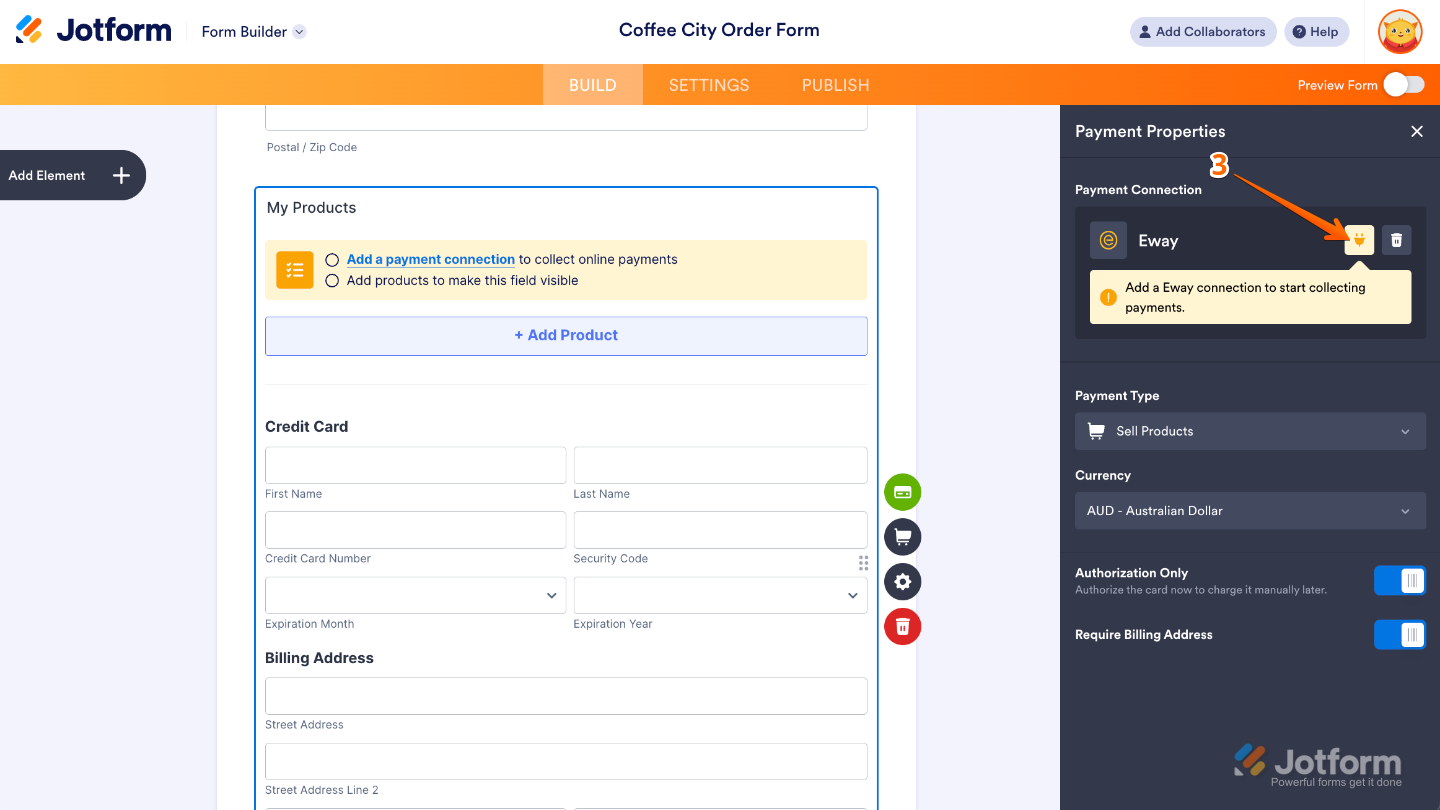
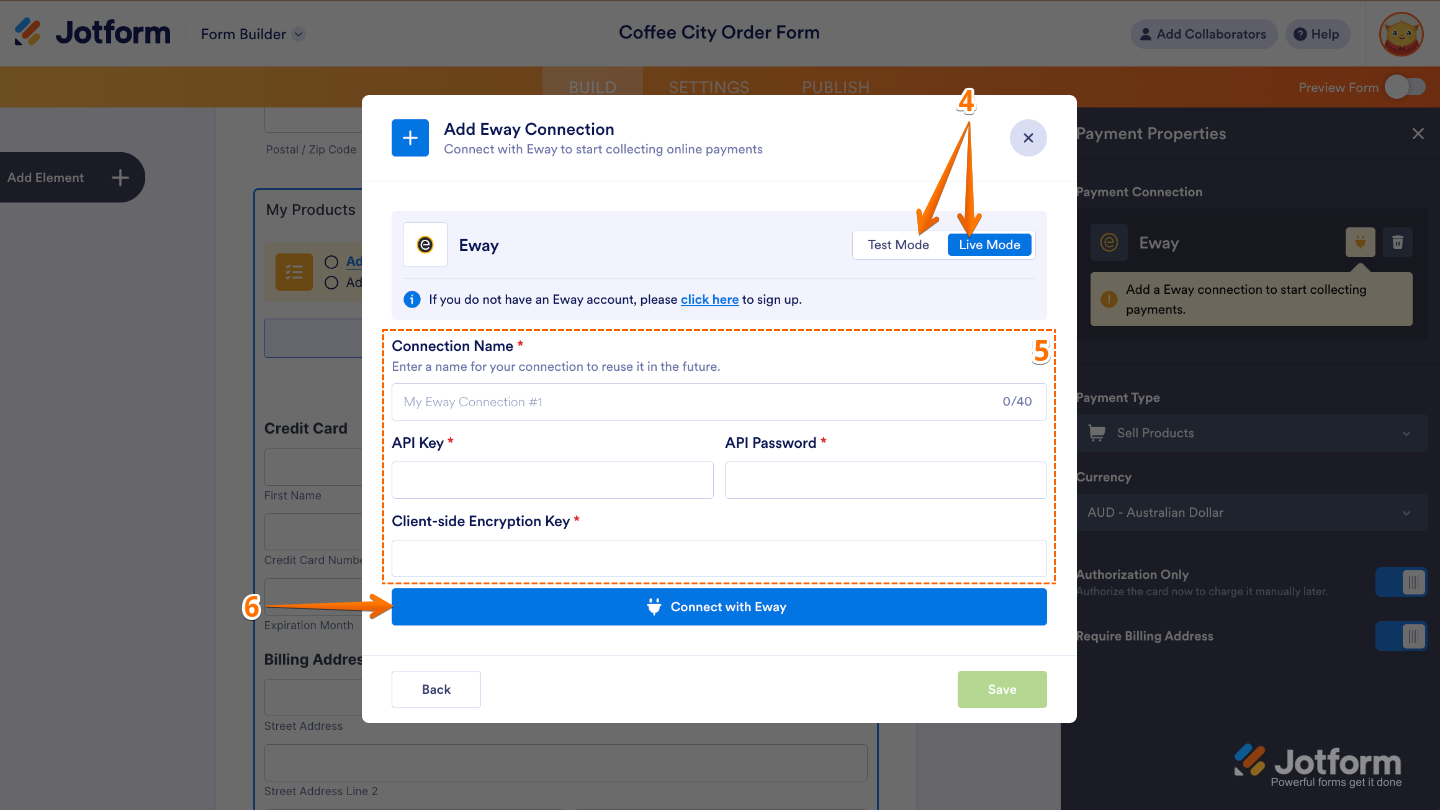
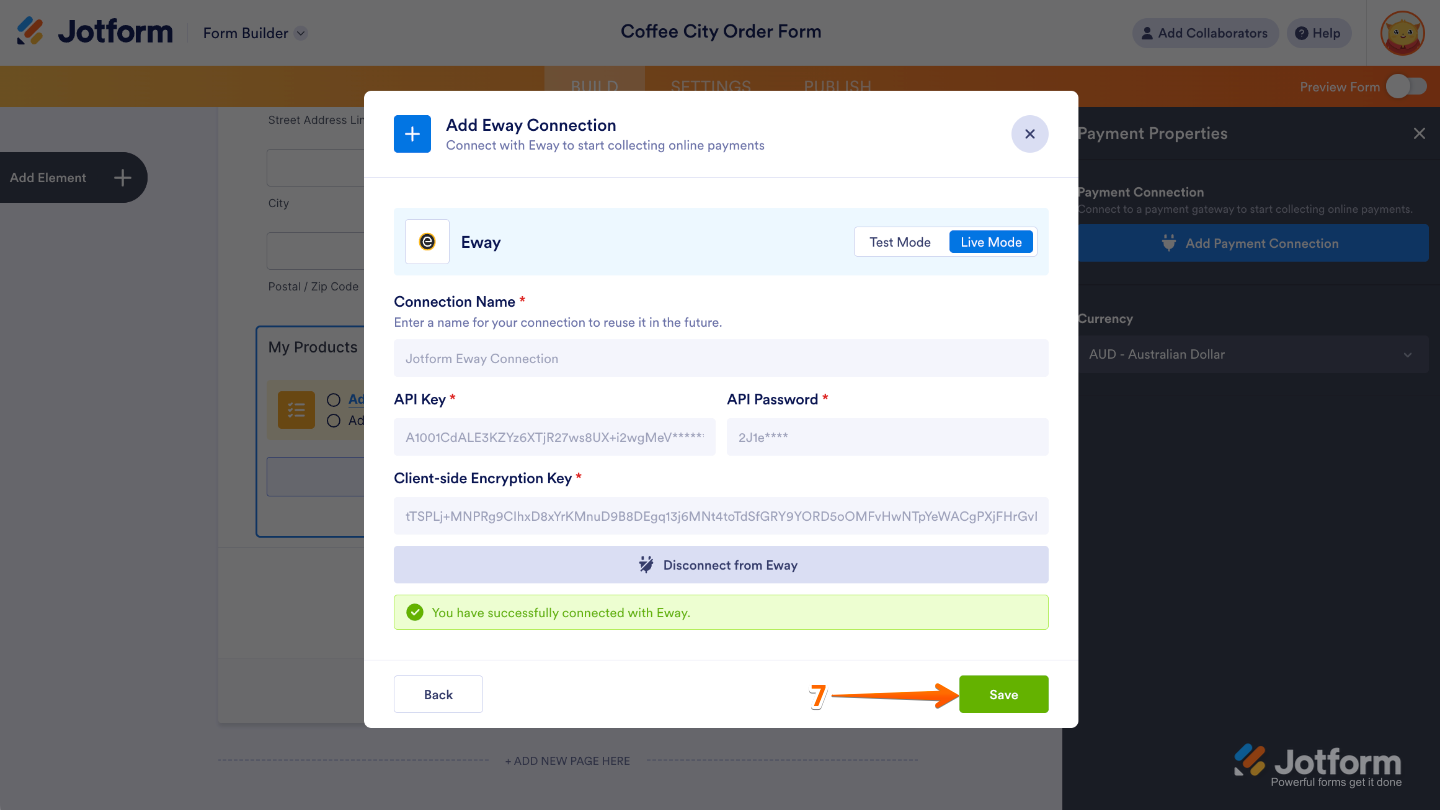
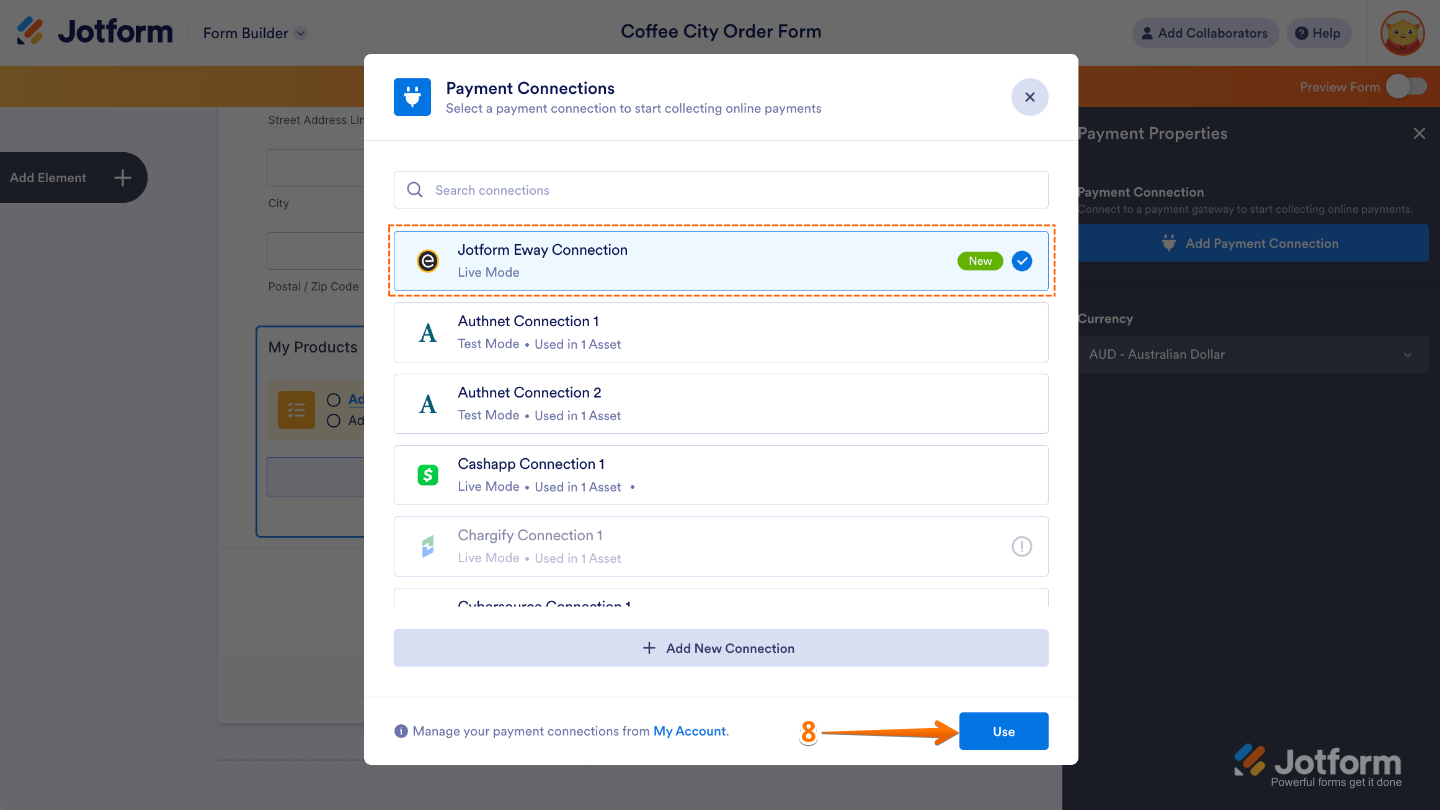
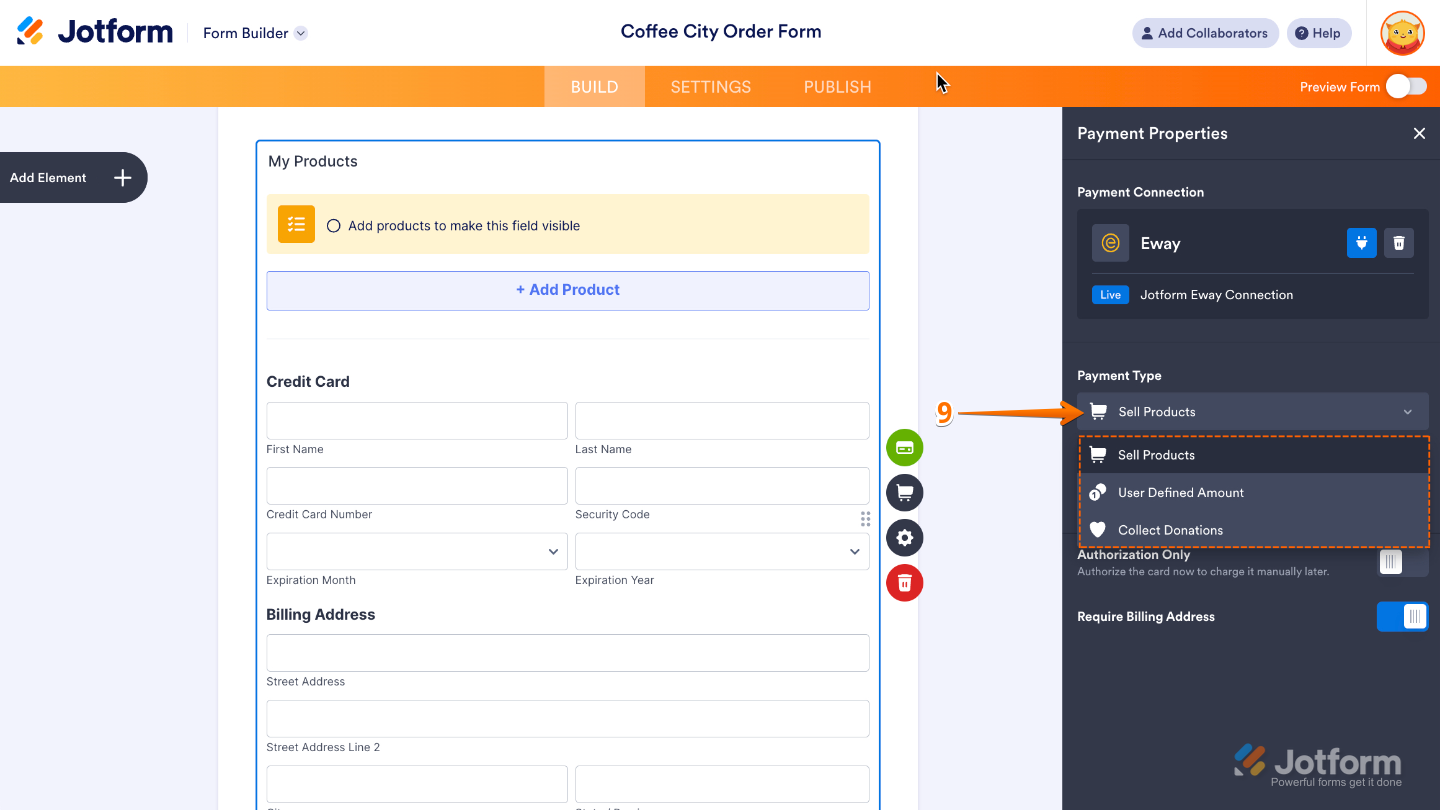
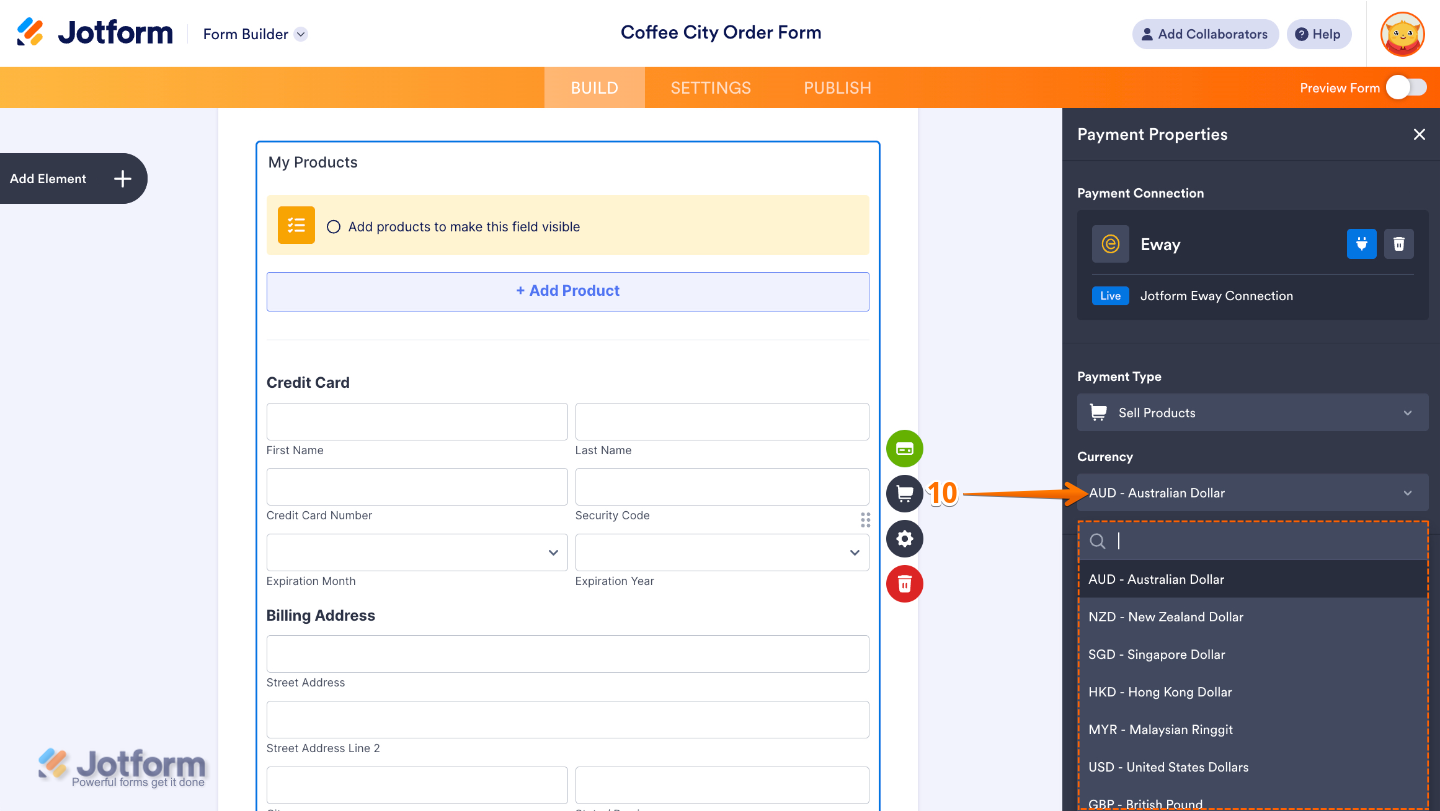
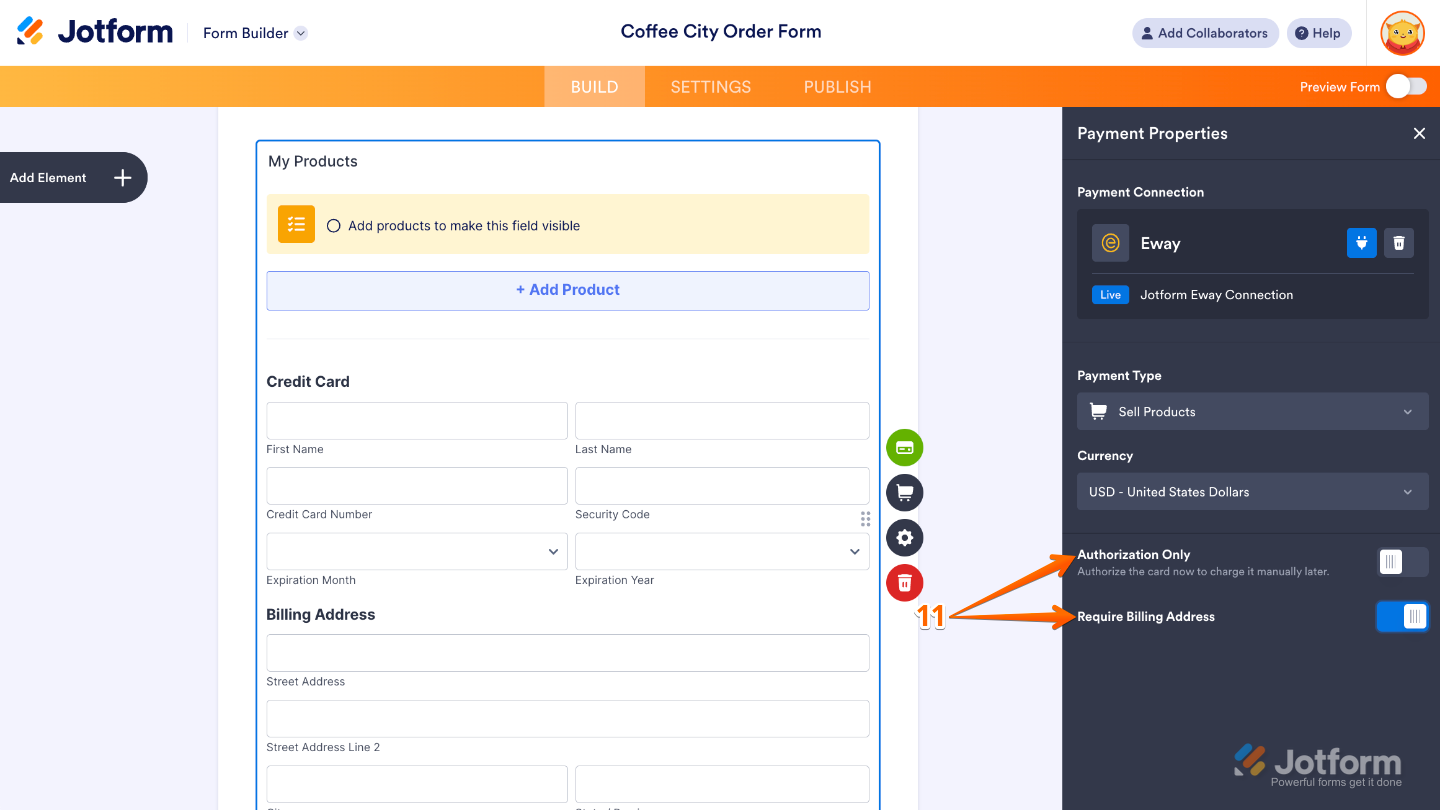
Send Comment: