Tags are small information, similar to labels, which you can add to your contacts to organize and structure your list quickly.
Jotform provides two ways to apply tags to contacts created through a form submission — Static and Dynamic.
Static Tagging
Static tagging is as straightforward as it sounds. In the integration, select the tags you wish to apply to all contacts created through your form.
Note
For Static Tagging, Mailchimp integration will only display the Tags option if you’ve already added Tags under your Mailchimp list/audience settings. Click here for more details.
Dynamic Tagging
Dynamic tagging allows you to apply tags to a contact depending on the data submitted to your form.
Dynamic tag fields can be a Dropdown, Multiple Choice, Single Choice, Short Text Entry, or Long Text Entry. However, only Multiple Choice can produce multiple values among these fields. Thus, we recommend this element if you want to apply multiple tags to your contact.
When you select Dynamic Tagging in the integration, you will immediately see a dropdown next to it to select the appropriate field from your form.
If the value from the selected field does not match an existing tag on your list, the integration will create it automatically.
Dynamic Tagging with Conditional Logic
With Jotform’s conditional logic, Dynamic tagging can be much more powerful. It will allow you to fetch answers from multiple fields as your tags. For example, you have these Single Choice and Multiple Choice fields in the form.
To combine the two, you’ll only need to do the following:
- Add a Short Text Entry field in the form.
- Add the following conditional logic to copy both fields to the Short Text Entry field.
- Finally, don’t forget to select the Short Text Entry from the dynamic tagging dropdown in your integration settings.
Here’s an example of the tags added for each contact who submits your form. The tags are visible if you set them up for your contacts through your Mailchimp list/audience settings.

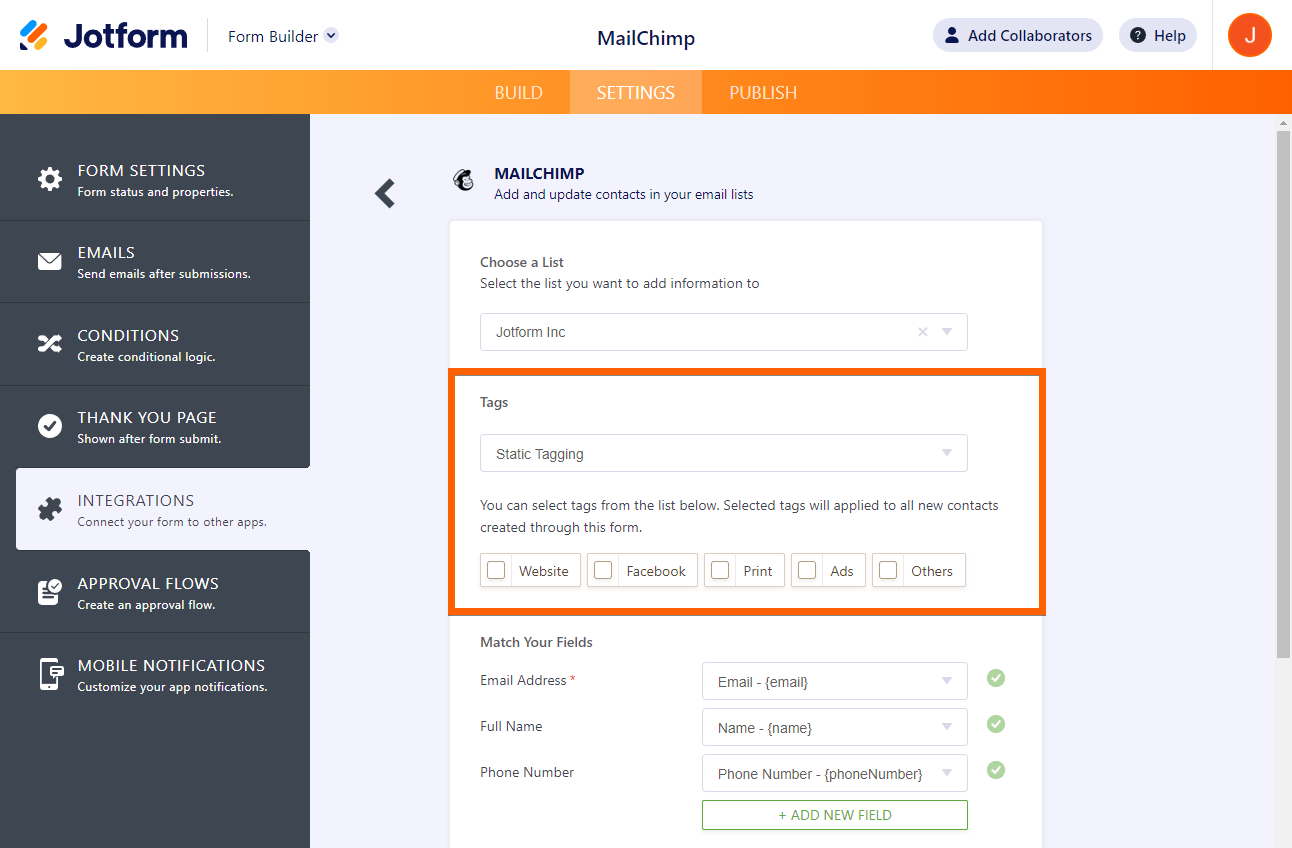
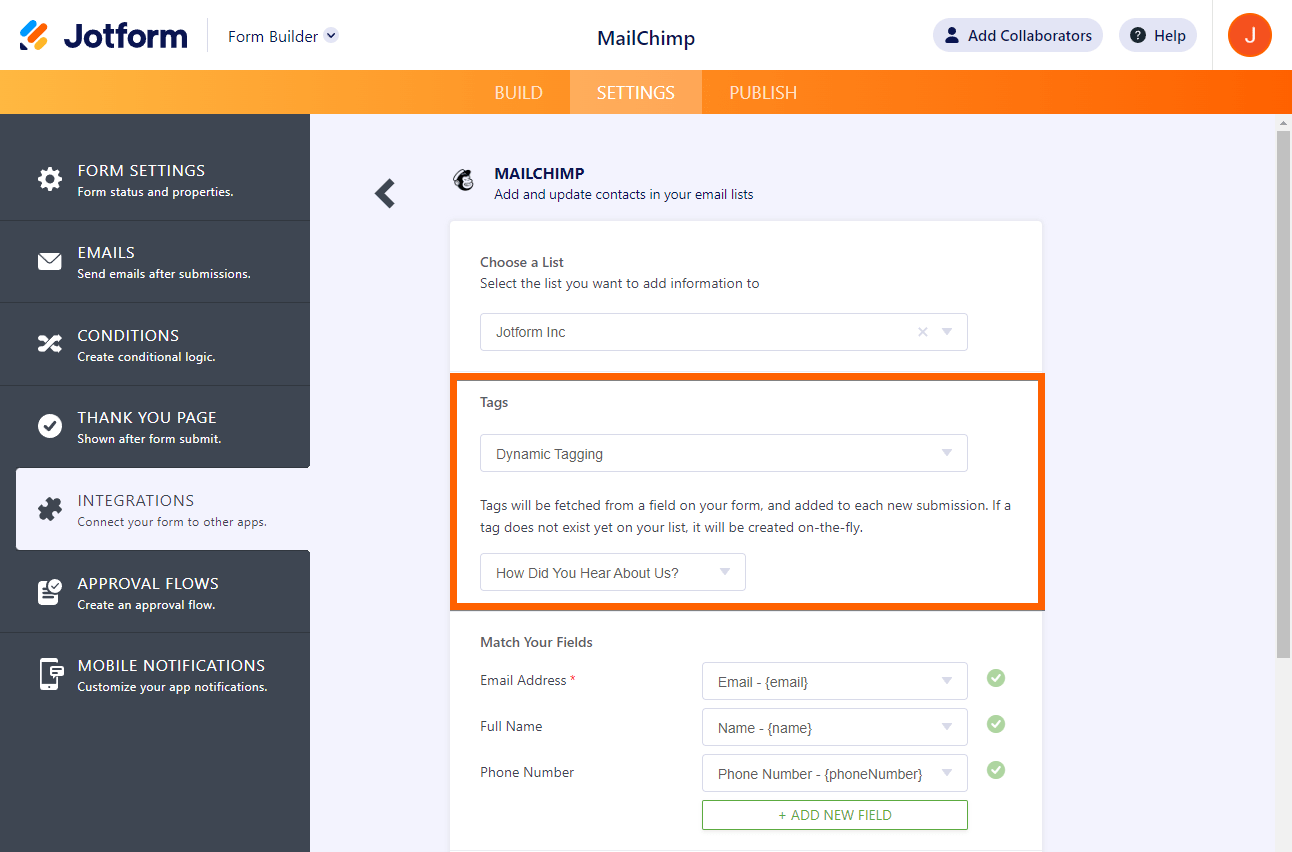
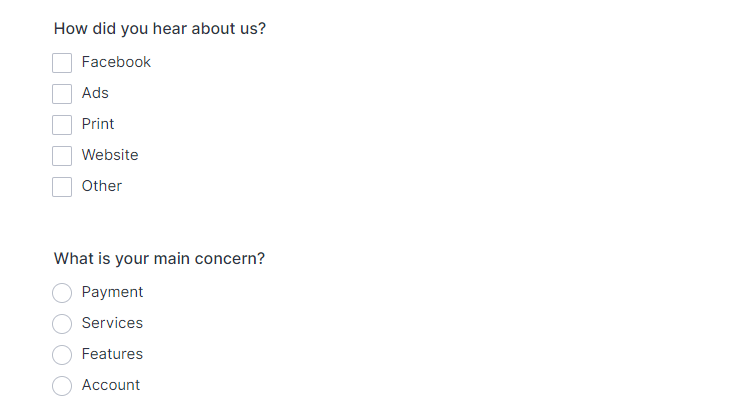
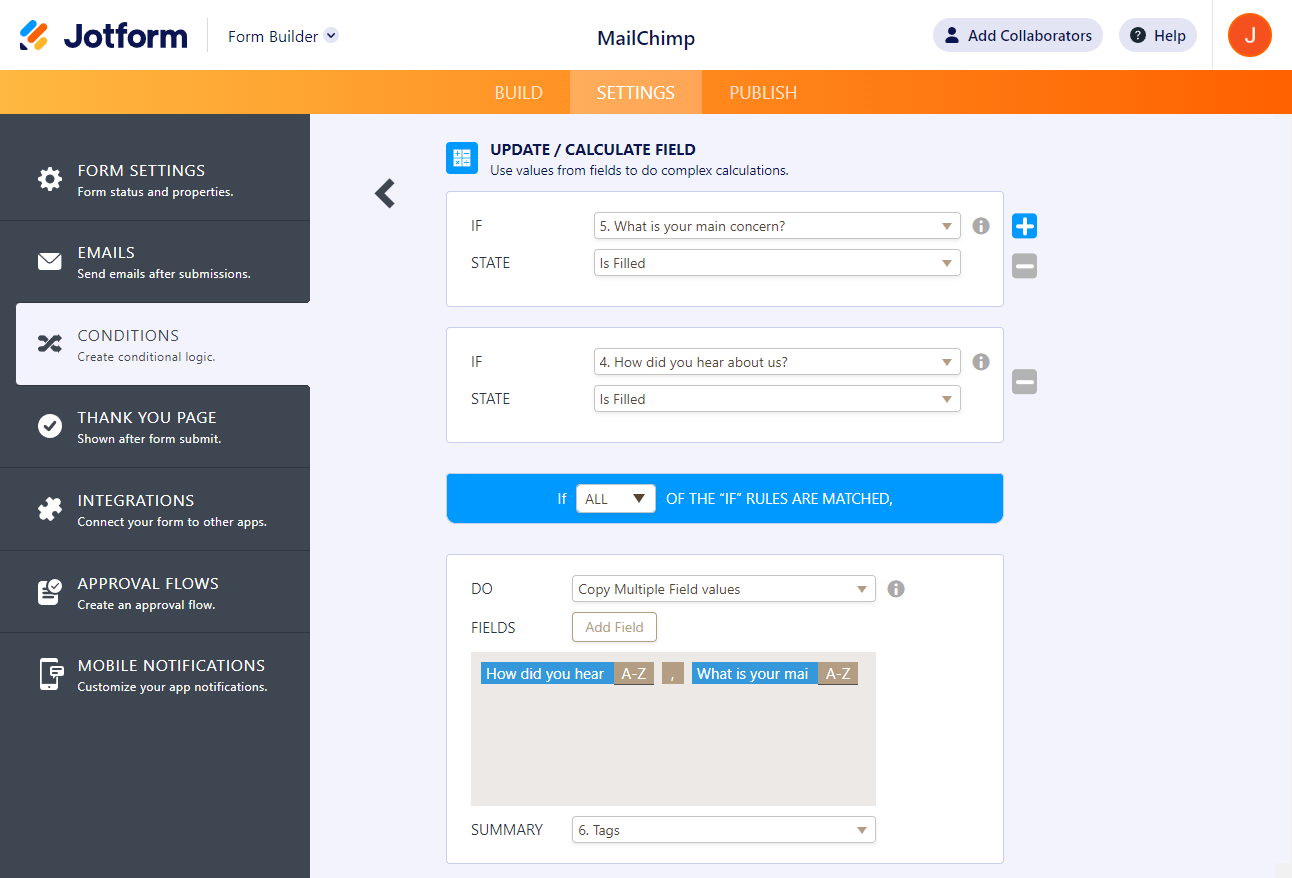
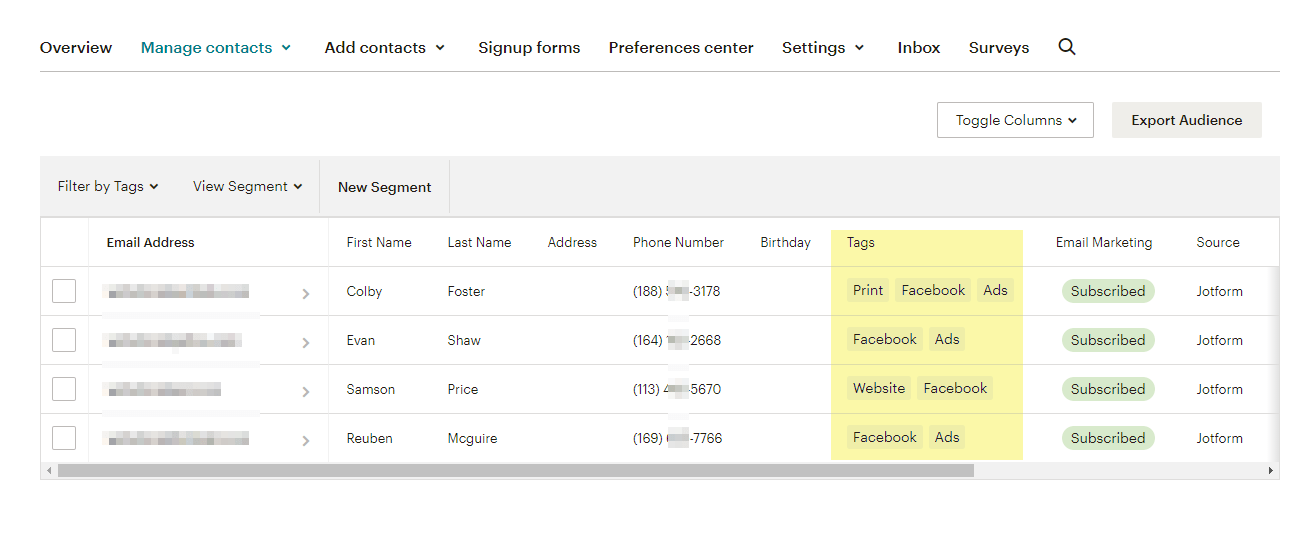
Send Comment:
4 Comments:
More than a year ago
Similar problem. Pulls text in from one of my multiple choice fields and puts in a 0 for the second multiple choice field
More than a year ago
I cannot get this to work. Every time the 'tag' short text entry just shows '0'. I've followed the guide exactly. Any help would be great
More than a year ago
This is really good, but would be GREAT if you could choose more than one field to save as tags. Even the example in this video makes it clear that most times you'll want multiple fields. Please add this!
More than a year ago
The comment is wrong: "Mailchimp integration will only display the Tags option if you’ve already added Tags under your Mailchimp list/audience settings. Click here for more details." The Dynamic Tags seem to create tags on the fly. The Static Tags require (I think) to be first added to the Mailchimp.