Text Field is known for its WYSIWYG editor, which allows you to edit and format texts easily using its custom formatting options. You can also add images, links, tables, lists, etc.
With Jotform’s Text Field in the PDF Editor, there’s a special toolbar called Form Fields where you can find all the fields from your form and easily add them anywhere in your content. The field variables will automatically replace the actual field value once you preview or download your PDF Document. This allows you to freely customize the appearance of whatever you’re working on in the Text Editor, whether you’re populating field values on a plain table, essay, narrative text, invoice, invitation, quiz result, or certificate.
Here’s a quick preview of the Text Field showing all the fields from a form.
Creating the PDF Document
First, you must create a PDF document, assuming it’s a new form. Here are the steps:
- On the My Forms page, select the form.
- Click the More button on the far right corner of the selected form.
- Under the Data column, click the Create PDF Document option. This will redirect you to the PDF Editor.
Adding Fields in Text Editor
Now, let’s add the form fields in the Text Field editor.
- In the PDF Editor, click the Add Element button.
- Under the Basic Elements, drag/drop the Text element to the document.
- Start writing your content and format it. You can add tables, images, etc. Click the Form Fields option in the Text editor to add your form’s answers. Here’s a short GIF of that process.
- Click the Save button to save the changes.
You can toggle the Preview PDF to view the final look of your PDF Document with the populated field values in the Text field. You can print, download, or share your PDF document with others. Here’s an example:
You can view the above sample PDF document at this link: PDF Document.

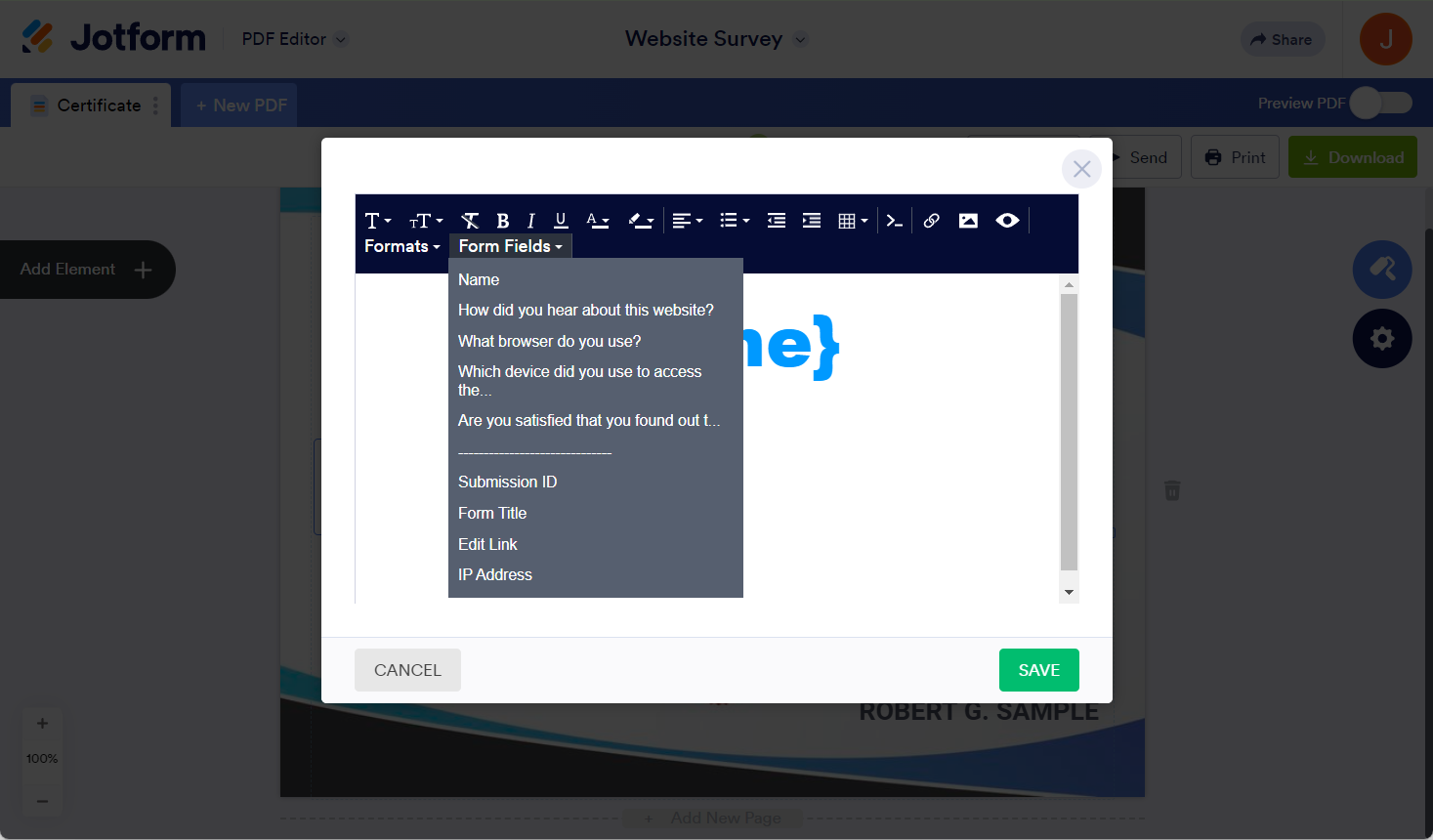
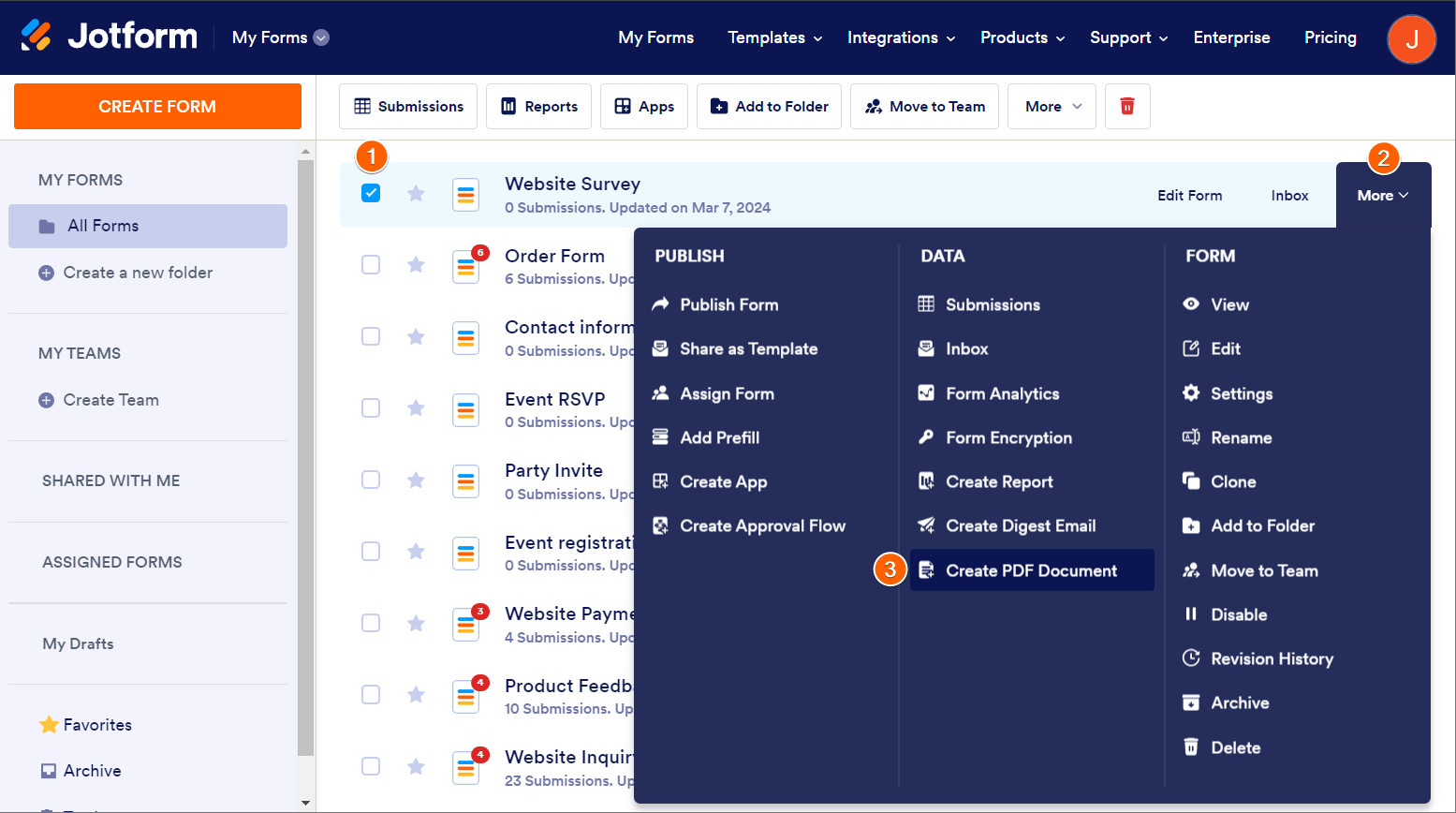
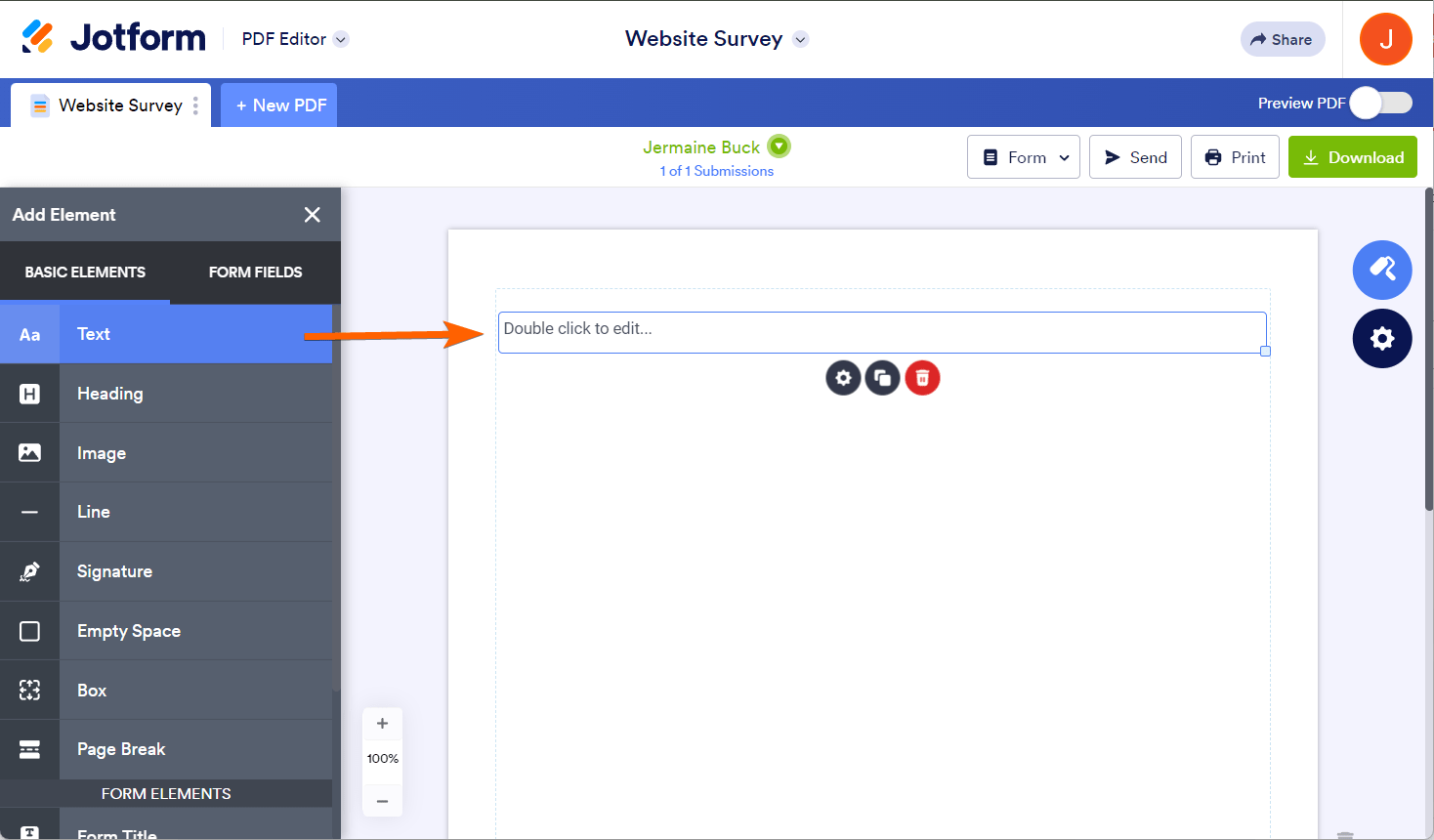
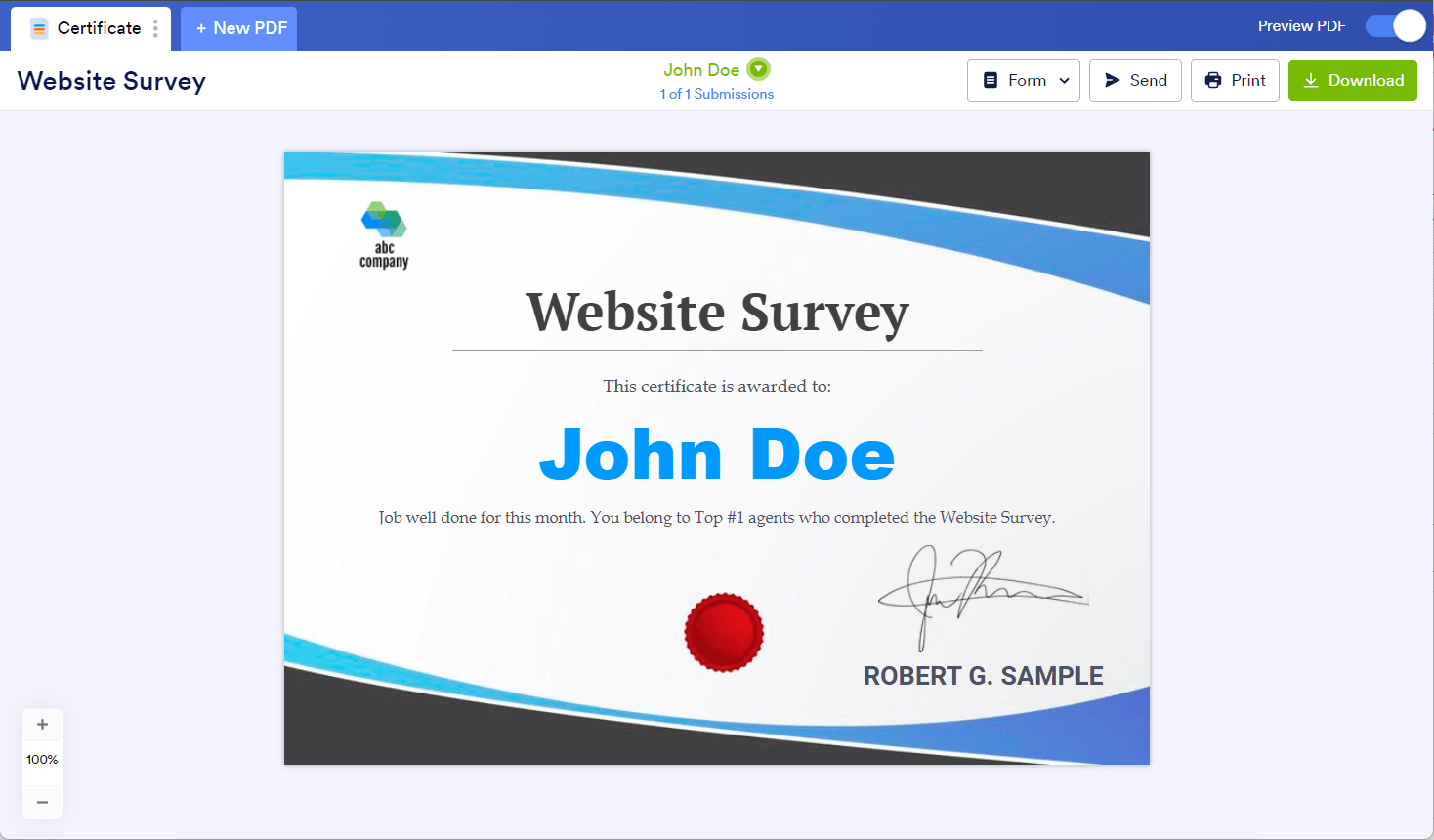
Send Comment:
4 Comments:
More than a year ago
How do I create a custom Form Field?
More than a year ago
I would like to put a field that is part of a Fill in the Blanks element on to the pdf. Is that possible?
More than a year ago
How can I copy/paste links onto my form?
More than a year ago
The Example PDF document link you provide, doesn't work. When I click on the link, I get this error: "Unexpected token '%', "%PDF-1.4 %"... is not valid JSON" (on 05-SEP-2022)