PDFs are widely used and can be easily opened on various devices and platforms, ensuring submission data is readily accessible. Converting submissions to PDF format helps preserve the data for record-keeping or sharing with colleagues or clients.
To save submission data as PDF
- In the Jotform Mac app, select File in the upper-left corner.
- Select Print from the menu.
- In the Print dialog, open the menu at the bottom and select Save as PDF.
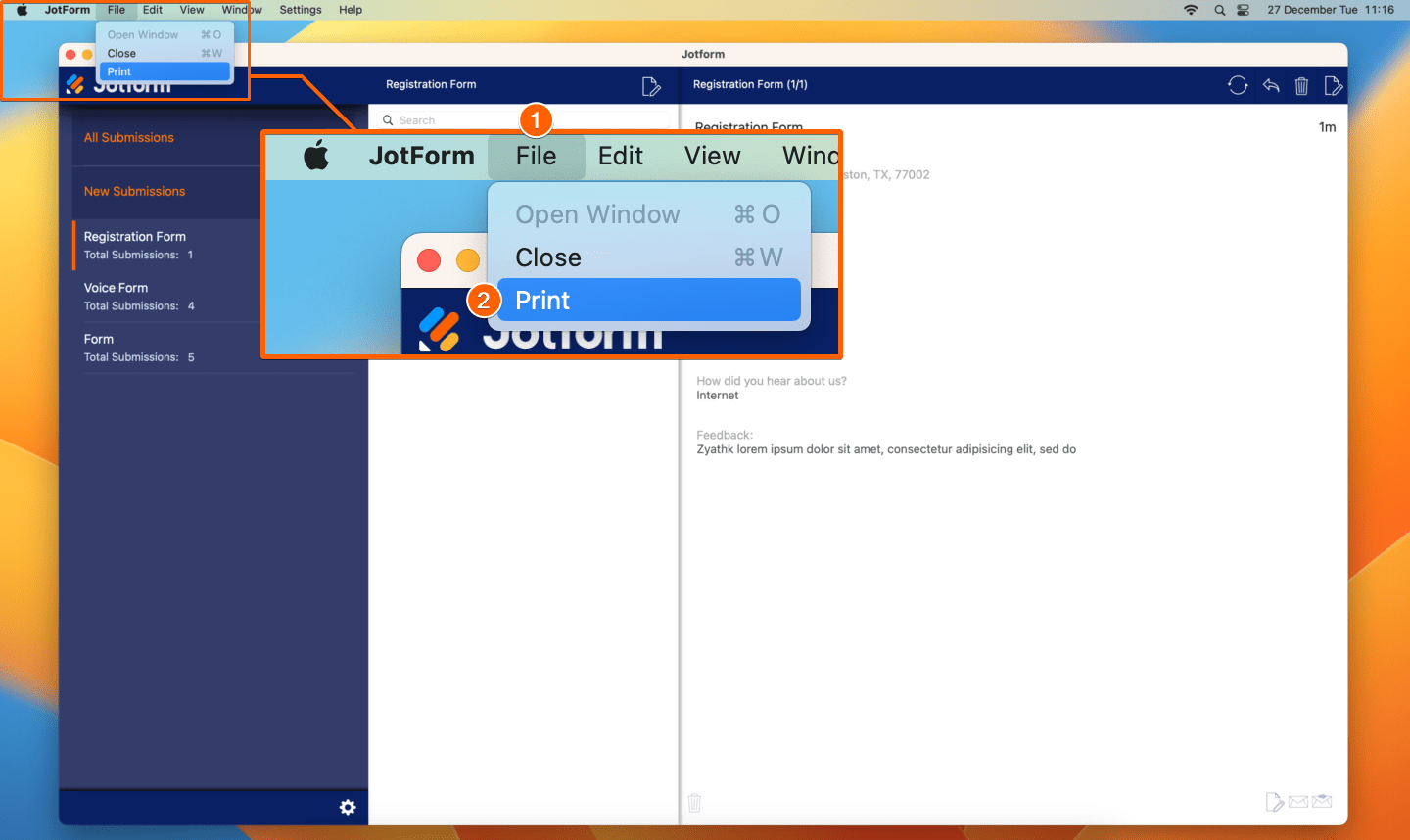
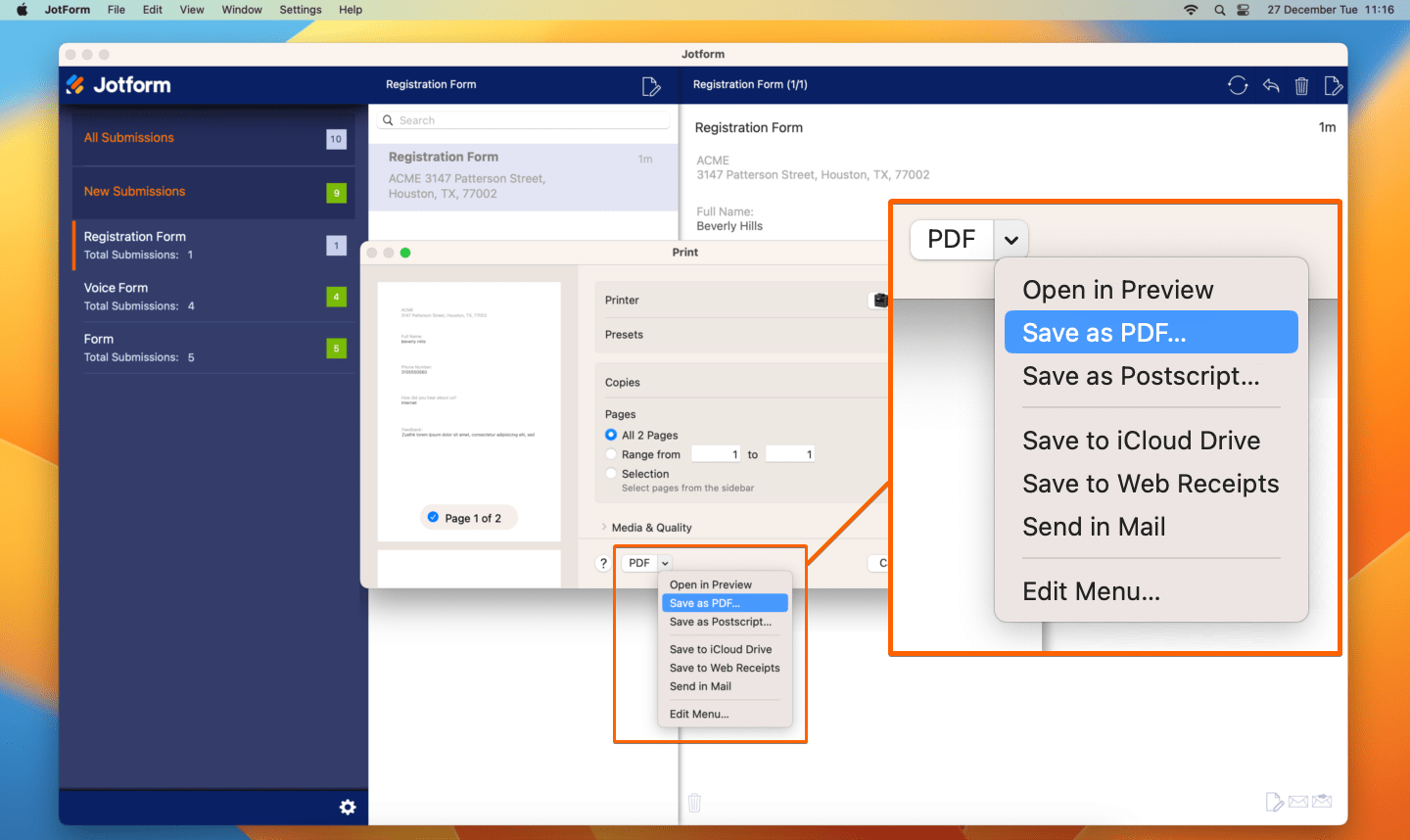
Send Comment: