Jotform logs your account activities, like when you delete or purge a form. It tracks the forms you create and modify, and you can also view the Autoresponder and Notification emails sent from your form. It’s similar to an audit trail, focusing on your account and forms.
You can easily view your activity logs in your Account Settings. Here’s how to do it:
- On your Workspace page, click on your Avatar/Profile picture on the right side of the screen.
- In the Dropdown menu that comes up, click on Settings, to open your Settings page.
- Click on the History tab in the menu on the left to open your History Settings page.
- Now, in the top-right corner of the History page, you’ll find the following Dropdown menu options:
- Actions — Filter your history based on specific actions taken, such as form submissions, edits, or deletions.
- Date — Select a date range to view historical records within a specific timeframe.
That’s it. You can now access and review your account history logs.
Understanding Action Logs
Jotform’s Action Logs keep track of all activities in your account. They help you monitor changes, logins, security updates, and more. Below is a breakdown of the different types of logs available:
Account Related Actions
- All Actions — View a complete log of all activities performed in your Jotform account.
- Username Changes — Track any updates made to your account username.
- Logins — Monitor all login attempts and access history for your account.
- Security — Review security-related activities, such as enabling or disabling security settings.
- API Key — Manage and track actions related to API key generation and usage.
- 2FA Actions — View records of Two-Factor Authentication (2FA) activations and deactivations.
Form Related Actions
- Forms — See all actions taken on forms within your account.
- Form Creation — Track when new forms are added.
- Form Modifications — Monitor changes made to existing forms.
- Form Deletions — Check when forms are deleted.
- Form Purges — View instances where forms were permanently removed.
- Form Transfers — Track when forms are moved between accounts.
Table Related Actions
- Tables — Manage records of table-related activities.
- Table Creations — Track when new tables are added.
- Table Updates — Monitor modifications made to tables.
- Table Deletions — See when tables are removed.
App Related Actions
- Apps — Keep track of actions related to Jotform apps.
- App Creation — Record when new apps are developed.
- App Updates — Track modifications made to existing apps.
- App Deletions — See when apps are removed.
Report Related Actions
- Reports — View all report-related activities.
- Report Creation — Check when new reports are generated.
- Report Updates — Monitor changes made to reports.
- Report Deletions — Track when reports are removed.
Workflow Related Actions
- Workflows — Manage logs of workflow-related changes.
- Workflow Creations — Track when new workflows are added.
- Workflow Updates — View changes made to workflows.
- Workflow Deletions — See when workflows are removed.
- Workflow Purges — Track instances where workflows are permanently deleted.
Submission Related Actions
- Submissions — Review all submission-related activities.
- Submission Deletions — Check when submissions are removed.
- Submission Purges — Track when submissions are permanently deleted.
- Submission Edits — View changes made to form submissions.
Account and Email Actions
- Account Email Changes — Monitor updates to your account’s email address.
- Webhooks Updates — Track modifications to Webhook settings.
- Emails — Review activities related to Email Notifications and Settings.
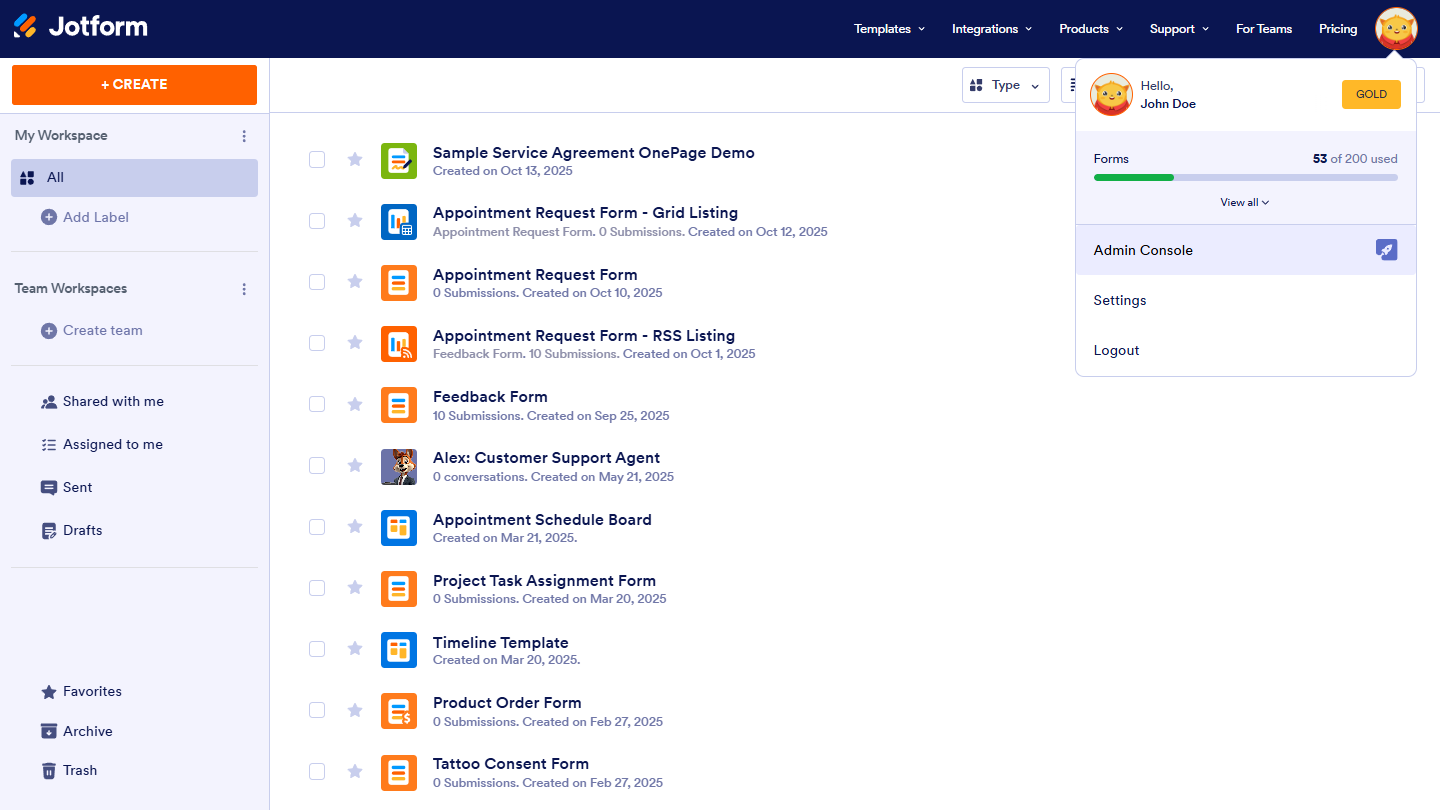
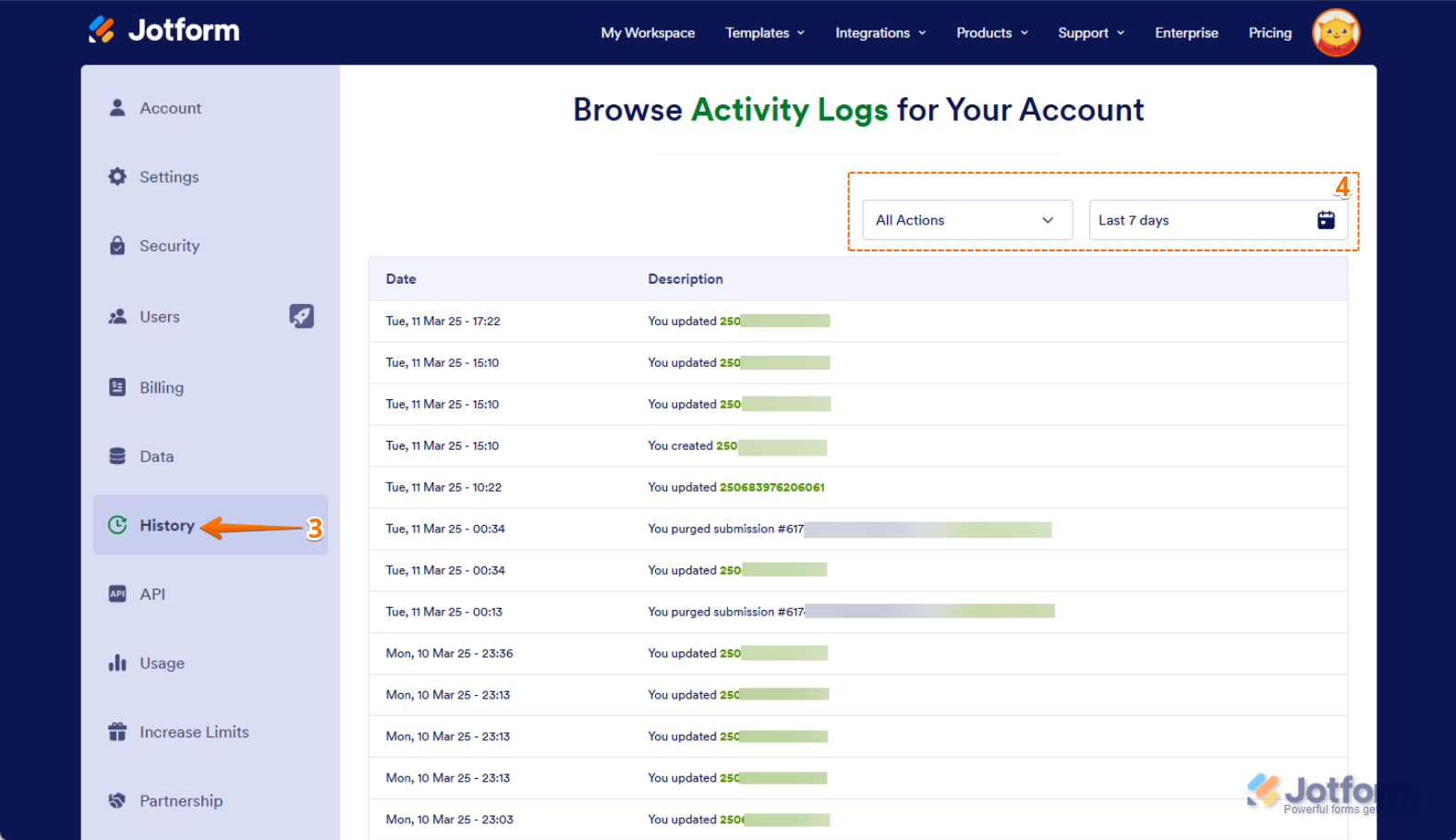
Send Comment:
4 Comments:
355 days ago
Google pay app isko bhi delete kar dijiye ful delete
More than a year ago
I clicked on a number of records and hit 'archive'. They disappeared from the 'all' listing as expected. But they are now completely gone....not in trash and not in archives. AND nothing is noted in history that would indicate that I archived (or trashed) anything. So where are they?
I also tried to set up tabs (and folders) to move the remaining records (that I'm trying to sort and save) to one of those things since 'archive' failed miserably and despite the step by step directions, there is no referenced button at the top to allow me to move something to a folder or to a new tab. I even tried to copy and paste the record ...doesn't work.
None of the directions work. My records are GONE!
Super frustrated here.....would love help!
More than a year ago
Help me get reports from October till now.
More than a year ago
Hello,
How do I see all my forms I have sent into Pentair? I went to my Profile Picture at the top but I don't have a setting tab