Adding shipping costs to your product items in payment forms helps you cover delivery fees and ensure accurate charges at checkout. Jotform lets you include these costs directly in the form, whether it’s a flat rate per order or based on the quantity of items. This keeps things simple and makes it easy to manage orders and payments in one step.
Adding a Shipping Fee to the Total Price
Whether you’re creating a new payment form or updating an existing one, you can easily set it up to add a flat shipping fee to the total price. Here’s how to do it:
- Open your form in Form Builder, and click on the Payment field.
- Now, on the right side of it, and depending on the method you used to set it up:
- Click on the Wand icon to open the Payment Settings menu.
- Click on the Shopping Cart icon to open the Product List menu.
- Then, under the Shipping tab, in the Menu on the right side of the page, toggle Enable Shipping to Yes.
- Next, while the Per Transaction (Flat Rate) option is selected by default in the Charge Basis Dropdown menu, enter an amount in the Flat Charge Rate Input box below it.
- Then, change the default shipping label in the Shipping Text in Form Input box to what you want it to be or how you want it to appear on the form.
That’s it. Now, a fixed shipping fee will automatically be added to the total price.
Notes
- Any changes you make under the Shipping tab of the Payment Settings section or the Product List section are saved automatically.
- You can still apply a shipping charge to free product items or items with no set price.
- The Shipping Cost feature is available on the Product List field and on Payment Processing Fields that support the Sell Products payment type—such as Square, PayPal, Authorize.Net, Stripe, and others.
- To enable the Shipping Cost feature, your payment field must include at least one (1) product.
- The Total Price on the form is enabled by default if you have shipping enabled on your payment field.
Setting a Shipping Fee Based on the Item Quantity
If you want to charge a shipping fee based on the number of items purchased, you can apply one to each individual product item. Here’s how to do it:
- Open your form in Form Builder, and click on the Payment field.
- Now, on the right side of it, and depending on the method you used to set it up:
- Click on the Wand icon to open the Payment Settings menu.
- Click on the Shopping Cart icon to open the Product List menu.
- Then, under the Shipping tab in the Menu on the right side of the page, toggle Enable Shipping to Yes.
- Next, click on the Charge Basis Dropdown menu and select Per Product Item.
- Then, you can change the default shipping label in the Shipping Text in Form Input box to what you want it to be or how you want it to appear on the form.
- In the table that shows up at the bottom, enter an amount next to each product item in the following columns:
- First Item Cost — The shipping fee for the first item.
- Additional Item Cost — The shipping fee for each additional item when a quantity option is enabled. You can check our guide on How to Add Options to Payment Form Products to learn more.
That’s it. Now, the shipping cost will adjust automatically based on the quantity selected.
Note
Setting an Additional Item Cost for a product while leaving the First Item Cost empty means shipping charges will only apply when more than one of that product is purchased.
Setting a Shipping Fee Based on the Item Weight
If you’re using the PayPal Standard payment field, you can enable weight-based shipping for your account in PayPal and assign a specific weight to each product item on your form. This lets PayPal calculate the shipping cost automatically based on the total weight of the items selected during checkout. It’s a helpful option if your shipping rates depend on how heavy the order is, rather than how many items are purchased.
You can apply shipping based on the total item weight using the PayPal Standard payment field. It only takes a few simple steps. Here’s how to do it:
- Open your form in Form Builder, and click on the Payment field.
- Now, on the right side of it, and depending on the method you used to set it up:
- Click on the Wand icon to open the Payment Settings section.
- Click on the Shopping Cart icon to open the Product List section.
- Then, under the Shipping tab in the Menu on the right side of the page, toggle Enable Shipping to Yes.
- Next, click on the Charge Basis Dropdown menu and select Per Product Item.
- Now, toggle the Enable Weight Value to Yes.
- Then, click on the Weight Unit Dropdown menu and select Pounds or Kilograms.
- In the table at the bottom, enter a number in the box next to each product item to set a weight for it in the Weight column.
That’s it. Now, PayPal will calculate the shipping fee based on the total weight of the items in the order.
Notes
- Weight-based shipping through PayPal applies only when Enable Weight Value is turned on and the product item’s weight is set with the First Item Cost left empty. Leaving the First Item Cost empty for some products while it’s set for others lets you charge the shipping fee for some products by quantity and for others by weight.
- Only flat-rate and quantity-based shipping costs are calculated within the form. Weight-based shipping is applied later on PayPal’s Checkout page and won’t appear in the shipping cost section of your form.
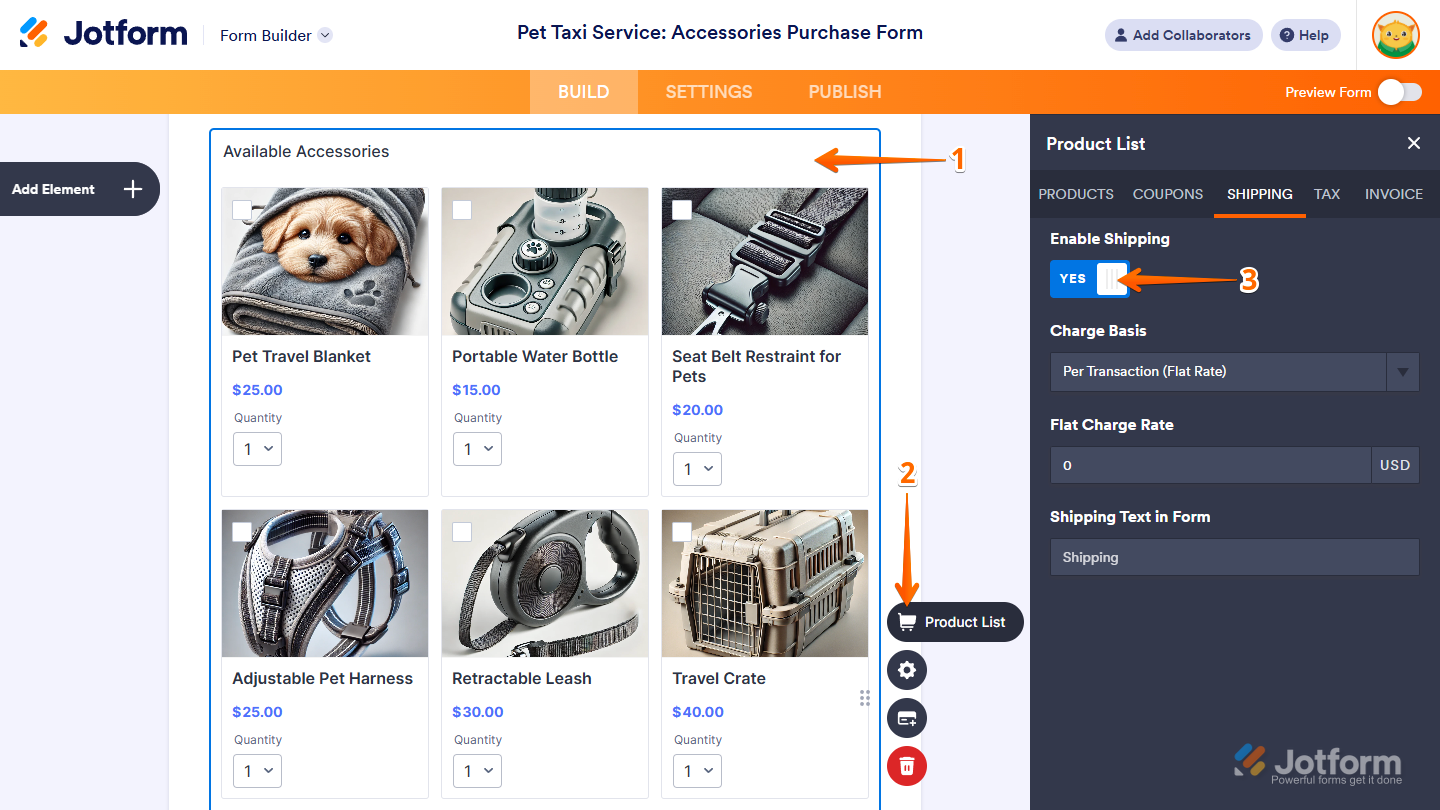
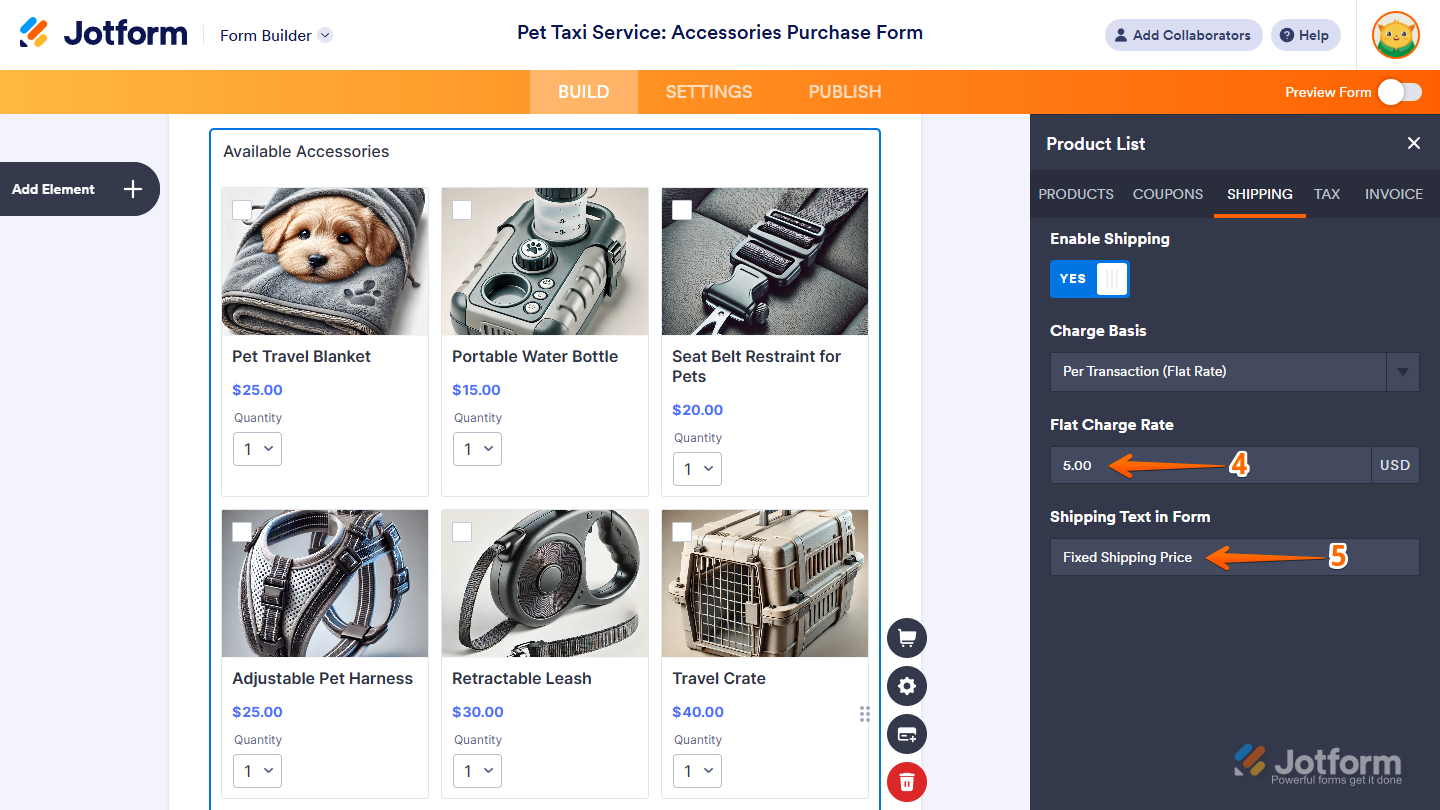
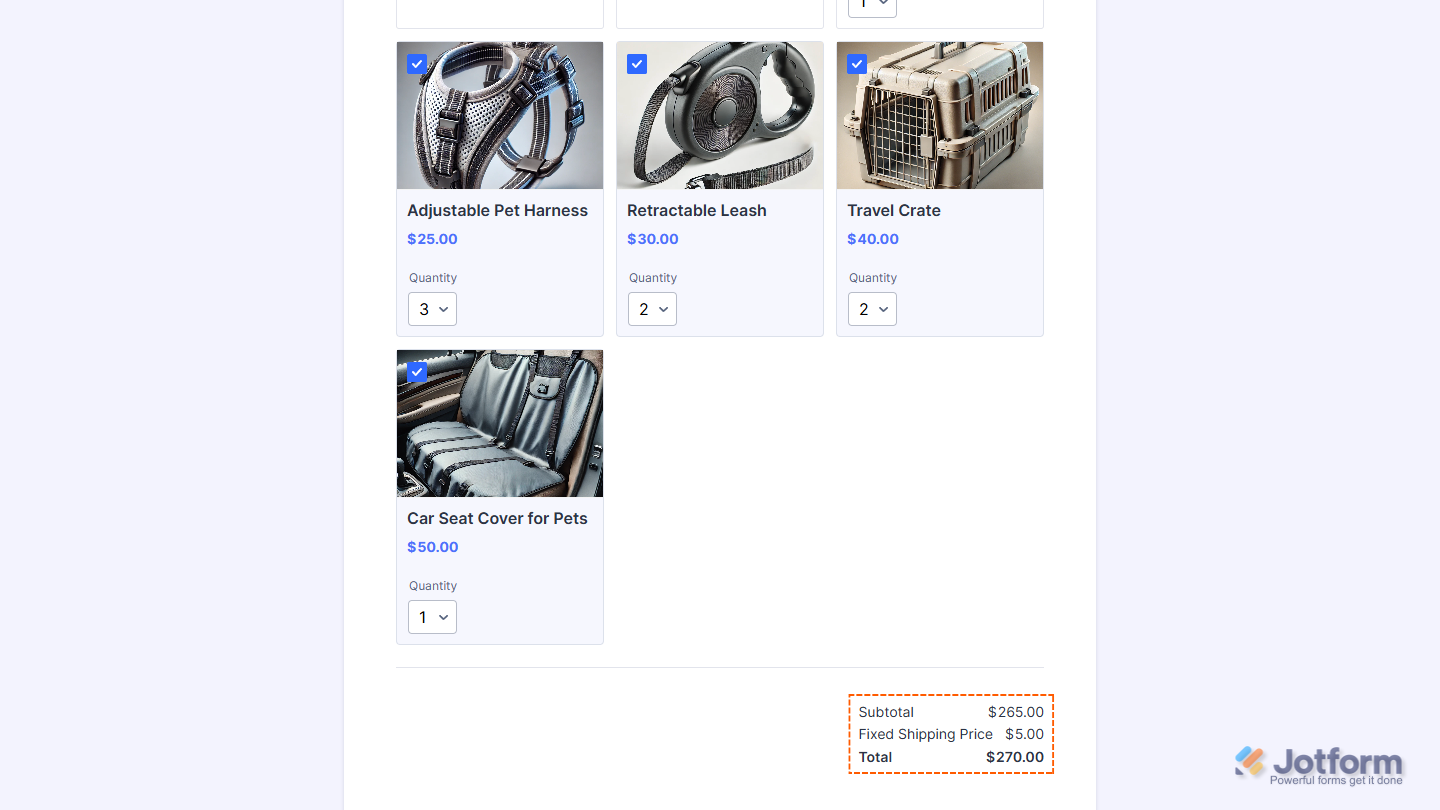
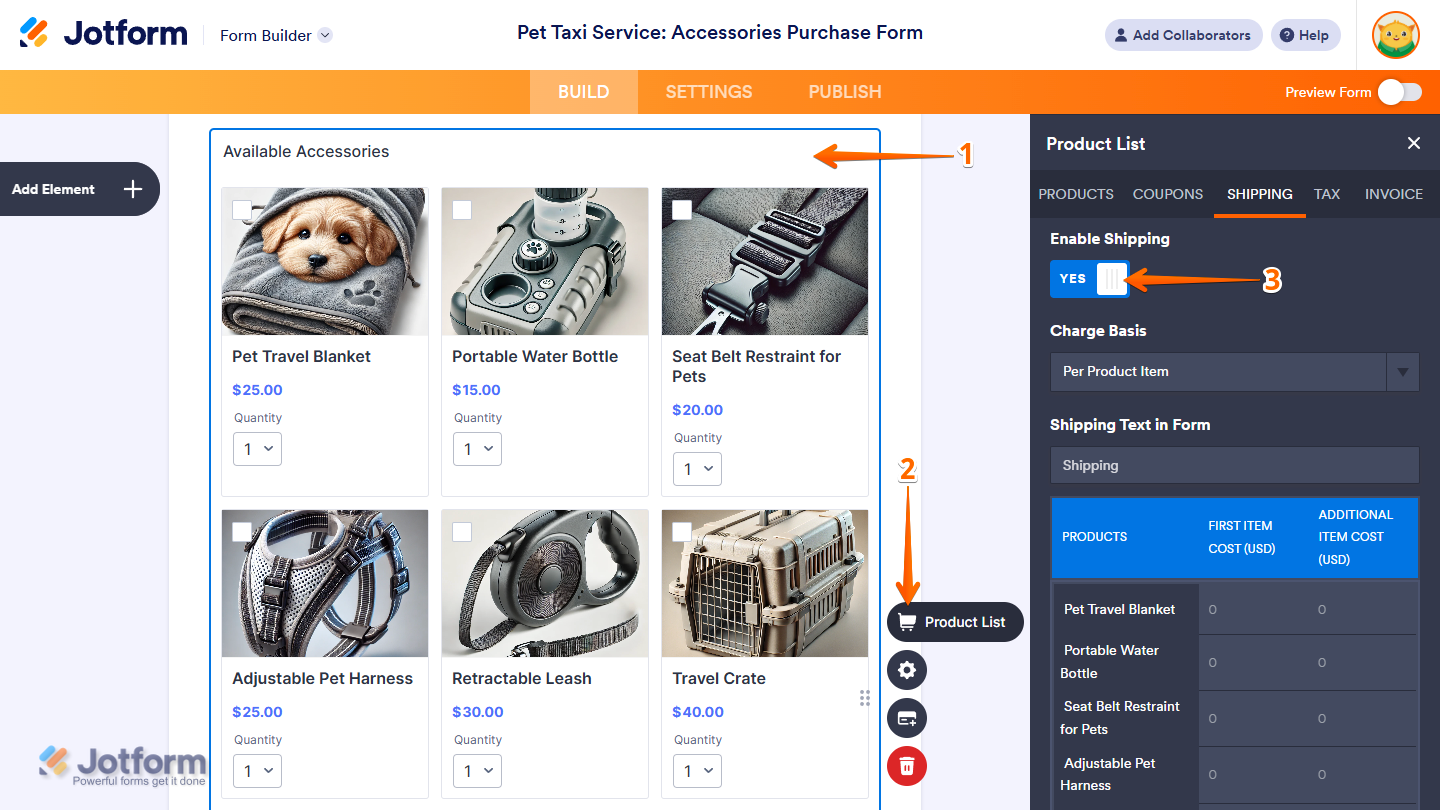
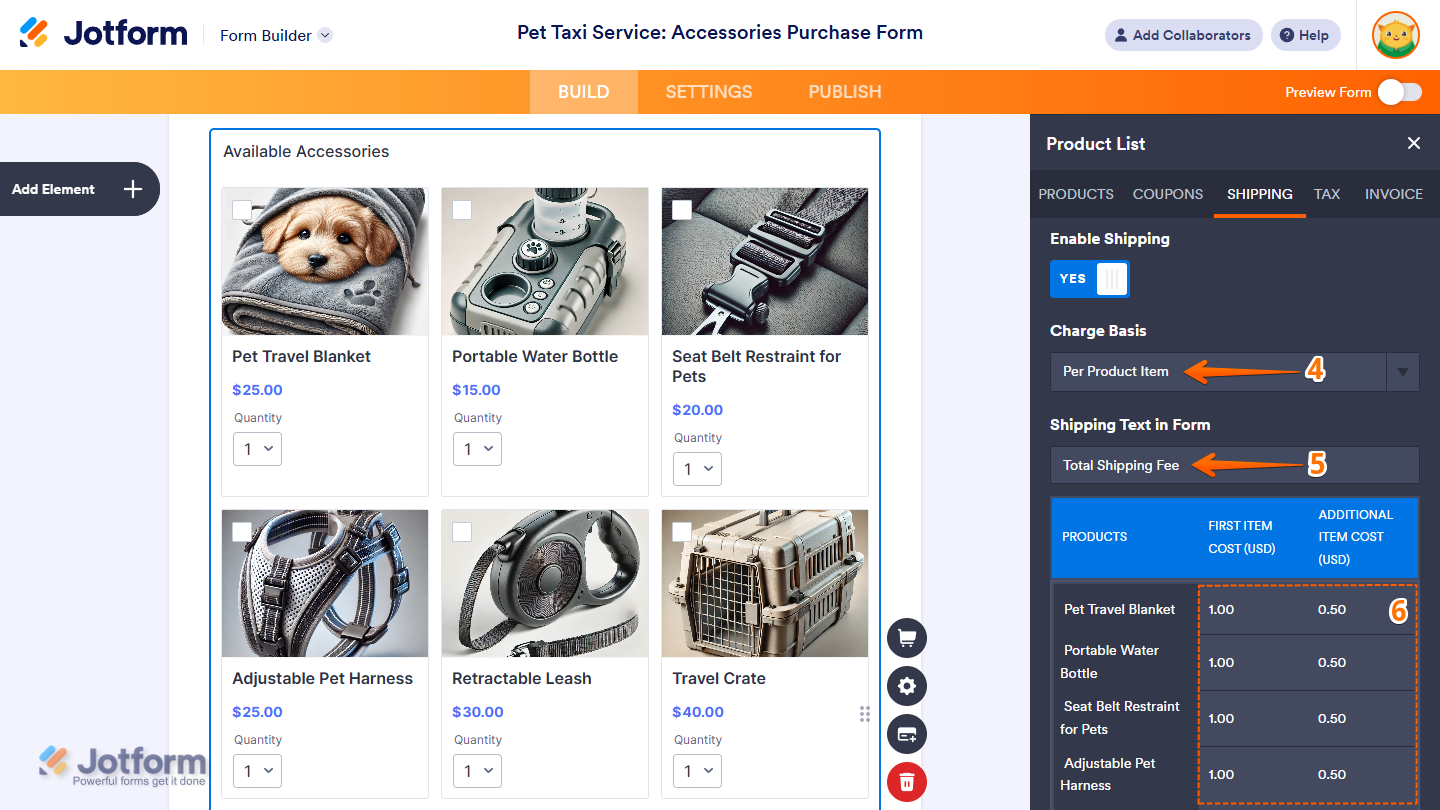
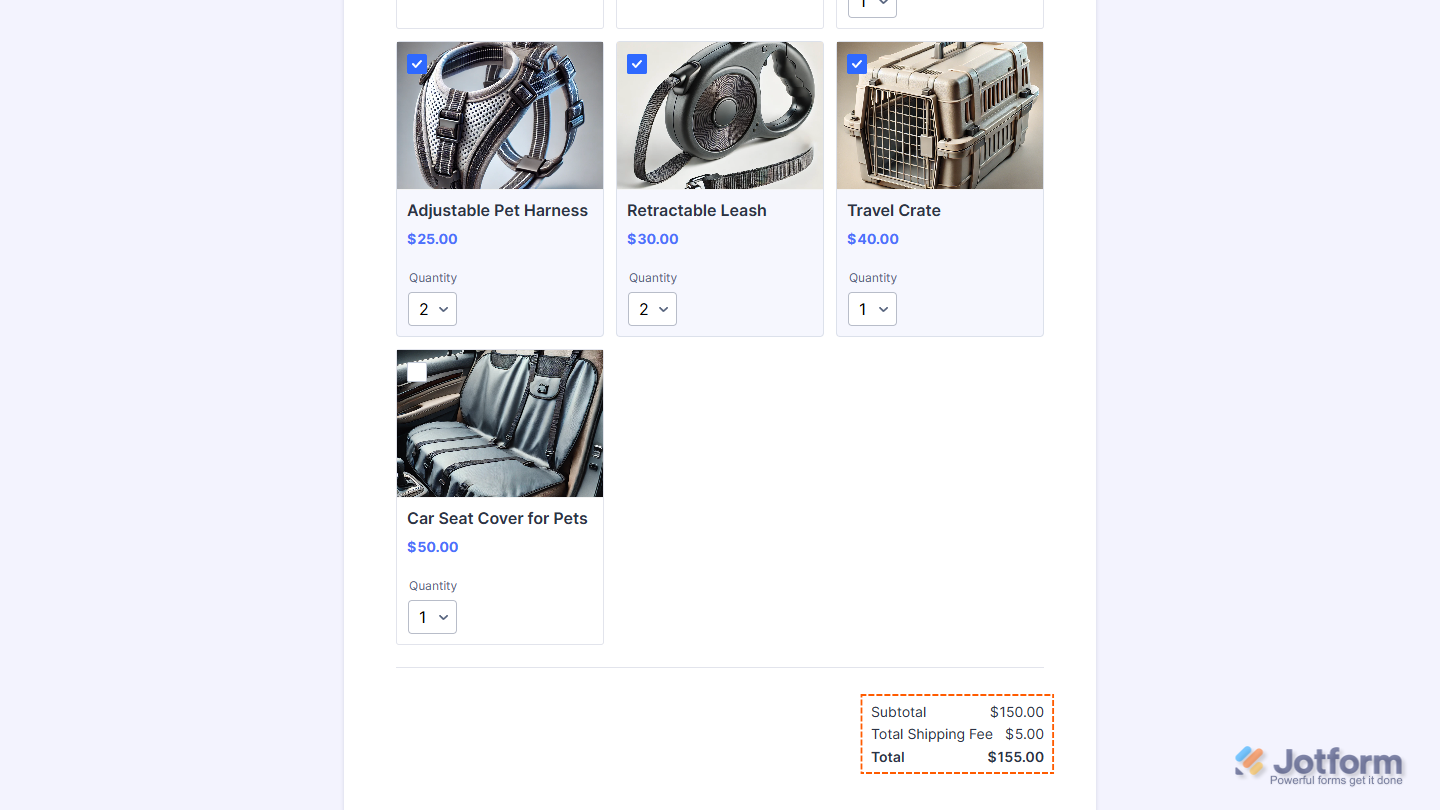
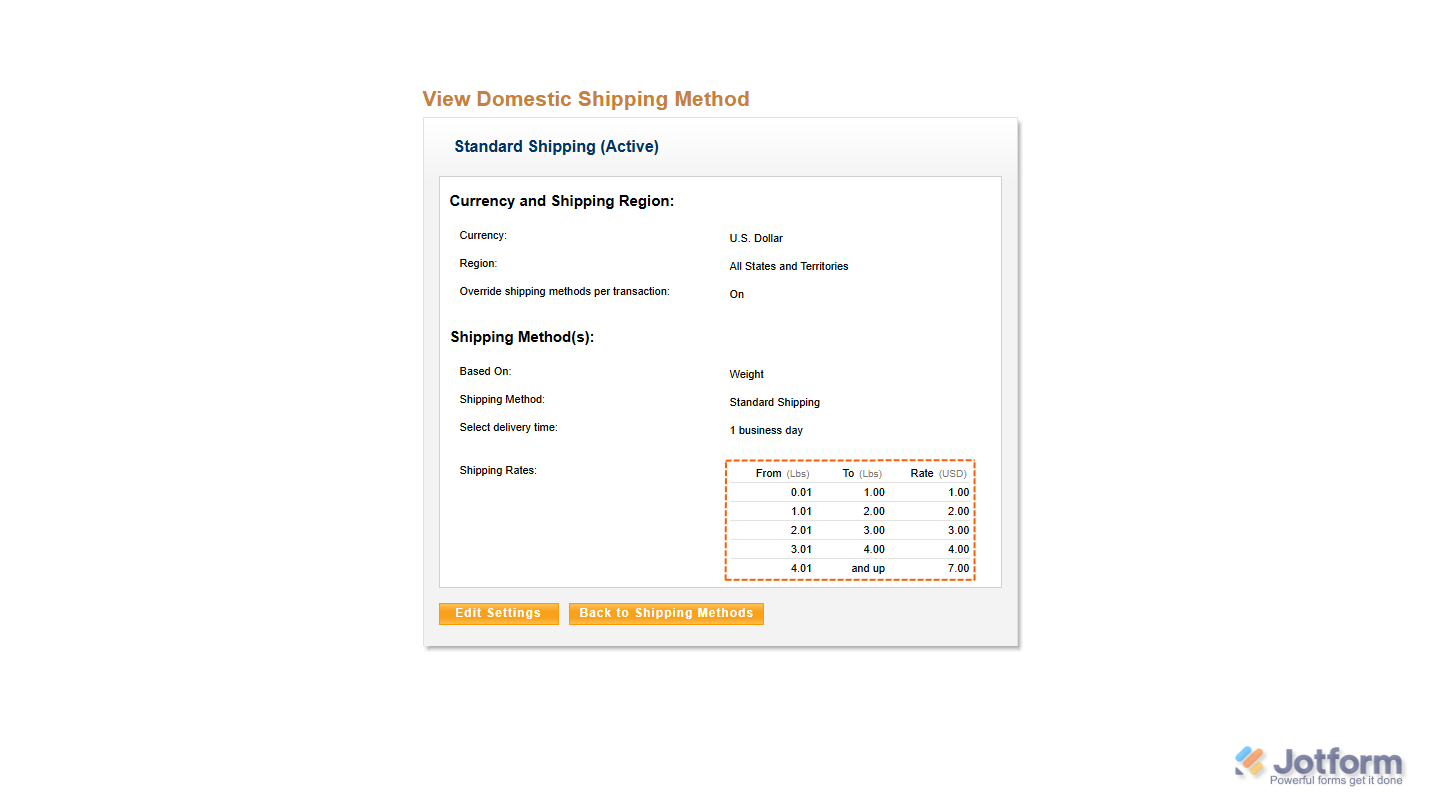

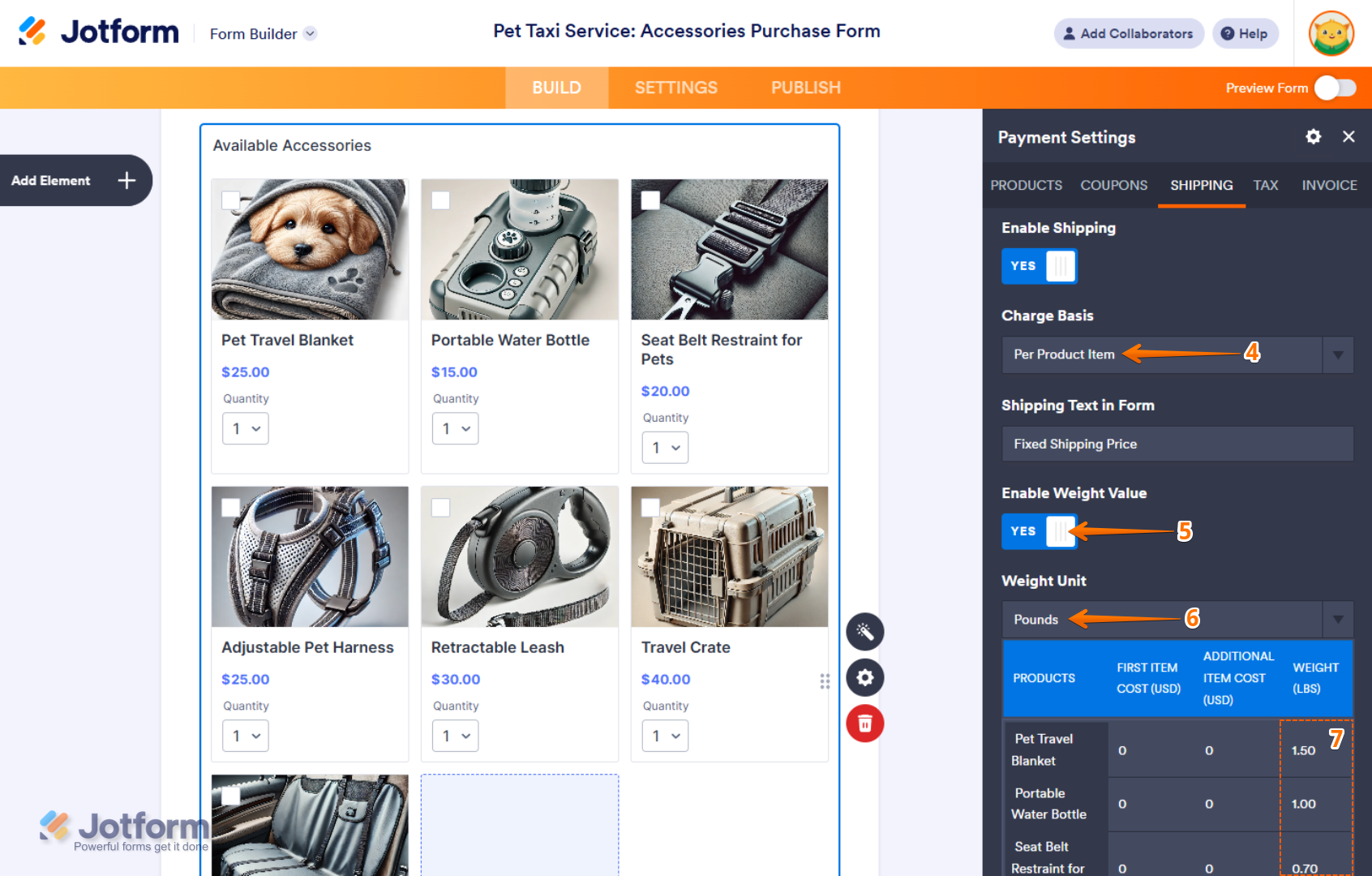
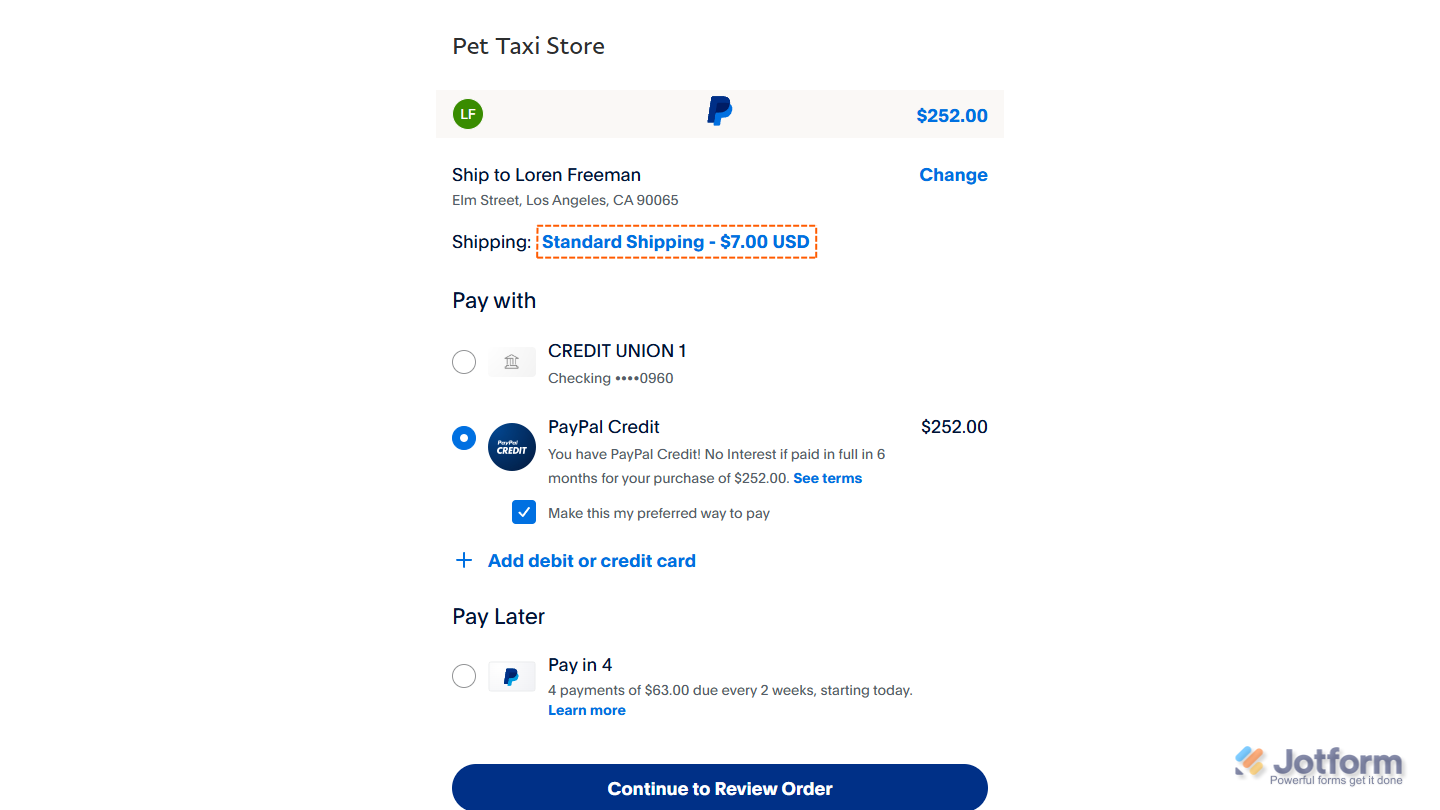

Send Comment:
6 Comments:
104 days ago
How can I set this to where they can choose flat rate shipping or pick up at no charge?
More than a year ago
How can I set this to where they can choose flat rate shipping or pick up at no charge?
More than a year ago
How can I set this to where they can choose shipping or pick up
More than a year ago
Is this an option for Jotform apps? I cant seem to locate a shipping option.
More than a year ago
Shipping for an extra item does not combine properly. If my customer orders 2 shirts, but not the same shirts, their shipping should be $11 total. $7 for the first and $4 for the next. But I don't know how to set this up.
More than a year ago
hi good example, we can add shipping cost base location (different from each country).