Whether you’re collecting feedback, registrations, or requests, Jotform makes sending your form by email quick and easy. While in Form Builder, you can grab the direct URL and share it right away—no need to leave the page or open another asset. It’s an efficient way to create, update, and send your form all in one place, helping you connect with your audience and get faster responses
Sending your form by email is quick and easy. Here’s how to do it:
- On your My Workspace page, click on Type at the top and in the Dropdown menu that opens, uncheck the boxes next to all the assets except Forms, so only they’ll be shown on the page.
- Then, hover your mouse over the form you want to send, and click on Edit Form on the right side of the page.
- Now, in Form Builder, in the orange navigation bar at the top of the page, click on Publish.
- Click on Email in the menu on the left.
- Then, in the Email Form section on the right, click on Share On Email.
- Next, under the Email tab, enter the following:
- Email Subject — This field shows the form’s title by default, but you can change it to a subject line that better suits your message.
- Email Content — This field includes a default message with your form’s direct link or Custom URL if enabled. You can edit the message and use the formatting tools in the text editor to personalize it for your recipients.
- Then, under the Recipients tab, enter the following details:
- Sender Name — This is set to your account’s name by default, but you can change it to something else, like John’s Repair Shop, to help recipients recognize who the email is from.
- Reply-To Email — This is set to your account’s email address by default. You can update it if you want replies to go to a different address.
- To — Enter your recipients’ email addresses here. You can send the form to one or multiple people.
- Once everything is set, click on Send at the bottom.
The settings in the Send on Email section reset each time you close it. If you want to send your form with the same details again, click on Send Another in the Confirmation Pop-Up window after sending it.
Notes
- When sending your form to multiple recipients at once, each one will be able to see the email addresses of the other recipients. For privacy reasons, it’s best to avoid using this method if the recipients aren’t within the same company or network.
- Users with Starter (free) plans can send their form to one (1) recipient at a time, while those with Bronze, Silver, or Gold plans can send it to up to ten. You can check our guide on How to Upgrade Your Account if you want to increase the recipient limit.
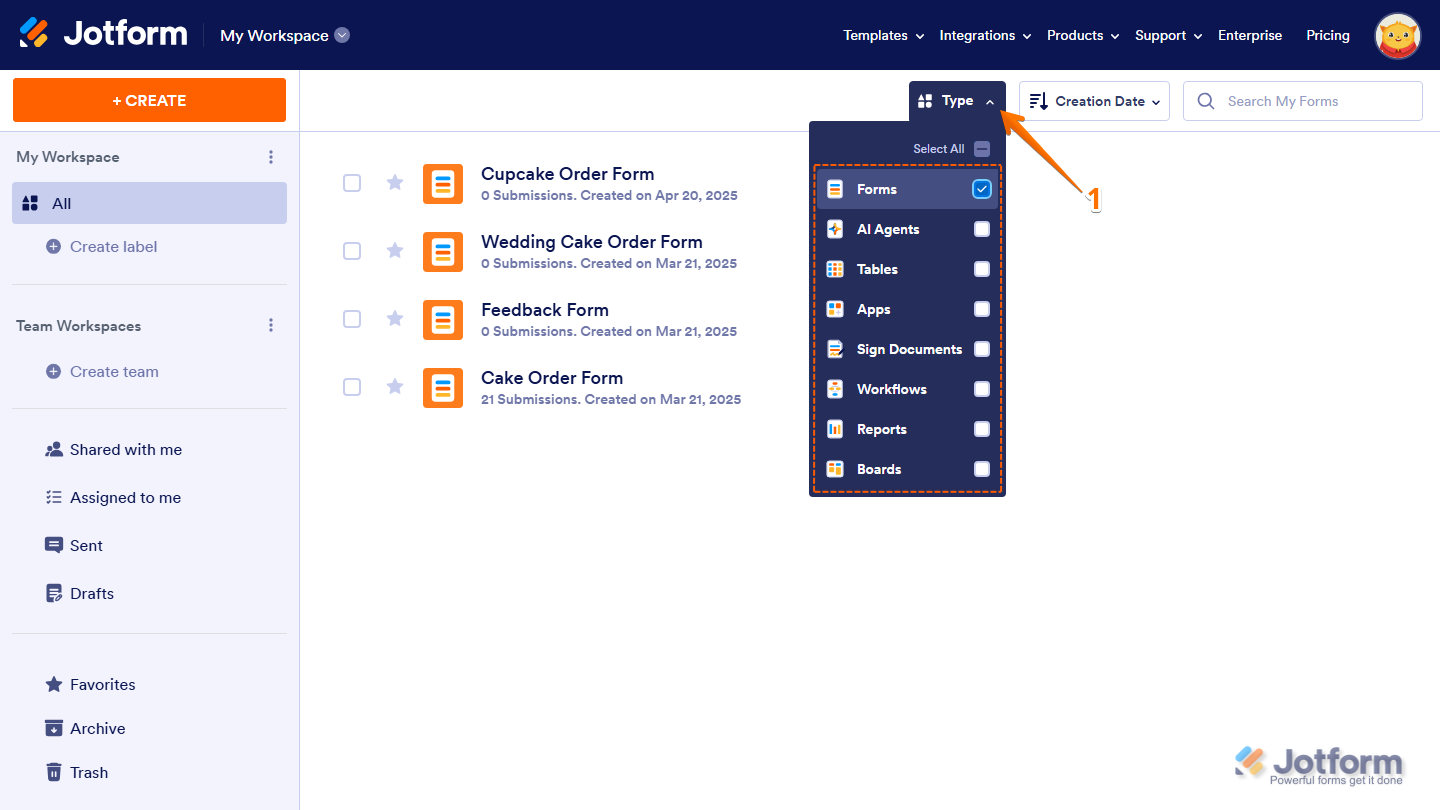
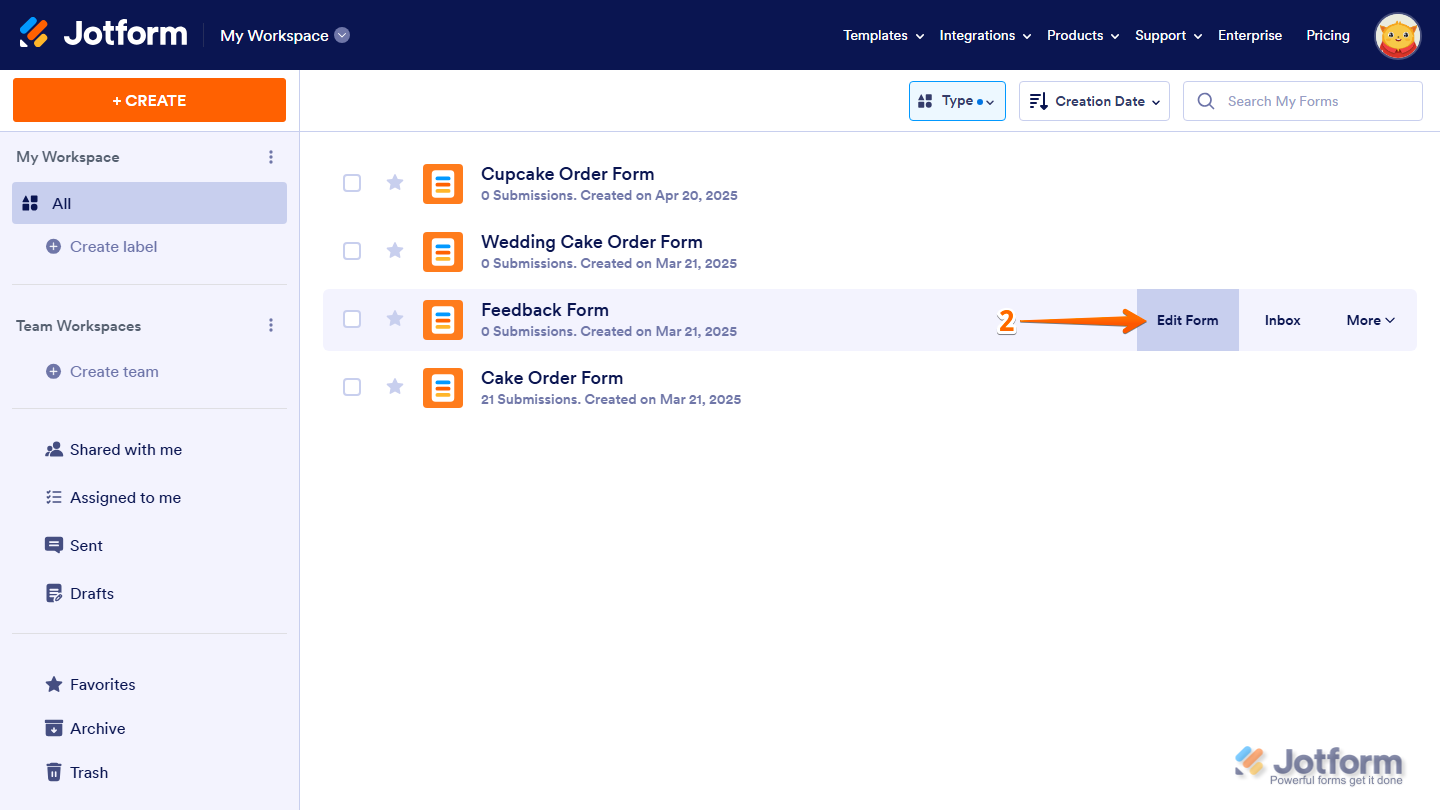
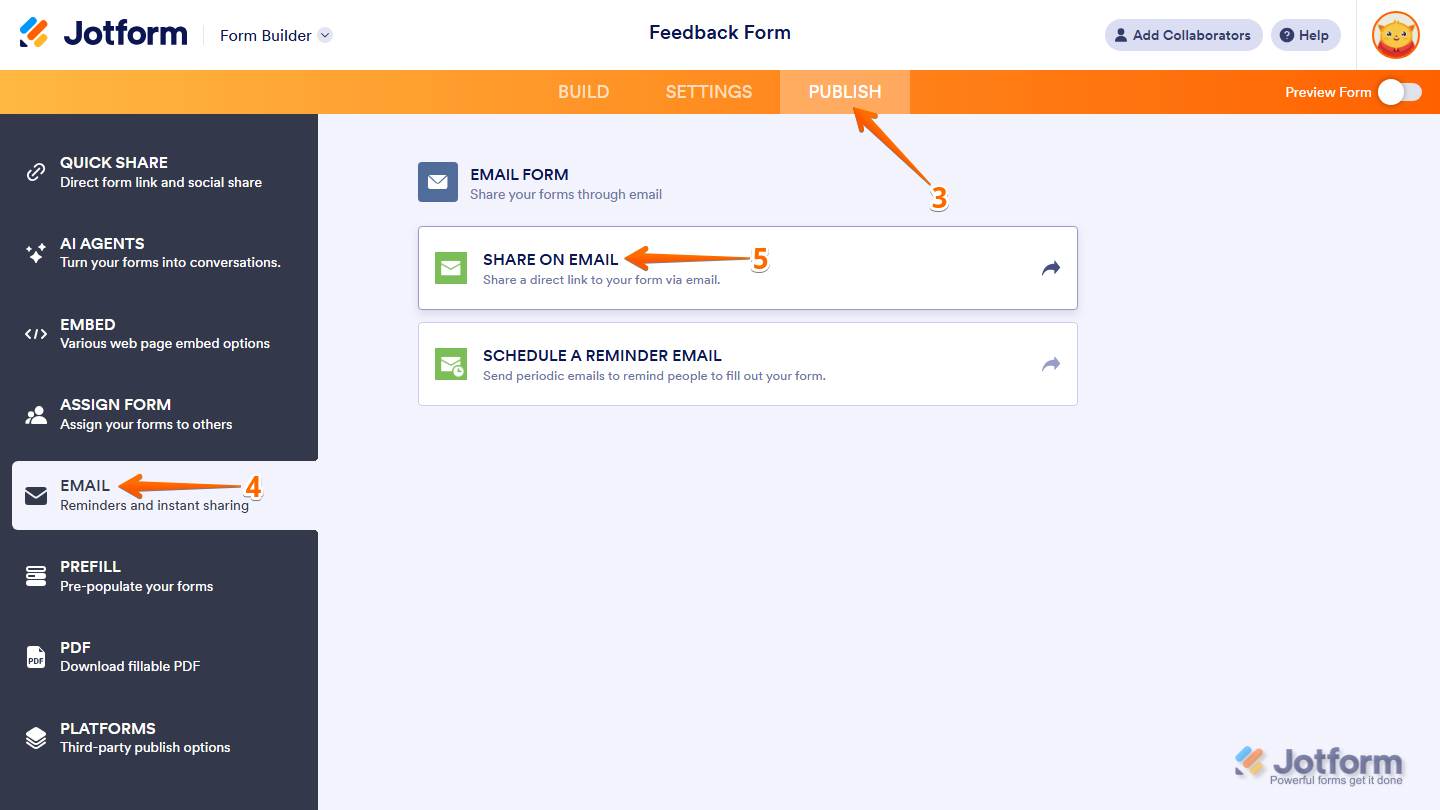
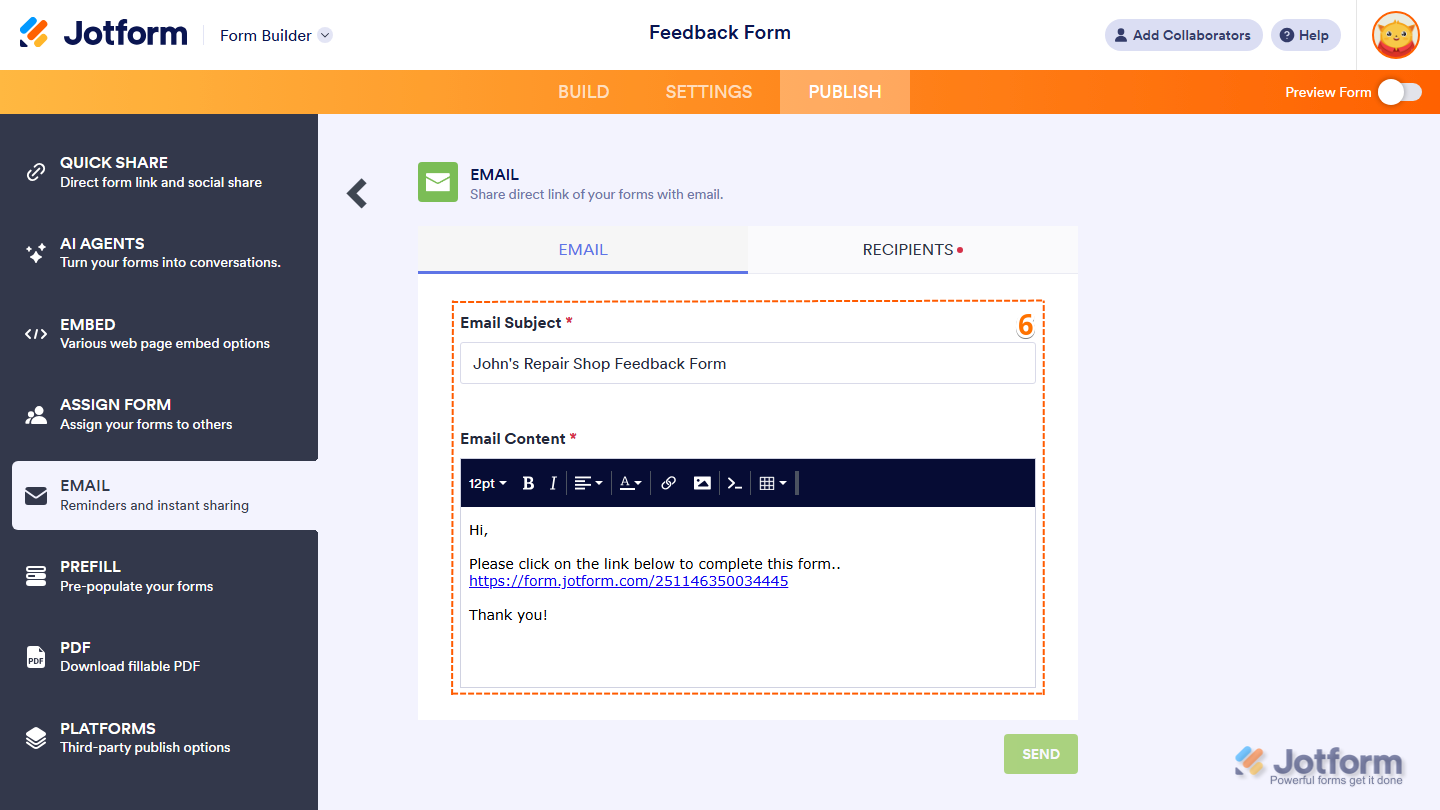
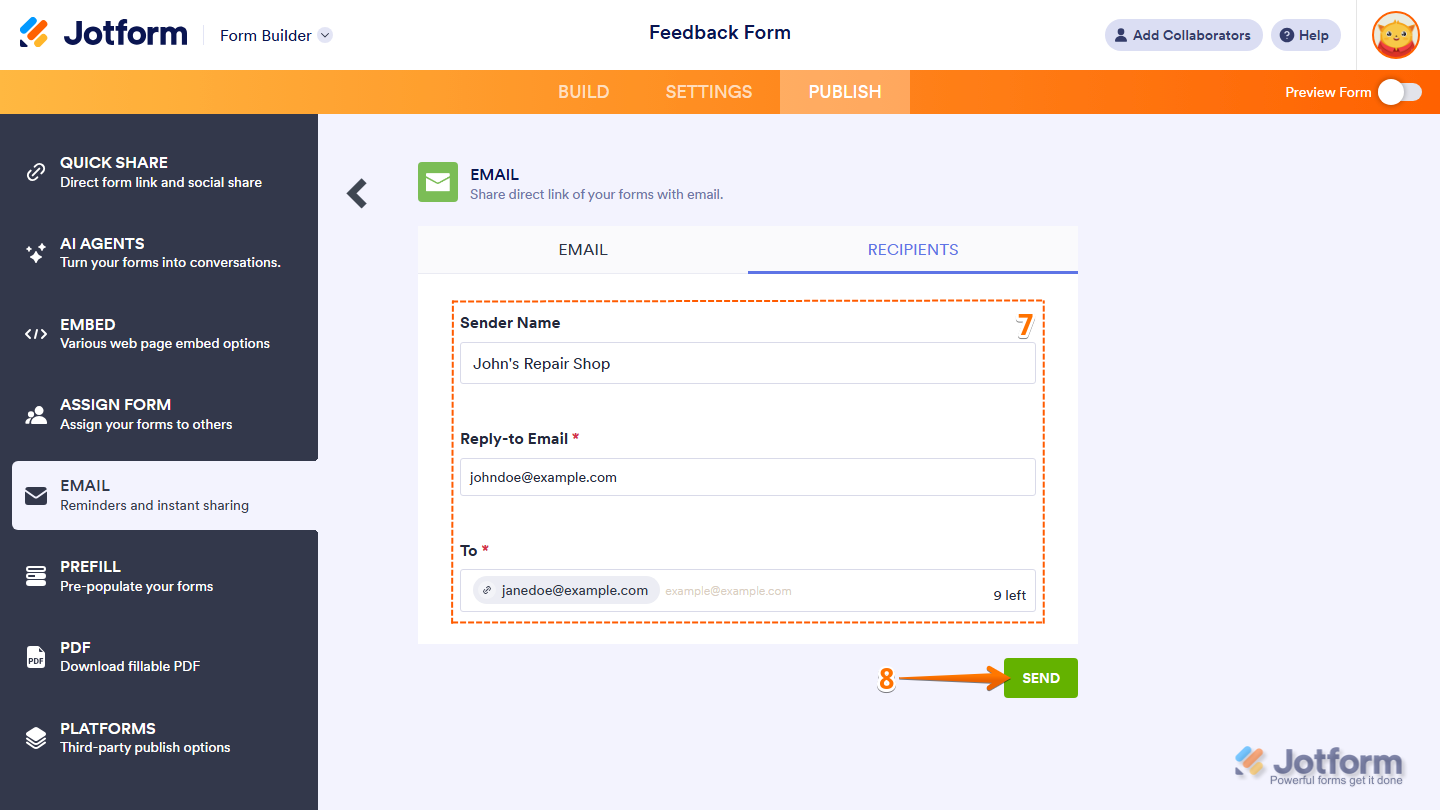
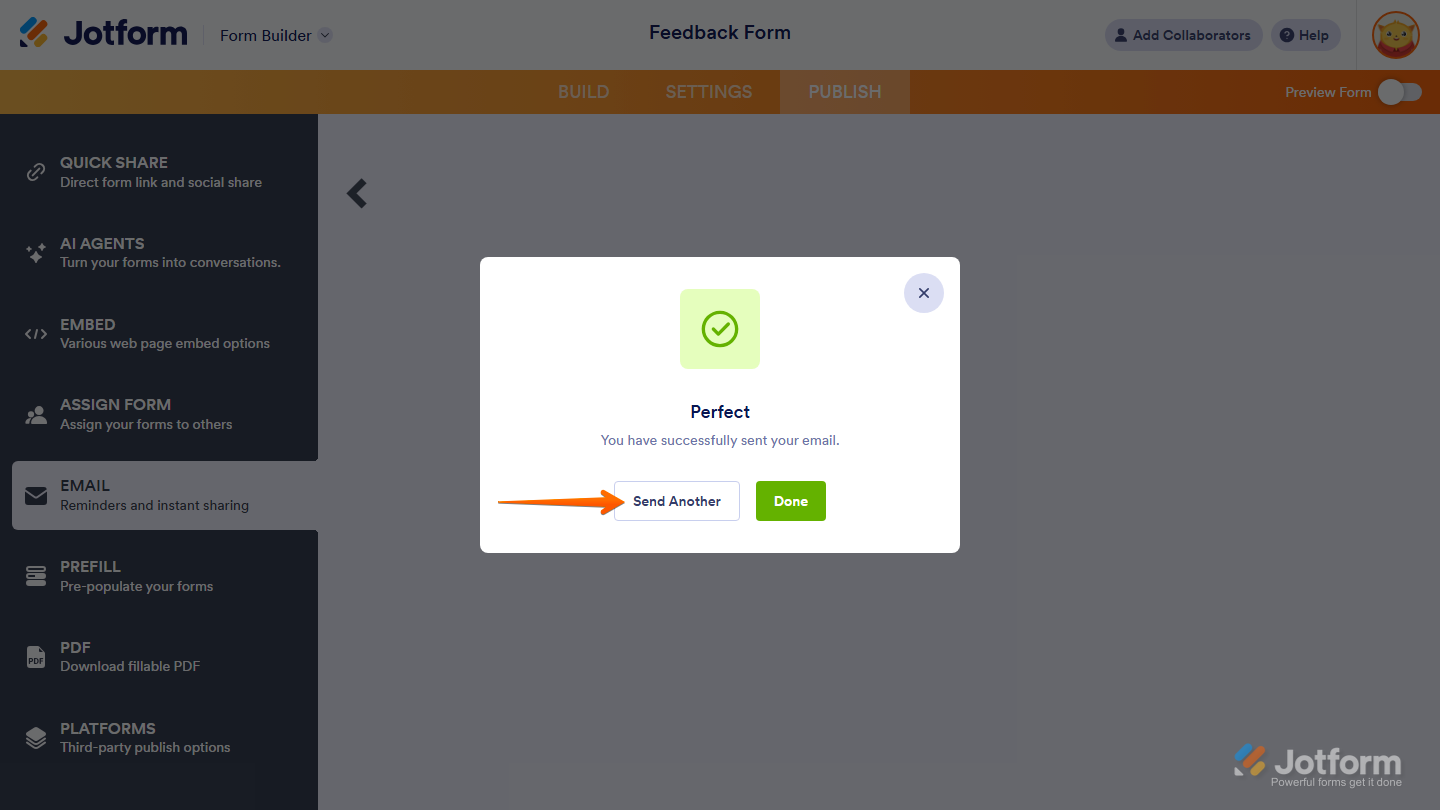
Send Comment:
14 Comments:
More than a year ago
Does the url of the form have to be on my site or can the form stay in the Jotform app? I’d like to use it to make order forms but don’t want to have to make a business account on godaddy.
More than a year ago
How do i send jot form via email without having recipient signing in? I just want them to get the form to fill out and send back.
More than a year ago
How do I send multiple forms to a sender
More than a year ago
Hi,
Is there a way to send emails to more than 10 recipients while ensuring that each recipient's email address remains confidential and hidden from others?
More than a year ago
Is it possible to enable pre-filling of the form via the link?
For example, to enter the name and email address of the recipient of the email already in the form?
To do this, jotform would probably have to generate individual links adapted to the recipient.
More than a year ago
I want to send the form using an API. Is that possible for me?
More than a year ago
How many email addresses can I add at once? We have an Enterprise Account and am wanting to send it to about 100 team members.
More than a year ago
Thanks for sharing. I appreciate you :)
More than a year ago
My account is autosuspended. It is probably because I have a PASSWORD field on the form. This isn't a form. It's a movie prop. I'm going to create a fake webpage, make it look like someone is logging in, and capture this action. Then this video clip will be played back on a linux laptop to look like a login for a movie scene. I can't submit a ticket because my account is autosuspended so I can't submit the ticket.
More than a year ago
Greetings,
I've got a vast population of emails to send my survey to (>10,000). How can I send through an automatic message by email?
By the means of the description above I would need to manually send all emails if I want them to go separately (privacy issues). Is that correct? Is there another way?
Thank you,
More than a year ago
hi,
I have sent 2 tester emails to see the submission process and each time the recipient has been asked to create a Jotform account. Can you send and answer the form without having an account?
More than a year ago
Hi, is it possible to send an email to a group of event attendees inviting them to complete a feedback form but also to include a unique identifier so that we know the person who has responding without the need for them to identify themselves?
More than a year ago
Why when I email a form, does the recipient have to login via gmail or Facebook in order to view the form?
More than a year ago
Love this platform! I just created my first questionnaire and emailed it to myself to test out the whole process. All went well except I didn't receive the completed questionnaire in the expected inbox. (I did see it in the Jotform inbox though).
When I filled out the necessary email addresses, I was asked for a "Reply to" email address which I changed from the default and not sure if I made a typo. Is there somewhere I can check emails that were sent out? Does a reply come back to Jotform as a default or as standard practice?