PayPal API credentials (Username, Password, and Signature) are necessary if you want to integrate your forms with PayPal Pro. These are separate details from your PayPal login information.
Note
PayPal Pro is available to Premium or Business type PayPal accounts. You may be able to view API credentials with a Personal type account, but the integration will not work with it.
Here’s how to obtain Paypal API credentials for your account:
- Log in to PayPal.
- Navigate to the following:
- Account Settings
- Account Access
- Click the Update link from the API Access section.
- Scroll down to the Custom checkout experience section.
- Click the Manage API credentials link under NVP/SOAP API integration (Classic) option:
- If you haven’t set this up before, PayPal will prompt you to request the API Credentials. Choose the Request API signature from the list of options.
- Click the Agree and Submit button.
- Click the Show link for each key to copy them.
- Finally, click the Done button.
You will have to remove existing credentials if you want to generate a new one. We, however, do not recommend removing this if you have existing integrations that use the credentials. We highly recommend that you keep your API credentials safe for future reference.

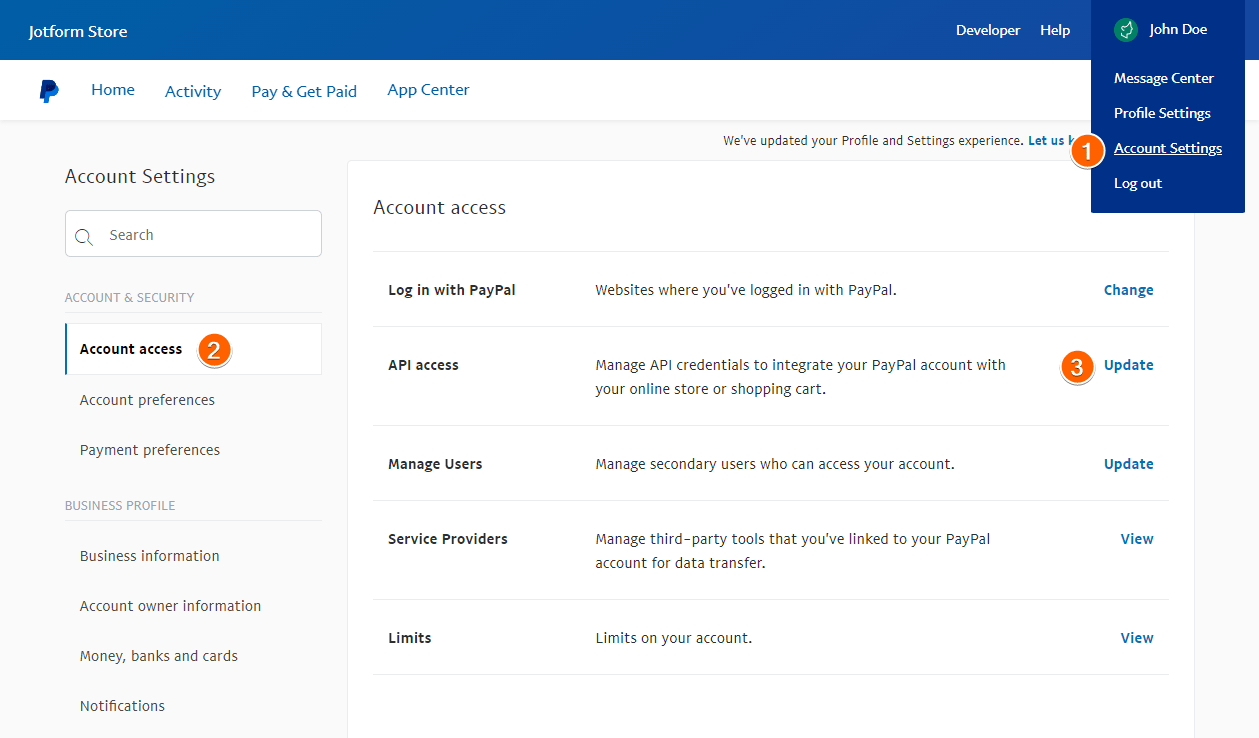
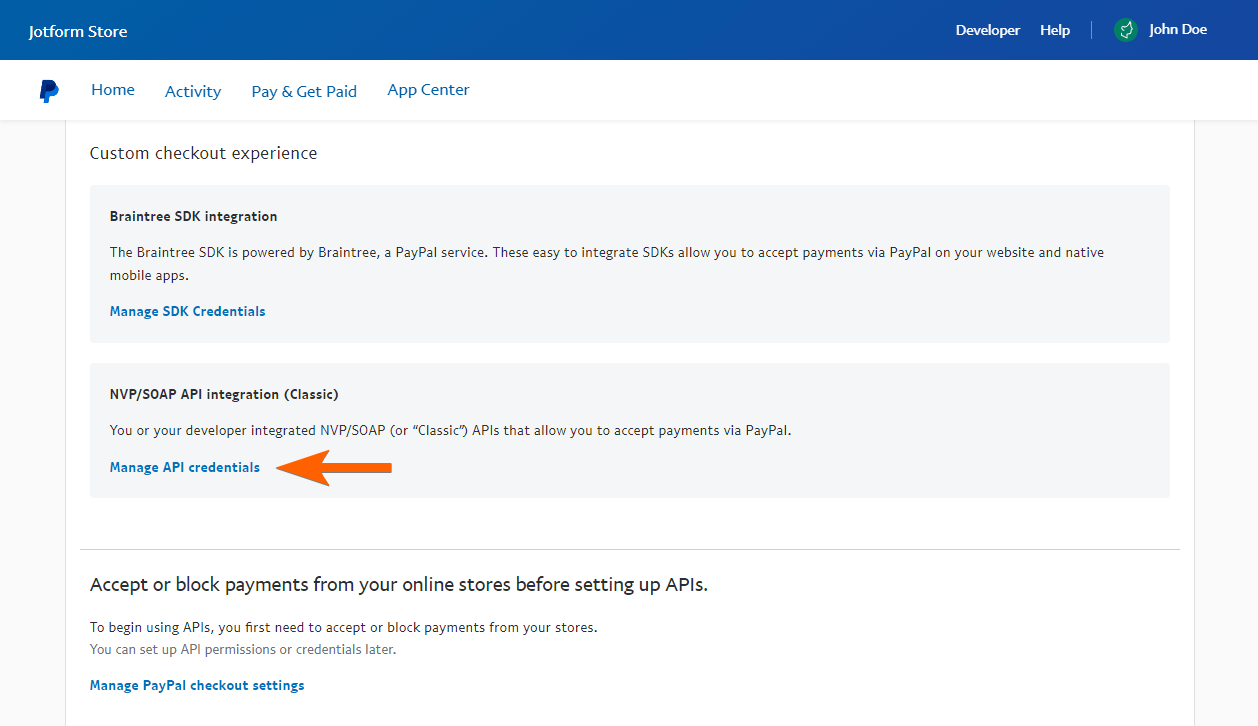
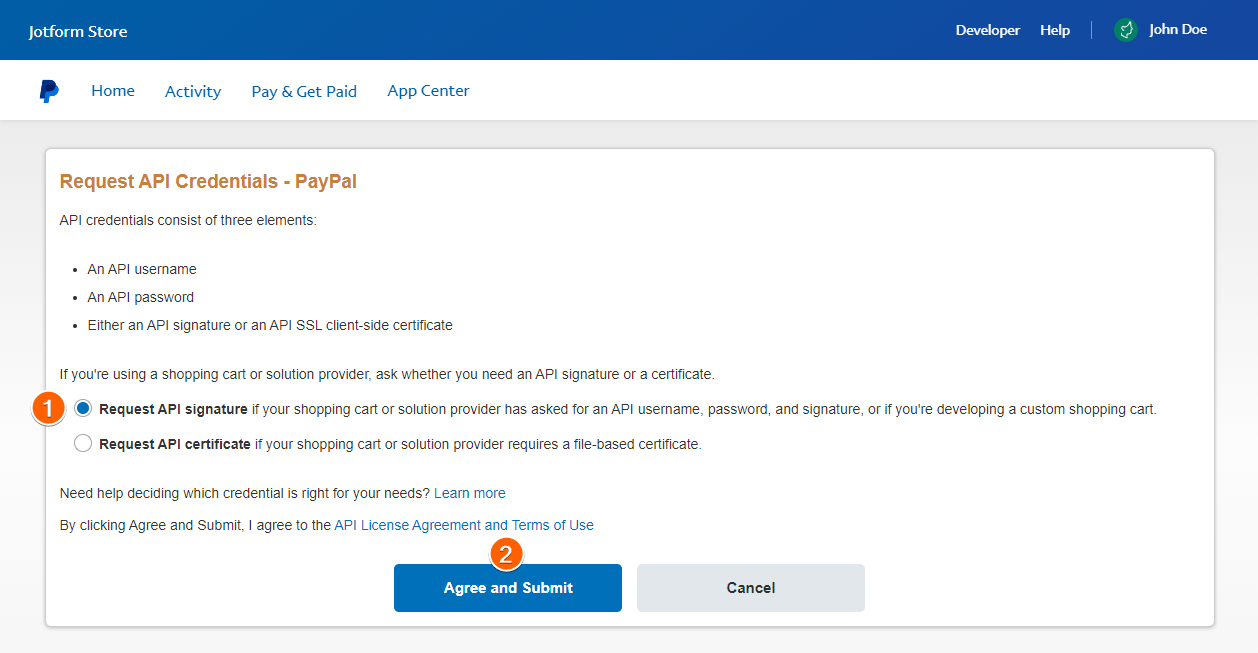
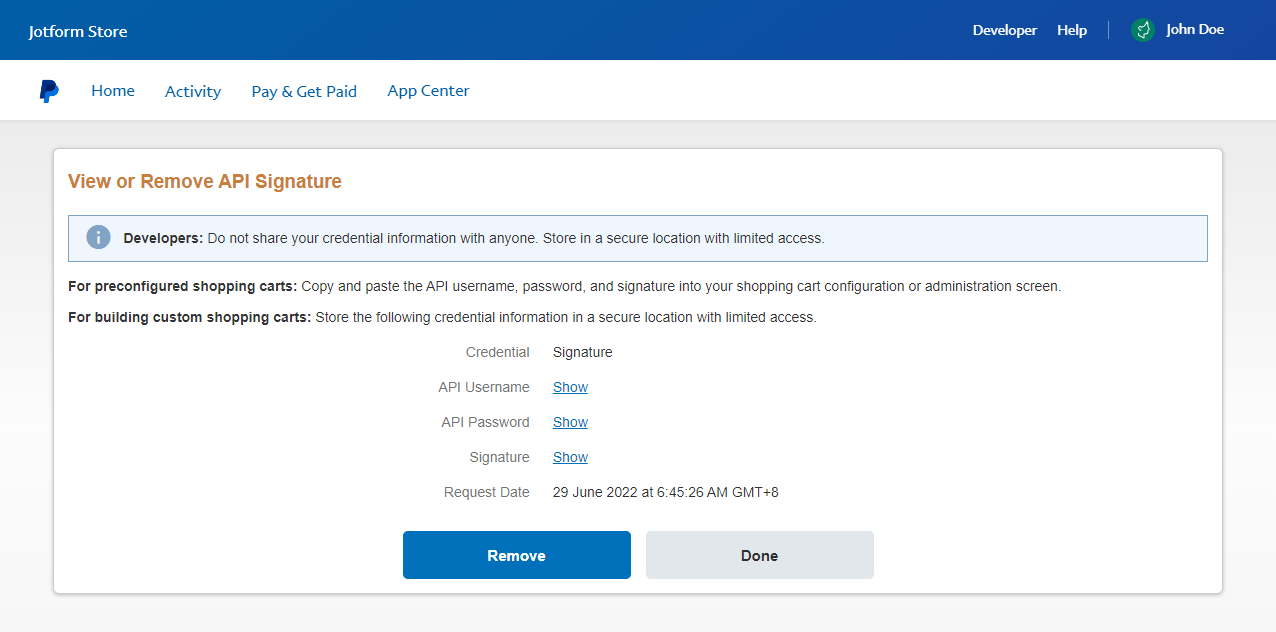
Send Comment:
4 Comments:
More than a year ago
Thank you!
Your page really helps. I tried several other sources and you were the first one that REALLY helped.
More than a year ago
To obtain PayPal API credentials, you will need to follow the below steps:
Step 1: Log in to your PayPal account
Go to the PayPal website and log in to your account. If you don't have an account, you can create one for free.
Step 2: Go to the PayPal Developer Portal
Once you are logged in, go to the PayPal Developer Portal by clicking on the "Developer" link at the bottom of the page.
Step 3: Create a new application
Click on the "Dashboard" link in the top navigation bar, and then click on the "My Apps & Credentials" link. On the next page, click the "Create App" button.
Step 4: Select the app type
On the next page, select the type of application you want to create. Choose between "Sandbox" or "Live" mode depending on whether you want to test your integration or go live.
Step 5: Enter your app details
Enter your app details, including the name of your application and a brief description. You will also need to select the type of API you want to use, such as REST APIs or NVP/SOAP APIs.
Step 6: Generate API credentials
Once you have entered all of your app details, click on the "Create App" button. You will be taken to a new page where you can generate your API credentials. You will need to copy and save your Client ID and Secret.
More than a year ago
As of Dec. 6, 2022, the info on this page appears to be out of date. It is not what I see when logging into
More than a year ago
I feel really happy to have seen your webpage play snake and look forward to so many more entertaining times reading here. Thanks once more for all the details.