Instant Payment Notification (IPN) is a POST message sent by PayPal whenever a transaction is completed on their side. This message contains all the data regarding the payment transaction completed by a form user. Please check our Paypal Incomplete Payments FAQ guide to know more about this.
Note
This guide is for PayPal Business and PayPal Payment Pro accounts. If you’re looking for PayPal Personal accounts, please visit the following user guide.
How to set up PayPal IPN settings for PayPal Business?
- Log in to your PayPal account, and navigate to the following sections:
- Account Settings
- Website Payments under the Products & Services section.
- Click the Update link under Instant Payment Notifications.
- Click the Choose IPN Settings button on the next page.
- Specify the Default URL for your listener in the Notification URL field. If you’re not using IPN outside Jotform, you may use
https://ipn.jotform.com/ipns/paypal.php. - Choose Receive IPN messages (Enabled) to enable your listener.
Note
The default notification URL does not matter. Jotform only needs IPN to be enabled.
- Click the Save button to complete the settings. You will get the following screen confirming that your IPN is enabled.
- Click the Back to My Profile link to return to your PayPal dashboard. If you wish to edit your IPN settings or turn off the IPN, follow step #1 to access your current IPN settings.

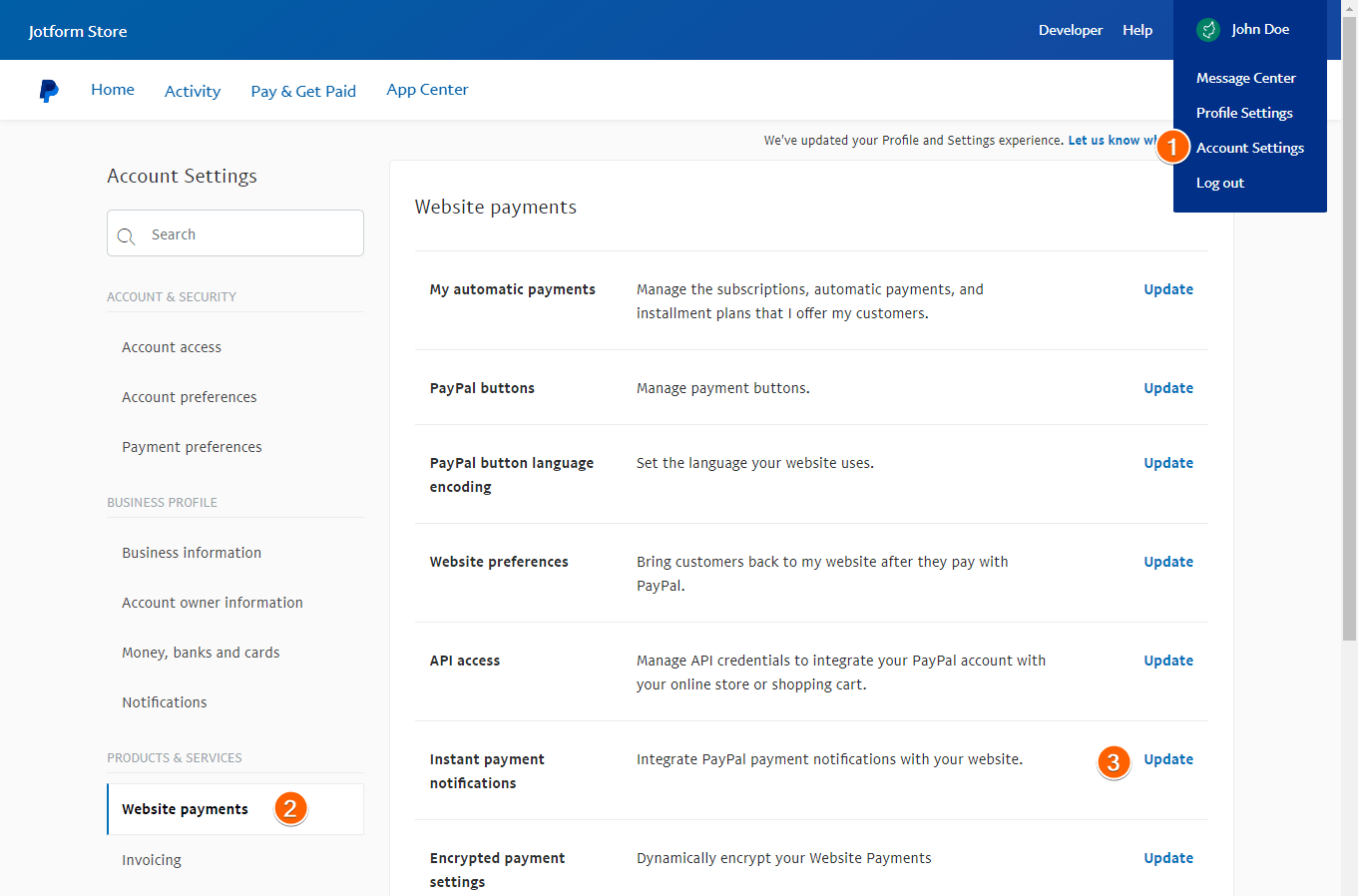
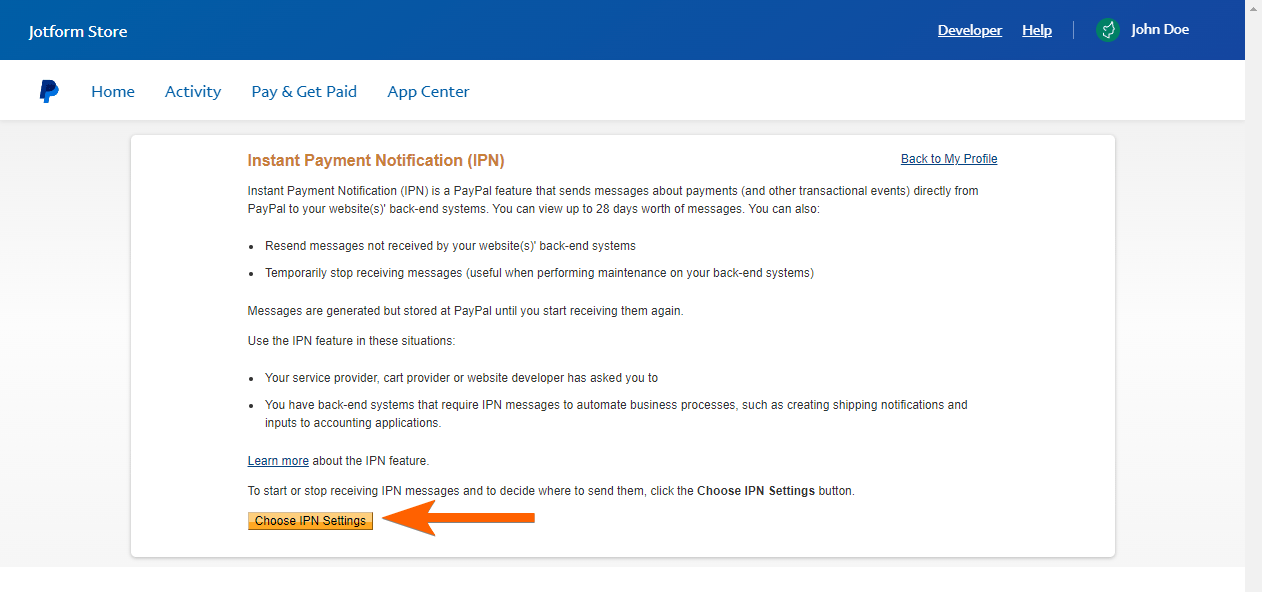
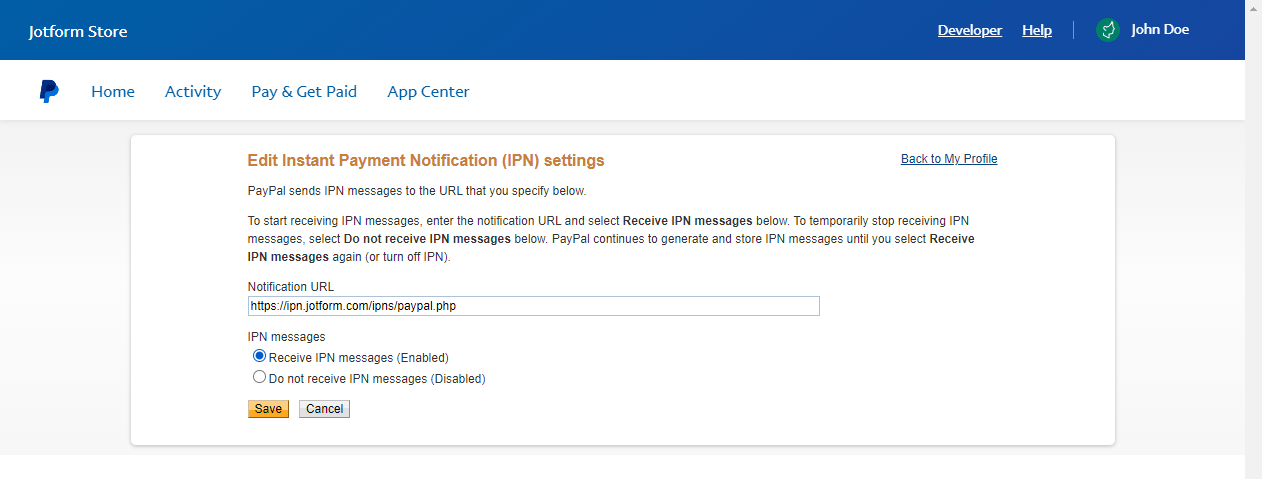
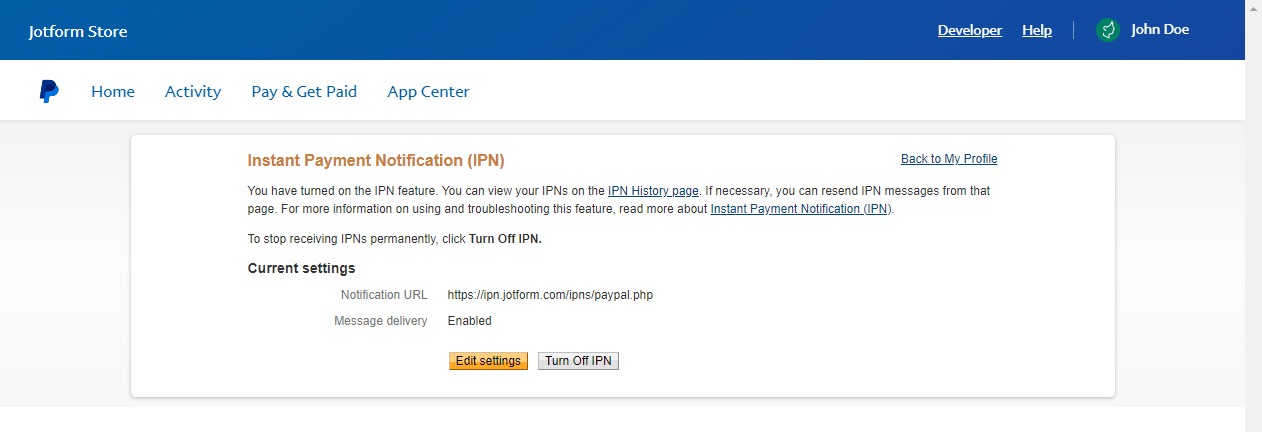
Send Comment: