A CAPTCHA is a simple challenge that helps keep your forms safe from spammers and spambots. Since bots are designed to flood websites with unwanted entries, adding a CAPTCHA makes sure that only real people can submit your form.
Adding CAPTCHA to Your Form
Adding a CAPTCHA to your form is quick and easy. Here’s how to do it:
- In Form Builder, click on Add Element on the left side of the page.
- Under the Basic tab, scroll down to CAPTCHA and click on it to add it to your form.
- Next, click on the Gear icon next to the Captcha field.
- Now, in the CAPTCHA properties window that opens on the right side of the page, you can set the following things:
- Field Label — Edit the text that appears above the CAPTCHA field.
- Label Alignment — Choose how the label is aligned: Top, Left, or Right.
- Captcha Type — Select the type of CAPTCHA you want to use: JotCAPTCHA, reCAPTCHA, or hCAPTCHA.
That’s it! Let’s go over each CAPTCHA type below:
Understanding the CAPTCHA Type
Jotform offers three popular CAPTCHA types you can use: hCAPTCHA, reCAPTCHA, and JotCAPTCHA. Knowing how each one works will help you pick the best option to keep your forms secure while making sure users have a smooth experience.
What is hCAPTCHA
hCAPTCHA uses advanced technology to help protect websites from bots and online threats. It works by asking users to complete simple tasks, like identifying images, to prove they’re human. It’s also Jotform’s default CAPTCHA to keep your forms safe from spam and fake submissions.
What is reCAPTCHA
reCAPTCHA uses an advanced risk analysis engine and adaptive challenges to block malicious bots from abusing your forms. You can also enable Google Invisible reCAPTCHA and choose to keep its badge visible. This improved system can detect bots based on user behavior, without requiring any extra input. It only activates when the user’s activity appears suspicious.
What is JotCAPTCHA
JotCAPTCHA is Jotform’s very own CAPTCHA alternative. If you want to use a simple CAPTCHA where users just enter the text shown in an image, you can easily switch to JotCAPTCHA for a straightforward verification experience.
Notes
- If form fillers enter the correct JotCAPTCHA text, the form submits right away. But if they enter it incorrectly, they’re redirected to a separate page with a reCAPTCHA for secondary validation. On that page, they’ll need to complete the reCAPTCHA and click the submit button to finalize their submission.
- When you add a CAPTCHA to your form, it’s automatically set to Required to ensure proper validation.
We also offer some advanced CAPTCHA widgets like Math CAPTCHA and Drawing CAPTCHA that you might want to check out.
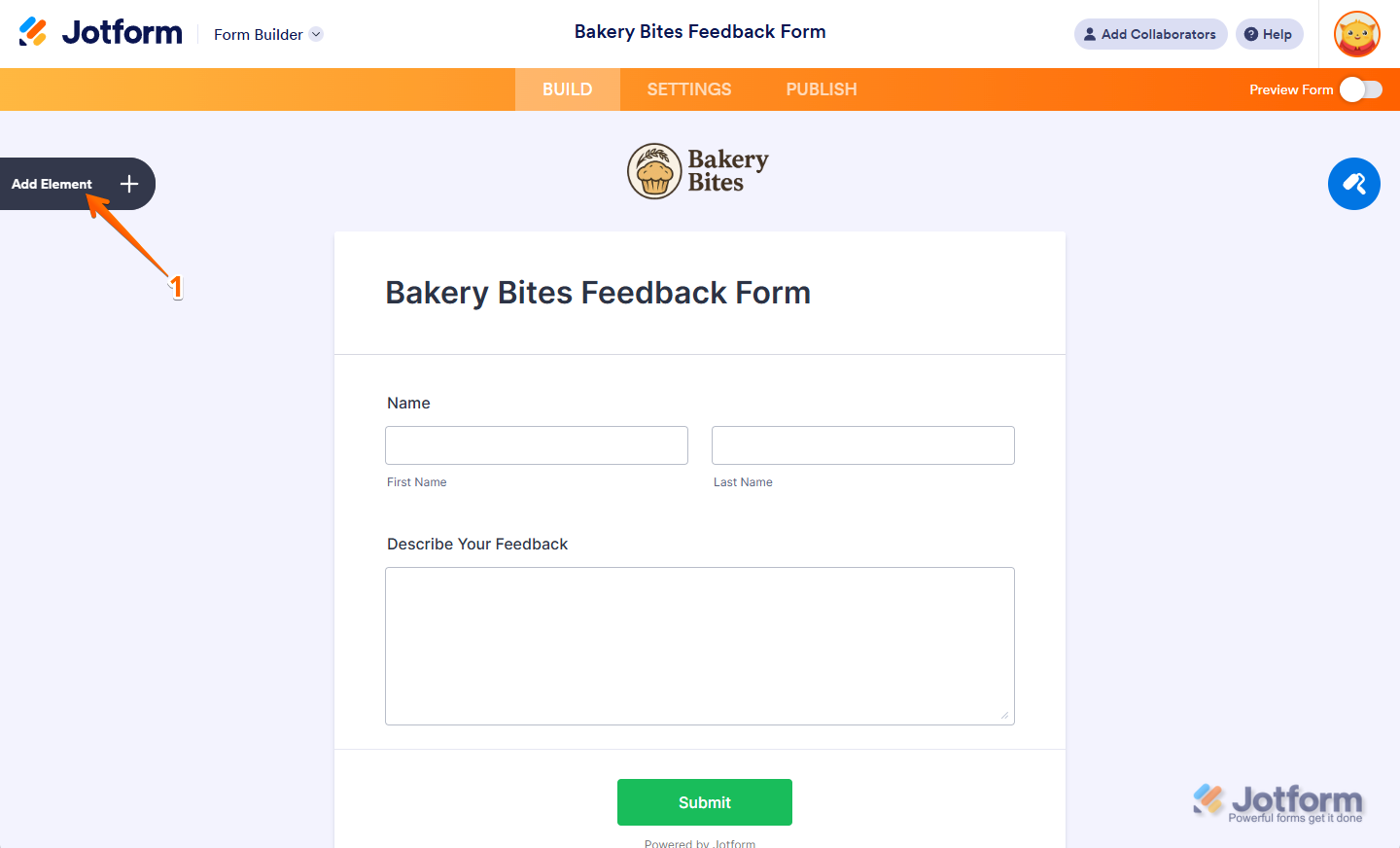
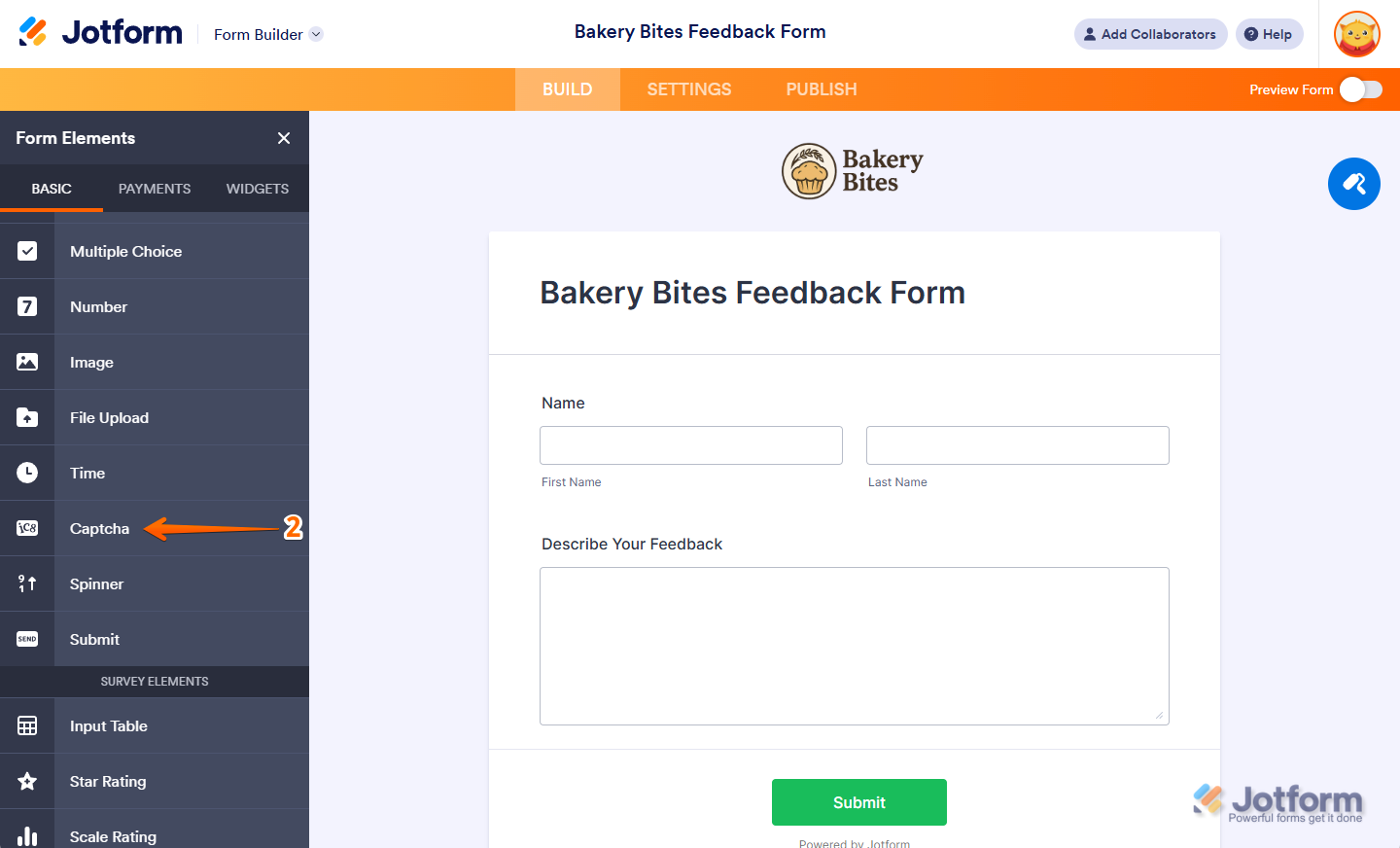
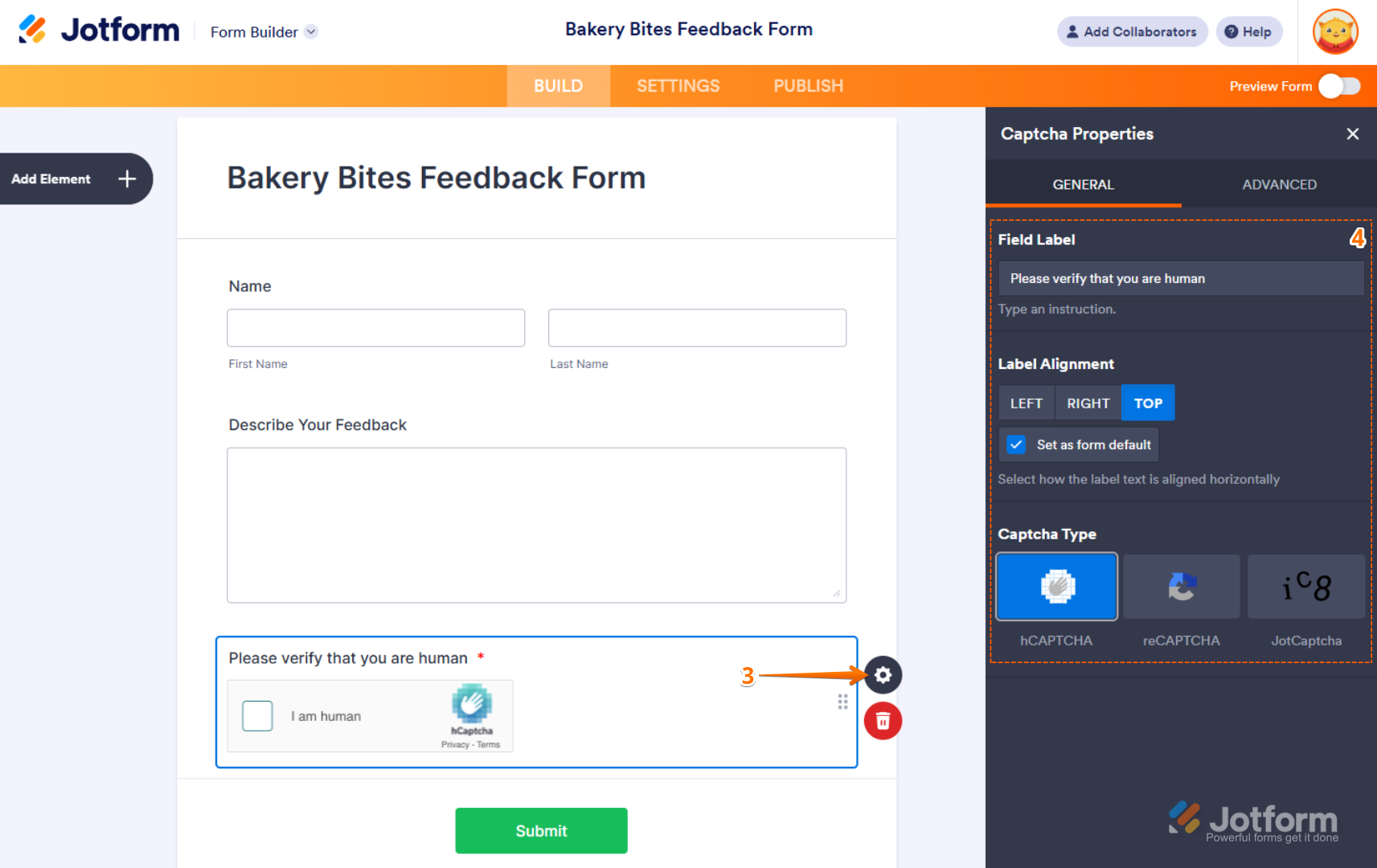
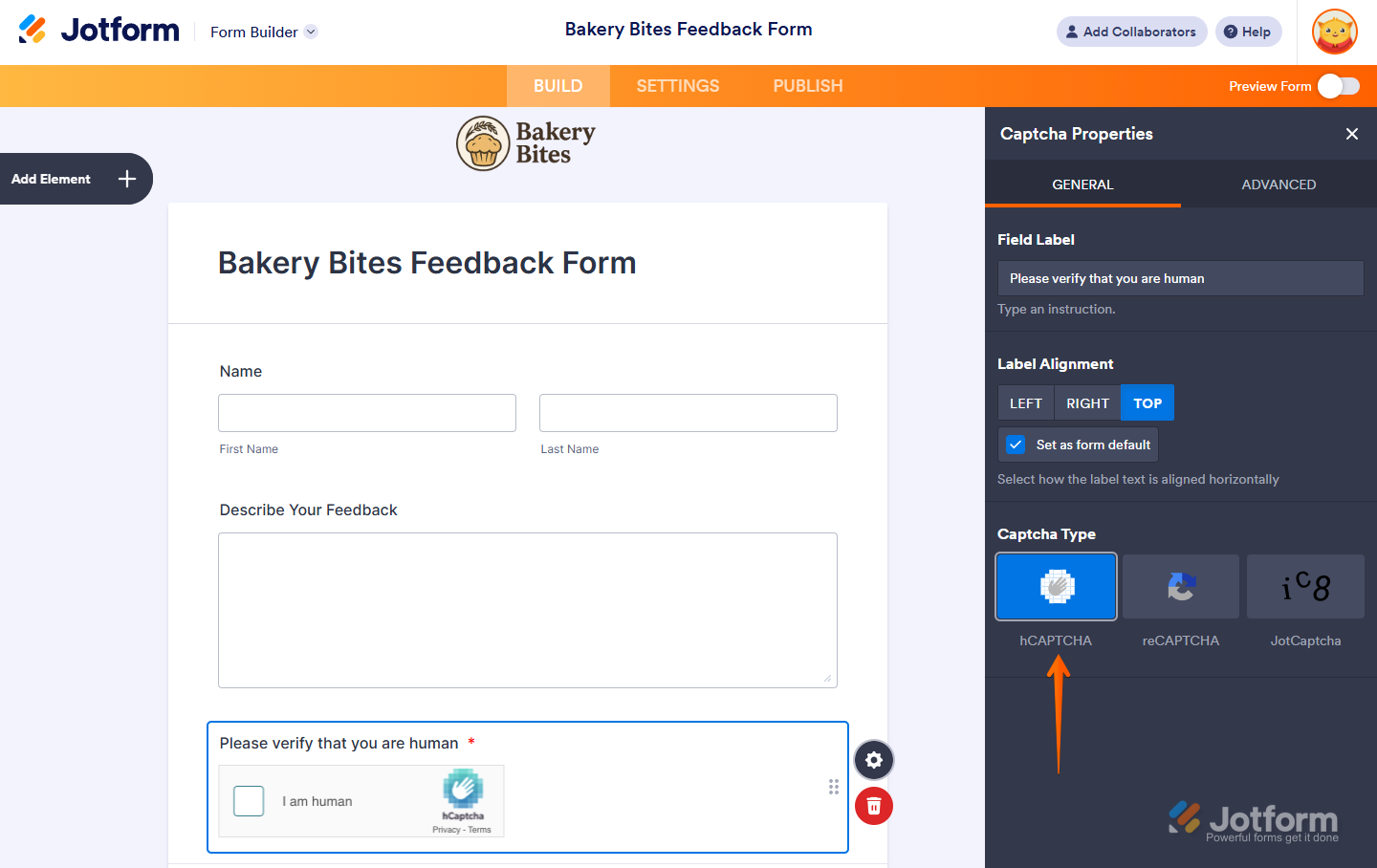
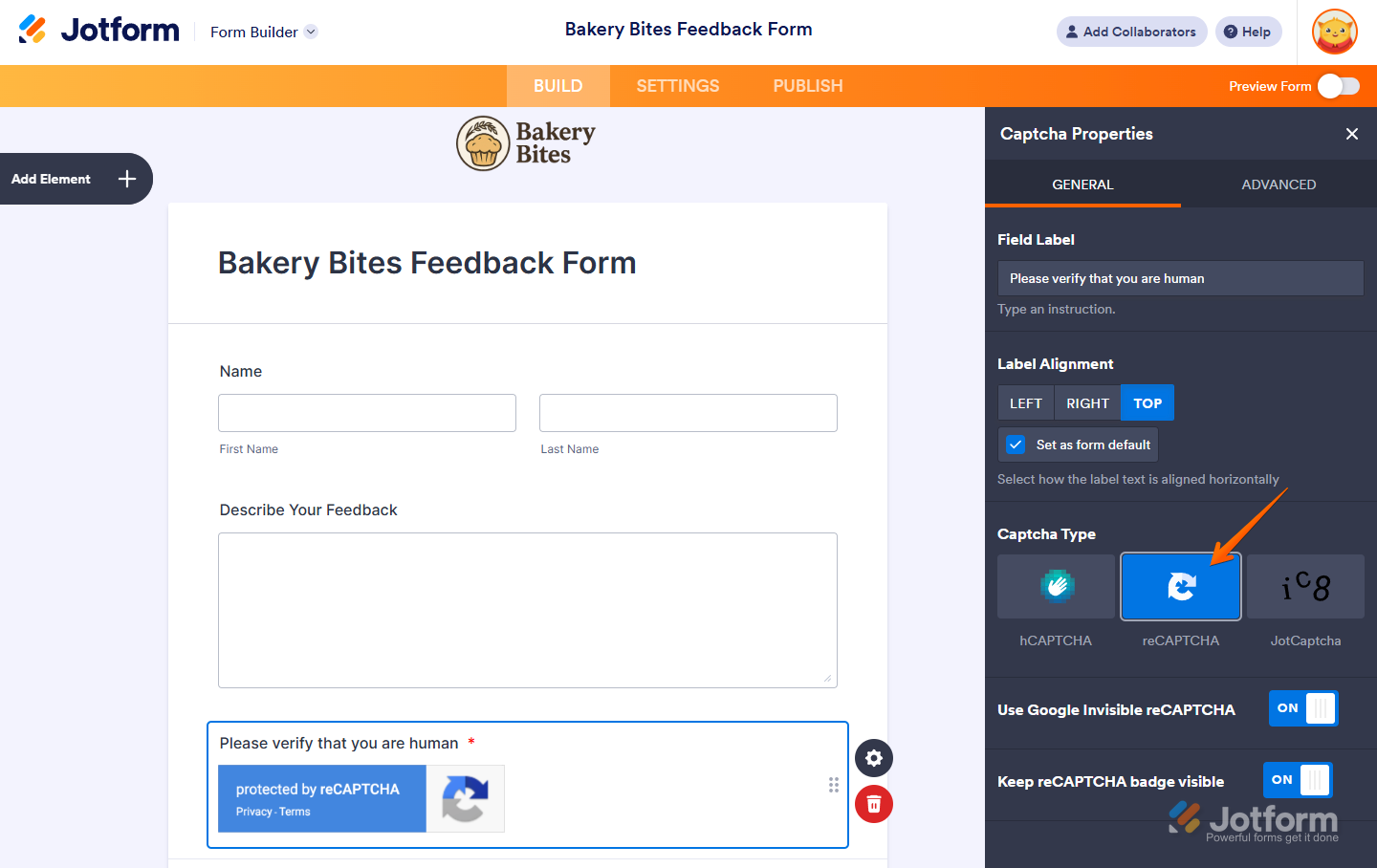
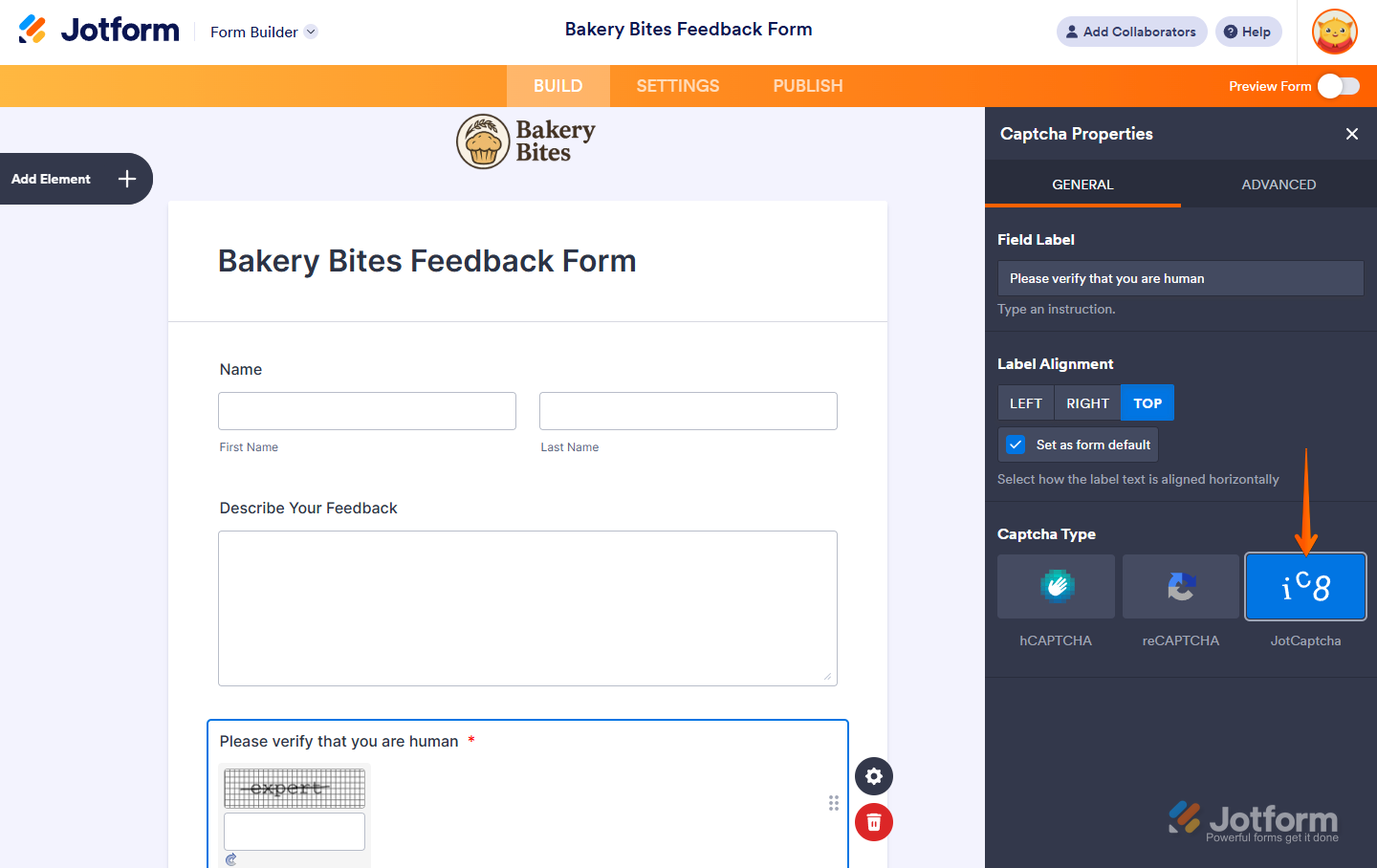
Send Comment:
6 Comments:
More than a year ago
In our enterprise Jotform account we see only reCAPTCHA and JotCaptcha, no hCaptcha. I don't need it, just wondering why we don't see it. I advise one of our teams that have their own Bronze account, wanted to know what options they have.
More than a year ago
Hello. I have updated a form on our account and added the reCAPTCHA with the invisible option.
The issue is that even though I have approved/asses this to the form, it is requiring it separately upon submission of the form and I cannot figure out how to turn it off.
Can I please get assistance as it has created a challenge for some registering through the form? I could not find any information about this secondary CAPTCHA and how to turn it on or off.
More than a year ago
Hi, I haven't asked for a captcha, but now one appears every time someone tries to submit a form. How can I remove this requirement?
More than a year ago
I don't have captcha element on my form, but the form is presenting the captcha requirement. How do I remove it?
More than a year ago
how can i remove the captcha from showing up. I have not selected this form element but still shows up to form fillers to allow submit
More than a year ago
Hi Team,
pls delete my account from hcaptch