Jotform Workflows allows you to automate your approval process. You can set rules for each approval flow and track activity during the approval process via Jotform Inbox or Jotform Tables. This guide lists the available options in the Publish tab for sharing your approval workflow.
Quick Share
You can find your form’s URL and options to share your form in the Quick Share tab quickly.
Share your form via email by entering the recipients’ addresses under Invite By Email. By selecting Share Options, you can also share your form via Twitter, Facebook, or QR code.
Embed
The Embed tab contains options for embedding your forms into a webpage.
Assign Form
You can assign your form to your colleagues using the link found in the Assign Form tab. You can also invite your assignees via email.
To learn more, see Adding Assignees to Your Form.
The Email tab contains options to share your form link via email.
You can also set up periodic reminder emails to fill out your form. To learn more, see How to Set Reminder Emails for Your Forms.
Platforms
Go to the Platforms tab to share your forms via third-party platforms like WordPress, Squarespace, Wix, and more.

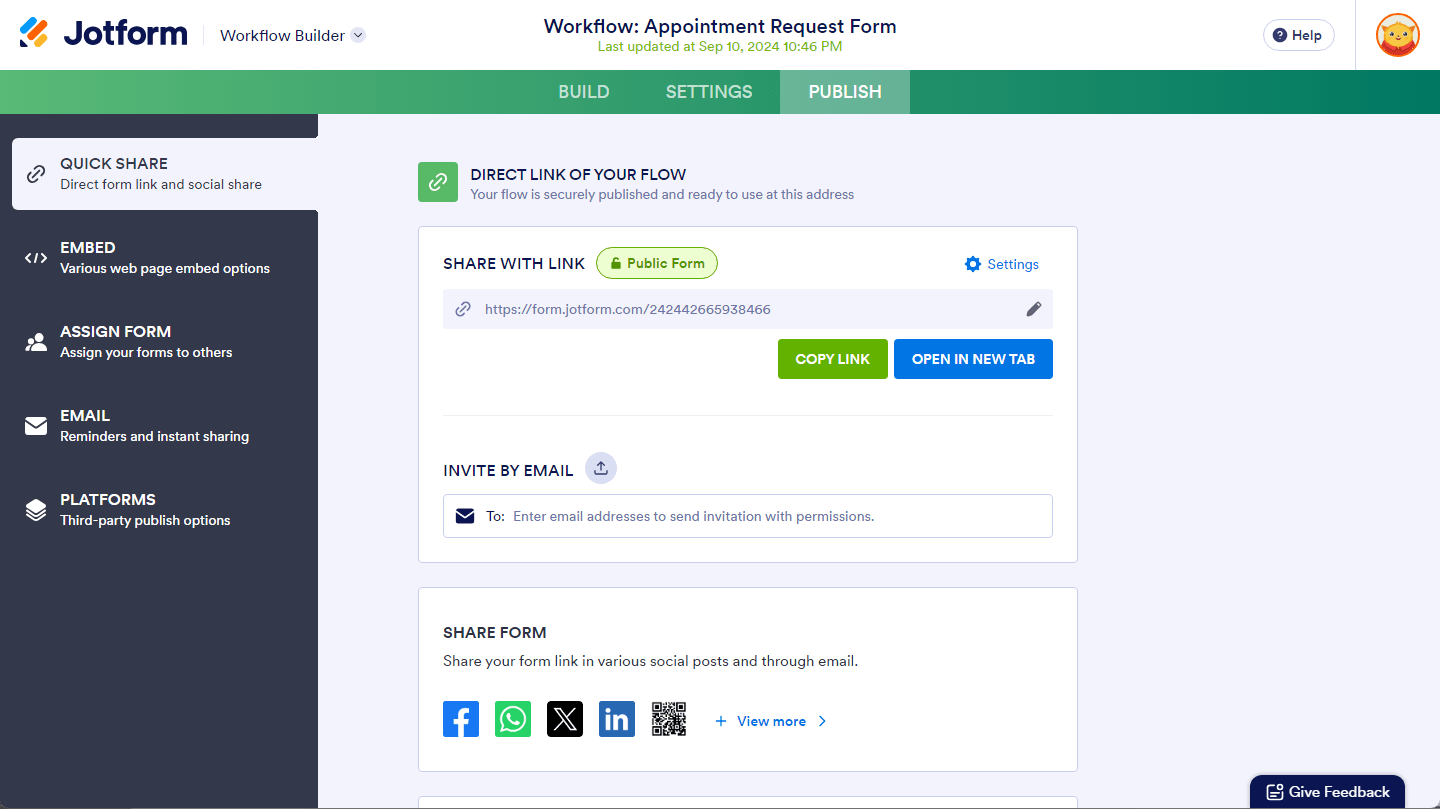
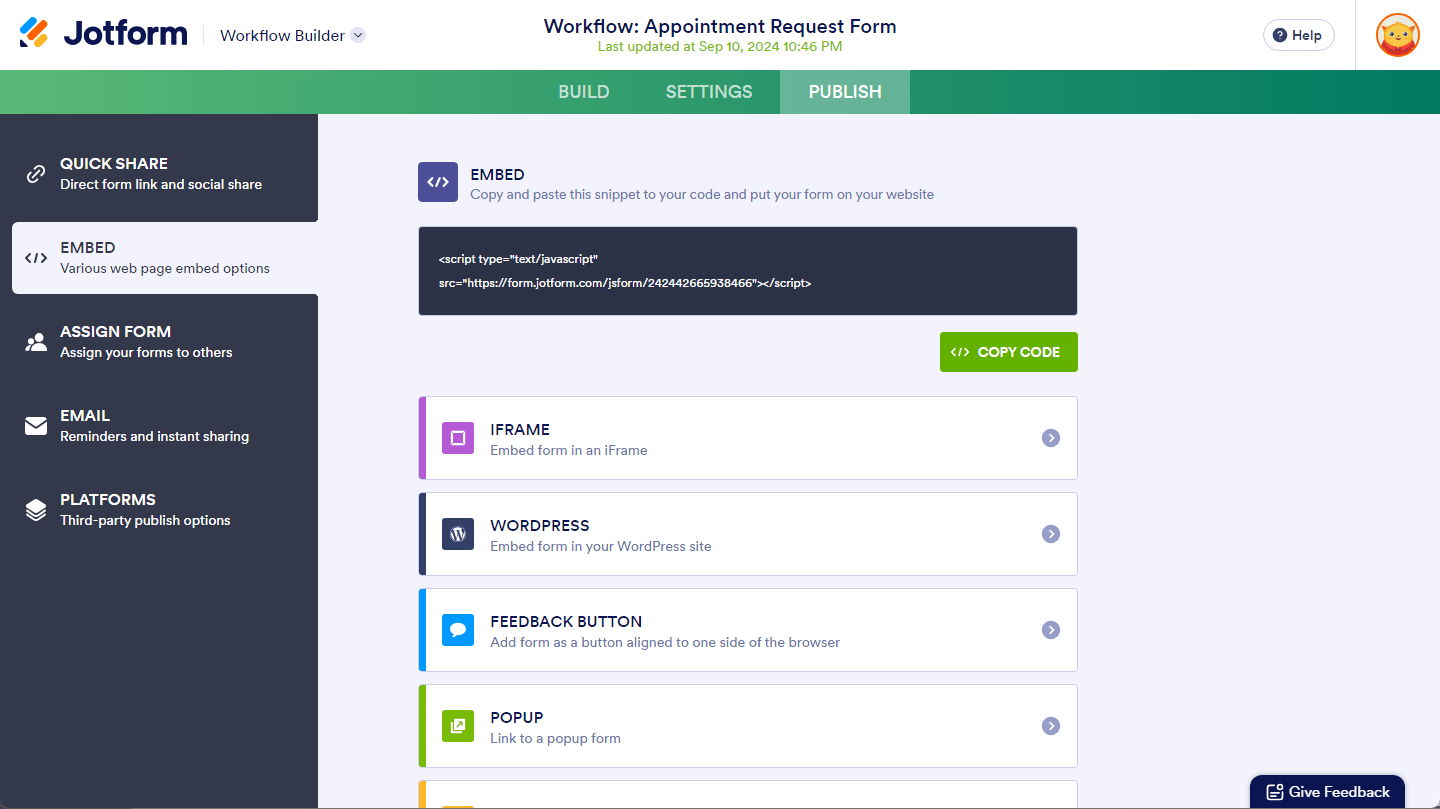
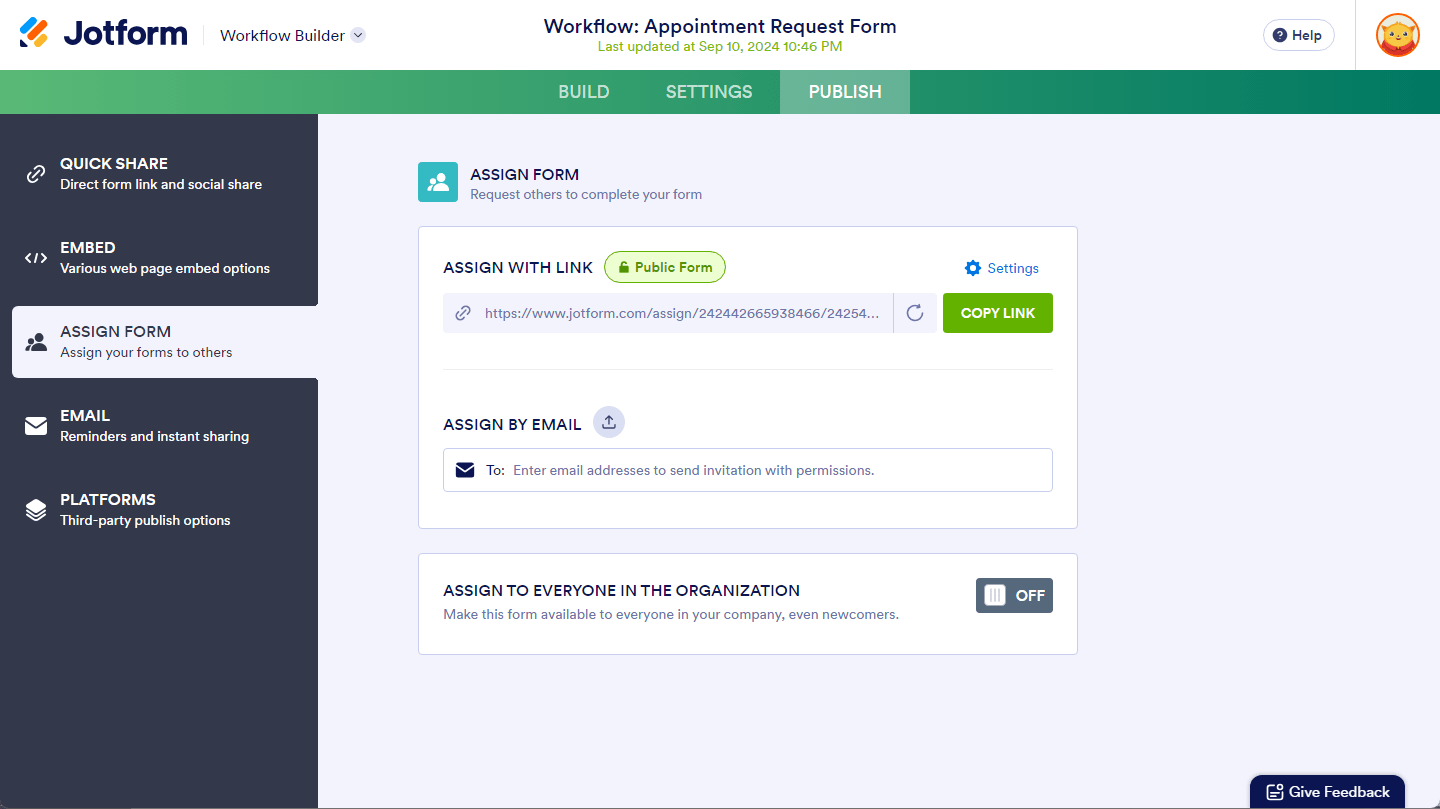
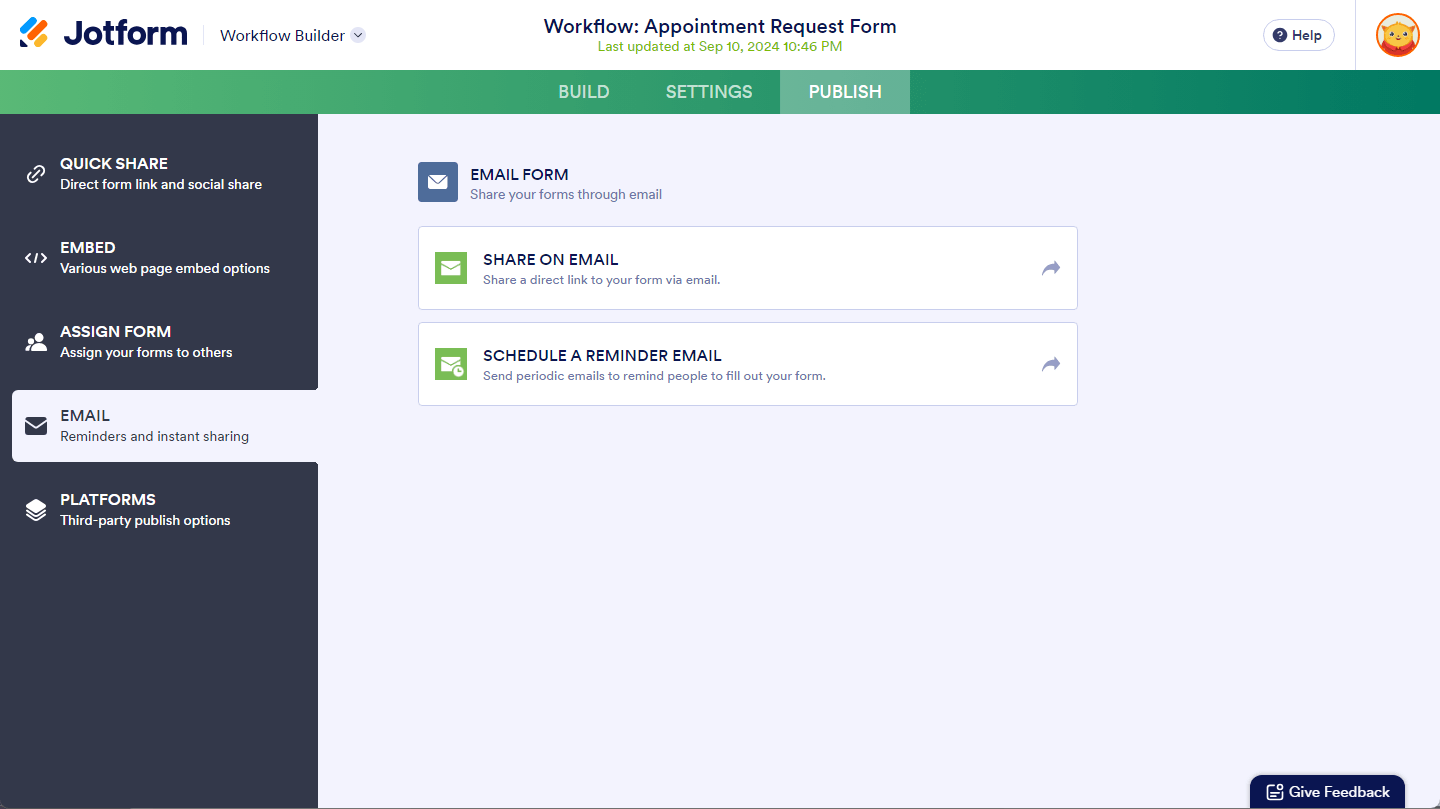
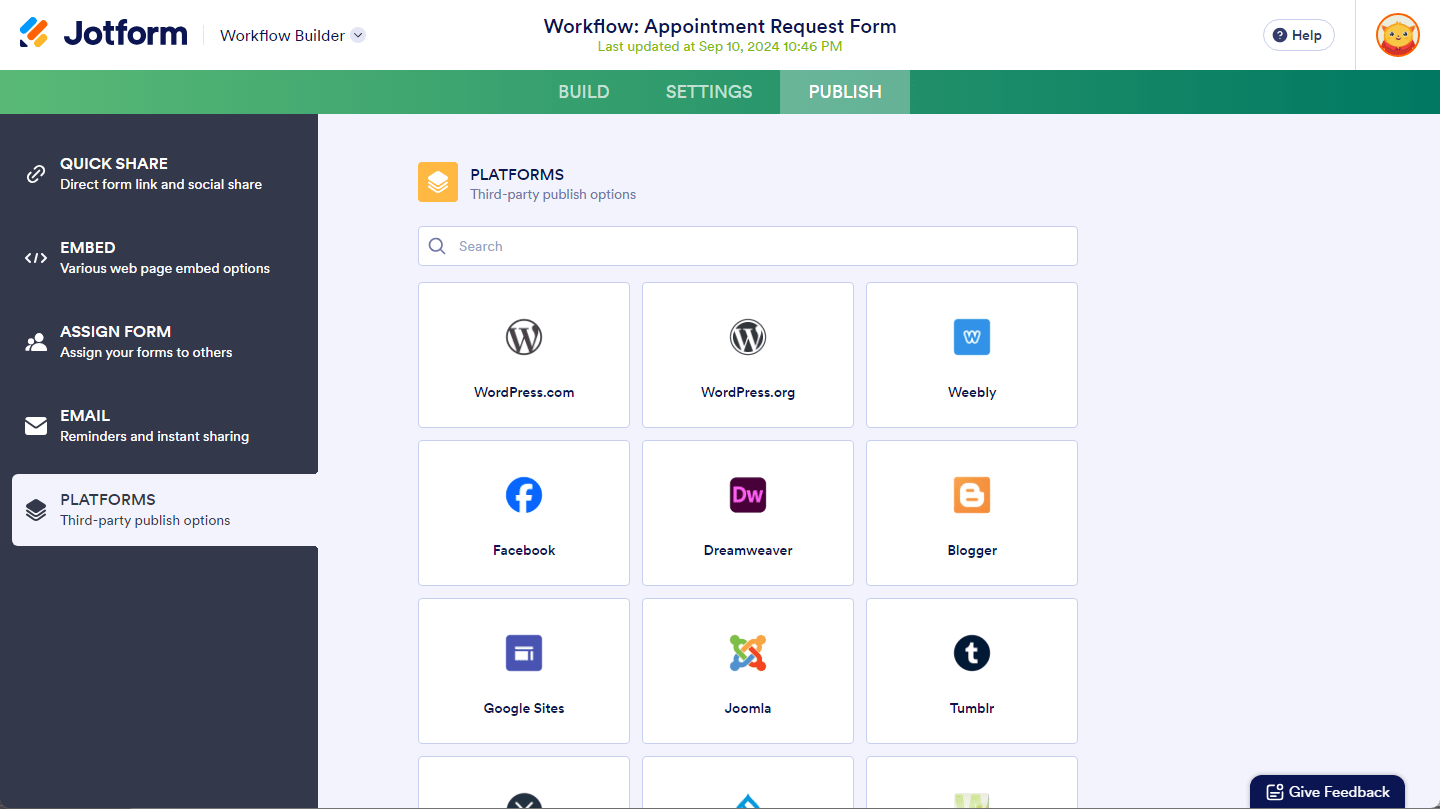
Send Comment:
2 Comments:
341 days ago
Under settings, it's possible to select that the workflow is only accessible by members of your organisation. Does that mean that all the forms in the workflow would also be subject to this restriction?
Context: I have a number of forms, most of which I would prefer to be restricted, but the first one needs to be available for clients to complete. It's unclear whether the restriction applies to just viewing the workflow itself, or if it also applies to all the forms that are part of the workflow. If it would blanket restrict all the forms then I would be forced to have the whole workflow public.
More than a year ago
I can't figure out how to publish my form I just created. Here are my links. It says there is nothing found...