Jotform makes it easy to collect payments directly through your form using Worldpay UK—one of the most trusted payment providers in the country. With no extra transaction fees from Jotform, you can accept payments in multiple currencies from customers around the world. It’s a great way to get paid fast and securely.
Note
The Worldpay UK integration will only mark the payments made through your form as Authorized under your Worldpay UK account. To complete the transactions, you must manually capture these payments. Our guide about Capturing Transactions through Worldpay UK Dashboard has all the details.
Integrating Your Form with Worldpay UK
Whether you’re creating a new form or updating an existing one, you can add and set up the Worldpay UK payment field. It only takes a minute—here’s how:
- In Form Builder, click on Add Element on the left side of the page.
- In the Form Elements menu, under the Payments tab, search for WorldPay UK, and click on it to add it to your form.
- Next, in the Worldpay UK Integration window that opens on the right side of the page, set up the following things:
- Installation ID — Enter your Worldpay UK Installation ID.
- Payment Response URL — Tick the checkbox once you’ve added the Payment Response URL. Not sure how to get it? Our guide on Getting the Installation ID and Enabling Payment Response URL for Worldpay UK makes it easy.
- Currency — Select one of the currencies available with the integration.
- Test Mode — Toggle this On to run test transactions before going live
- Payment Type — Choose the type of payment you want to collect: Sell Products, Sell Subscriptions, User-Defined Amount, or Collect Donations.
- Once everything is set for the Sell Products and Sell Subscriptions payment types, click on Continue to start creating products and subscriptions for your payment field. For the User Defined Amount and Collect Donations payment types, just click on Save at the bottom.
For the User-Defined Amount and Collect Donations payment types, you can enter a description that’ll be shown under the payment box on your form. You can also suggest an amount and set it as the minimum or get the price from a Form Calculation widget, which is useful when you want to pass a calculated amount to your payment field instead of getting it from users. Our guide on How to Pass a Calculation to a Payment Field walks you through everything.
When you expand the Additional Gateway Settings of the WorldPay UK Integration section, you’ll see this list of options you can adjust based on the payment type you chose:
- Show Total Price on the Form — Enable this to display the total amount directly on your form before users are redirected to WorldPay UK.
- Users Can Select Multiple Products — This is only available with the Sell Products payment type and is enabled by default. You can toggle this Off if you want customers to select only one (1) product per submission.
- Pending Payment Email — Enable this to notify users via email when their payment is marked as Incomplete. Our guide on How to Set Up Incomplete Payment Notification has you covered.
- Clickable Image Preview — This is only available with the Sell Products and Sell Subscriptions payment types and is enabled by default. You can toggle this Off to prevent customers from enlarging product or subscription images.
- Show Decimals on the Form — This is only available with the Sell Products and Sell Subscriptions payment types and is enabled by default. You can toggle this Off to hide decimals on both the item prices and total amount.
- Decimal Separator — Choose the symbol used to separate decimals (e.g., period or comma).
Integrating Worldpay UK with Reusable Payment Connections
Jotform’s Reusable Payment Connections feature allows you to set up payment integrations like PayPal and reuse the same configuration on your other forms created with Jotform, without needing to configure it again. Here’s how to get started:
- In Form Builder, click on Add Element on the left side of the page.
- In the Form Elements menu, under the Payments tab, search for WorldPay UK, and click on it to add it to your form.
- Then, in the Payment Properties section that opens on the right-side of the page, click on the Plug icon.
- Now, in the Worldpay UK Connection window, click on either Test Mode or Live Mode at the top to select the environment for your payment connection.
- Next, enter a name in the Connection Name field, and add your Installation ID in the Installation ID field.
- Then, click on Connect with Worldpay UK.
- Once your Worldpay UK Account is connected, click on Save at the bottom of the window.
- Now, in the Payment Connections window, click on the Workpay UK Connection you’ve just added, and then click on Use at the bottom.
- After that, in the Payment Type Dropdown menu, select what you’d like the payment to be processed for:
- Sell Products — This is selected by default. Use this to sell physical or digital goods at a fixed price, allowing customers to make a one-time purchase.
- Sell Subscriptions — Choose this to charge customers on a recurring basis for services, memberships, or other ongoing access.
- User-Defined Amount — This lets customers enter the amount they want to pay. It’s useful for tipping, custom amount pricing, or flexible payments.
- Collect Donations — Select this to accept voluntary contributions. It’s commonly used for fundraising, nonprofit support, or charitable causes.
- Then, in the Currency Dropdown menu, select one of the currencies available with the integration.
- Now, add your IPN URL in the IPN URL field. To learn how it’s done, see our guide on Getting the Installation ID and Enabling Payment Response URL for Worldpay UK.
You can also adjust these other gateway settings if needed:
- Pending Payment Email — Enable this to notify users via email when their payment is marked as Incomplete. To learn how it’s done, see our guide on How to Set Up Incomplete Payment Notification.
The Payment Flow for Worldpay UK
Worldpay UK is an off-page payment gateway, meaning users will be redirected to a separate page to complete their payment after submitting the form. Once the payment is authorized, they’ll be taken back to your form’s thank you page. Here’s how it works:
- After your customer clicks on Submit on your form, they’ll be redirected to the Worldpay Payment page where they can do the following things:
- Select Language — Choose the language they want to use on the payment page for a smoother checkout experience.
- Choose Currency — Select the currency they want to pay in, which is helpful for international transactions.
- Select Your Payment Method — Pick from available payment options like credit/debit cards or digital wallets, depending on their location.
- For example, if your customer selected Mastercard as their payment method, they’ll enter the information for the Card and Cardholder details.
- Then, click on Make Payment at the bottom.
- Now, they’ll be redirected back to your form’s Thank You page.
Capturing Transactions Through Worldpay UK Dashboard
As noted above, Worldpay UK marked payments in the form as Authorised. Here’s how to capture the payments and complete the transactions:
- In your Worldpay UK dashboard, click on the Transactions on the left side of your screen.
- Then, select the transaction from your form that’s marked as Authorised.
- Now, scroll down and click on Capture Transaction.
Note
You’ll be asked again to confirm the Transaction. Once done, the page will reload and update the transaction’s Current Status from Authorised to Captured, indicating that the payment is now complete.
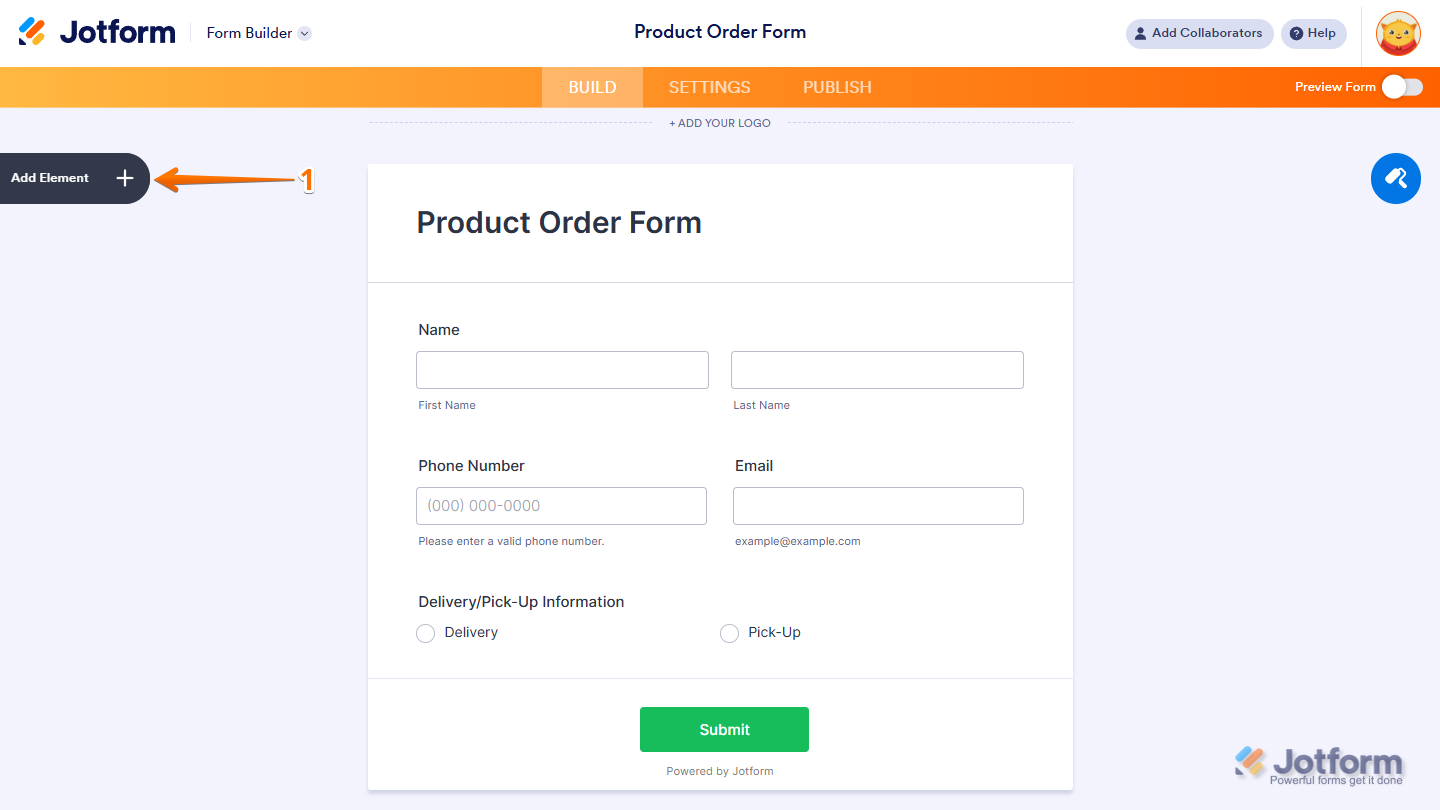
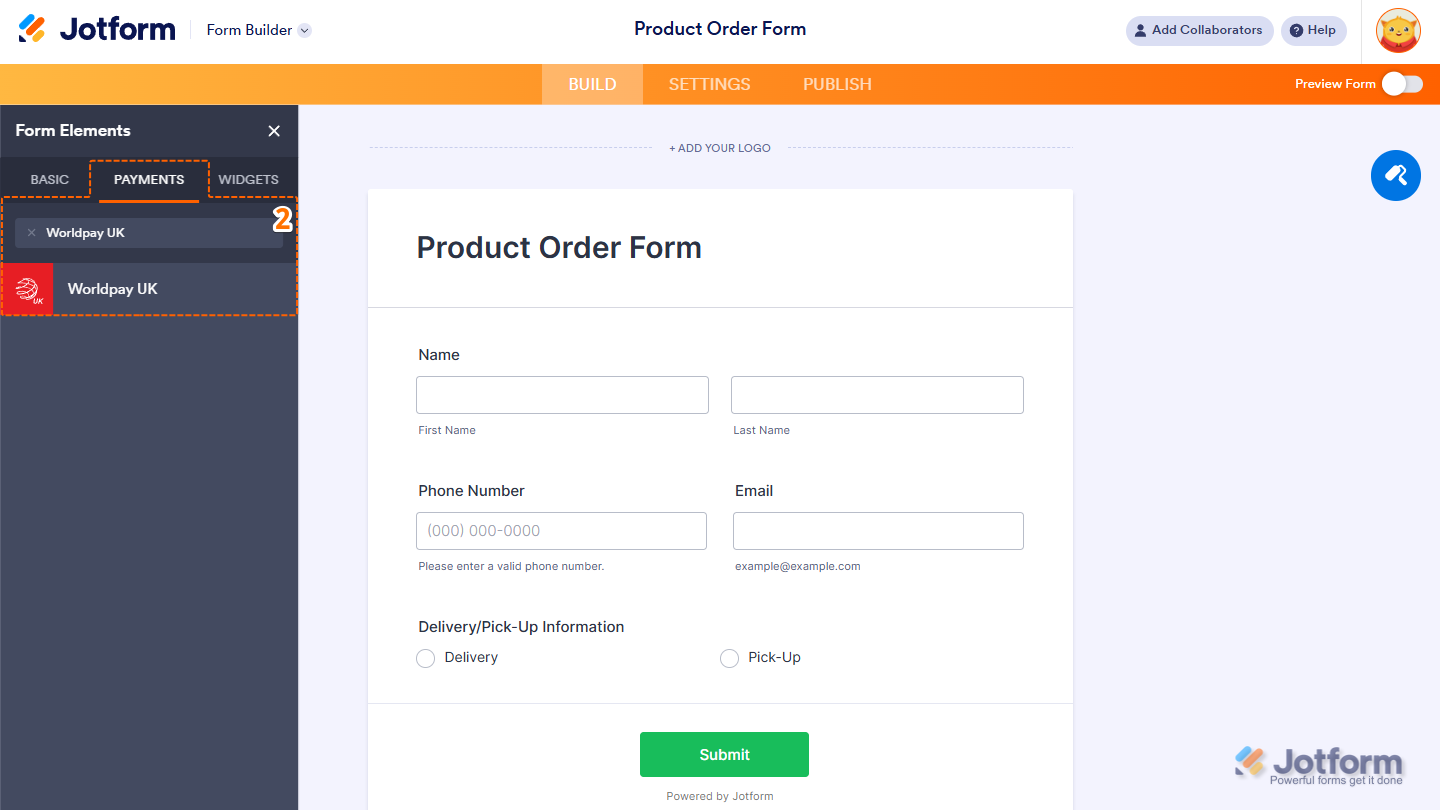

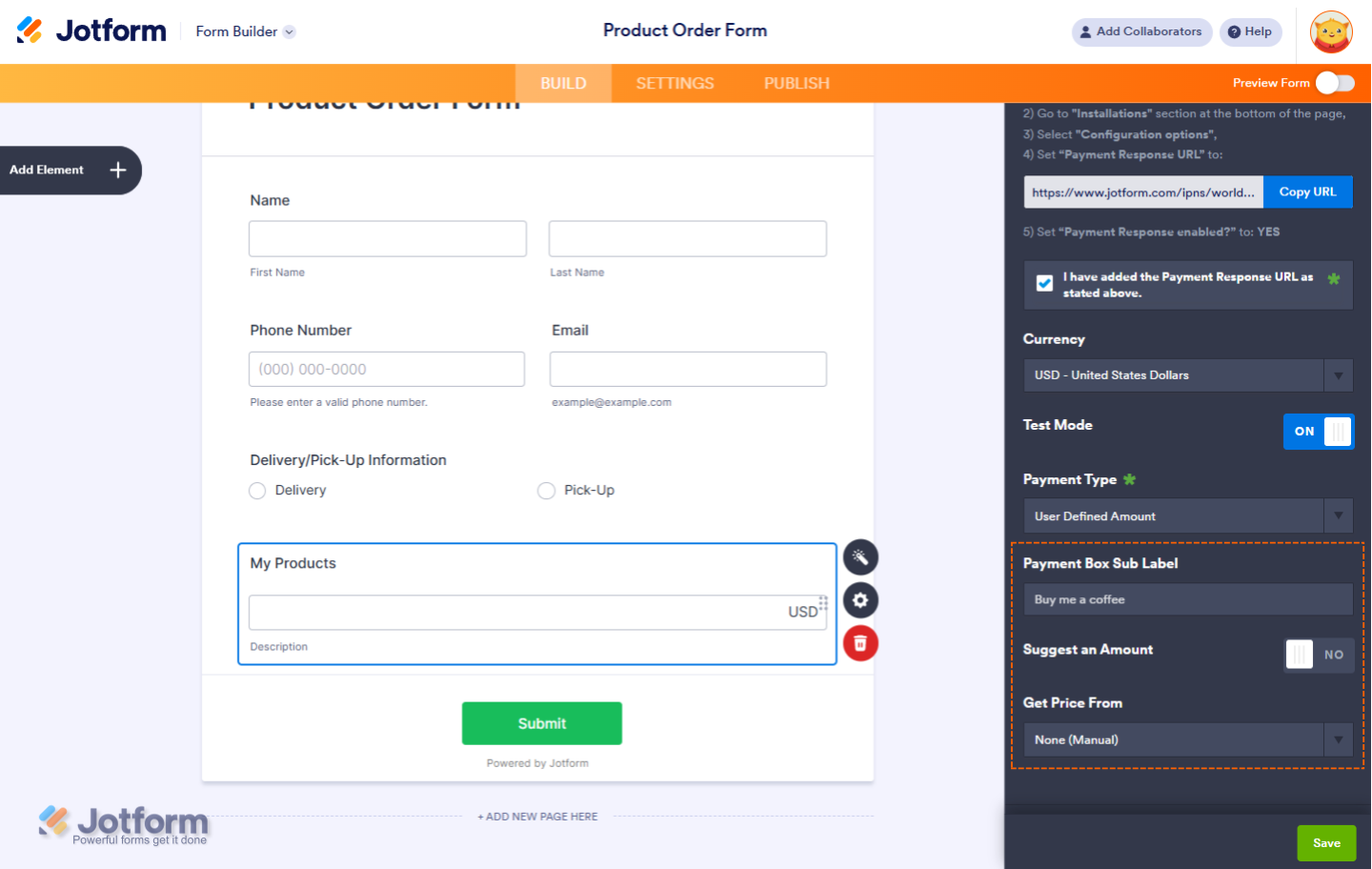
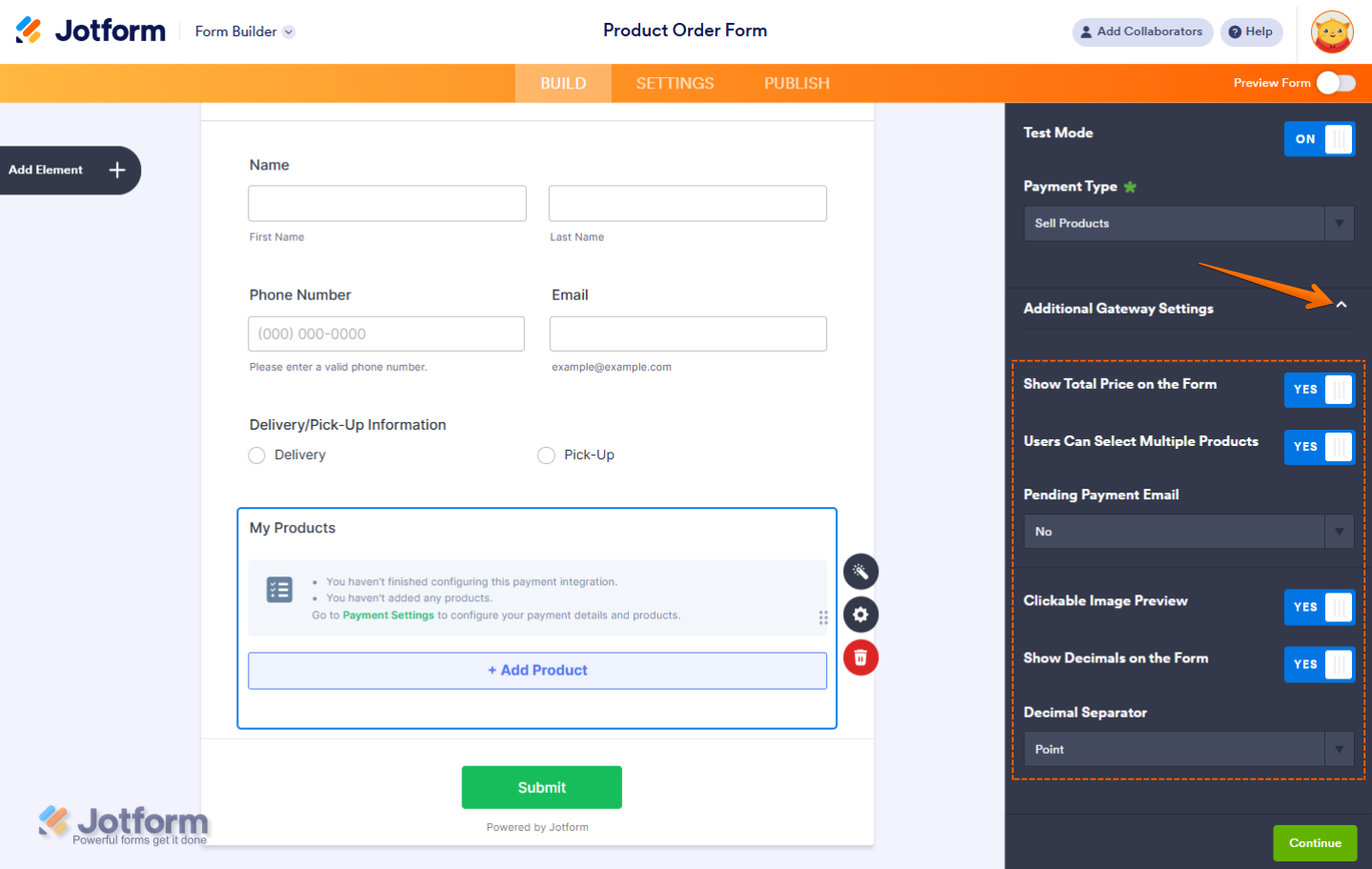
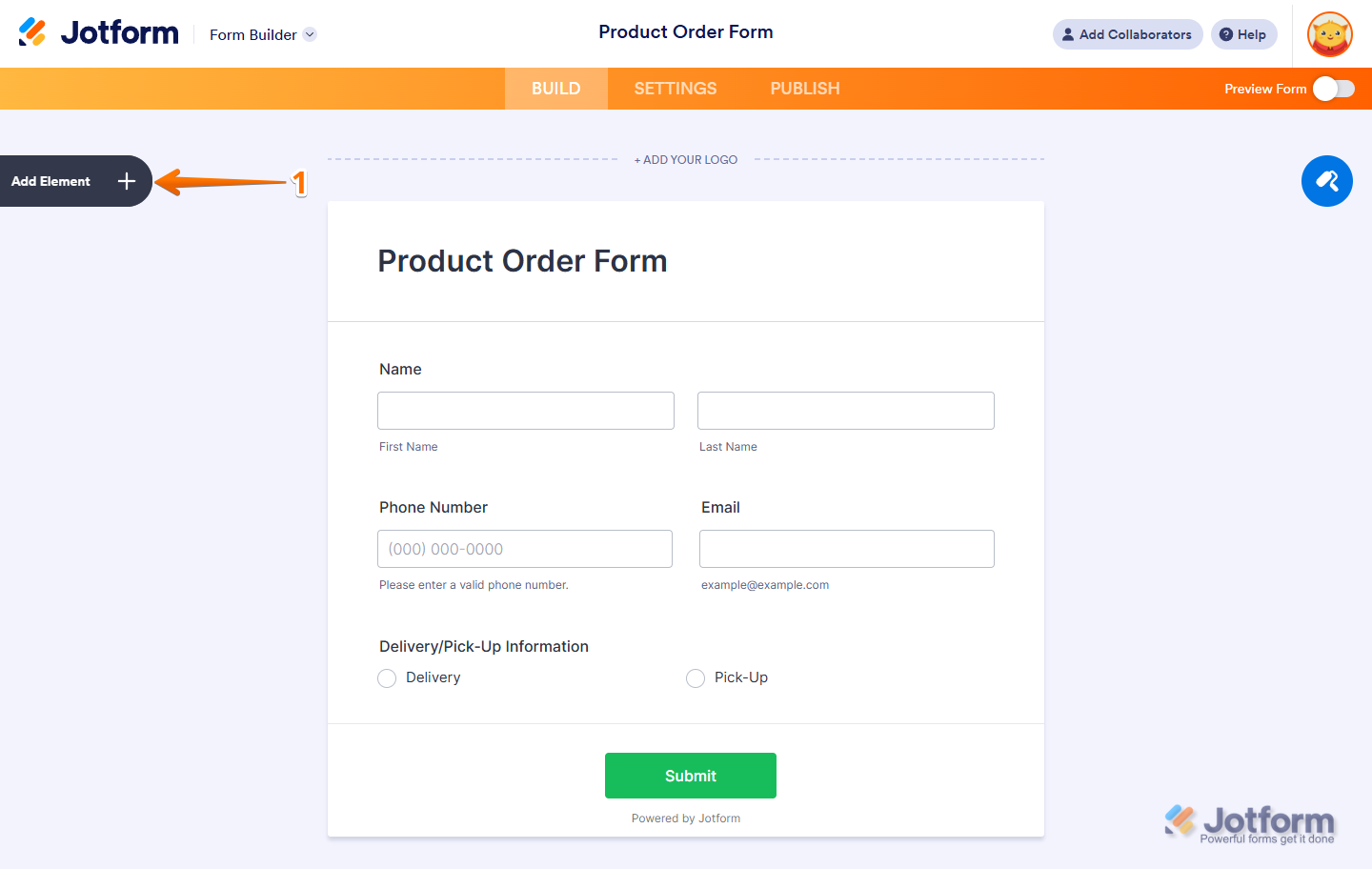
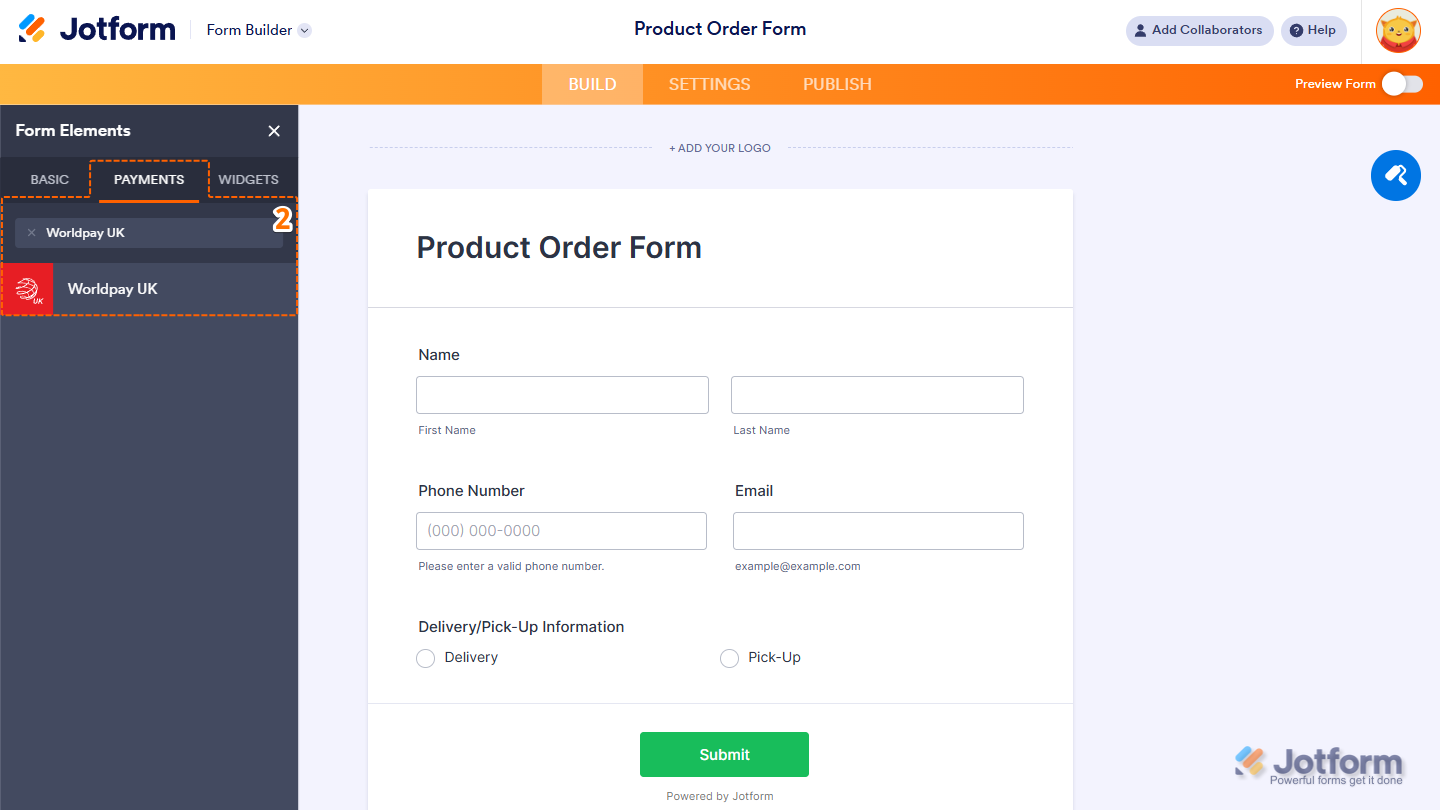
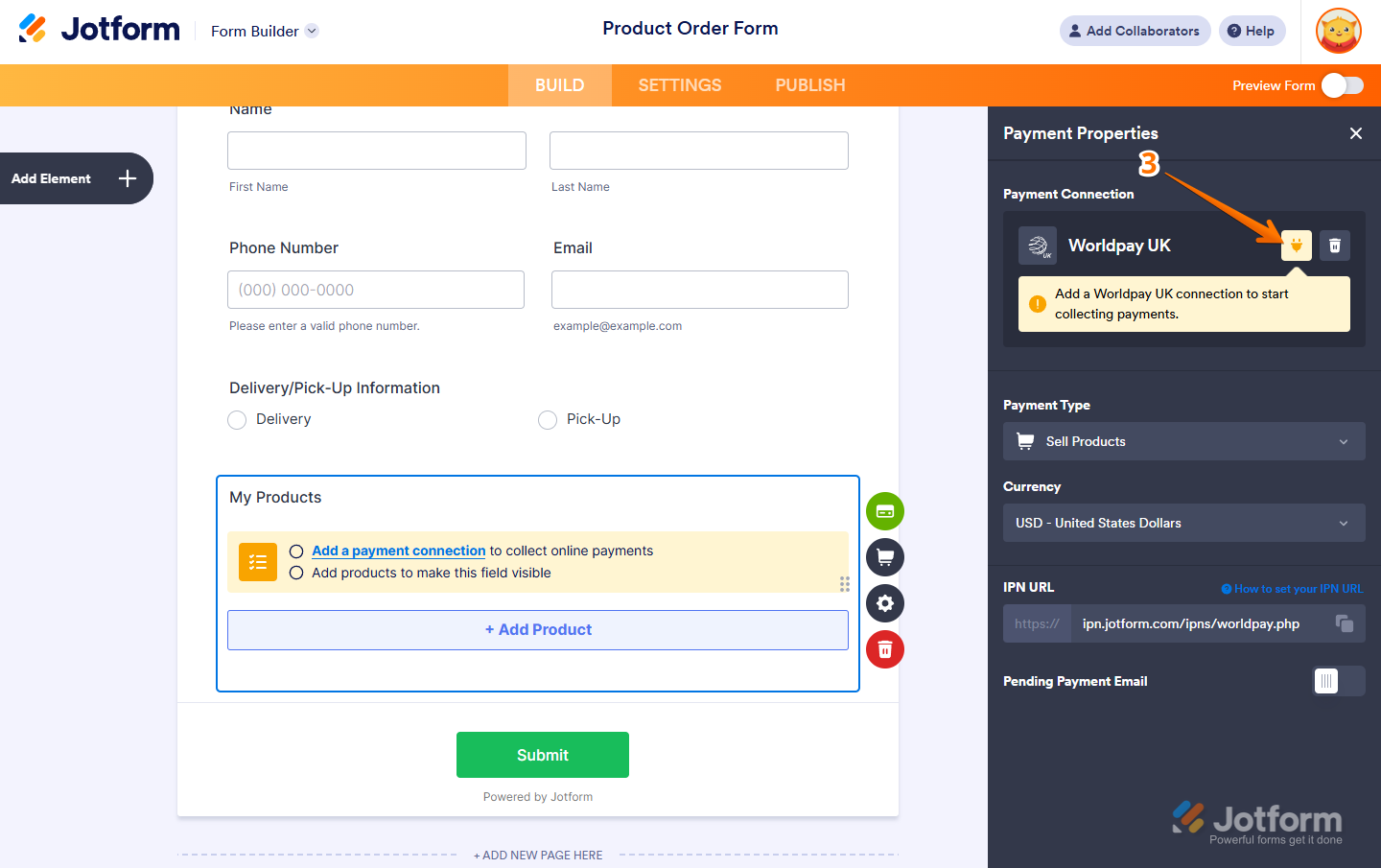
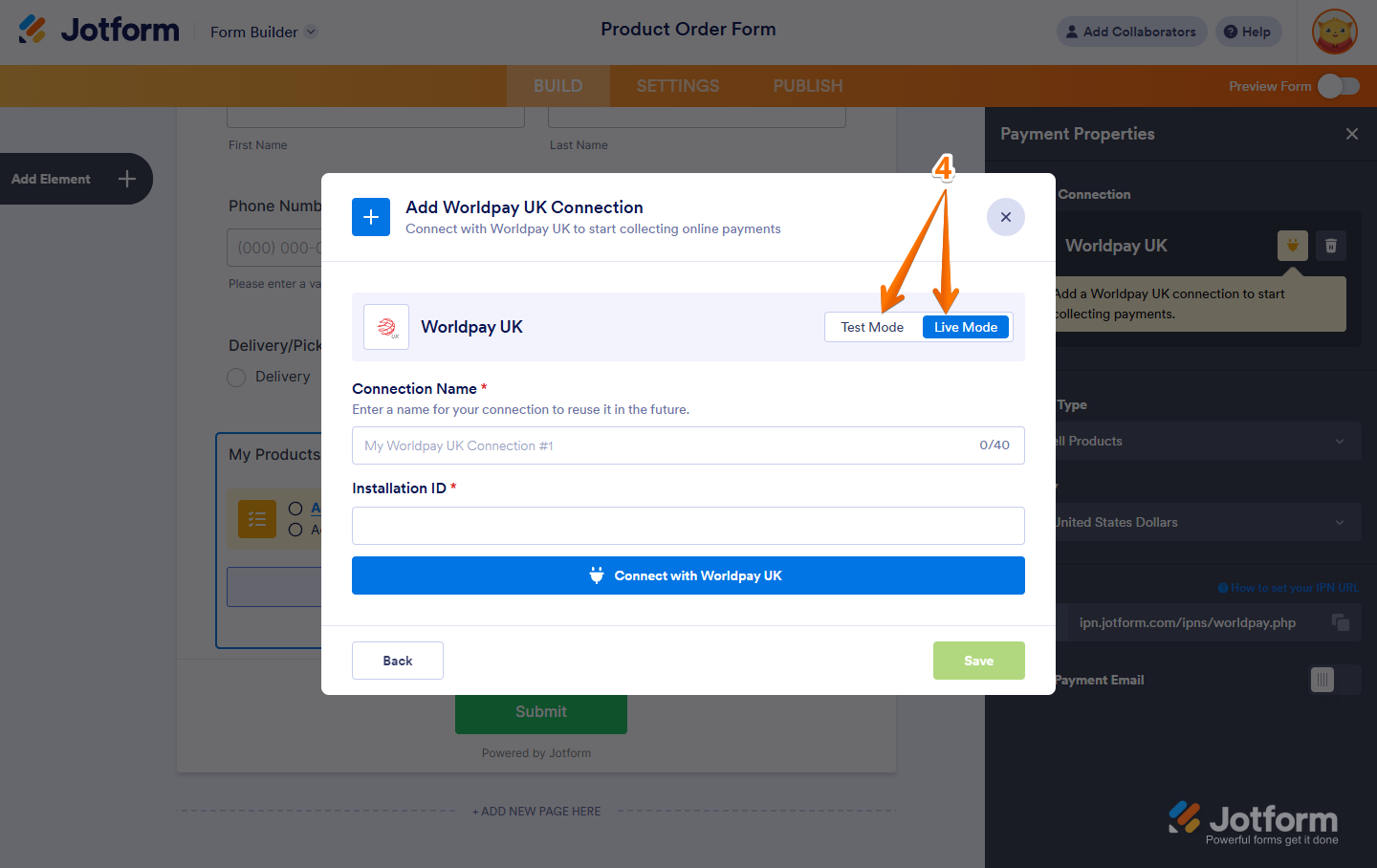
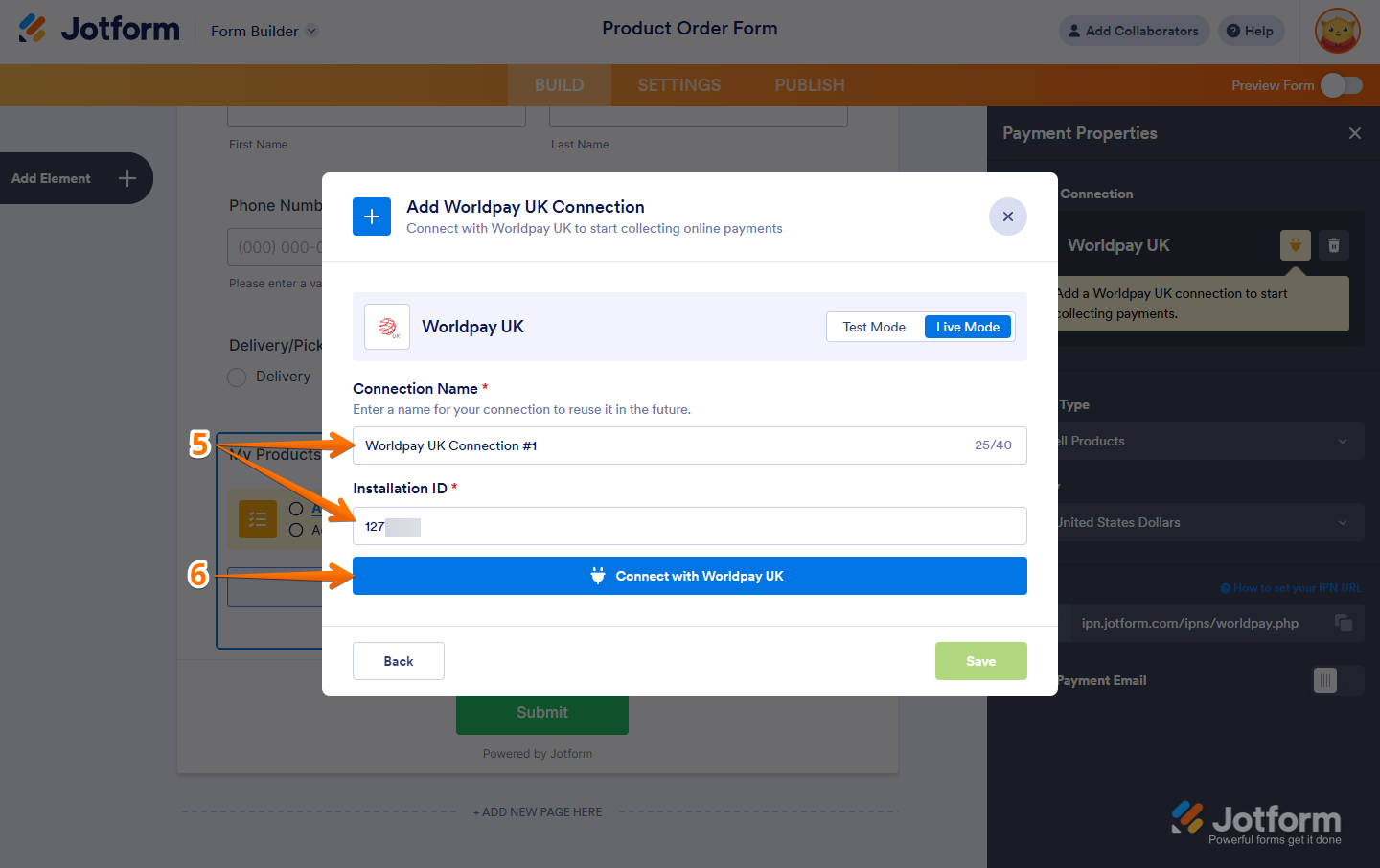
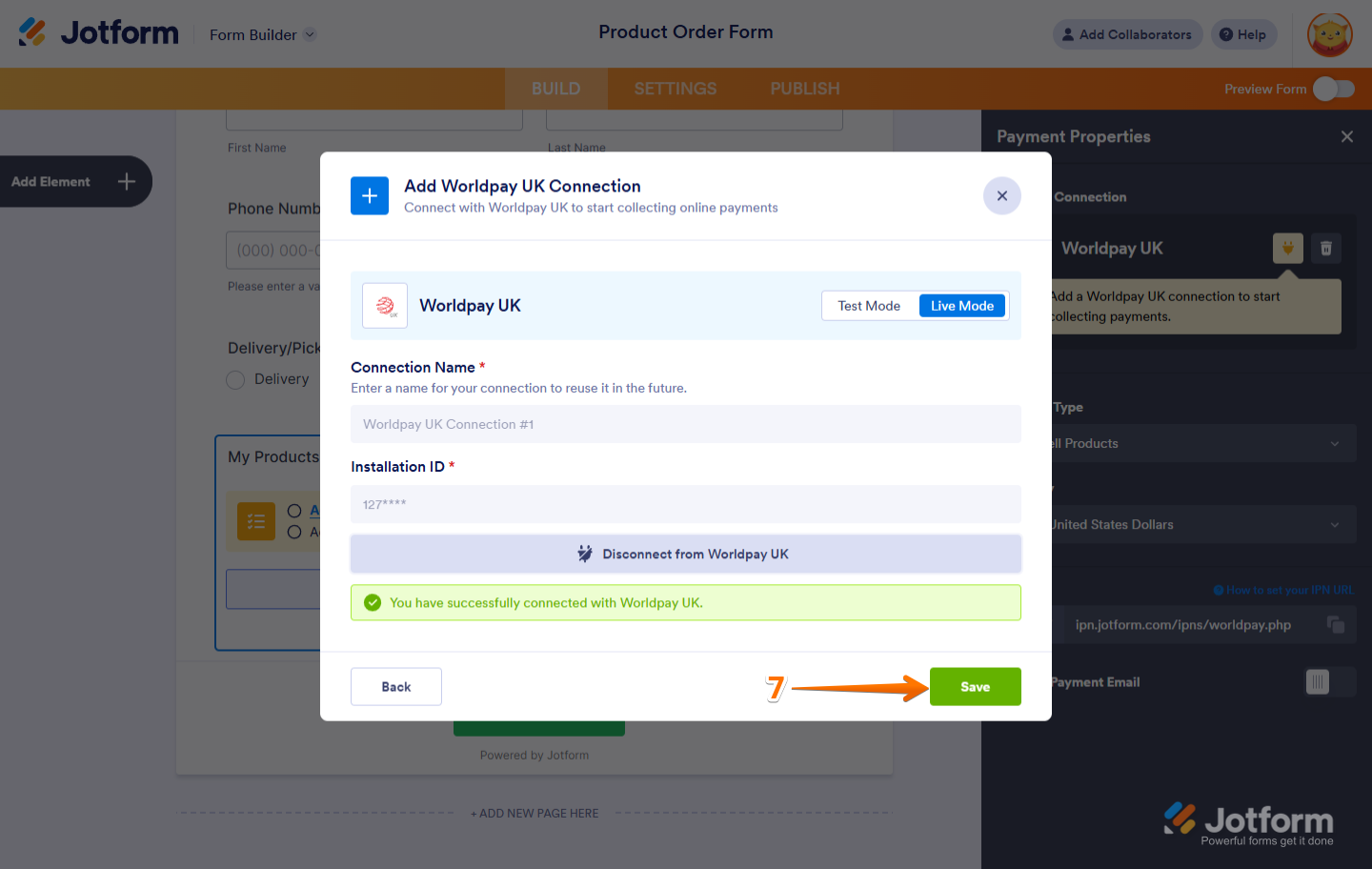
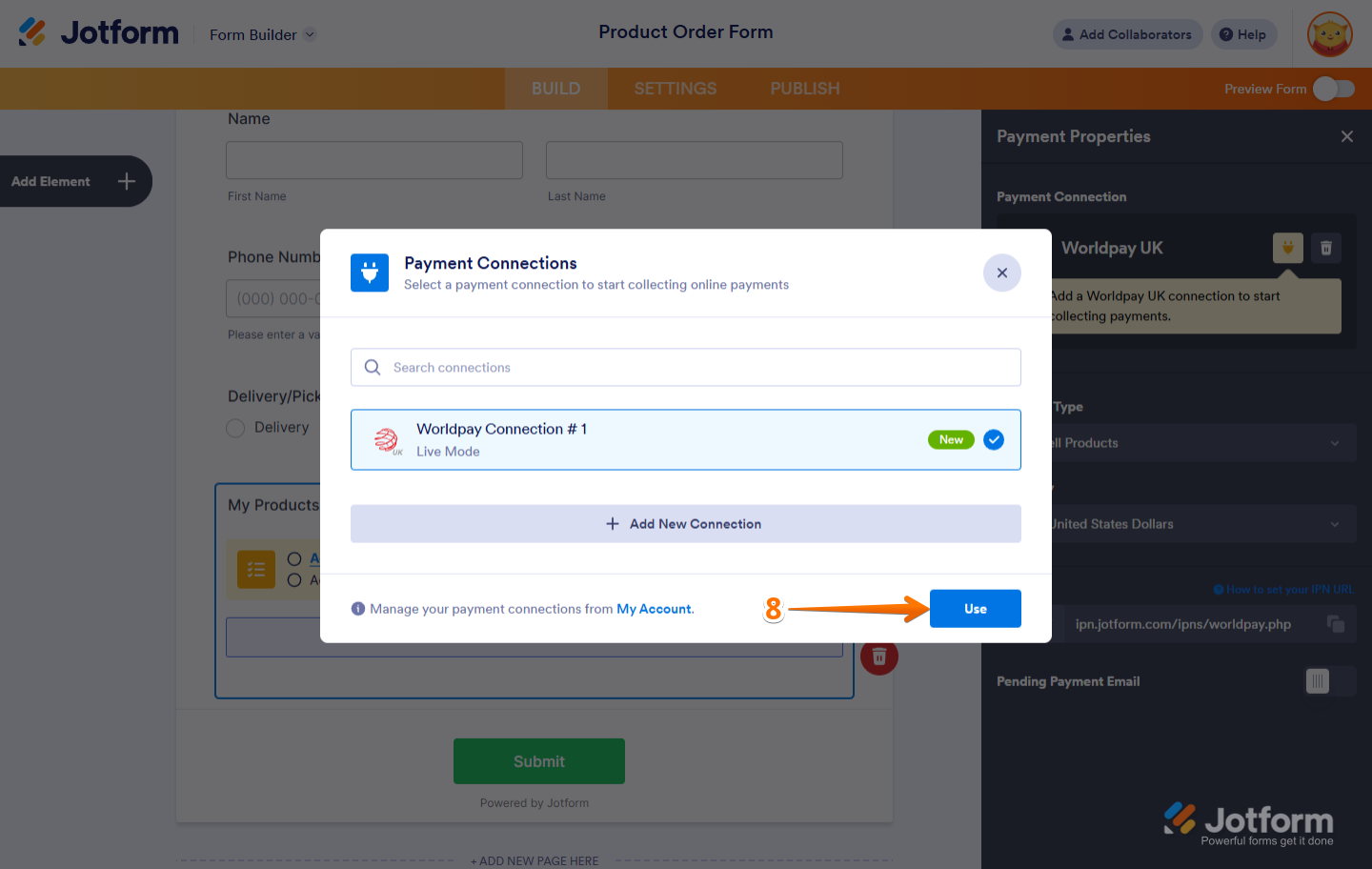
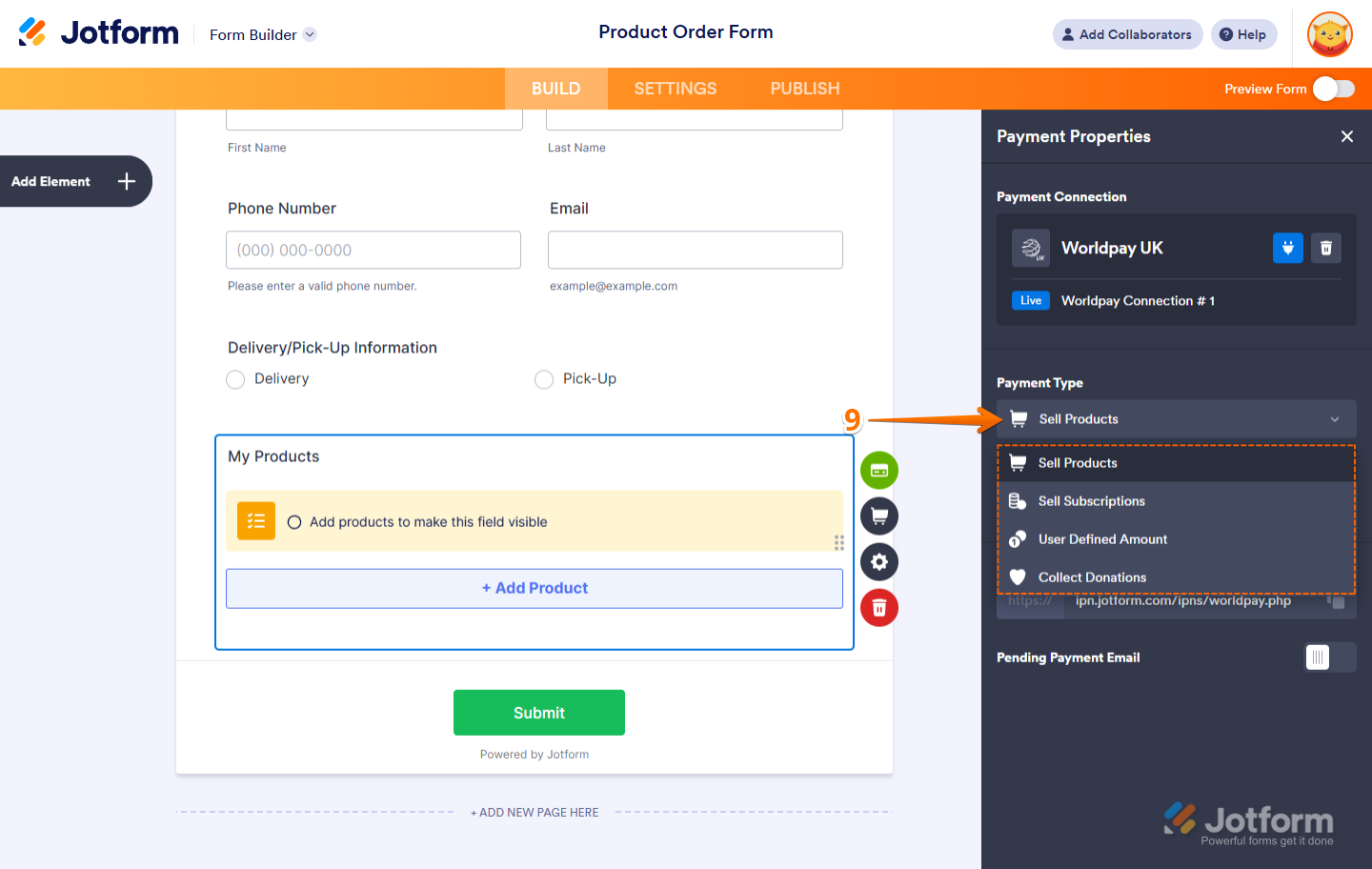
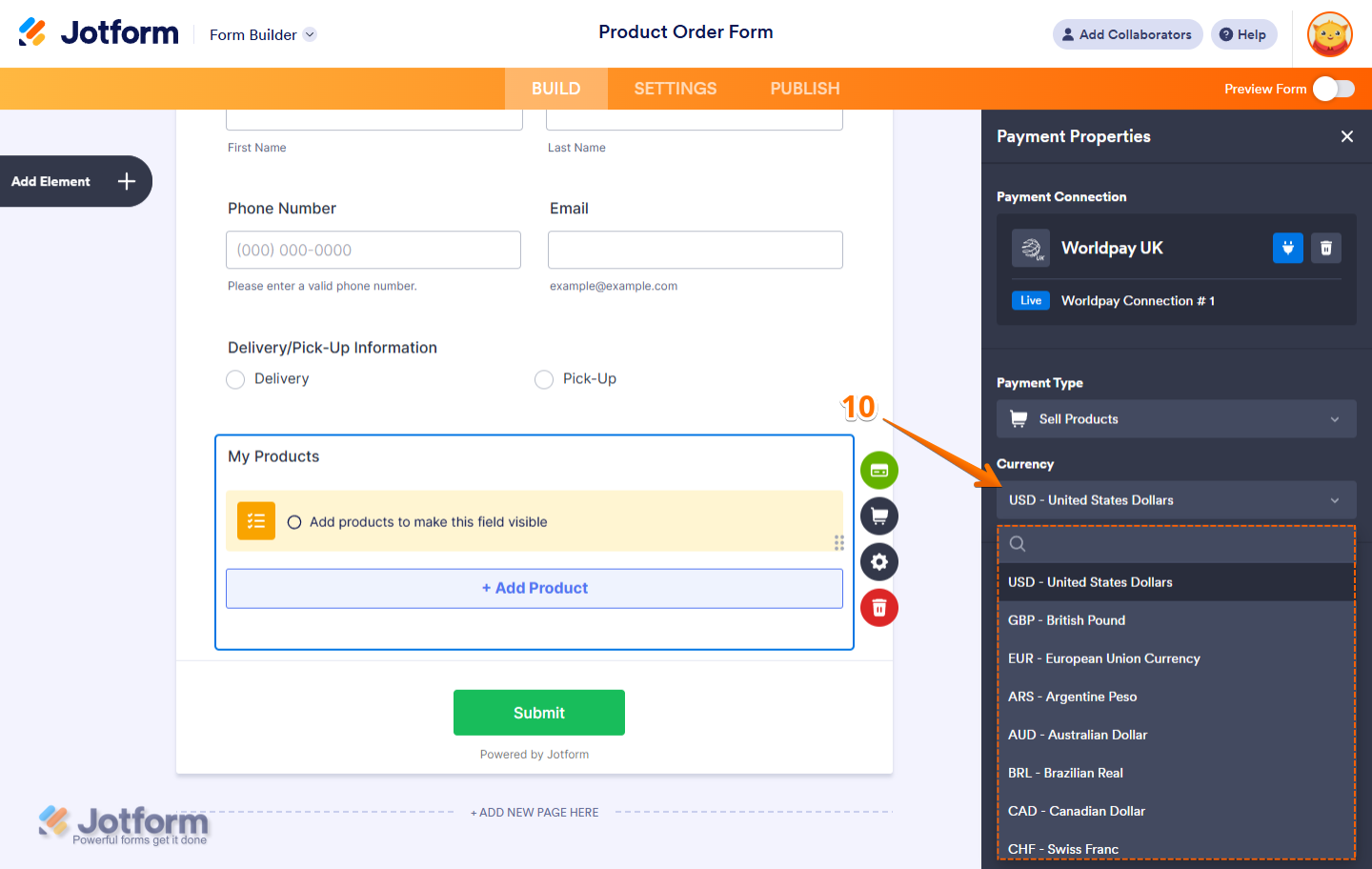
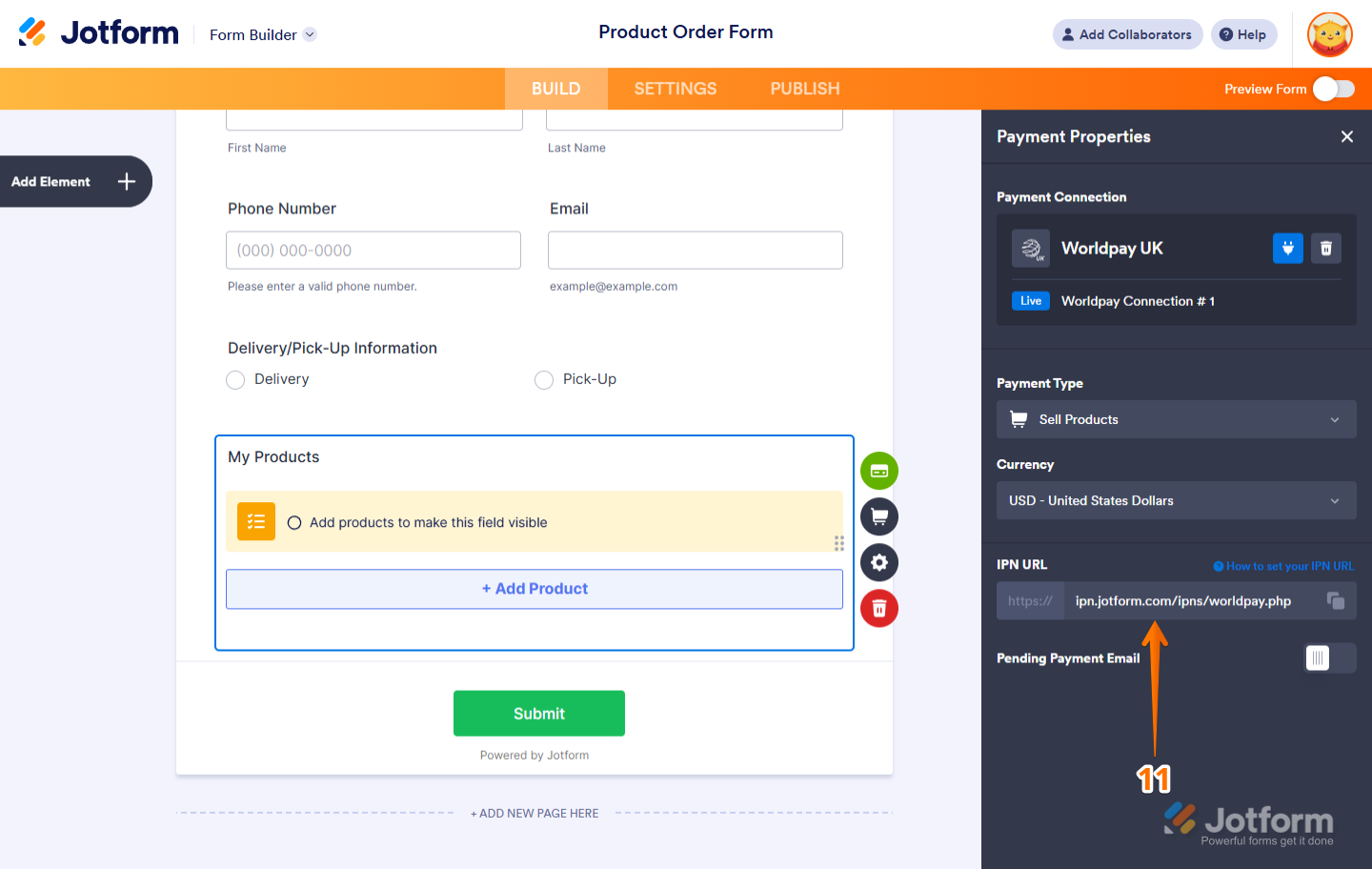

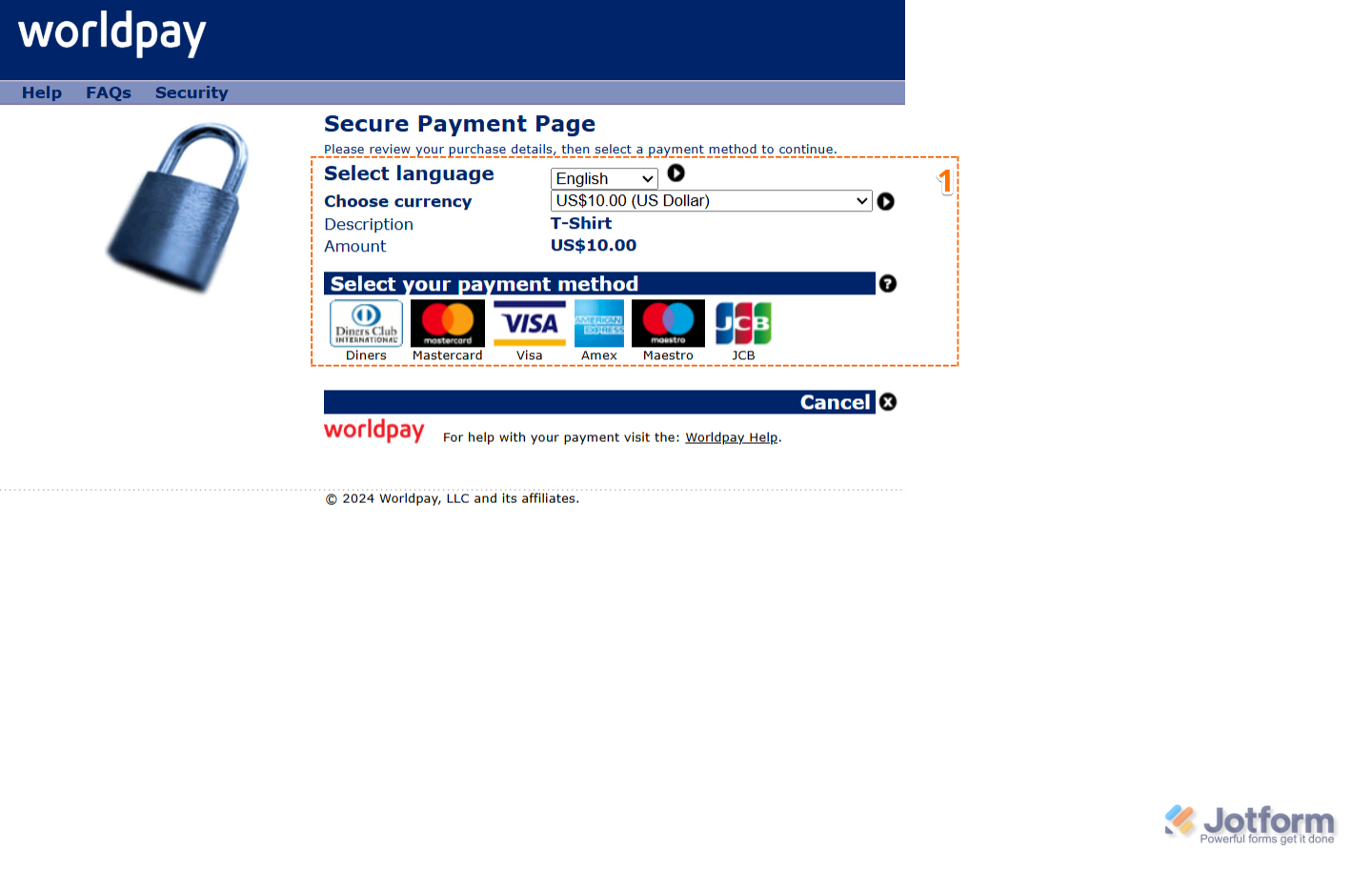
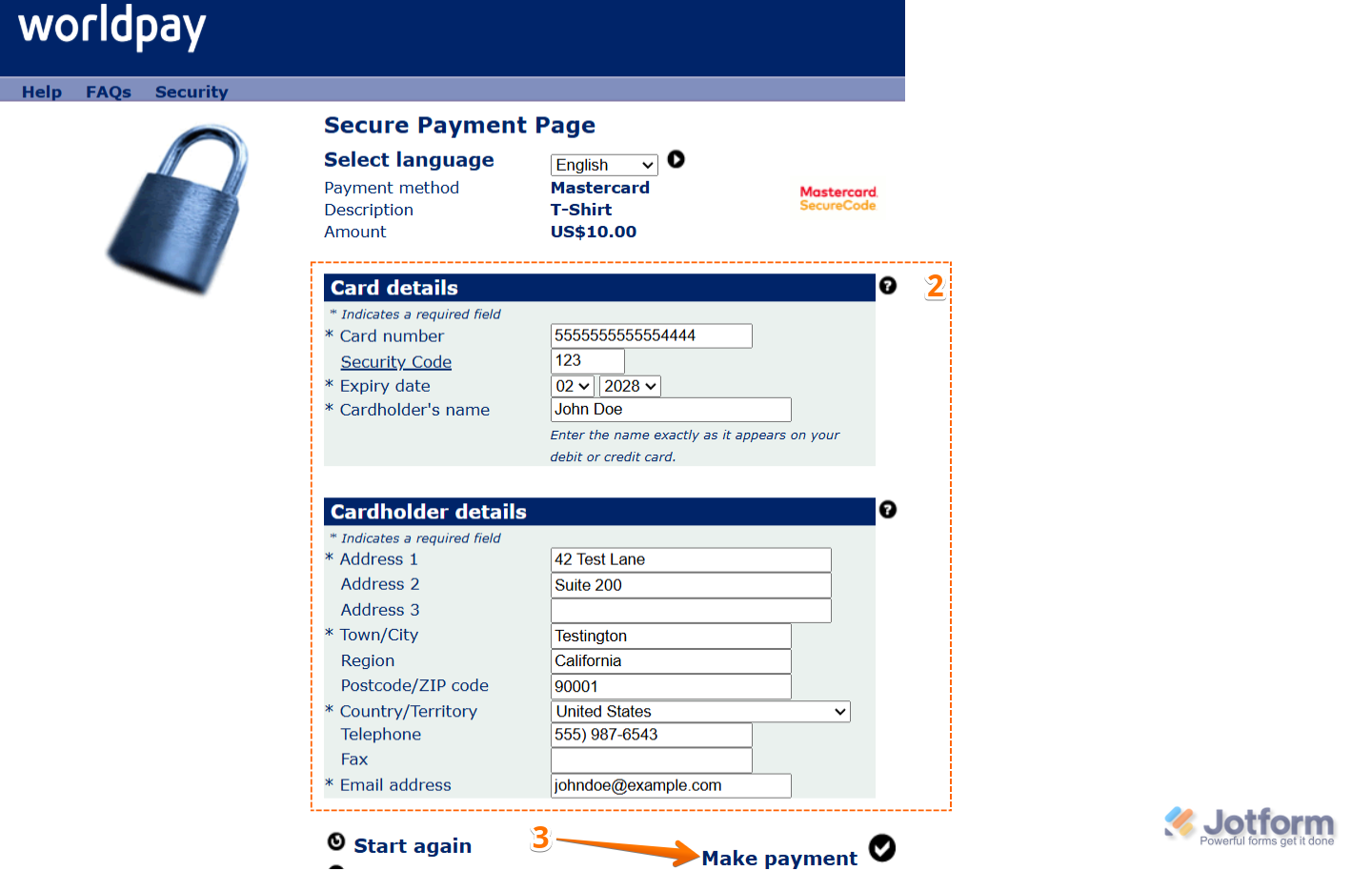
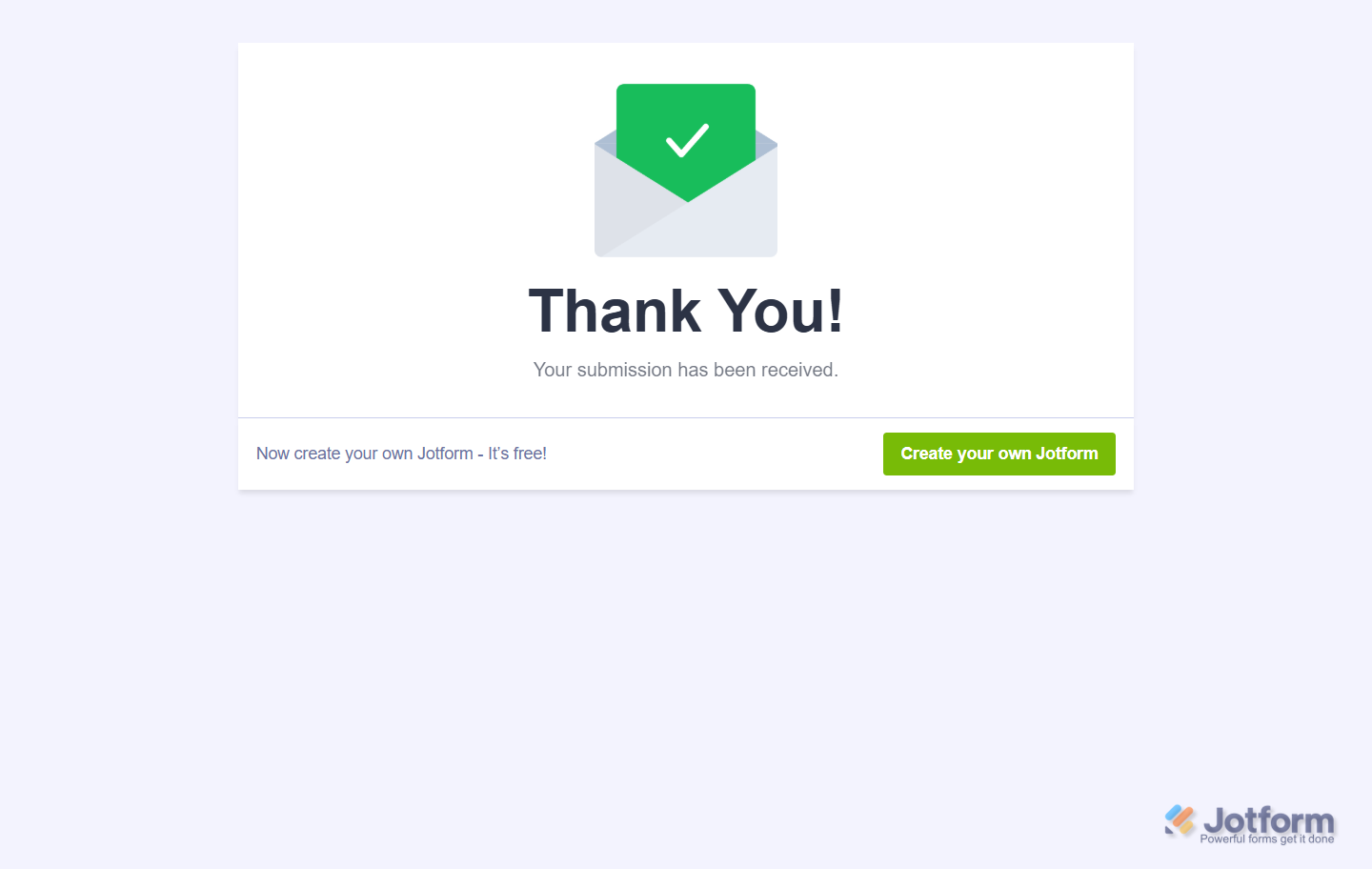
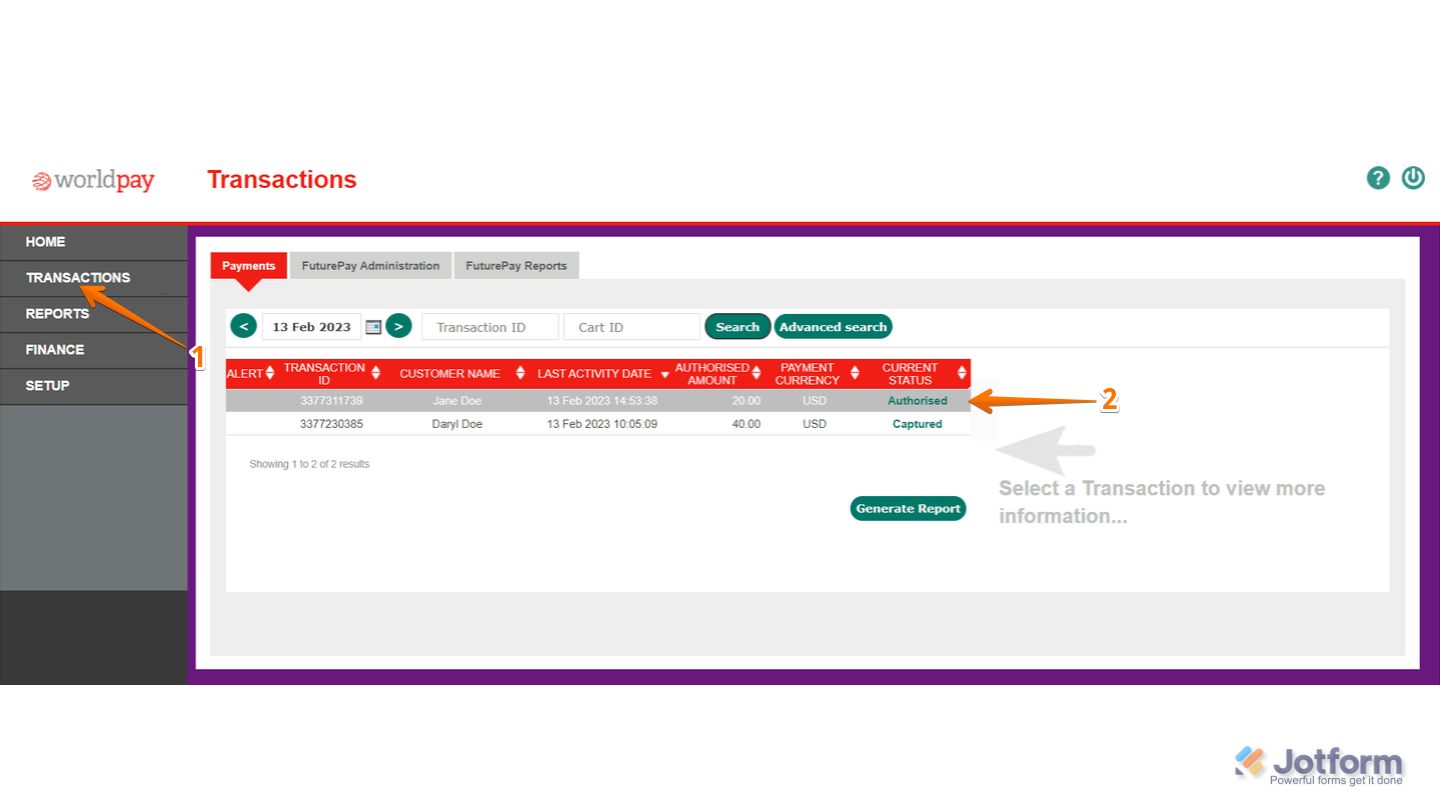
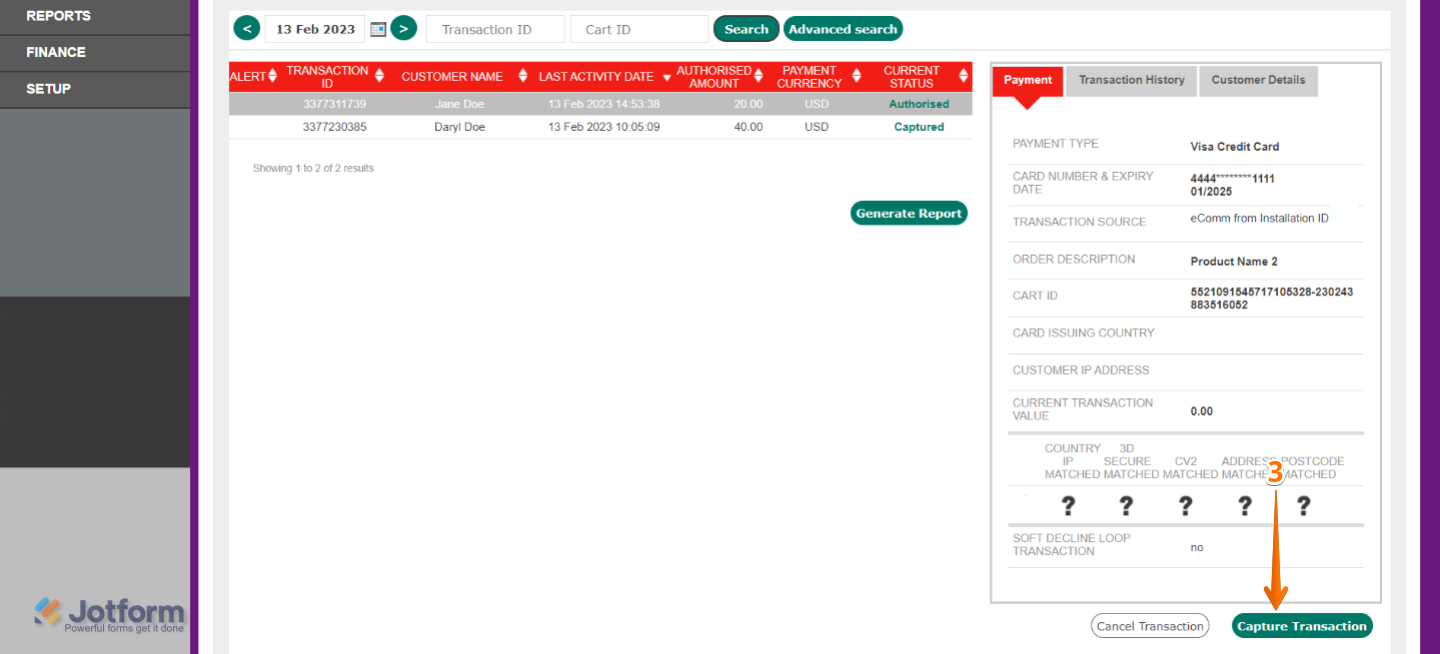
Send Comment: