Steps to sort responses in Google Sheets
- Click on Responses in your Google Form
- Click View in Sheets at the top right
- Sort your data either alphabetically, by date, or chronologically
Struggling to manage the responses piling up from form submissions? Whether you’re using Google Forms to quiz students, register guests for an event, or collect customer feedback, organizing the incoming data can be a challenge — that is, if you don’t know the right way to sort responses in Google Forms.
Raw Google Forms data is rarely tidy because responses appear in the order they’re submitted. Regardless of whether you’re looking at homework submissions, event RSVPs, or customer complaints, it can be difficult to spot trends, find specific information, or track performance and progress. To avoid unnecessarily scrolling up and down in an effort to make sense of it all, it’s best to organize the cluttered data into a usable and actionable data set. That way, you can get to your insights faster.
In this article, we show you how to sort responses in Google Forms so you can stay on top of the information you’re collecting. We’ll also introduce you to a tool that takes sorting data to another level: Jotform.
How Google Forms collects and stores responses
Before you learn how to use Google Forms to sort responses, it’s important to understand how the tool collects and stores them. You’ll also want to know how those responses can be used within Google Sheets — another tool that’s part of the Google product ecosystem.
When someone submits a Google Form, their responses are automatically saved in the tool’s database. There’s no need to set up any storage on your (or the form administrator’s) end as Google Forms takes care of that. By default, all the response submissions are placed within the Responses tab in the order in which they’re received.
Google Forms offers a simple built-in dashboard which shows you a basic summary of the responses, and it also enables you to read each submission by clicking on their Individual view. You can see responses in Google Forms and view visual summaries of responses as a whole, but you don’t have the option to sort or filter the data.
To organize Google Forms submissions, you have to view the responses within Google Sheets, which acts like a Google Forms spreadsheet. In Google Sheets, you have full spreadsheet functionality so you can sort responses by field, create charts from the data, and use formulas to calculate metrics.
If you use Google Forms, then Google Sheets becomes essential for sorting and filtering — really any tasks that involve managing the raw responses and analyzing the data.
Step-by-step: Sorting responses in Google Sheets
If you want to sort Google Forms data by name, date, or any other field, you must first connect your Google Form to a Google Sheet. Google Forms’ built-in connection with Google Sheets enables you to do this without much hassle.
Here’s how:
- In your Google Form, click on the Responses tab.
- Click the green Google Sheets icon (View in Sheets) located at the top right. You’ll create or open a Google Sheet with all of the form responses.
- Once you have the form responses in the Google Sheet, you can highlight the column you want to sort and sort the data in different ways, such as alphabetically or by date. You can also sort by timestamp to order the data chronologically.
Google Sheets also enables you to multi-level sort, meaning you can sort data by multiple criteria — like first by date and then by name. Simply select all the columns of data you want to sort, click Data > Sort range > Advanced range sorting options. Then, click Add another sort column to create multiple levels of sorting based on your data.
Filtering responses for better insights
While sorting responses lets you reorder the data, you can also filter responses in Google Sheets to clear the clutter and uncover better insights. Filtering involves temporarily hiding rows of data that don’t meet specific category conditions so that you only see the data you want to focus on.
Say you create a Google Form to collect event RSVPs. You’ll have a mix of “yes” and “no” responses. In Google Sheets, you can filter out all the “No” responses so that you’re left with only the information provided by people who want to attend. You can also filter by any other category — maybe company name, or dietary requirements. Filtering provides an alternative way to manage Google Forms submissions, especially for large data sets.
Create a filter
To set up filters in Google Sheets, select the header row and the data range you want to filter. Click Data > Create a filter.
Then, use the drop-down arrow on each column to choose filter conditions. You can filter by values (such as the text or numbers in each row), by condition (such as “greater than”), or by color (text or fill color).
Note that if you want to ensure the correct input of some responses in Google Forms (like phone numbers or email addresses), you can set up response validation.
Create a filter view
If multiple team members are using the same Google Sheet to view, manage, and filter data, you can create different filter views. Each view allows you to see responses through a custom filter while preserving the master data. It also won’t impact how others view the data.
To create a filter view, select your data and then click Data > Create filter views.
Using add-ons and automation tools to manage responses
Although Google Forms is a basic form builder, its connection to Google Sheets makes it a more powerful tool. However, sometimes you need to use add-ons to extend the functionality of both Google Forms and Google Sheets — especially if you want to sort form data more effectively.
Popular Google Forms add-ons include Form Publisher, Form Ranger, and Autocrat. These tools help you analyze, visualize, and reorganize your form responses in different ways.
You can also automate sorting data with Google Sheets formulas so that you don’t need to reorganize data after every new submission. For example, formulas like ARRAYFORMULA or QUERY enable you to automatically organize form responses into sorted tables.
But while Google Forms and Google Sheets can work well for some classrooms and businesses, you may find that you need a more user-friendly form tool with greater functionality. If you have a large data set and you’re looking for complex reporting, advanced filtering, or custom dashboards — or maybe you want additional functionality like payment collection — then third-party platforms like Jotform will better address your needs.
Jotform: A better way to organize form data
If you know how to sort responses in Google Forms but you’re looking for a more sophisticated tool, look no further than Jotform.
Jotform is a comprehensive form builder that offers extensive functionality for organizing, managing, sorting, and filtering your form responses. Whether you’re working with massive data sets, small audiences, or something in between, Jotform can help you make sense of your data.
Here’s why businesses and educators choose Jotform:
- Smarter response organization: With Jotform, you can automatically tag and organize form responses as they come in and even group them by category. Jotform Tables, a powerful database, lets you manage, search, filter, and label responses instantly.
- Time-saving automations: Jotform forms can trigger automated workflows with Jotform Workflow Builder. Simply set up workflows to take automated actions when a form is submitted. For example, form submissions can automatically trigger customized emails or team member notifications, or push data into your project management tool.
- Powerful reporting tools: Use Jotform Report Builder to transform raw data into insightful, visually stunning reports. It automatically generates presentation-ready reports that you can share with colleagues, making it easy to act on the information you’ve gathered.
Whether you’re a teacher collecting assignments from students, an HR department routing timesheets to payroll, or a business collecting customer sentiment feedback, Jotform can help you make the most of your data.
Turn responses into actionable insights with Jotform
Although there’s no way to organize Google Forms responses within Google Forms itself, you can always connect the tool to Google Sheets to gain more control over your data. However, if you’re looking for a more powerful form builder that does more than just collect responses, Jotform is the way to go.
With Jotform, you can more effectively sort responses with database tools, set up workflow automations from form responses, and automatically build insightful reports. Go beyond a basic form building tool — check out Jotform for free today and see how easy it is to turn your form responses into actionable insights.
FAQs: Sorting responses in Google Forms
In Google Forms, click the Responses tab. Then, click the green Google Sheets icon at the top right. Choose whether to create a new Google Sheet or add the data to an existing Google Sheet. Once the data is in the spreadsheet, you can sort it.
Sorting is when you organize the data by certain criteria. Filtering involves temporarily hiding certain data so you can view only those data points that meet specific criteria.
Yes, you can use add-ons to organize Google Forms responses. Add-ons provide extended functionality for sorting, analyzing, and visualizing data.
This article is aimed at educators, event organizers, small business owners, and anyone using Google Forms to collect data who wants to efficiently organize, sort, and analyze responses.






























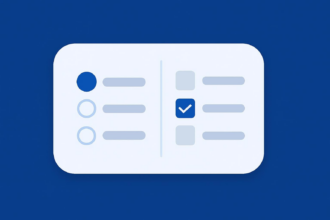

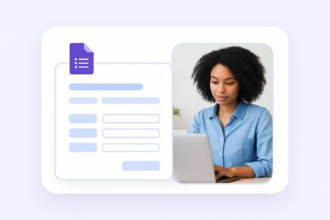





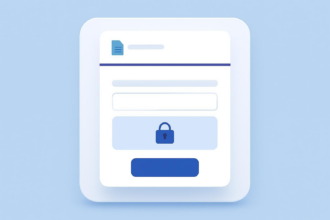


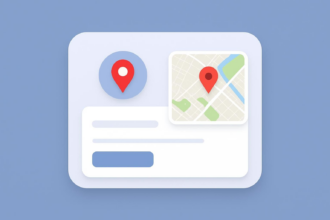


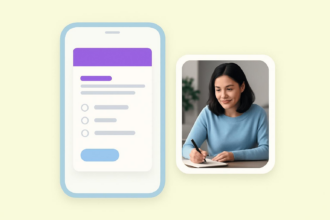






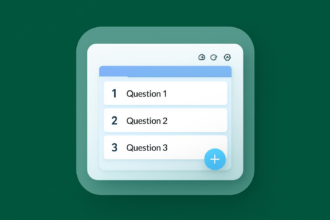











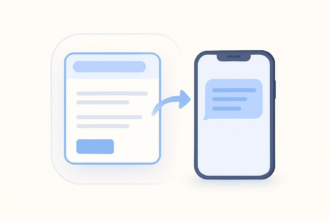
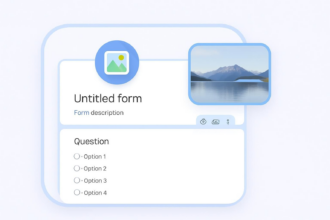










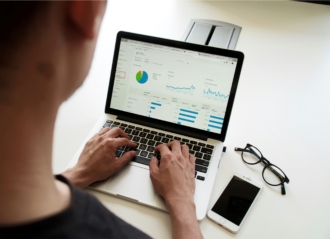


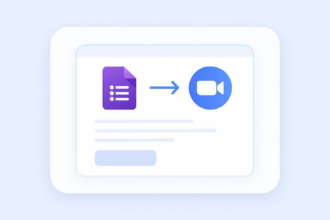

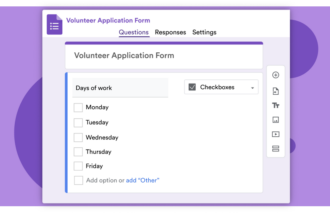























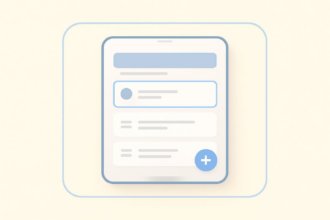

Send Comment: