Numbering questions in Google Forms
- Open your Google Form
- Add your first question
- Add more questions, continuing to number sequentially
- Review your form
When you’re building surveys or quizzes in Google Forms, numbering your questions helps improve clarity, making it easier for respondents to navigate your form. And even though Google Forms doesn’’t have an automatic numbering feature, numbering questions manually is a straightforward process.
In this guide, we’ll walk you through each step. Plus, we’ll show you how Jotform, a powerful alternative to Google Forms, makes numbering questions even easier.
How to number questions in Google Forms
Google Forms requires you to manually number each question. Here’s how:
Step 1: Open your Google Form
Log in to your Google account and open the form you want to edit. Make sure you have editing privileges.
Step 2: Add your first question
Add your first question by typing “1.” followed by the question text directly into the text field.
Step 3: Add more questions, continuing to number sequentially
Repeat the same numbering process for every additional question you create, beginning the questions with “2.,” “3.,” etc. as you go. As you build your form, frequently review the numbering sequence to ensure accuracy.
While manually adding numbers may seem repetitive, it can significantly enhance form usability. Consistent numbering clearly indicates the order of questions, which is especially useful for long or complicated forms and surveys, and lets respondents know exactly which question they’re on.
Pro Tip
Regularly check your numbering as you add or rearrange questions. Google Forms does not update numbers automatically.
Step 4: Review your form
Once you’ve added all your questions, carefully preview your form to verify that everything is numbered correctly.
How to number questions using Jotform
Unlike Google Forms, Jotform helps you keep your questions numbered and organized effortlessly. Here’s how it works:
- Create or open your form in Jotform
Go to your Jotform dashboard and select the form you want to edit. Or create a new form.
- In Form Builder, select Add Element. Then click on the gear icon next to it Click on the question field label and type the number directly into the label text. For example, “1. What is your email address?”
Why choose Jotform?
If manually numbering questions in Google Forms feels too complicated, Jotform is a fantastic alternative designed to streamline your workflow. And Jotform offers an extensive array of advanced features too. With Jotform, you benefit from powerful customization options, insightful analytics to help you track form responses effectively, and seamless integrations with popular applications like PayPal, Salesforce, and Google Sheets.
Jotform uses conditional logic to help you create interactive forms with integrated payment processing for online payments, electronic signatures for official documents, and enhanced security features. Whether you’re creating simple forms or complex surveys, Jotform delivers professional-grade results.
Discover why thousands of users trust Jotform as their preferred Google Forms alternative.
This article is geared toward users of Google Forms who want to improve the organization and clarity of their surveys or quizzes by adding question numbers.
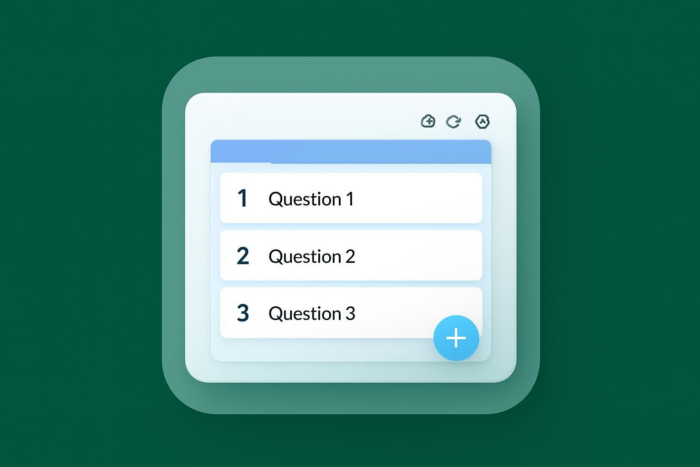
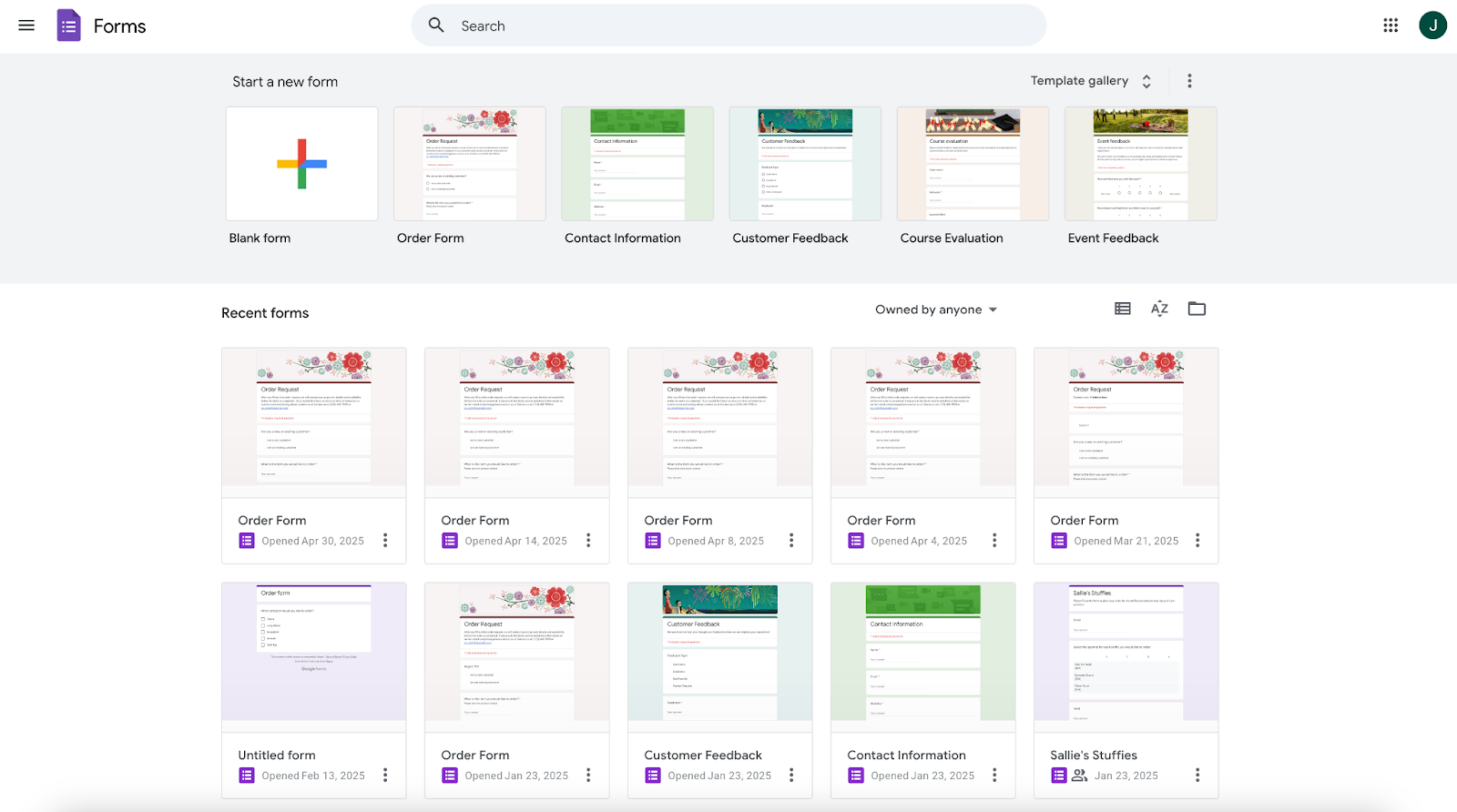
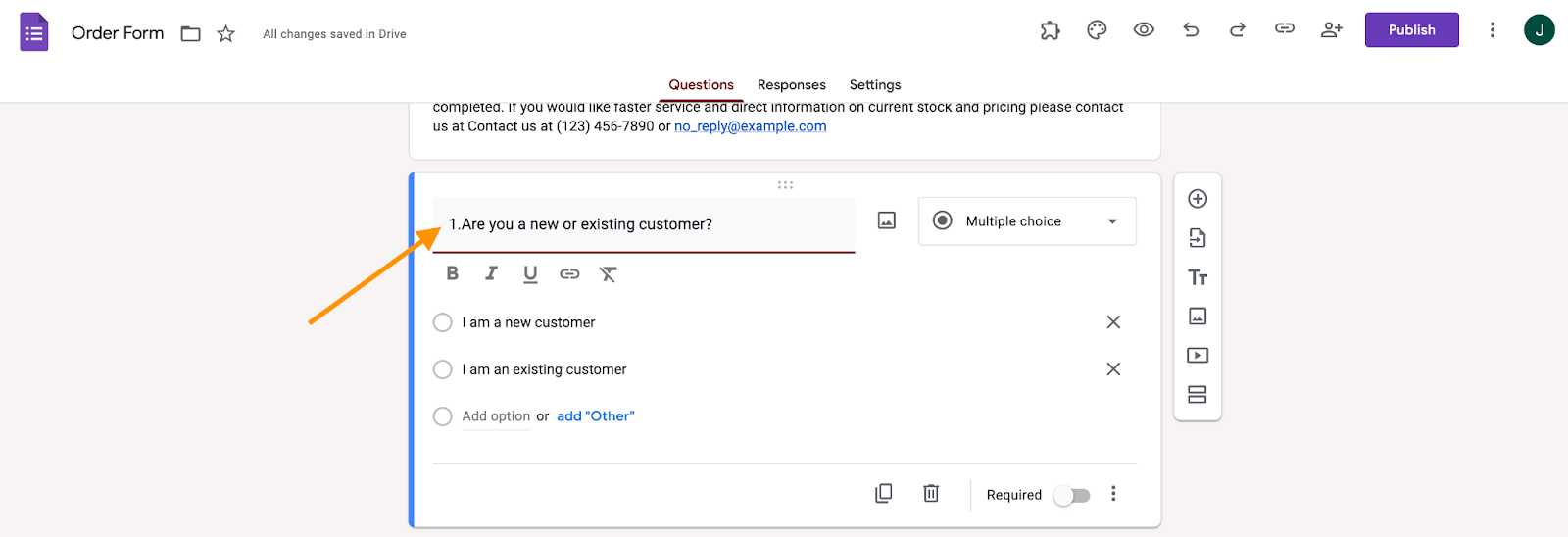
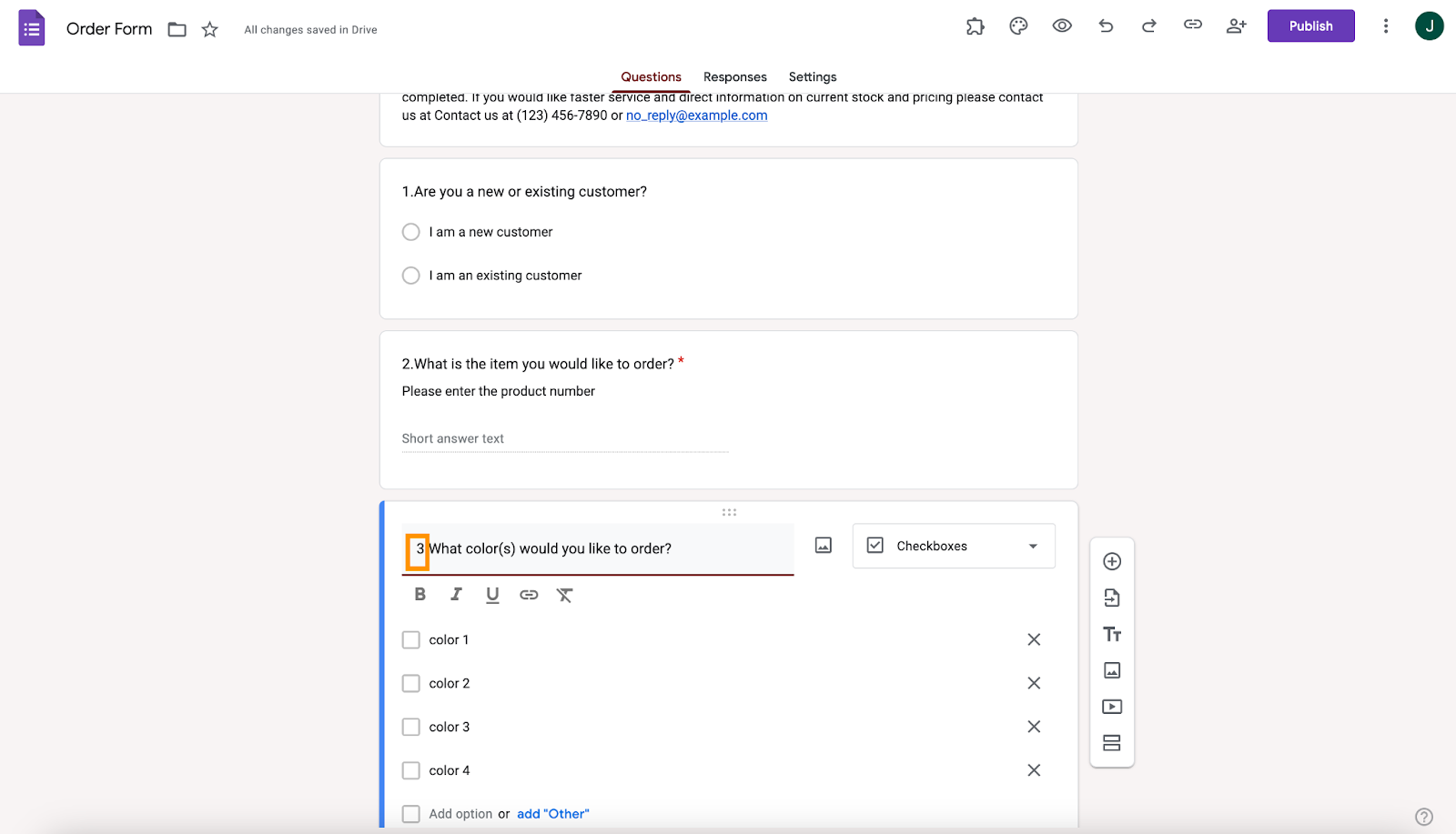
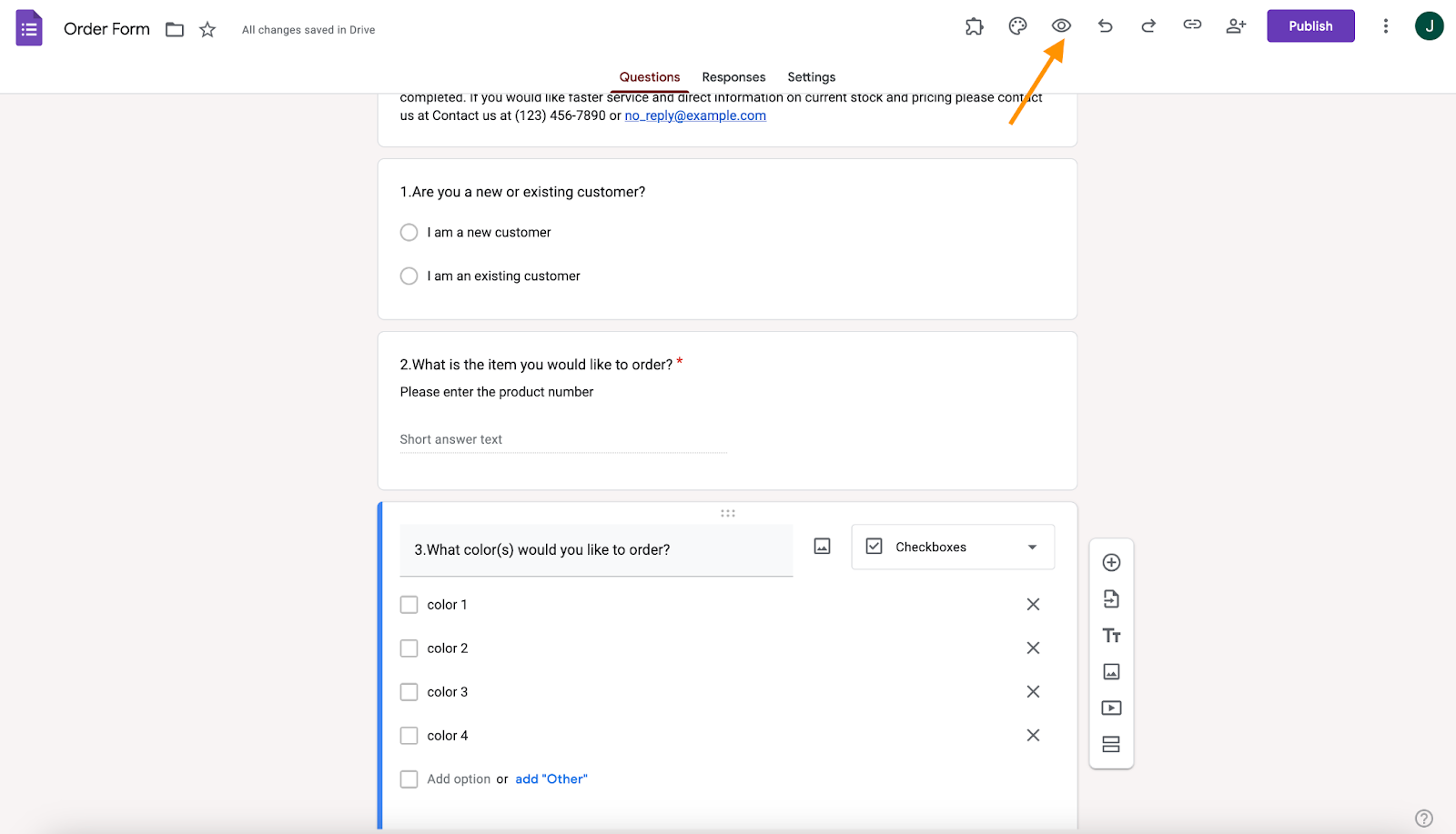
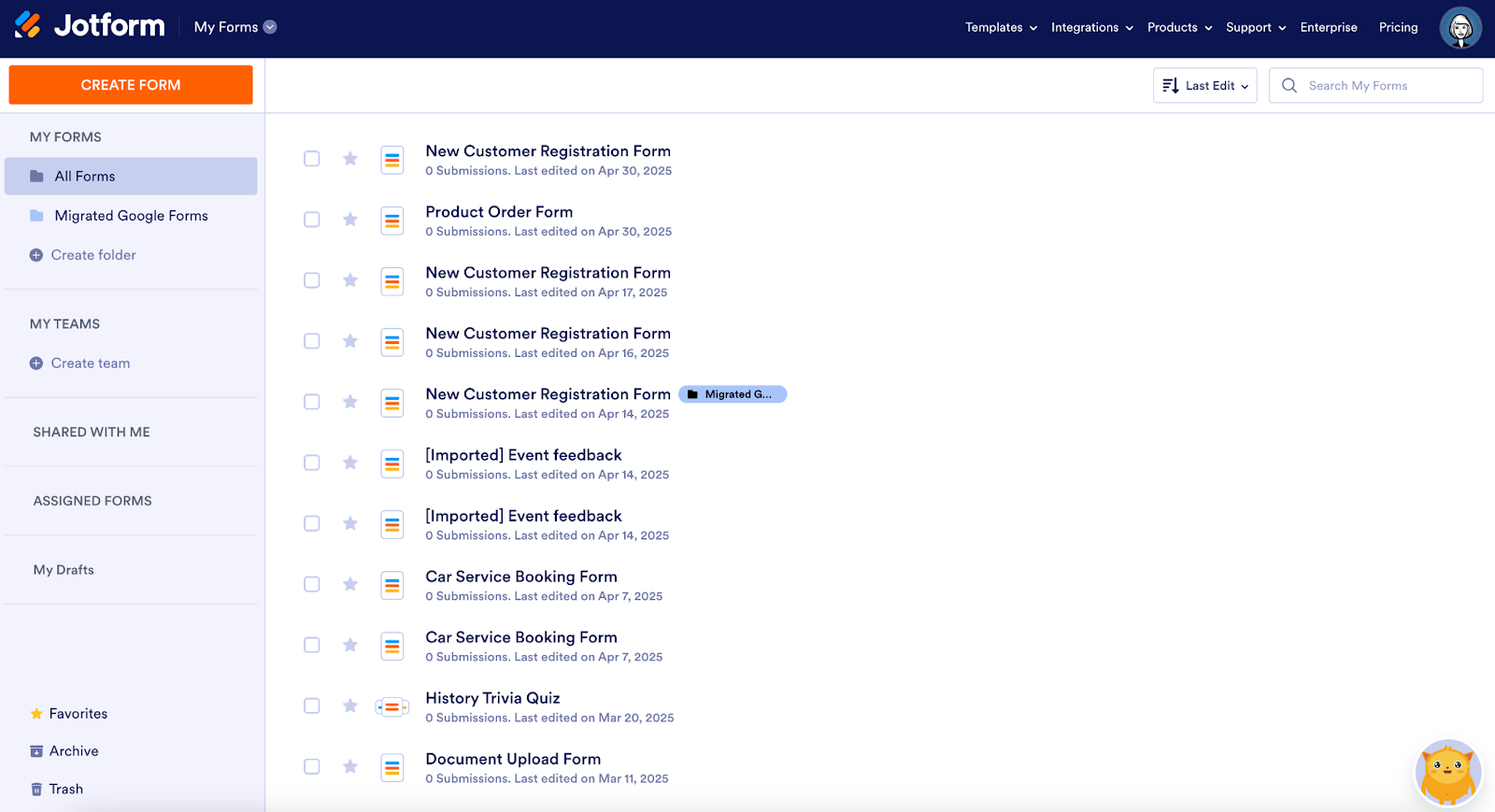
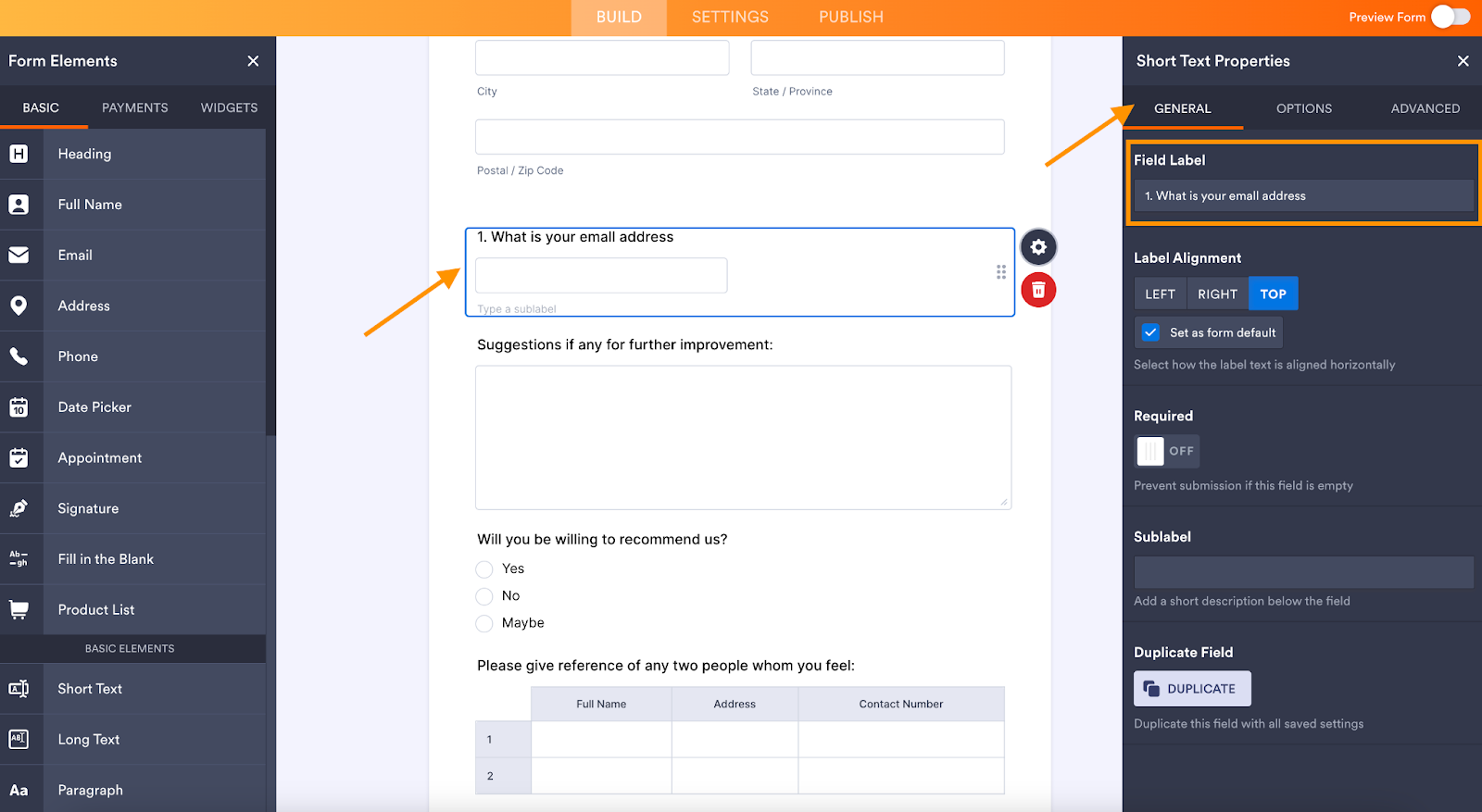
















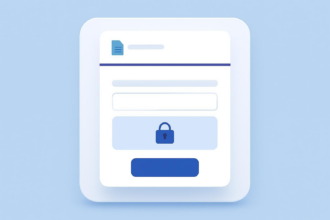
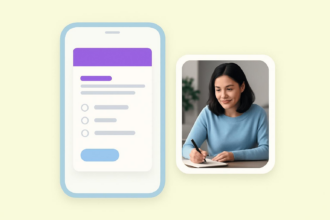






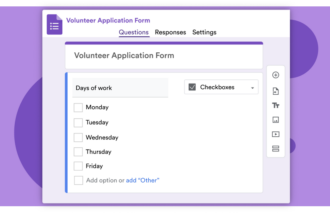















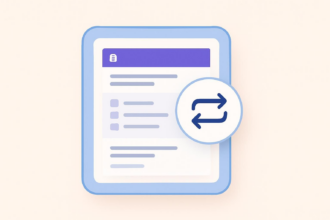


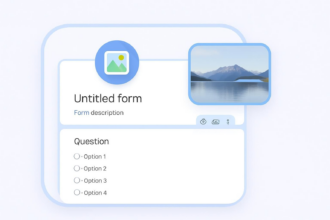




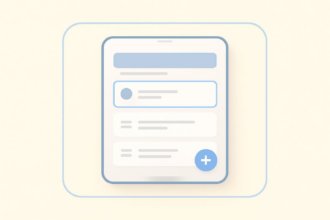









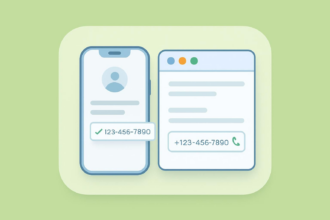


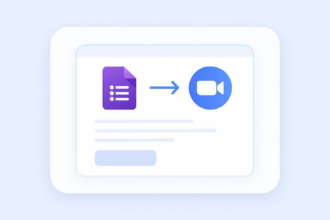

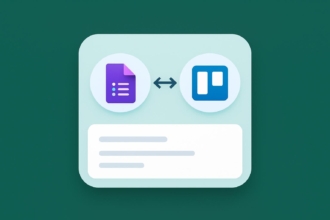




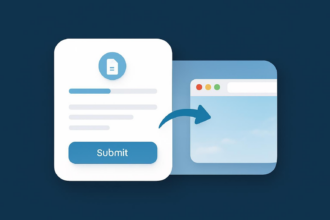





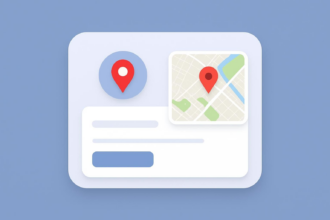






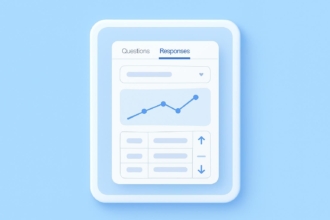









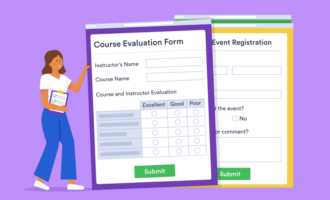









Send Comment: