Certificates play an essential role in education, training programs, workshops, webinars, and a variety of other events. Not only do they validate participants’ efforts, but they also encourage continuous learning. Google Forms is a popular tool for data collection and surveys, and it’s frequently used to conveniently gather participant details and helpful feedback. However, when it comes to generating certificates, users unfortunately face significant limitations.
Let’s walk through how to generate certificates from Google Forms — and explore an even better, simpler alternative that’s specifically built for the job.
Generating certificates with Google Forms: An overview
Here’s what the typical process of generating certificates with Google Forms looks like:
- Create a Google Form to collect attendee names, emails, and other necessary info.
- Set up a Google Sheet to automatically store form responses.
- Use an add-on like Autocrat to merge the data into a certificate template stored in Google Docs or Slides.
- Install the add-on and set up email configuration or share the certificate with the respondent.
This method works — but only if you’re comfortable setting up merge tags, running scripts, and dealing with formatting quirks in Docs or Slides. Managing templates, testing formatting, and sending emails can become time-consuming when issuing certificates at scale.
Why consider an alternative to Google Forms for certificates?
Google Forms is a great tool for gathering responses, but its functionality ends there — especially when it comes to generating certificates. If you’re an educator running a workshop, an HR professional managing employee training, or an event organizer issuing participation certificates, you’ve probably encountered these frustrations:
- Lack of built-in certificate generation: Google Forms doesn’t offer a native way to create or send certificates. You have to rely on third-party add-ons like Autocrat, which require extra steps and a more technical setup.
- Limited customization: Even with add-ons, the design and layout options for certificates are minimal. If you want a branded, professional-looking document, you’ll likely need to use another tool entirely.
- Manual work-arounds: Without automation, you might end up having to copy and paste individual names into a certificate template — a time-consuming and error-prone process.
These limitations can quickly turn a simple task into a tedious one, especially when you’re dealing with dozens or hundreds of recipients. That’s why many are turning to alternatives with all-in-one solutions: tools that collect responses and generate and send certificates automatically, all without writing a single line of code. If saving time, avoiding manual errors, and delivering polished certificates are important to you, it may be time to consider a more integrated approach.
Introducing Jotform PDF certificates
Jotform’s powerful PDF Certificate templates make for a simplified, integrated approach to generating professional, high-quality certificates with ease. With plenty of form-building features and automatic PDF generation, Jotform turns certificate creation into a seamless process.
Key features include
- Ready-to-use, customizable certificate templates: There are hundreds of beautifully designed templates ready for immediate use and easy customization.
- Automatic population from form responses: Participant data is automatically inserted into certificates, eliminating the need for manual entry.
- No coding or complex setup: The user-friendly drag-and-drop editor simplifies certificate design and setup.
- Professional and branded certificates: You can easily add logos, signatures, and personalized elements to reflect and enhance your brand’s identity.
- Easy sharing and downloading options: Certificates can be instantly emailed or downloaded as PDFs upon form submission.
Generating certificates with Jotform: A step-by-step guide
Creating professional certificates with Jotform is easy:
- Select a certificate template in Jotform: Browse Jotform’s large library of certificate templates and select one that suits your needs.
- Choose and customize a PDF certificate template: Customize colors, fonts, logos, and layout effortlessly.
- Link form responses to certificate fields: Automatically map form fields to the corresponding fields in your PDF certificate. This ensures data accuracy and consistency.
- Automatically generate and deliver certificates: Set the certificate to generate automatically upon form submission, instantly emailing participants a personalized certificate or allowing for easy download.
Benefits of using Jotform over Google Forms for certificates
Let’s compare Google Forms add-ons with Jotform’s intrinsic capabilities:
| Feature | Google Forms | Jotform |
|---|---|---|
| Ease of use | Complex setup with multiple steps | Simple, intuitive interface |
| Customization | Limited and basic | Highly customizable templates |
| Automatic field population | Requires third-party add-ons | Built-in automatic functionality |
| Professional branding | Basic design, limited branding options | Rich, professional branding |
| E-signatures | Not directly available | Easily add digital signatures |
| Certificate delivery | Requires manual steps or add-ons | Automatic, instant delivery |
As you can see, Jotform offers a superior experience thanks to its accessibility, range of customization options, automated processes, and professional results.
Simplify certificate creation with Jotform
For a hassle-free certificate creation experience, Jotform stands out as a great Google Forms alternative. By combining form creation and certificate generation into a single platform, Jotform simplifies workflows, saves time, and ensures polished certificates that will make your team shine. Check out Jotform’s versatile certificate maker today, and see how effortlessly you can create and deliver professional certificates without the hassle.
This article is intended for educators, HR professionals, and event organizers who need to issue certificates quickly and efficiently.

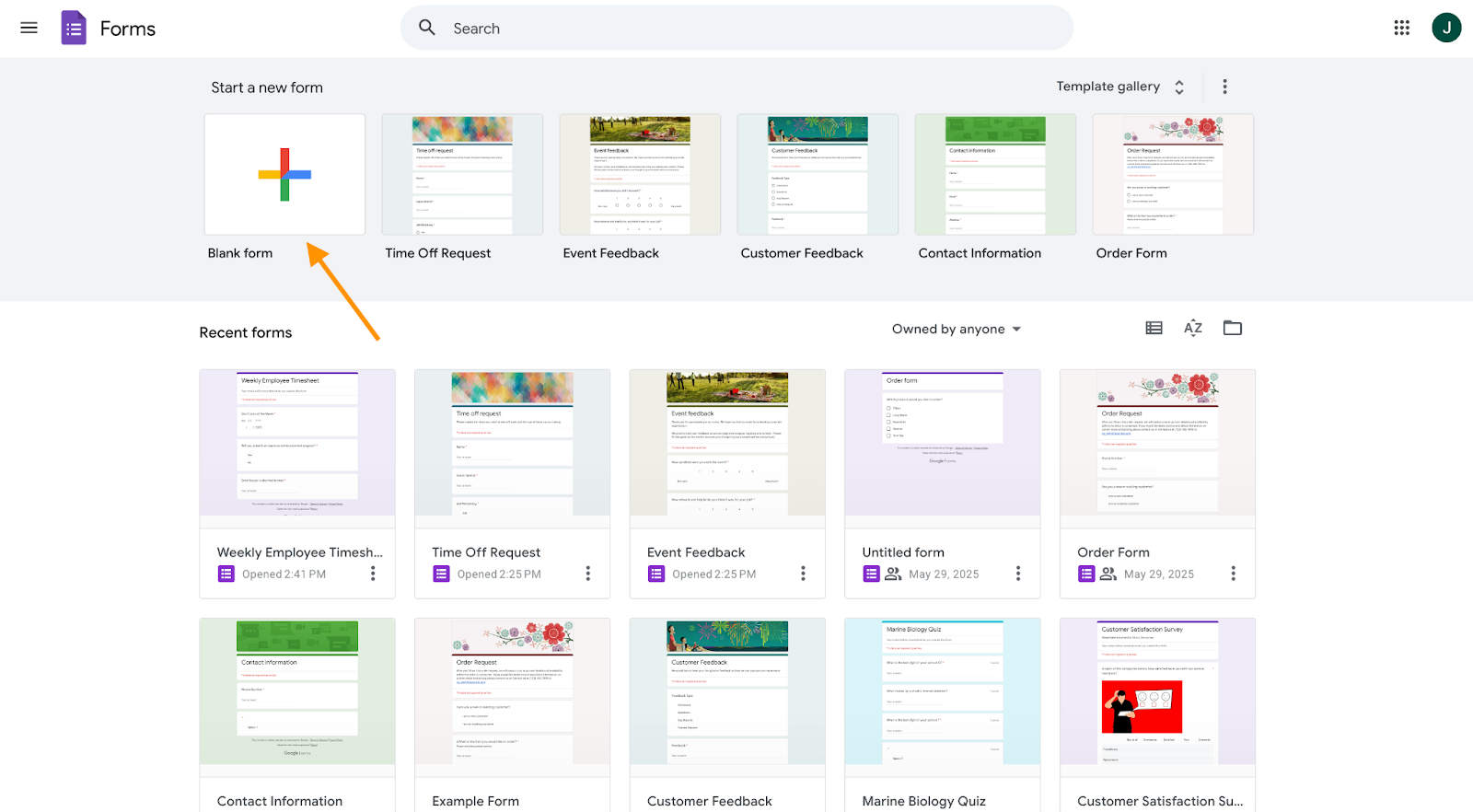
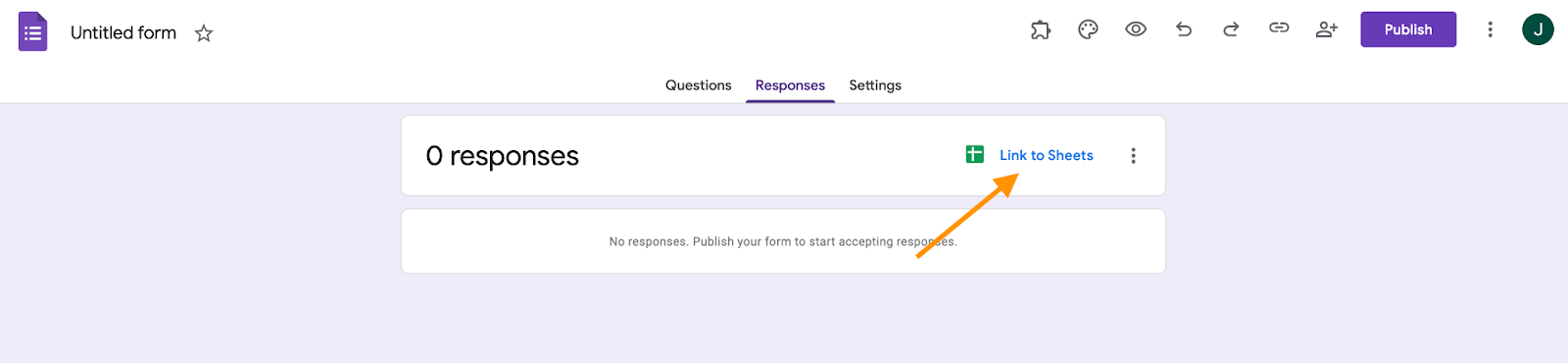
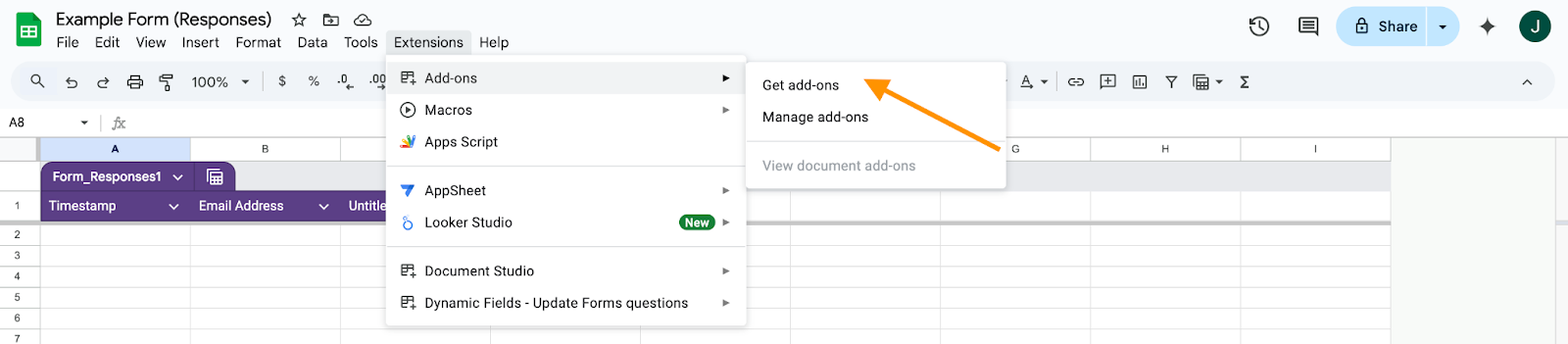
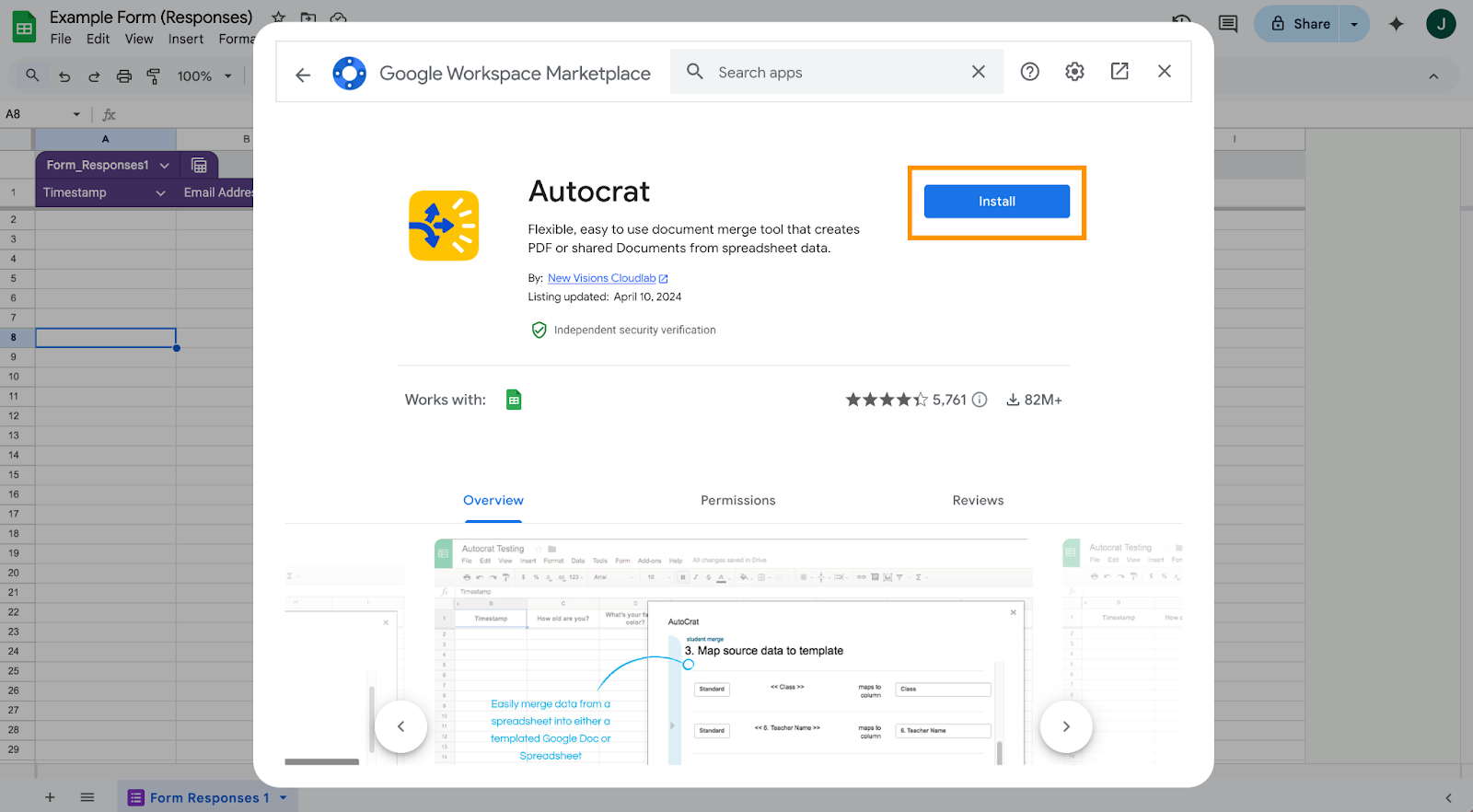
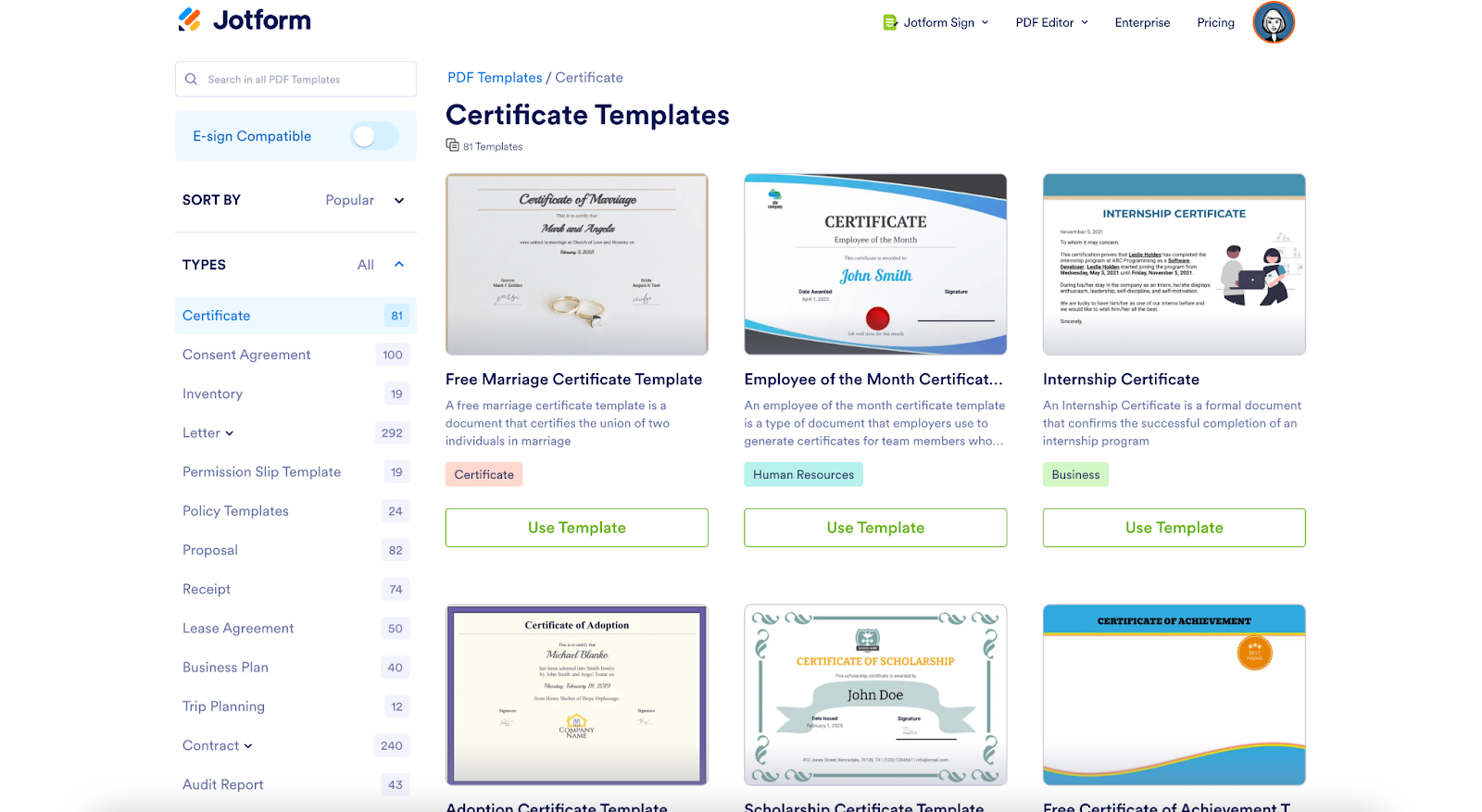
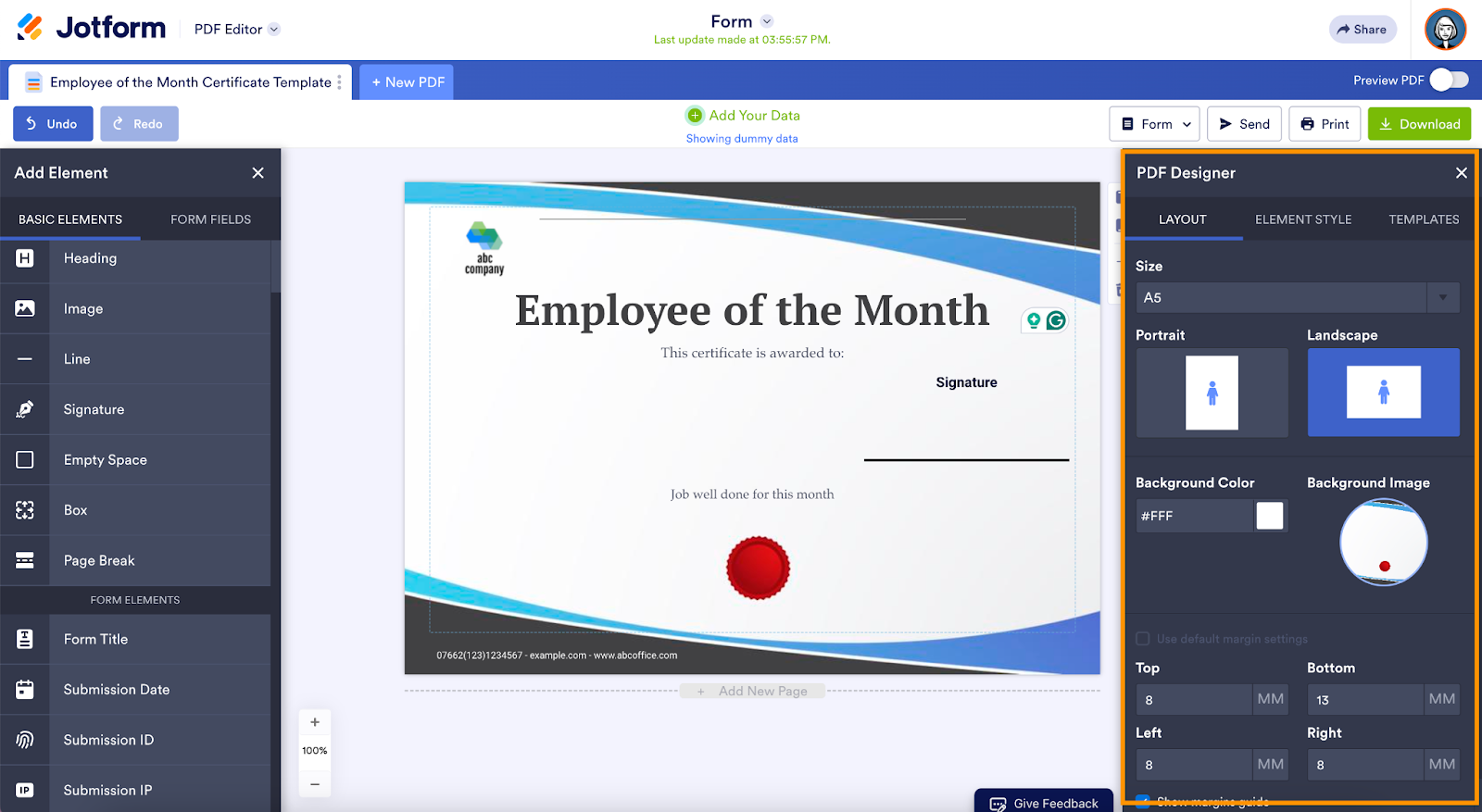
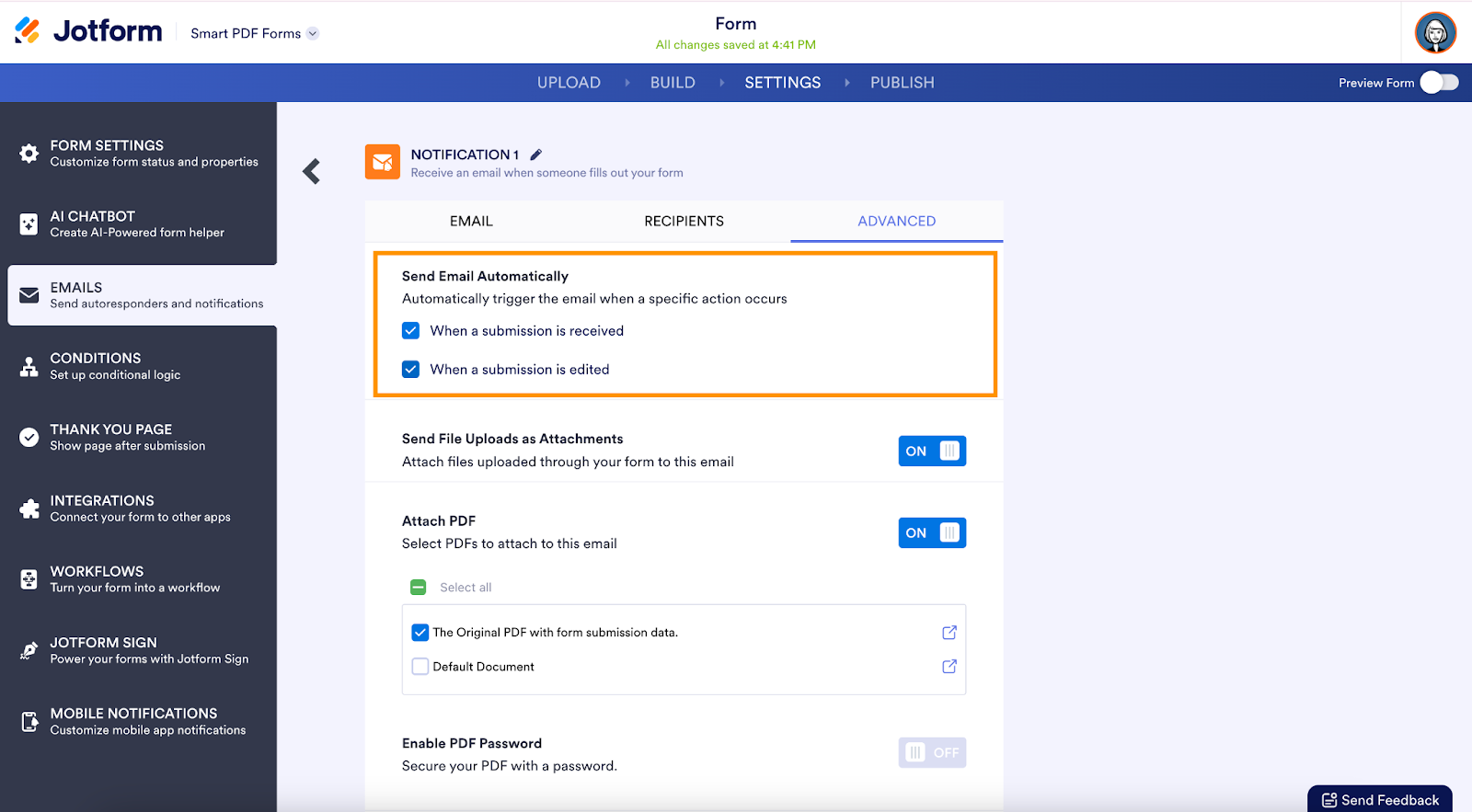



















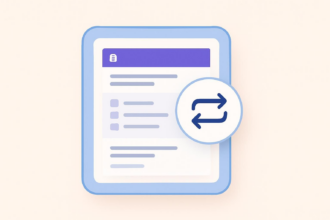




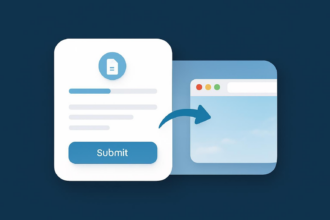


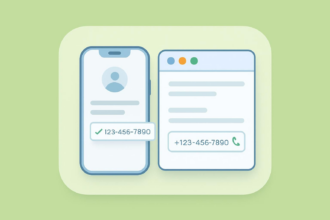




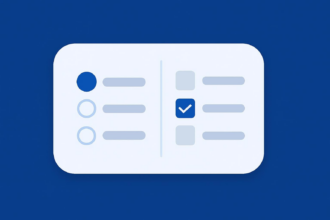
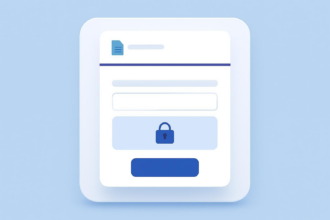







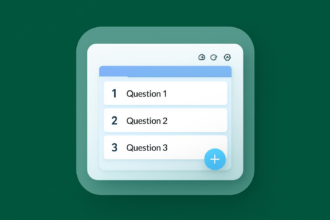










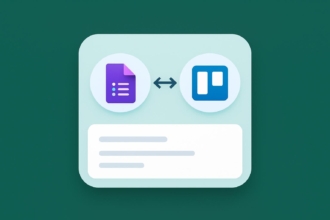
































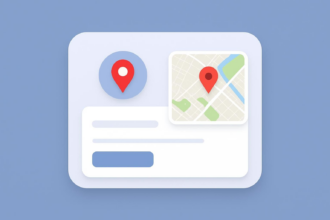

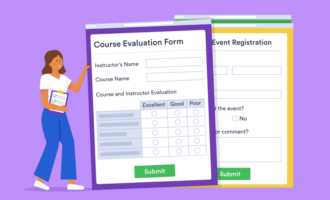



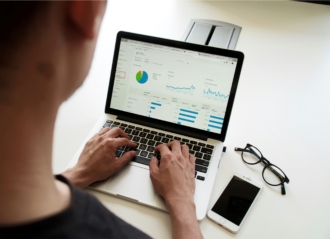



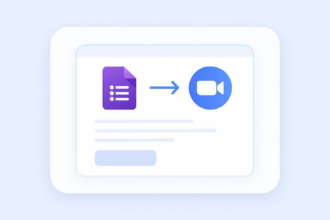
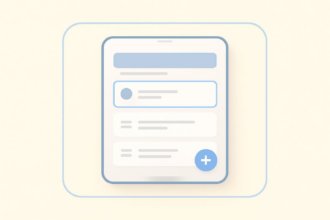




Send Comment: