Adding a description to a question in Google Forms
- Open Google Forms and select your form.
- Click on the question.
- Click on the three dots icon (⋮).
- Select Description.
- A new text field will appear.
- Enter your description.
Google Forms is widely used for creating surveys or quizzes and collecting data efficiently. It’s user-friendly, accessible, and integrates seamlessly with other Google services, making it a popular choice for businesses and educators alike.
One crucial element in building effective online forms is adding clear descriptions to your questions. These help respondents better understand exactly what you’re asking, upping your chances of getting accurate and useful responses.
With descriptions, you can provide context or specific instructions on how a question should be answered, reducing confusion and improving response quality. So, let’s take a look at how you can include them in your forms using Google’s product — as well as an alternative tool, Jotform.
Step-by-step guide: How to add a description to a question in Google Forms
Here’s how you can easily add a description to your questions.
- Open Google Forms and select your form.
- Click on the question you want to add a description to.
- Click on the three dots icon (⋮) in the bottom-right corner of the question block.
- Select Description from the dropdown menu.
- A new text field will appear below the question title.
- Enter your description into the provided space.
Limitations of using Google Forms descriptions
While descriptions in Google Forms are useful, there are limitations:
- No line breaks: You can’t format your description into separate paragraphs or lines.
- No text formatting: You can’t use bold, italics, or change font sizes in the description.
- No hyperlinks: You can’t add clickable hyperlinks within your descriptions.
Make adding descriptions simple with Jotform
Looking for an easier Google Forms alternative? Jotform simplifies the process of adding detailed descriptions to your form questions.
Using Jotform’s intuitive form builder, you can effortlessly include descriptions or instructions directly below your fields using the “Paragraph” element.
Step-by-step guide: Adding descriptions in Jotform
Here’s how it works.
- Log into Jotform and select your form to edit or create a new one.
- In the form builder, click on the Add Element button in the left sidebar.
- Choose the Paragraph element under the Basic elements tab.
- Drag and drop the Paragraph element directly below the question where you want the description to appear.
- Click on Edit under the Paragraph Text option in the right sidebar, and then type your description or instructions clearly in the paragraph field.
Why Jotform is a great alternative
Jotform stands out as a valuable alternative to Google Forms, especially if you want more control and flexibility. Unlike Google Forms, it provides easier ways to add multiple detailed descriptions quickly, customize the appearance of your form elements, and improve the user experience — for both you and your respondents.
Whether you stick with Google Forms or upgrade to Jotform, adding clear descriptions ensures that the people filling out your form always know exactly what you’re asking, leading to better data and happier respondents.
This article is aimed at educators, administrators, and professionals who regularly build online forms and want to improve clarity and response quality. Whether using Google Forms or looking for a more flexible alternative like Jotform, this guide helps ensure your questions are clearly understood, making your forms easier to complete and your data more reliable.
Photo by Vitaly Gariev on Unsplash

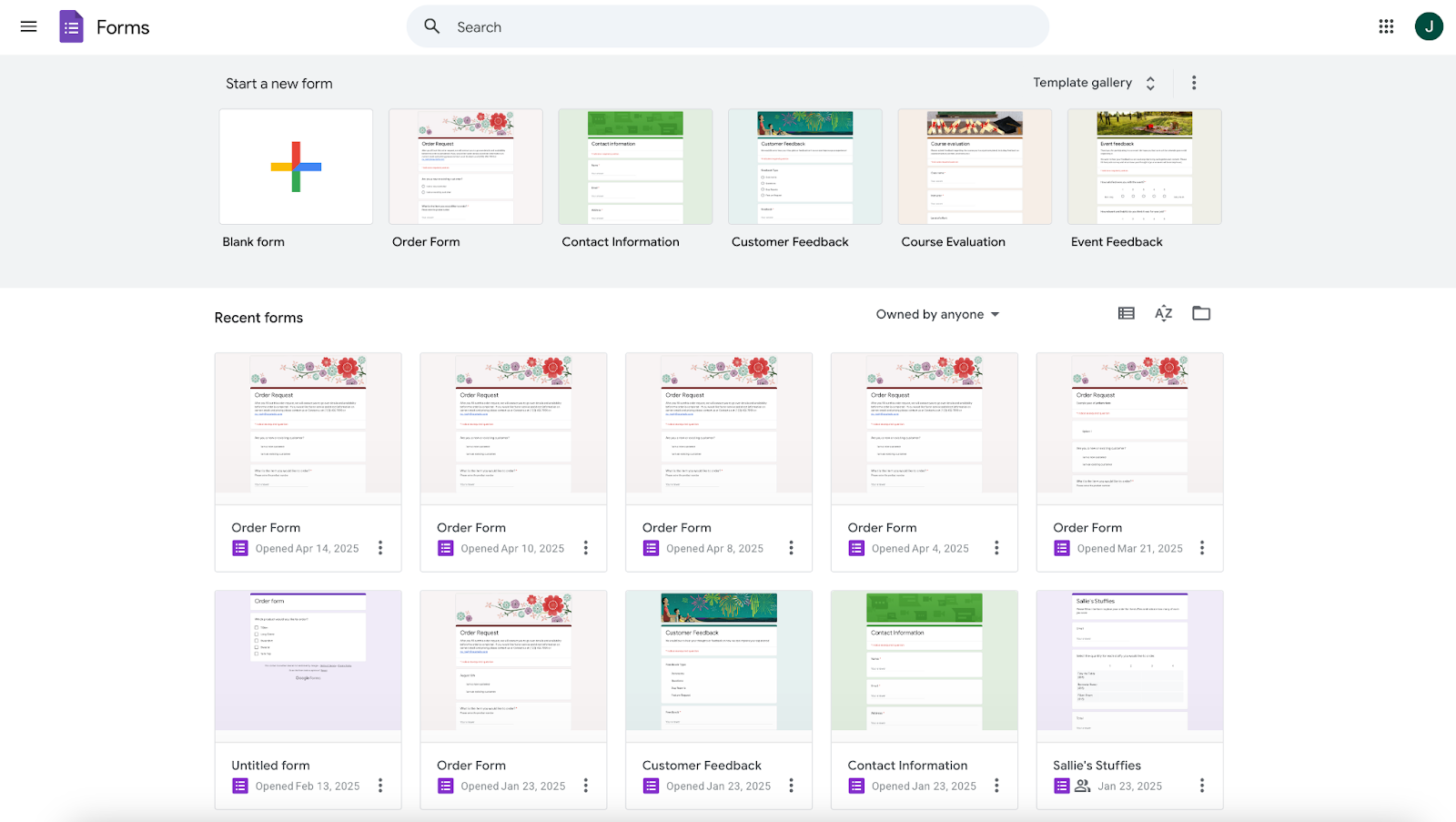
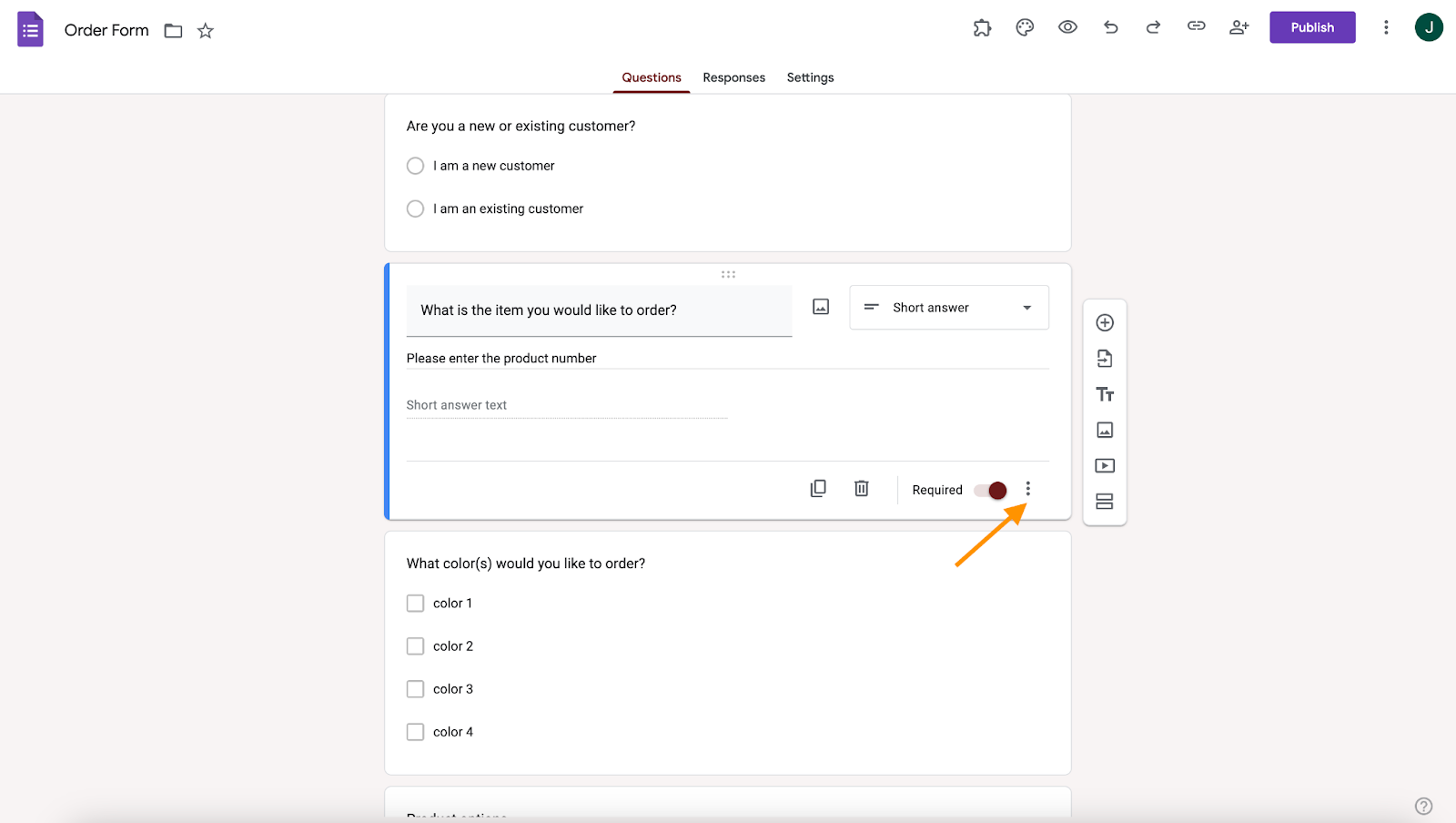
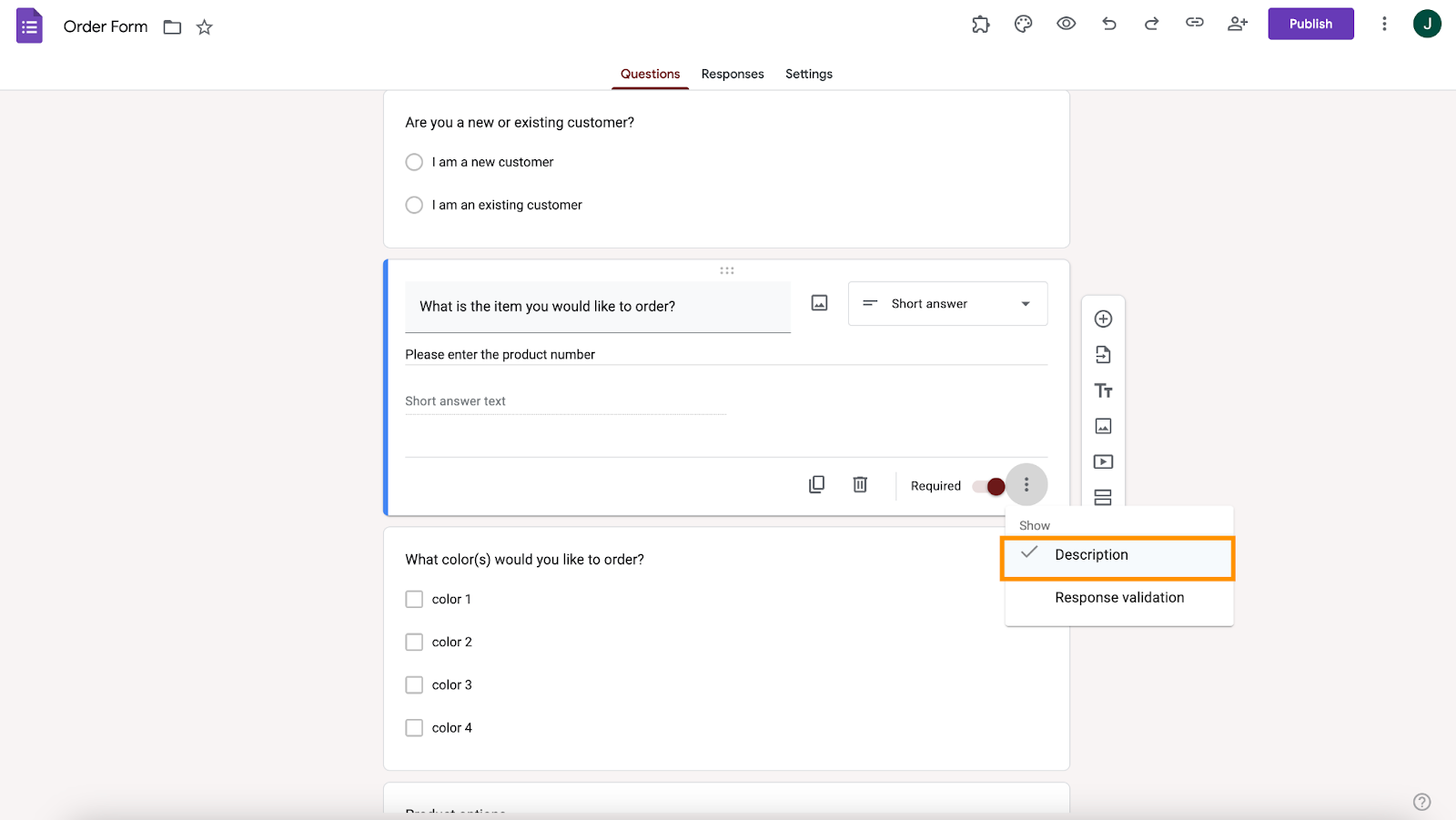
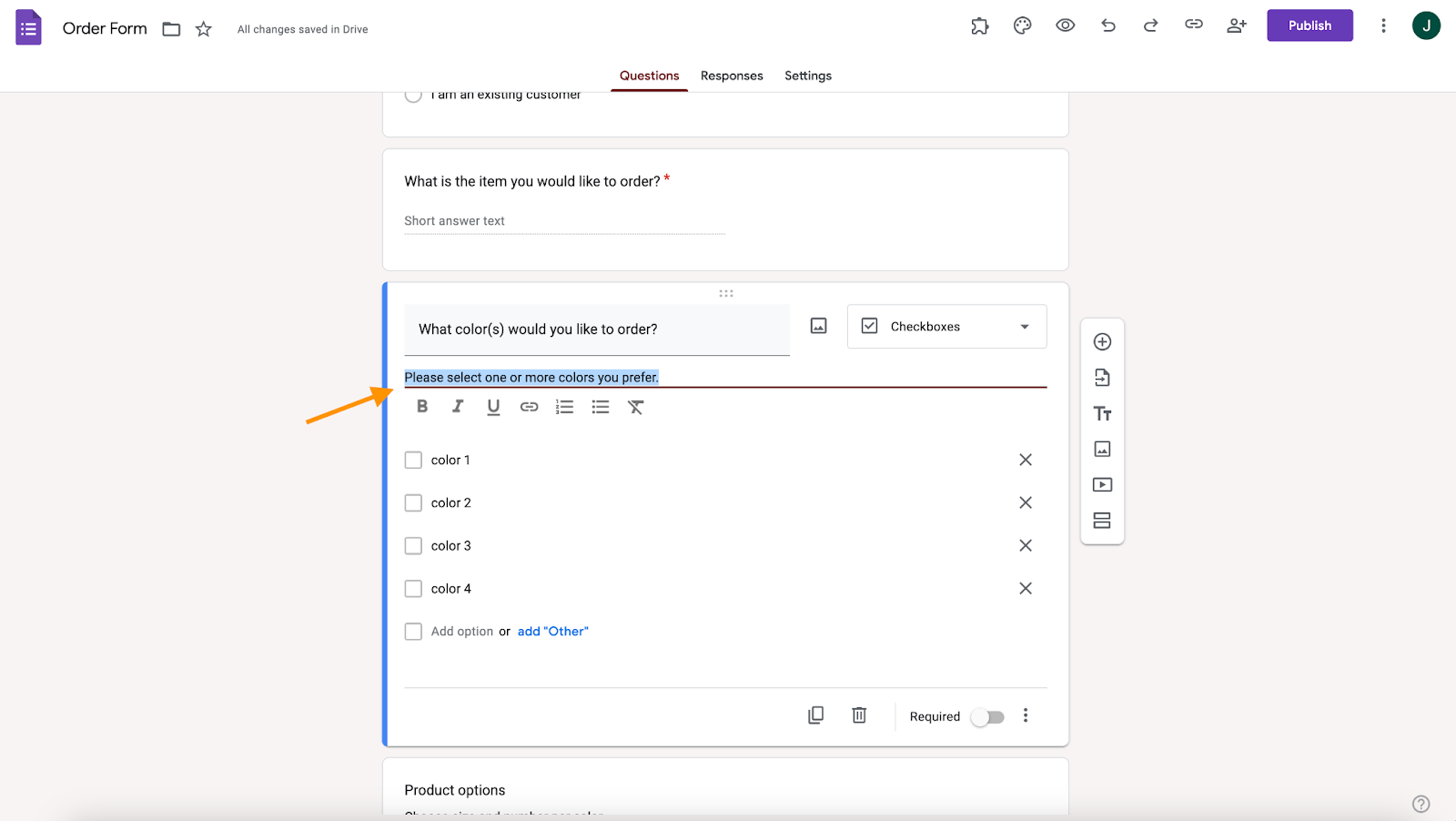
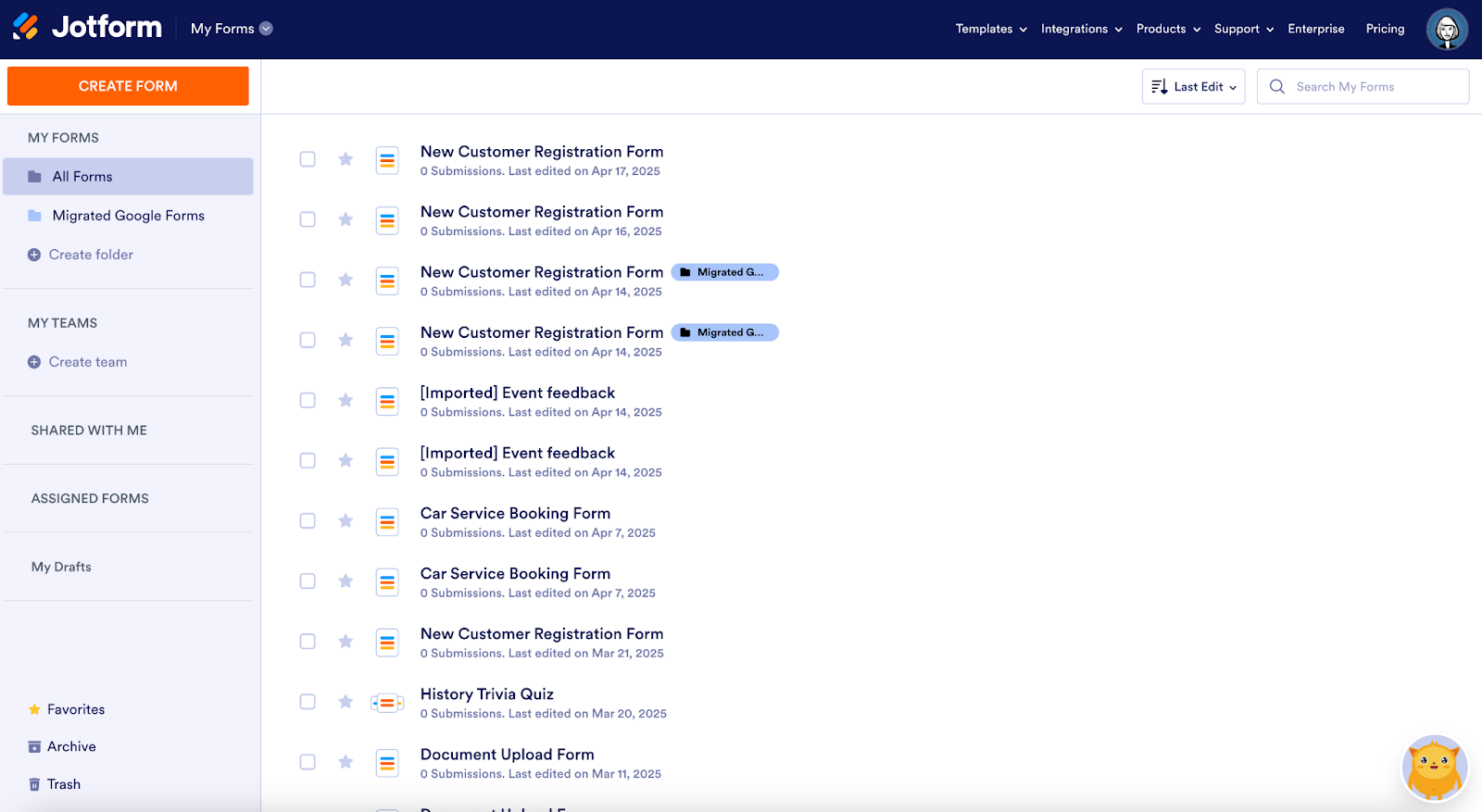
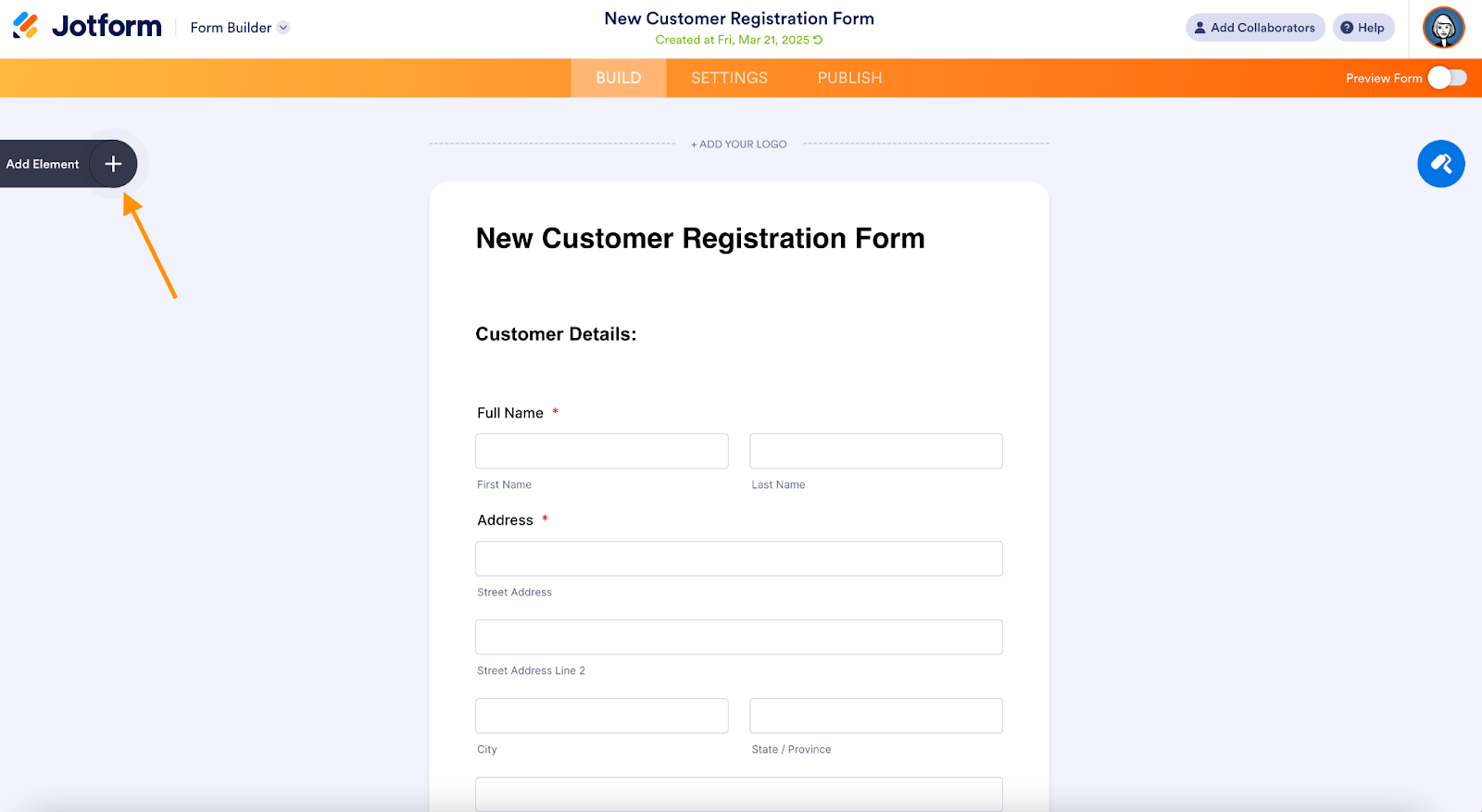
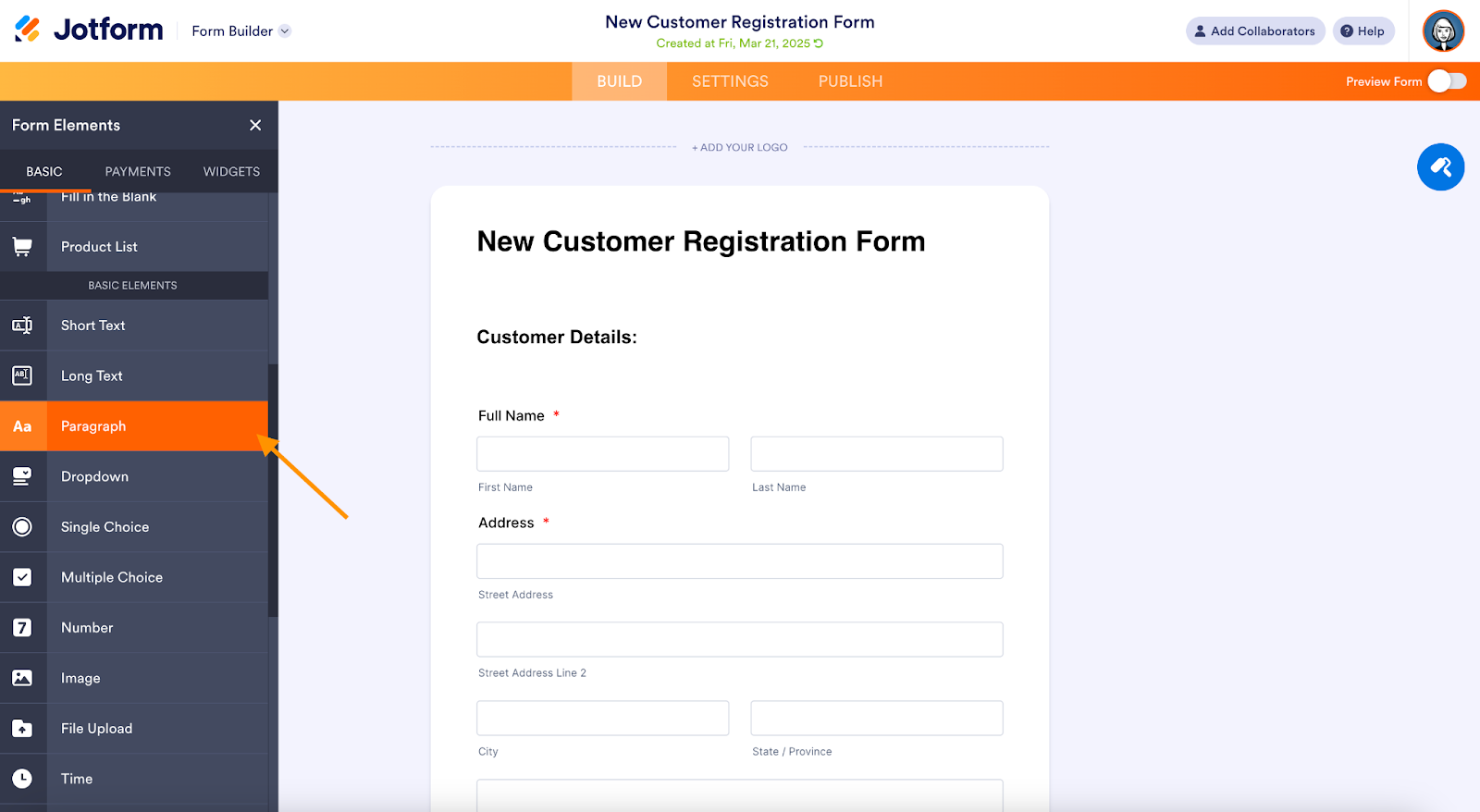
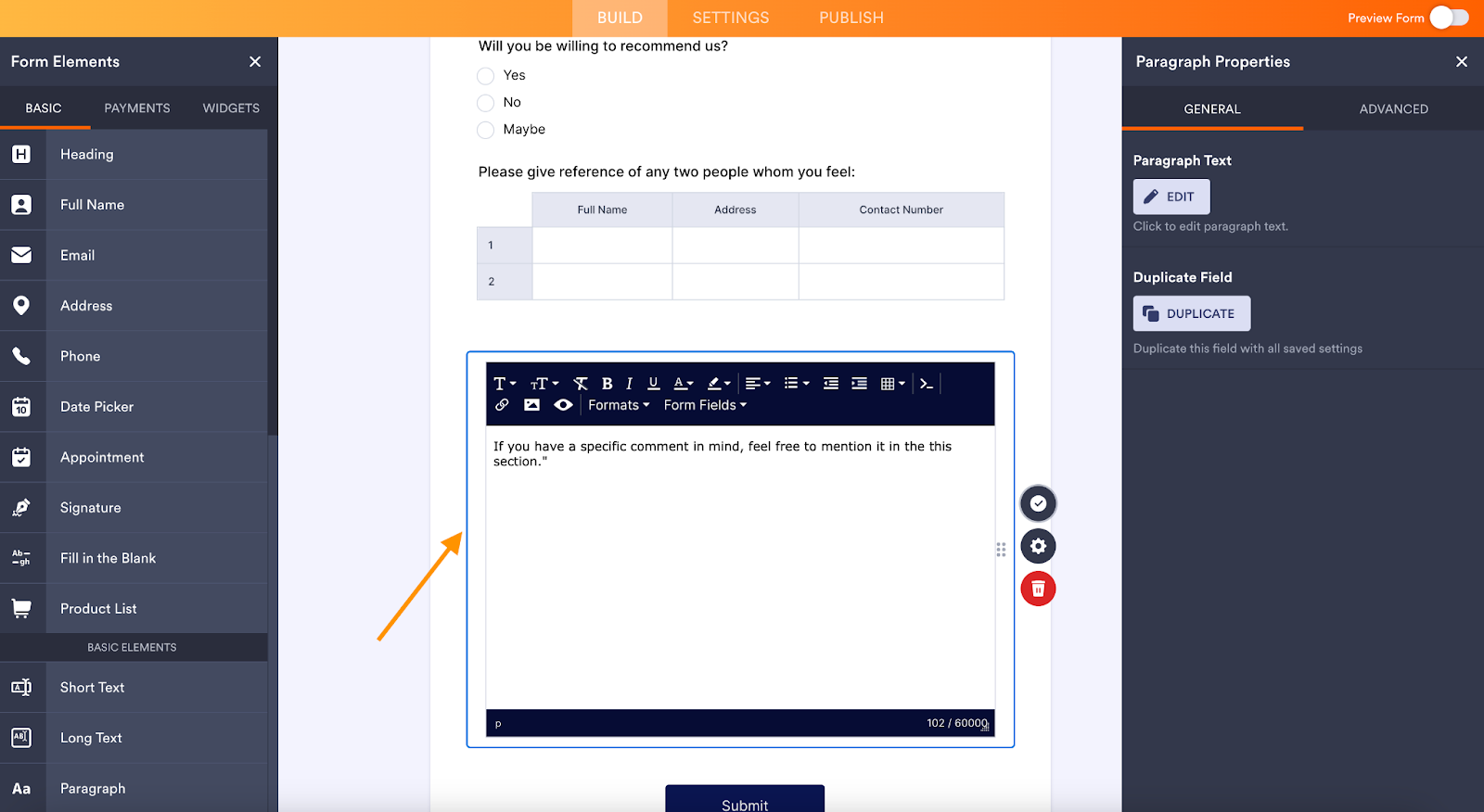
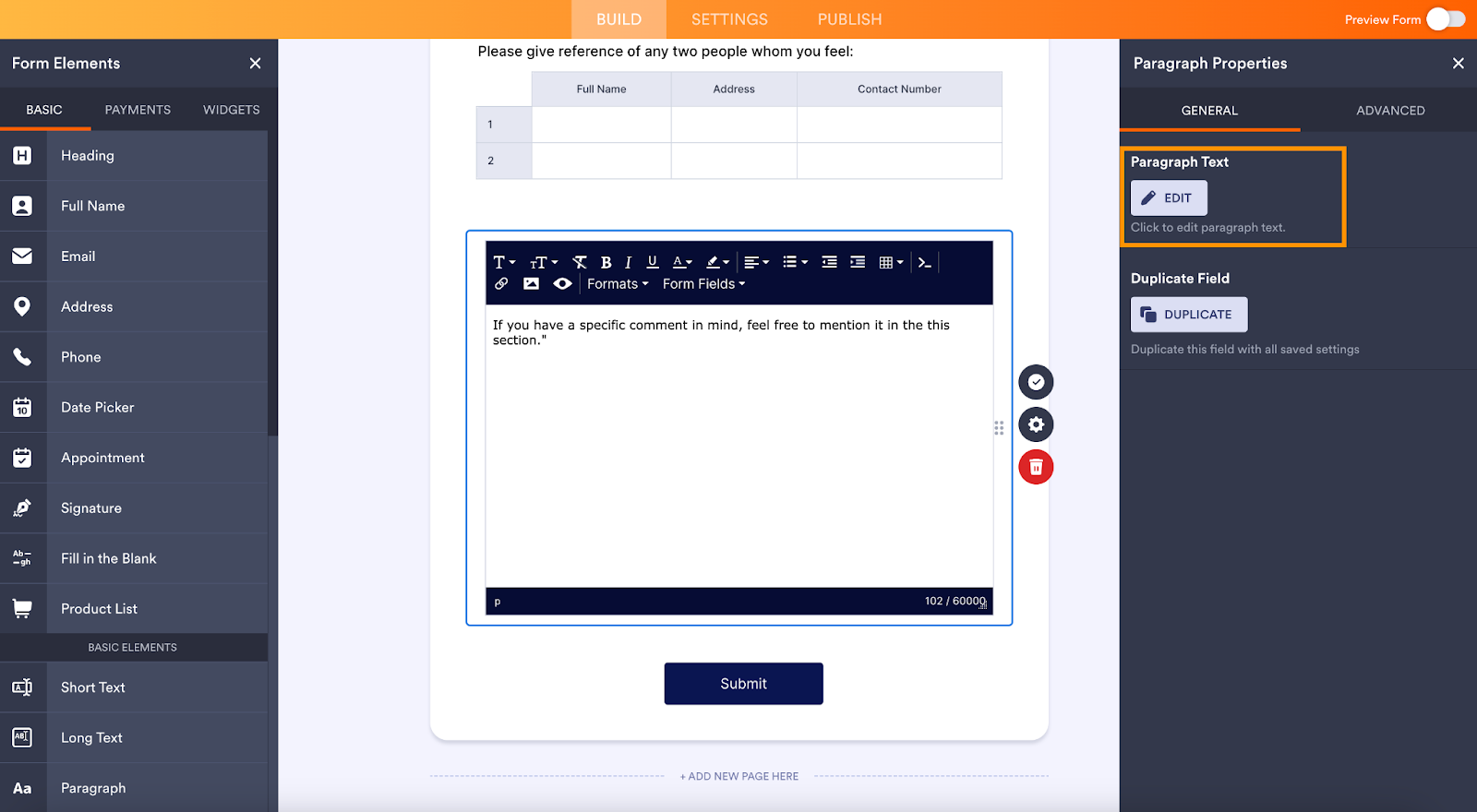


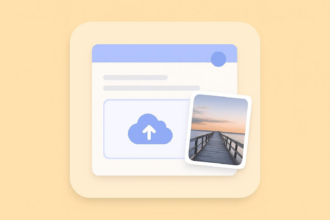




















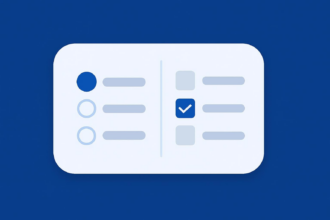
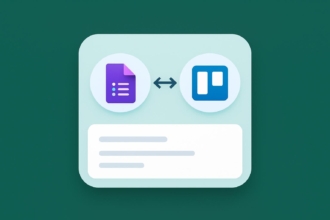











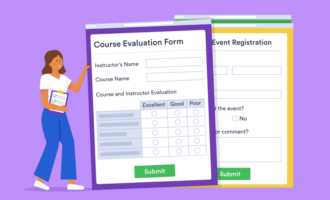
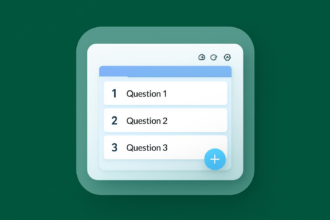



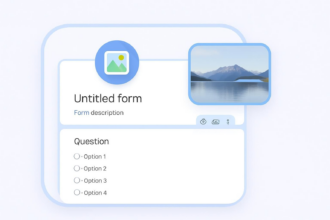










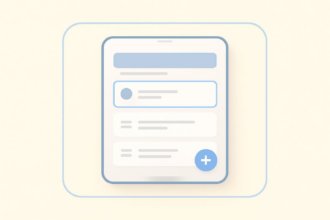

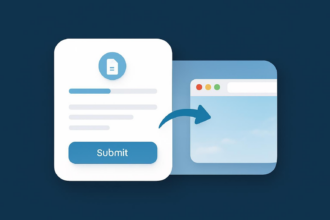





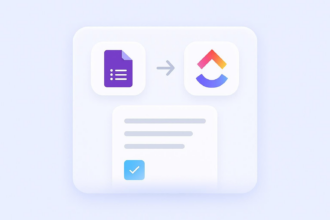


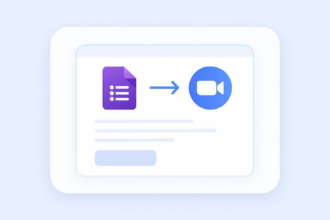



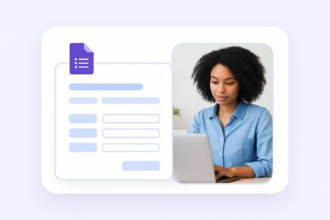
























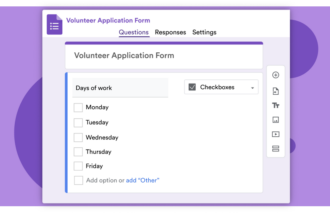

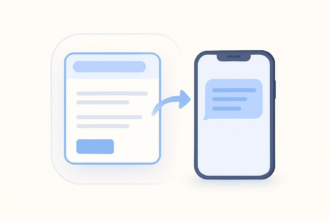






Send Comment: