Steps to integrate Google Forms with Zoom
- Go to zapier.com and log in to your account.
- Click Create Zap.
- For your Trigger, select Google Forms.
- Choose the trigger event.
- Connect your Google account and pick the form.
- For your Action, select Zoom.
- Choose an action event..
- Connect your Zoom account.
- Customize the Zoom action.
- Click Test.
- Once it works, hit Publish.
If you use Google Forms to collect RSVPs, client intake info, or webinar sign-ups, there’s a good chance you’ve wished it could integrate directly with Zoom to schedule meetings. Unfortunately, there’s no built-in way to connect the two platforms. Fortunately, though, there are a few workarounds, so you won’t be stuck manually copying and pasting your attendees’ details.
Here, we’ll guide you through how to set up a Google Forms Zoom integration using two popular third-party automation tools. We’ll also show you how Jotform provides a simpler, more versatile solution, especially for handling payments, managing sign-ups, or accessing extra scheduling features all in one place.
How to connect Google Forms to Zoom
Google Forms doesn’t offer a native Zoom integration, but there are still ways to automate your workflow by using third-party automation tools. Two of the most popular options are Zapier and Make. These automation platforms allow you to create workflows (called Zaps or Scenarios, respectively) that trigger a Zoom action whenever someone submits one of your Google Forms.
Let’s go over how to link Zoom and Google Forms using these platforms.
How to integrate Google Forms with Zoom via Zapier
To connect Google Forms and Zoom through Zapier, you’ll need a free Zapier account, access to the Google Form you want to use, and a Zoom account.
Here’s how to set it up:
- Go to zapier.com and log in or create an account.
- Click Create Zap.
- For your Trigger, select Google Forms.
- Choose the trigger event (usually New Form Response).
- Connect your Google account and pick the form you want to use.
- For your Action, select Zoom.
- Choose an action event. This might be Create Meeting, Create Webinar, or another option, depending on your goal.
- Connect your Zoom account.
- Customize the Zoom action by mapping fields from your Google Form (e.g., name, email, topic).
- Click Test to check the integration.
- Once it works, hit Publish to activate your Zap.
Now, every time someone submits the form, Zapier automatically creates a meeting or registers the person for a webinar in Zoom.
How to connect Google Forms with Zoom via Make
Make (formerly Integromat) performs the same basic function as Zapier, but it offers more advanced options and gives you a little more control over your automation.
Here’s how to build a Scenario that links Google Forms and Zoom:
- Go to make.com and log in or sign up.
- Click Create a new Scenario.
- In the Scenario editor, click the big plus (➕) sign and choose Google Forms.
- Select a trigger module, such as Watch Responses.
- Connect your Google account and choose your form.
- Add another module. This time, search for Zoom.
- Select the appropriate Zoom action (like Create a Meeting or Add a Registrant).
- Connect your Zoom account.
- Map the fields from your form to Zoom’s fields.
- Click Run once to test it.
- If everything checks out, click the clock icon to schedule how often the Scenario should run, and then click Save.
Make gives you more flexibility, especially if you want to add steps like filtering responses, storing data in a spreadsheet, or sending follow-up emails.
Zapier vs. Make: Which one should you use?
Now that you know how to set up a Zoom meeting with both Zapier and Make, how can you choose which platform is better for you?
Zapier is usually the easier option if you’re new to automation. It has a simple layout and quick-start templates, which makes it a great pick for basic tasks, such as setting up a Google Forms Zoom integration to create meetings automatically.
Make, on the other hand, is better suited for more complex setups. It gives you more control over each step and lets you fine-tune your workflow with filters, branching paths, and multistep automations. If you want to track form responses in a spreadsheet, trigger email notifications, and schedule multiple events all from the same form, Make offers the flexibility to do that.
Either tool will get the job done, but your choice depends on how much customization you need and how often you plan to automate tasks like scheduling Zoom meetings.
There is, however, a more streamlined option that doesn’t require third-party integrations: Jotform.
How to integrate Jotform with Zoom
If you’re tired of stitching tools together just to schedule Zoom meetings, Jotform might be the simpler option. It offers a native Zoom integration, which means you don’t have to involve any third-party apps. With Jotform, you can build powerful forms that connect directly to your meeting or webinar.
Jotform even enables you to collect payments, manage email follow-ups, and store responses without switching between platforms.
Here’s a quick look at what Jotform can do:
- Register attendees: Use the baked-in Zoom scheduler to register attendees for meetings and webinars. This feature allows you to collect registrations for meetings and webinars without involving outside tools. It’s a free online scheduling tool that works inside your form, so everything’s in one place.
- Accept payments: You can add a payment processor to charge for appointments or events. If you offer paid webinars, workshops, or virtual consultations, you can collect payments right through the form. Jotform supports Stripe, PayPal, Square, and other providers.
- Store submissions: Jotform’s Google Forms Zoom integration sends submissions to external file storage services. You can automatically upload attachments or responses to Google Drive, Dropbox, or OneDrive. It’s perfect for forms that involve document collection or onboarding.
- Add contacts automatically: If you want to send reminders or follow-ups, you can automatically add contacts to your email lists. Linking your form to Mailchimp, Constant Contact, or another platform enables you to add registrants to a campaign automatically.
- Manage responses in Jotform Tables: You’ll never have to export another spreadsheet. With this feature, every form submission is saved in an easy-to-read table. Jotform Tables makes it possible to filter, sort, or share this neatly organized information with your team.
- And much more!
Jotform is a versatile Google Forms alternative that gives you more control over scheduling, especially when you need to add extras like payments or file uploads.
How to connect Jotform to Zoom
To use the Zoom integration, you’ll need a Jotform account and a Zoom account. Once you’ve created your form, here’s how to connect it:
- Log in at jotform.com and open the form you want to connect to Zoom.
- Click Settings at the top of the Form Builder.
- Select Integrations from the left-hand menu.
- Search for Zoom and click on the Zoom icon.
- Click Authenticate and log in to your Zoom account.
- Choose whether to schedule a Meeting or a Webinar.
- Match your form fields to the required Zoom fields, like name and email.
- Optional: Match additional fields like topic or description, if you’ve included them on your form.
- Click Save to activate the integration.
From now on, when someone fills out your form, they’ll be registered automatically for the Zoom event. You can also send them a confirmation email or trigger other automations through Jotform’s integrations.
Other Jotform integrations that support workflows
Your workflow probably doesn’t stop at scheduling. Jotform’s integrations can help you connect the dots across multiple tools. Just a few of our integrations include
- Google Calendar: Add confirmed meetings to your calendar automatically after someone registers.
- Google Sheets: Keep a running list of Zoom sign-ups by syncing form responses to a spreadsheet.
- CRM tools (like HubSpot or Salesforce): Automatically upload leads to your CRM platform as soon as they fill out a form, so you don’t have to enter details manually.
- Email marketing platforms: Trigger welcome emails or drip campaigns once someone signs up for your Zoom event.
Using these integrations, you can customize how you manage registration, follow-ups, and data without keeping five different tabs open.
The easiest way to connect your forms to Zoom
If your goal is to connect Google Forms to Zoom, you’ve got a couple of workaround options. Tools like Zapier and Make can bridge the gap and automate basic tasks, such as creating meetings or registering attendees when they submit a form.
However, if you’re looking for a more flexible setup that doesn’t require workarounds or extra apps, you’ll likely find Jotform simpler, more direct, and more versatile.
With Jotform’s powerful forms, the Zoom integration is built in, so you can skip involving third-party programs. You can collect payments, trigger confirmation emails, and manage your data in one place. If your team needs extra scheduling tools, document uploads and storage, or CRM integrations, Jotform has those too.
As you’ve learned, a Google Forms Zoom integration is possible but not necessarily simple. Depending on your needs, switching to a form builder that offers a wide array of integrations might just save you time, effort, and stress.
There’s a reason our platform is considered one of the easiest online form builders out there. Don’t take our word for it; try Jotform’s native Zoom integration today. Simply visit our website, sign up for free, and start building your first form.
FAQ
You can use Google Forms to collect scheduling requests, but it won’t automatically book Zoom meetings on its own. Instead, you’ll have to set up a Google Forms Zoom integration using a tool like Make or Zapier to trigger Zoom meeting creation automatically based on form submissions.
This article is aimed at event organizers, educators, consultants, and business professionals who rely on Google Forms or similar tools to manage registrations, RSVPs, or client intake and want a seamless way to integrate scheduling with Zoom.
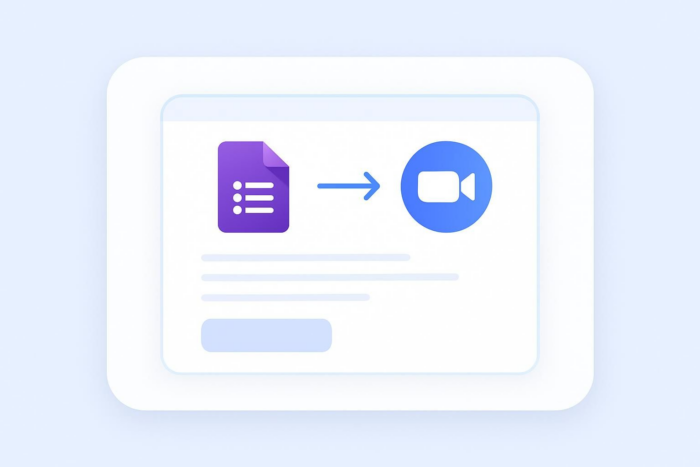










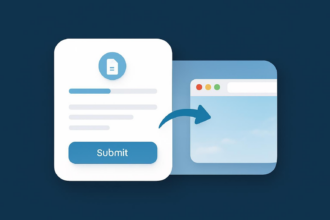















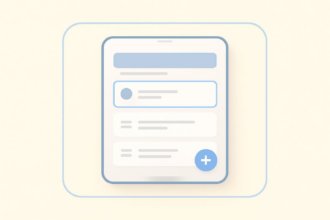










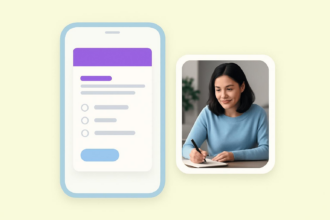
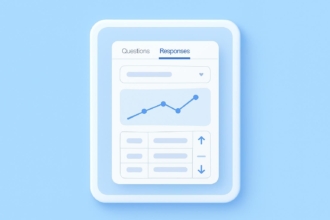











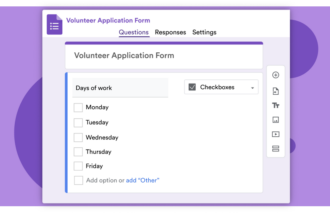














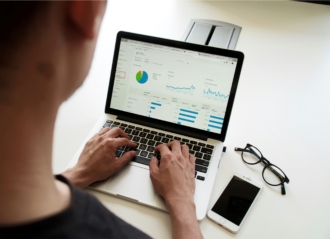
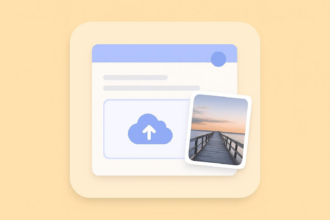

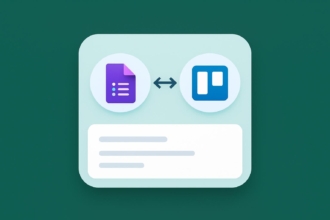

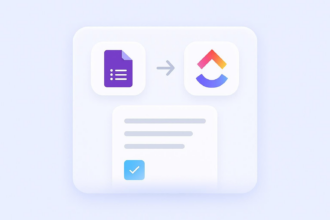






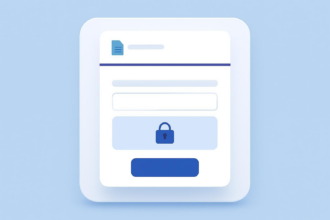


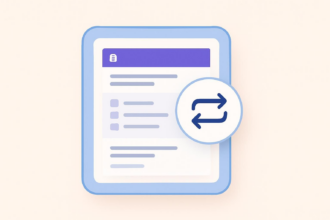
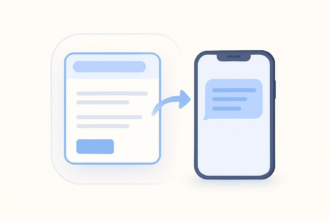
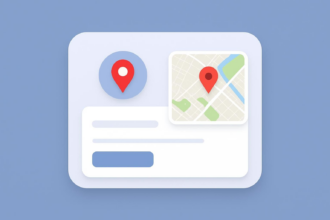


















Send Comment: