No one likes switching applications to perform repetitive tasks. And with powerful integrations which improve collaboration and project management, you don’t have to.
Whether you’re collecting data from a survey or tracking team requests, connecting Google Forms to Trello helps eliminate manual work and keeps your team organized. Let’s see how it’s done.
First, though — what is Google Forms?
Google Forms is a free, user-friendly tool for creating surveys, quizzes, and forms. With real-time data collection, automatic organization into Google Sheets, and accessibility from any device, it’s a go-to solution for gathering input or feedback efficiently.
If you want to know more, learn how to use Google Forms.
And what is Trello?
Trello is a project management platform that simplifies team collaboration. It uses visual boards, lists, and cards to organize projects, prioritize tasks, and track progress. Known for its flexibility and ease of use, Trello is popular among individuals and teams alike.
If you’re new to the platform, check out this article on how to use Trello.
Why connect Google Forms to Trello?
Integrating Google Forms with Trello can help you use both apps without continually switching back and forth. Here are some common benefits:
- Automate tasks: Automatically turn form responses into Trello cards, reducing manual effort.
- Save time: Streamline data flow between tools, allowing your team to focus on higher-value tasks or work that takes priority.
- Easily collect data: Gather structured data from Google Forms and use it directly in Trello to track projects or manage tasks.
How to integrate Google Forms with Trello
Let’s walk through the integration process, breaking it down step by step. You’ll learn to use automation tools like Zapier to connect the two platforms and maximize their combined capabilities.
Method 1: Using Google Forms Sync Power-Up
Integrating Google Forms directly with Trello can be efficiently achieved using Google Forms Sync Power-Up. This tool allows you to automatically create Trello cards from Google Form submissions, streamlining your workflow and ensuring seamless data transfer between the two platforms. Here’s how it works:
- Log into your Trello account and navigate to the board where you want to integrate Google Forms.
- Click on the Power-Ups button at the top of your board. Type “Google Forms Sync” into the search bar of the Power-Ups directory. Locate the Power-Up in the results and click Add to enable it on your board.
- Click on the Settings button associated with Google Forms Sync Power-Up. Select Authorize account to grant the necessary permissions. Follow the prompts to sign in with your Google account and allow access.
- In the settings, choose the specific Google Form you wish to connect. Map the form fields to the corresponding Trello card elements (e.g., form question to card title, description, labels). Specify the target list on your Trello board where new cards should appear.
- Test the integration by submitting a response through your Google Form. Verify that a new card reflecting the form submission appears in the designated Trello list.
- Adjust any settings as needed and save the configuration to activate the integration.
Pros and cons of Google Forms Sync Power-Up
Pros:
- Direct integration: Google Forms Sync Power-Up seamlessly connects Google Forms to Trello without needing intermediary tools.
- Automation: The tool automatically creates Trello cards from form submissions, reducing manual data entry.
- Customization: Google Forms Sync Power-Up maps form fields to specific card elements, ensuring organized data representation.
Cons:
- Limited advanced features: It may lack some advanced automation capabilities found in other integration tools.
- Dependency on a third party: As a third party, Google Forms Sync Power-Up’s performance and updates depend on the developer’s support.
Google Forms Sync Power-Up pricing
Google Forms Sync Power-Up offers a free tier with limitations on the number of form submissions per month. Paid plans are available for higher usage needs and start at $9 per month or $24 per year.
Method 2: Using Zapier
Zapier is a versatile automation platform that connects various apps. You can use it to integrate Google Forms with Trello to automate the creation of Trello cards from form submissions.
- Create a Google Form tailored to your data collection needs or choose a recent form.
- Ensure the form is linked to a Google Sheet, as Zapier will use this sheet to monitor responses.
- If you haven’t already, sign up for a free Zapier account. Log in to access your dashboard.
- Click on the Zap button to initiate a new workflow.
- Search for and select Google Forms as the trigger app. Select New Form Response as the trigger event. Connect your Google account and grant Zapier the necessary permissions.
- Select the specific Google Form you want to monitor.
- Submit a test response to your form. Click Test Trigger to ensure Zapier detects the response correctly.
- Search for and select Trello as the action app. Choose Create Card as the action event. Connect your Trello account and authorize Zapier to access it.
- Specify the Trello board and list where new cards should be created. Map the form response fields to the appropriate Trello card fields (e.g., form question to card title, description).
- Click Test Step to check if your automation is working. Verify that the card appears correctly in Trello.
- Once satisfied with the setup, click Publish to activate the automation. Each new Google Form submission will automatically generate a Trello card in the specified board and list.
Pros and cons of Zapier
Pros:
- Flexibility: Zapier supports multi-step workflows and complex automations, allowing for extensive customization.
- Wide integration support: Zapier connects with over 7,000 apps, facilitating various cross-platform automations.
- No coding: Users can create custom automations without knowing how to code.
Cons:
- Complexity: The interface is busy, making setup intimidating for some users.
- Task limitations: Free and lower-tier plans have restrictions on the number of tasks and Zaps per month.
Zapier pricing
Zapier offers a free tier. Paid plans are available for higher usage needs and start at $19.99 per month when billed annually. For more details on the features of paid plans, see Zapier’s pricing page.
Use Jotform to send form submissions to Trello seamlessly
If you’re looking for a versatile and user-friendly way to create Trello cards from form submissions, Jotform is a compelling Google Forms alternative. With its native integration capabilities, Jotform simplifies the process of connecting forms to Trello while offering robust features and flexibility. It takes just eight steps:
- Log into Jotform or create a free account.
- Click Create Form to design a new form or select an existing one from your dashboard. Browse through 10,000-plus templates for a quick head start.
- Open the form you want to integrate and go to the Settings tab. Click Integrations in the left-hand menu.
- Type “Trello” in the search bar and select it.
- Click Authenticate and log into your Trello account. Allow Jotform to access your Trello boards.
- Decide what you want Jotform to do with submissions:
- Create new Trello cards: Map form fields to card details like title, description, and labels.
- Add members: Assign team members to the card using form submissions.
- Add comments: Include submission details as comments on the Trello card.
Then, choose the Trello board and list where the new cards will be added.
- Submit a test entry through your form. Verify that the corresponding Trello card appears with the correct details.
- Once satisfied with the setup, click Finish to save and activate the integration.
Why choose Jotform to create Trello cards from form submissions?
All the options discussed in this article are incredibly useful for streamlining the way that your form software and Trello automate admin work. But is there something that sets Jotform apart? Let’s look at a few reasons our users choose it for their form needs:
- Simple and free integration: Jotform’s native Trello integration is straightforward, even for free account holders. No extra fees are required to connect the two platforms. Learn more about Jotform’s pricing.
- Extensive template library: With over 10,000 form templates, Jotform caters to different industries and needs. These templates make it easy to start collecting and sending submissions to Trello.
- Powerful submission tracking: Jotform Tables offers an intuitive way to track and manage form submissions.
- Robust integration ecosystem: In addition to Trello, Jotform provides access to a range of integrations. This includes over 240 native integrations, including payment processors and cloud storage solutions. It also supports over 3,000 integrations via third-party tools like Zapier and Unito.
Pros and cons of using Jotform with Trello
Pros:
- Native integration: There’s no need for third-party tools for many basic integrations.
- Cost-effective: Jotform’s free tier includes Trello integration.
- Feature-rich: Jotform includes advanced features like adding members or comments to cards.
- Versatile templates: Jotform offers customizable forms tailored to any profession or industry.
Cons:
- Learning curve: Advanced customization may require time to explore.
- Less familiar: Google Forms might feel simpler for users already accustomed to Google Workspace.
Jotform offers a powerful alternative to Google Forms if you’re interested in connecting with Trello. With its robust features, free integration, and user-friendly interface, Jotform is an excellent choice for teams looking to streamline their workflows and manage tasks more effectively. Try it for free today.
P.S. If you enjoyed this explainer post, check out our article on the best project management software.
This guide is for anyone who wants to streamline data collection and task management — whether you’re a project manager logging internal requests, a team lead collecting feedback, or an operations professional building automated workflows.
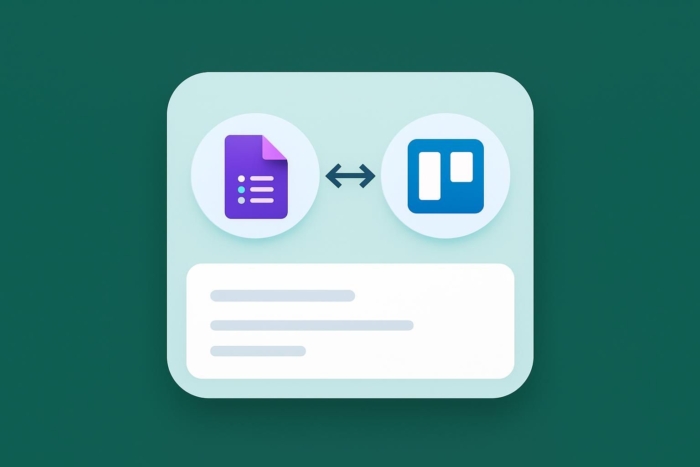
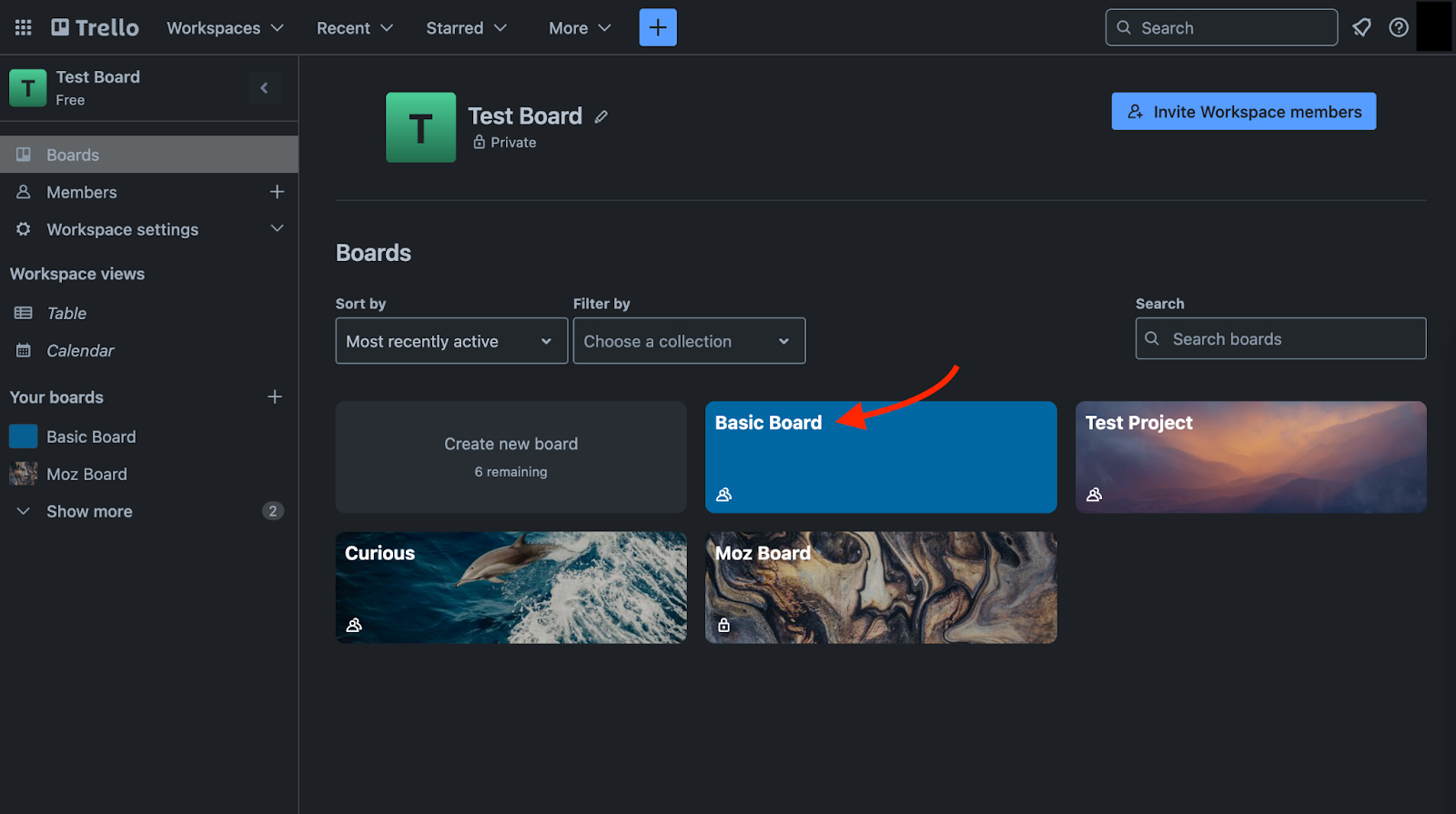
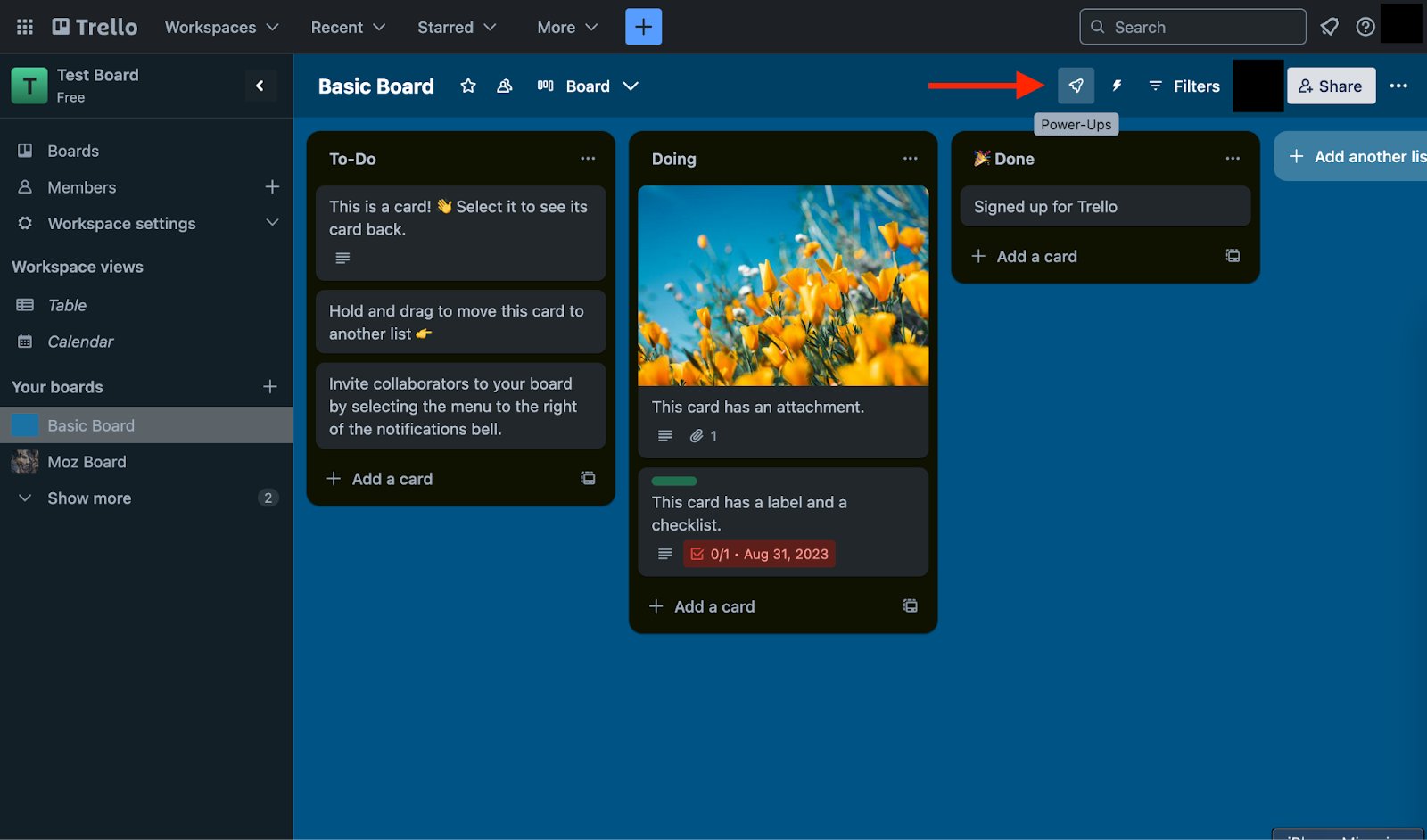
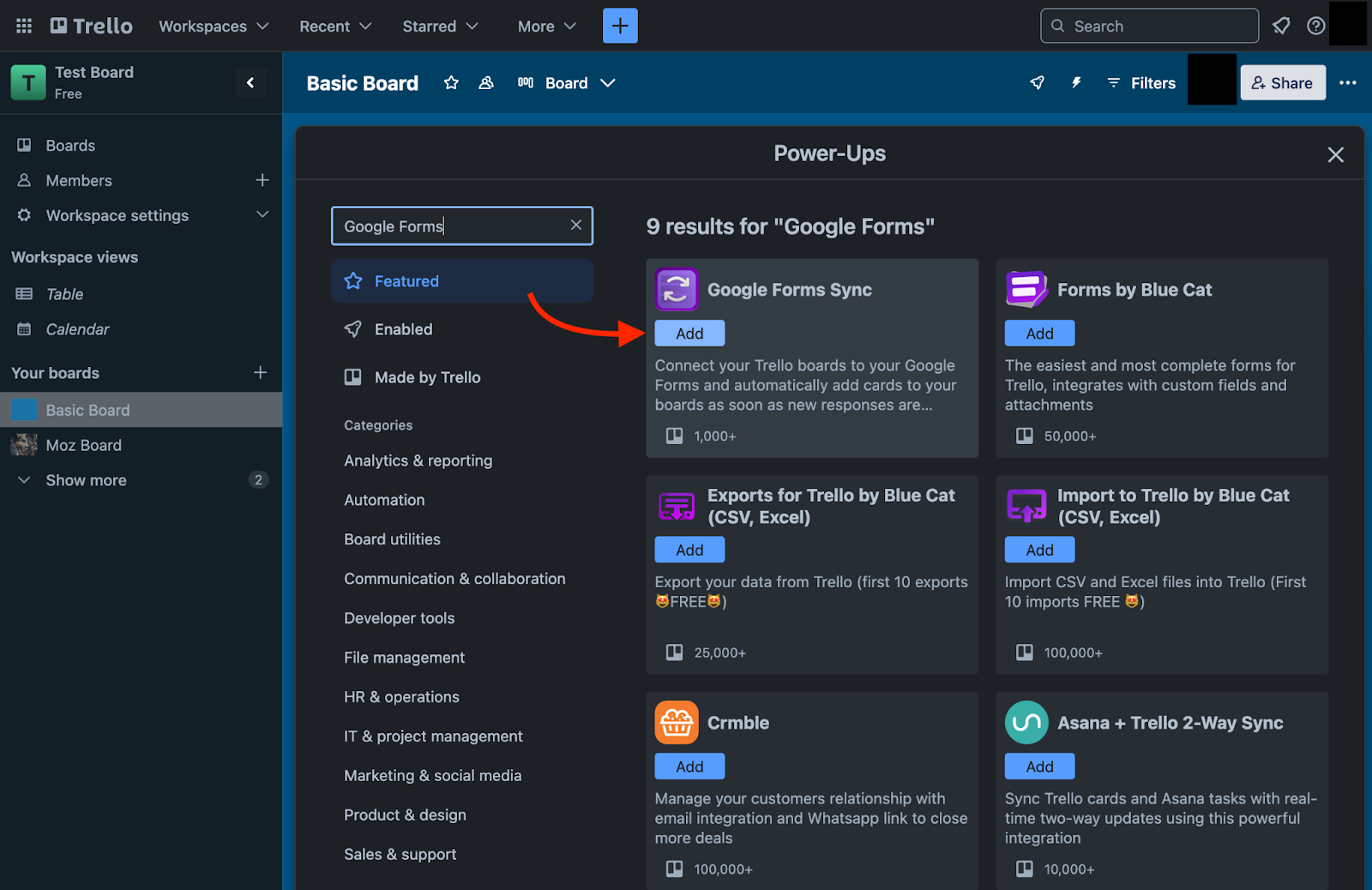
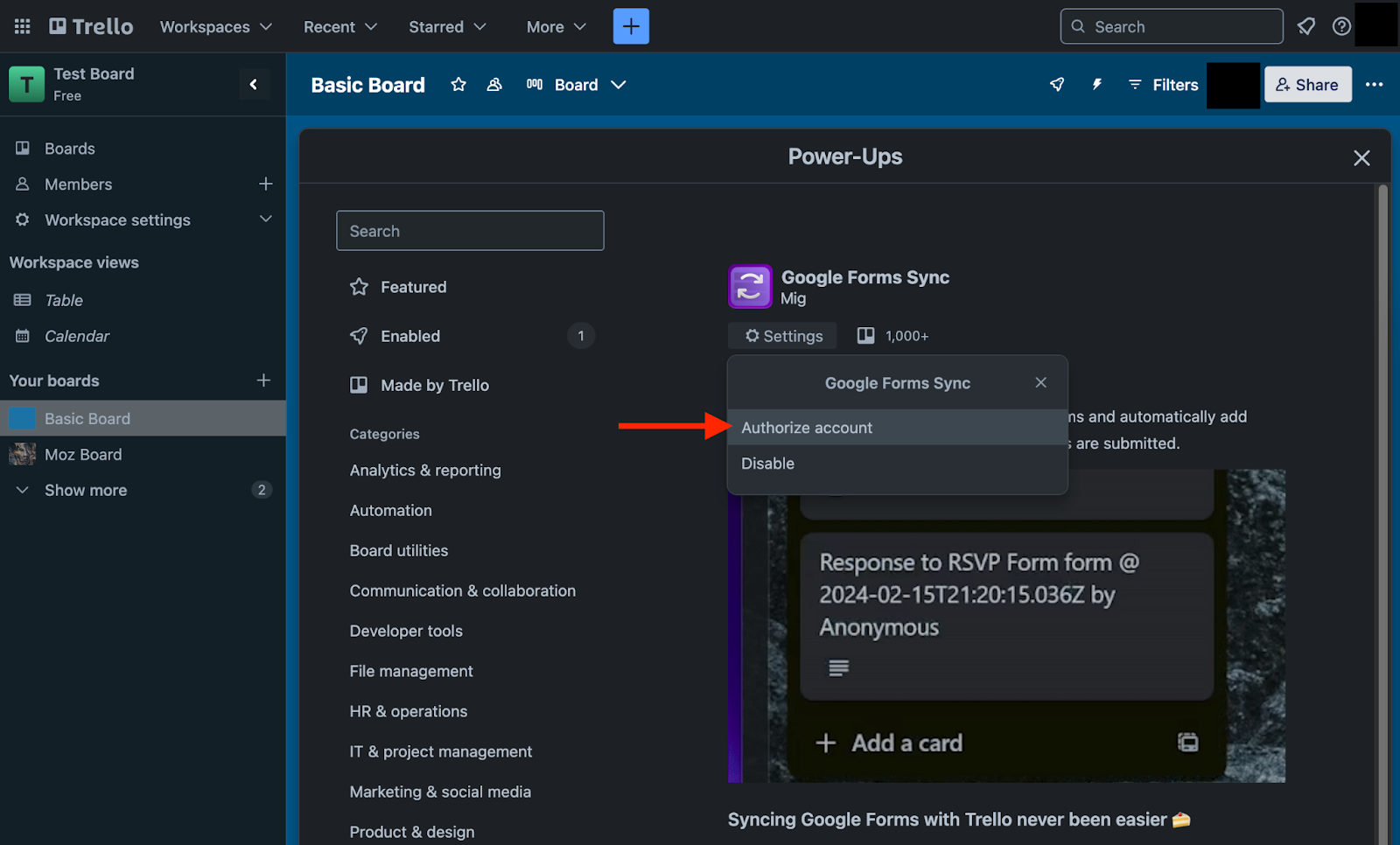
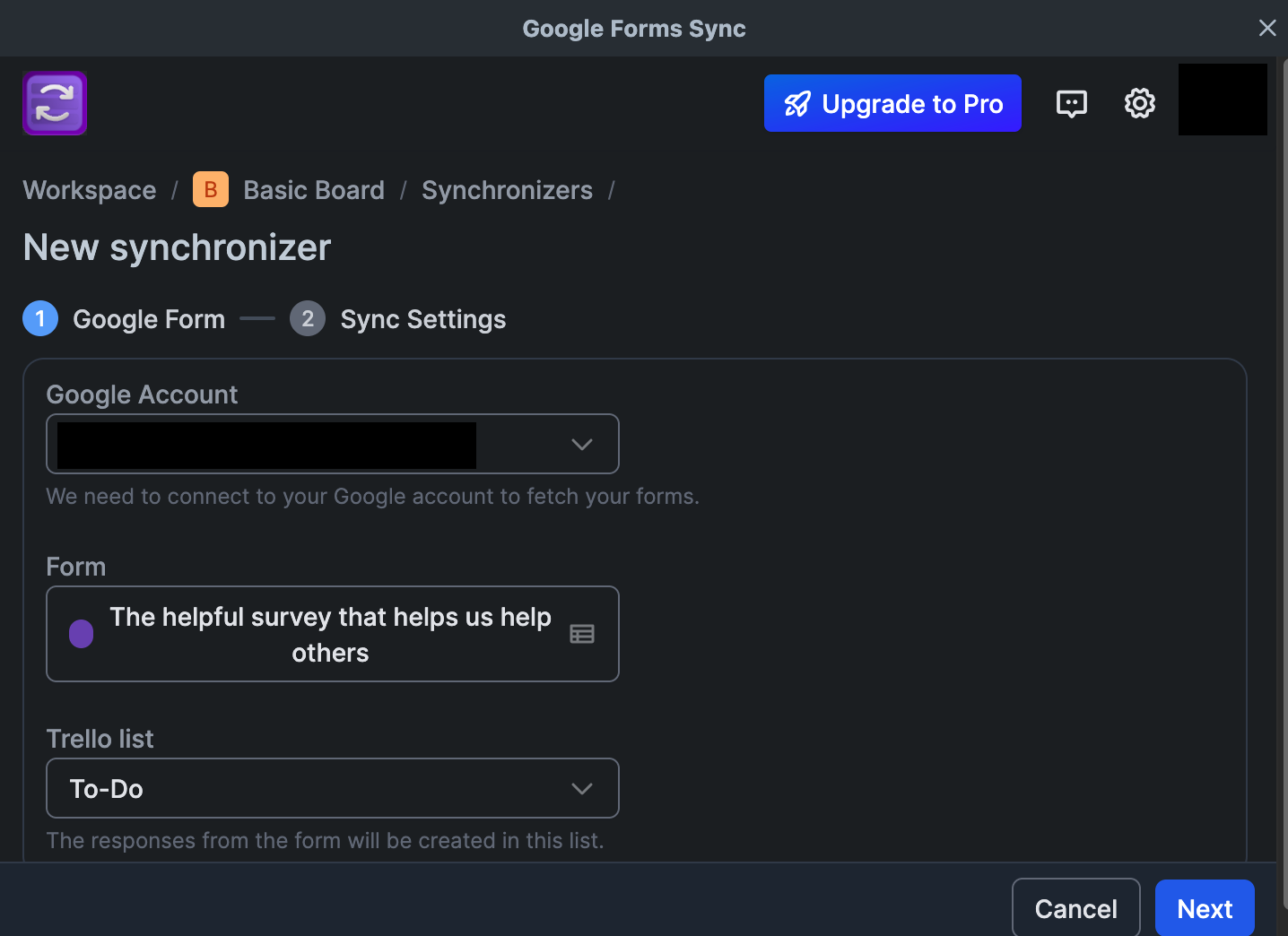
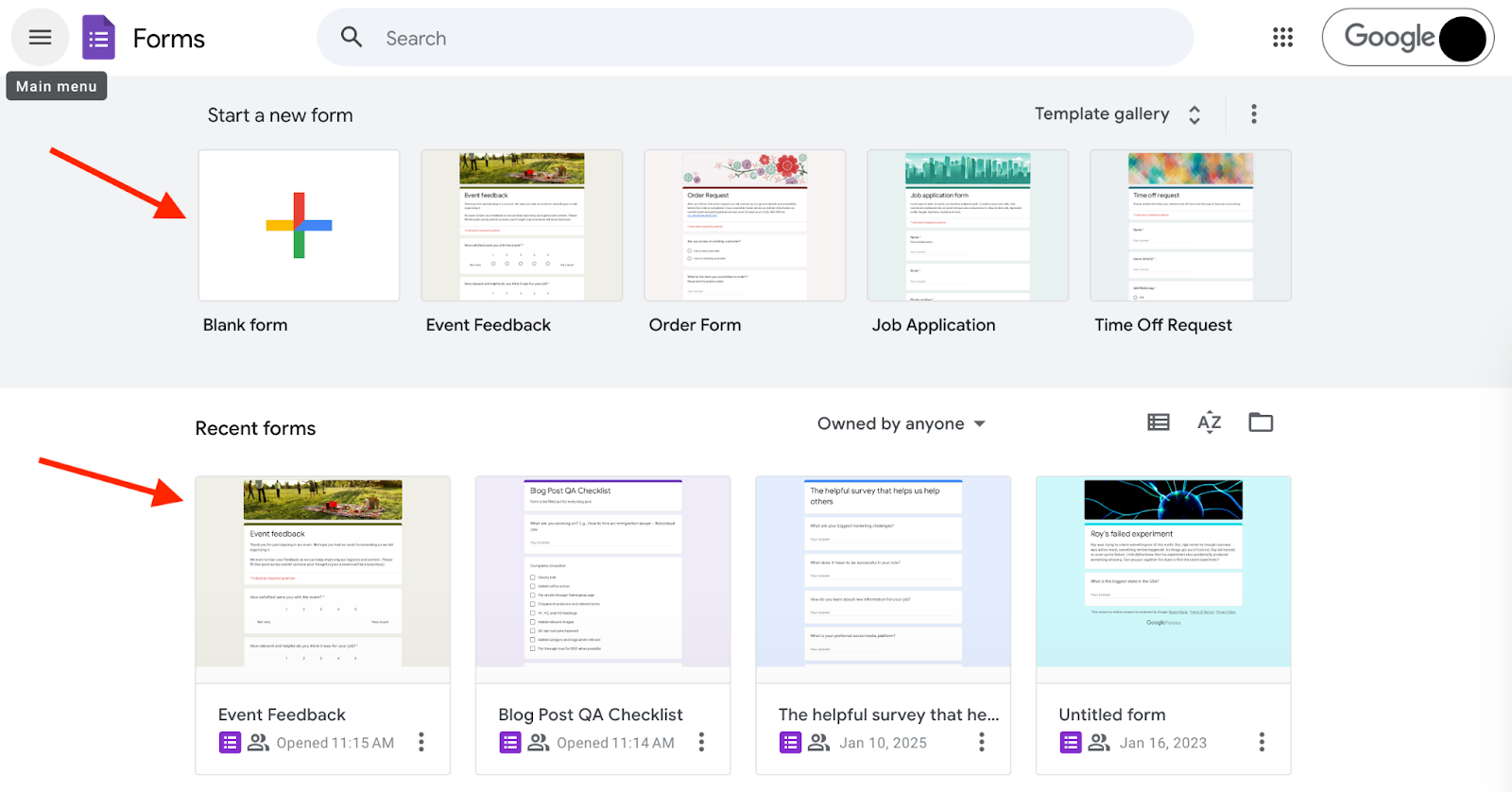
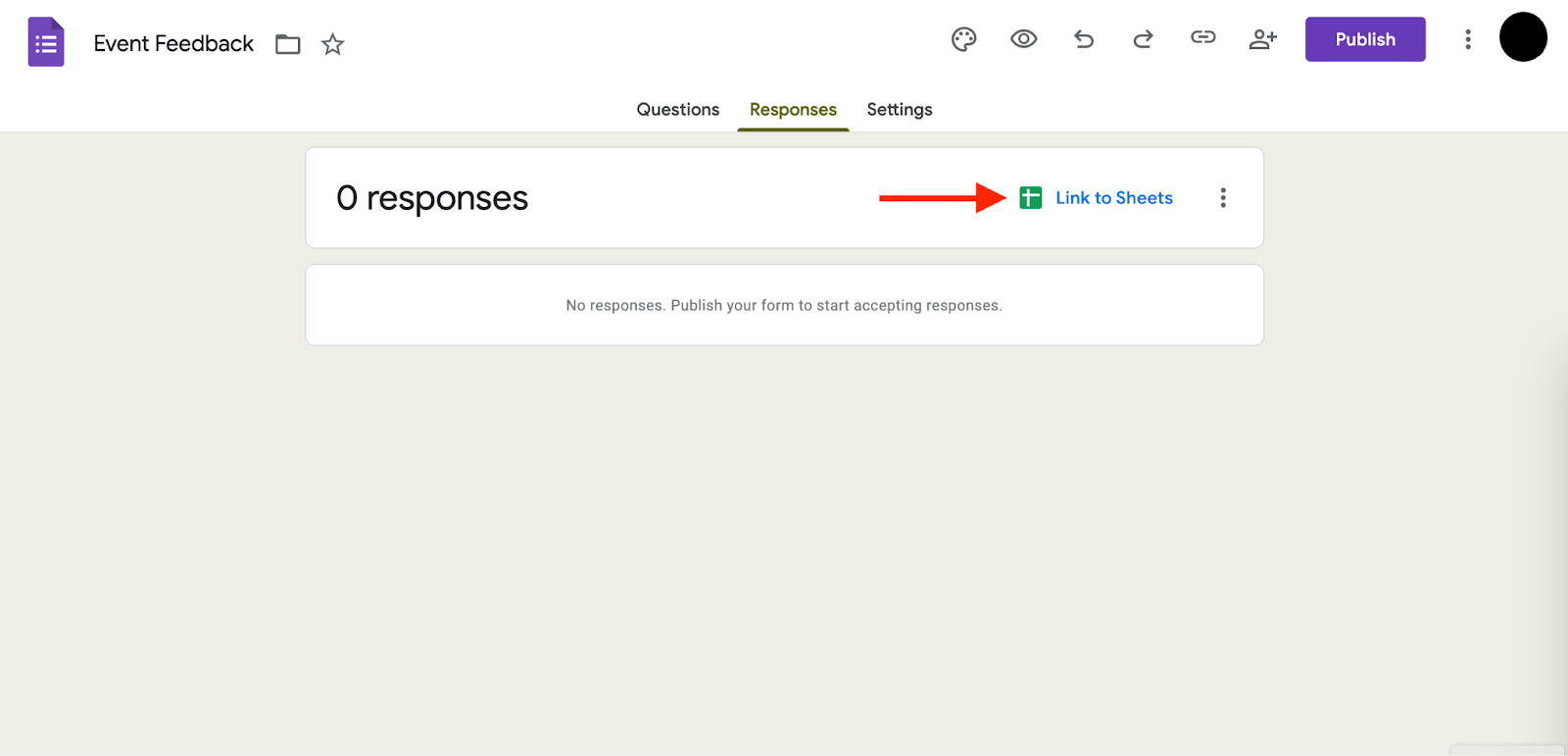
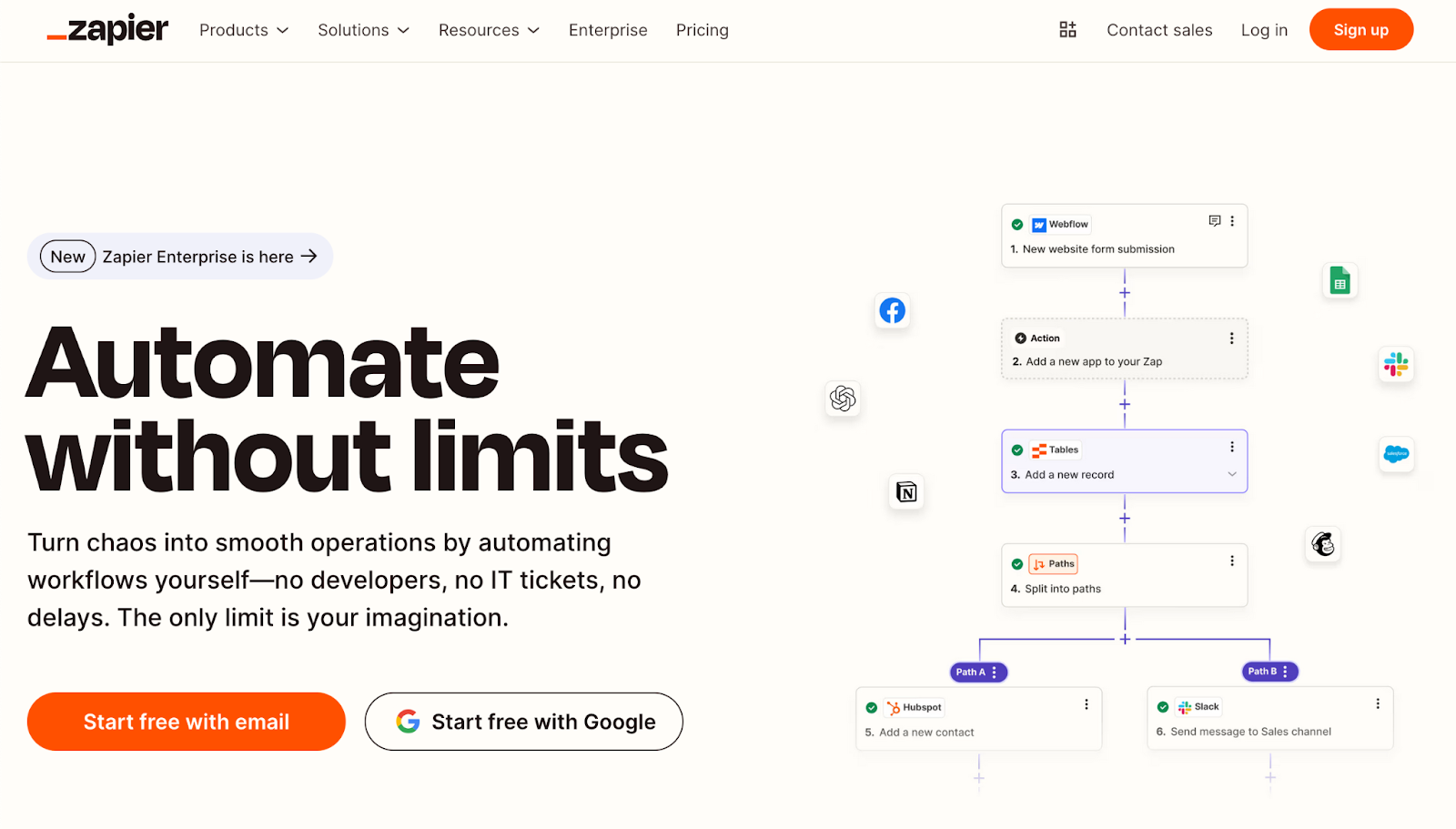
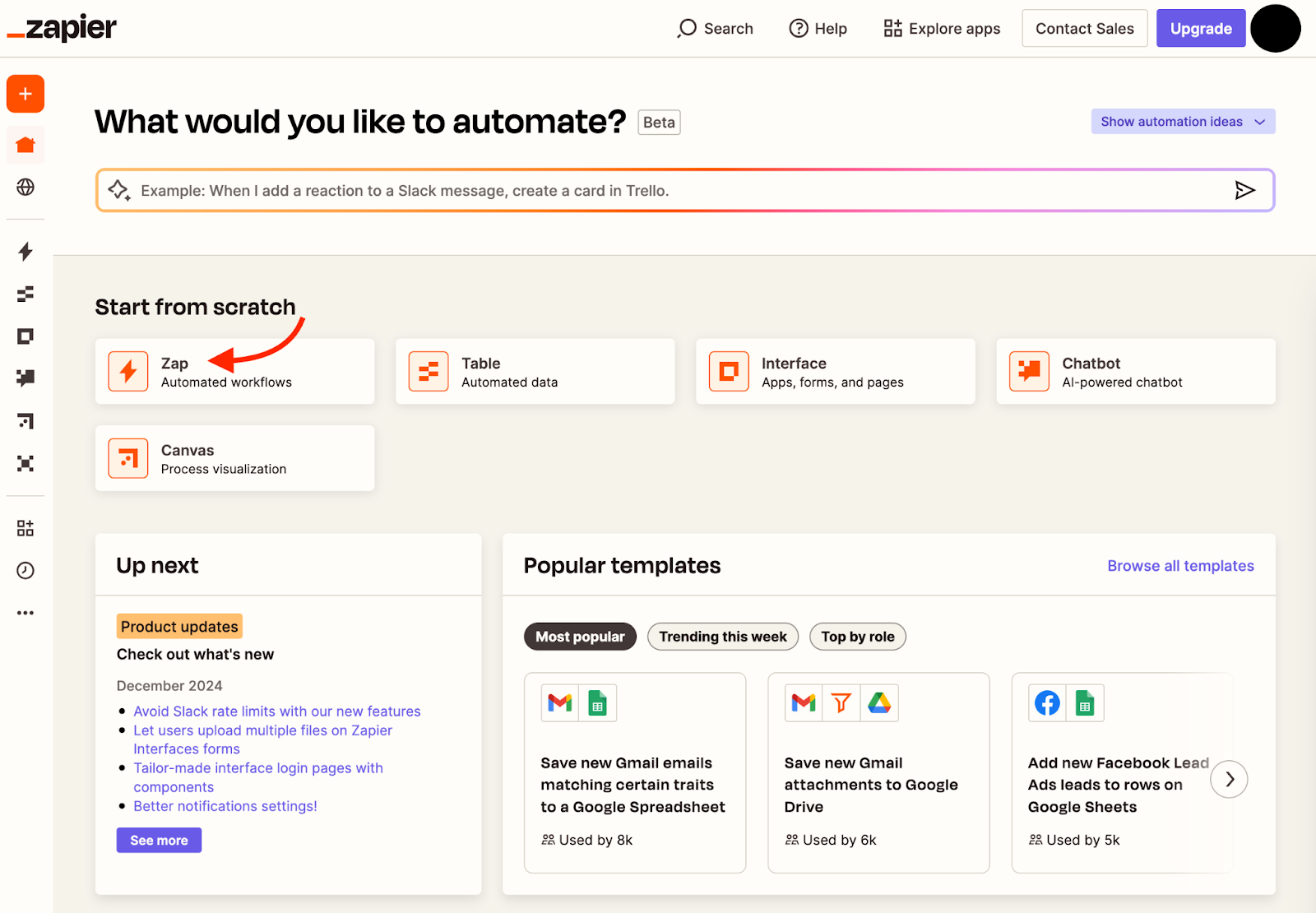
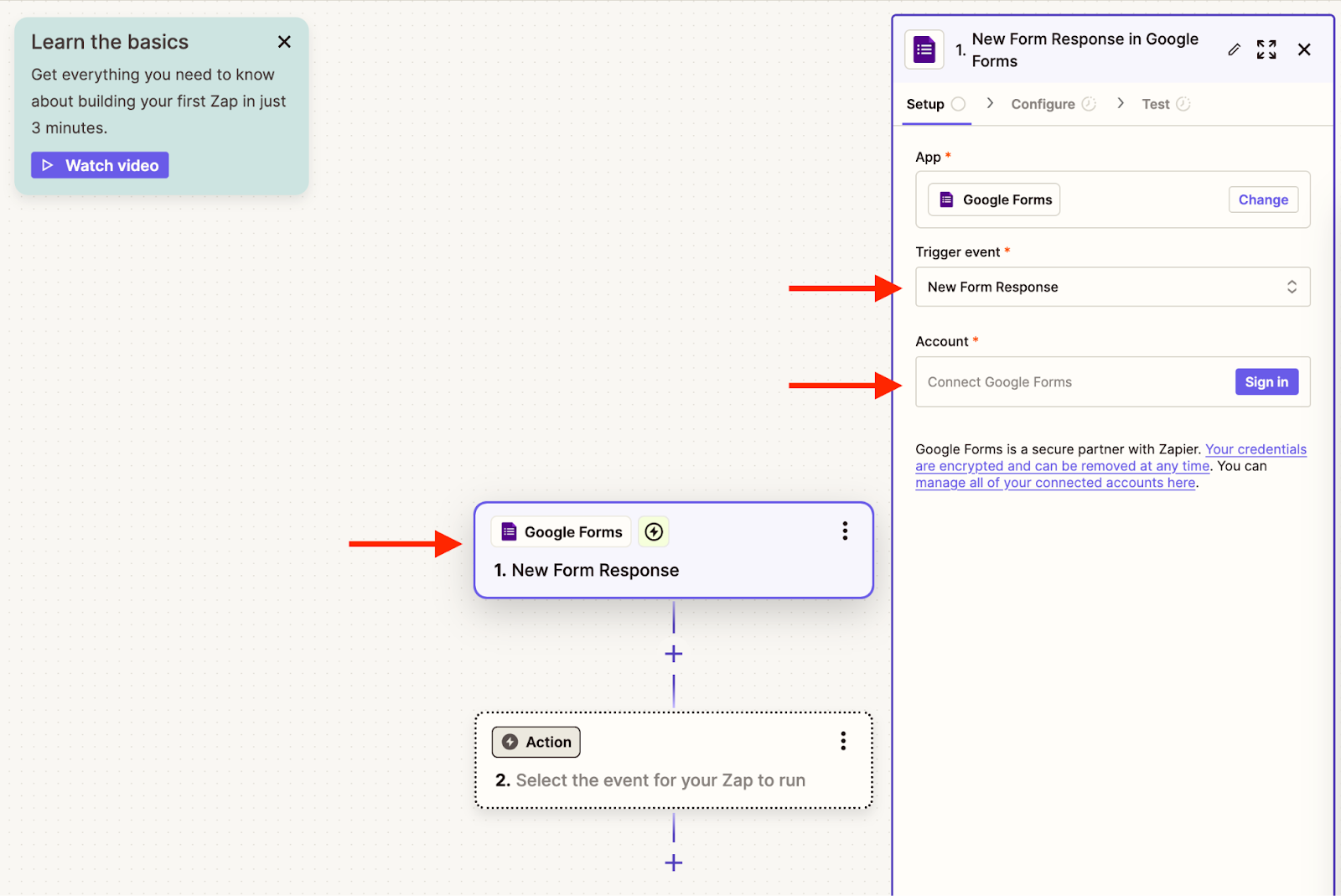
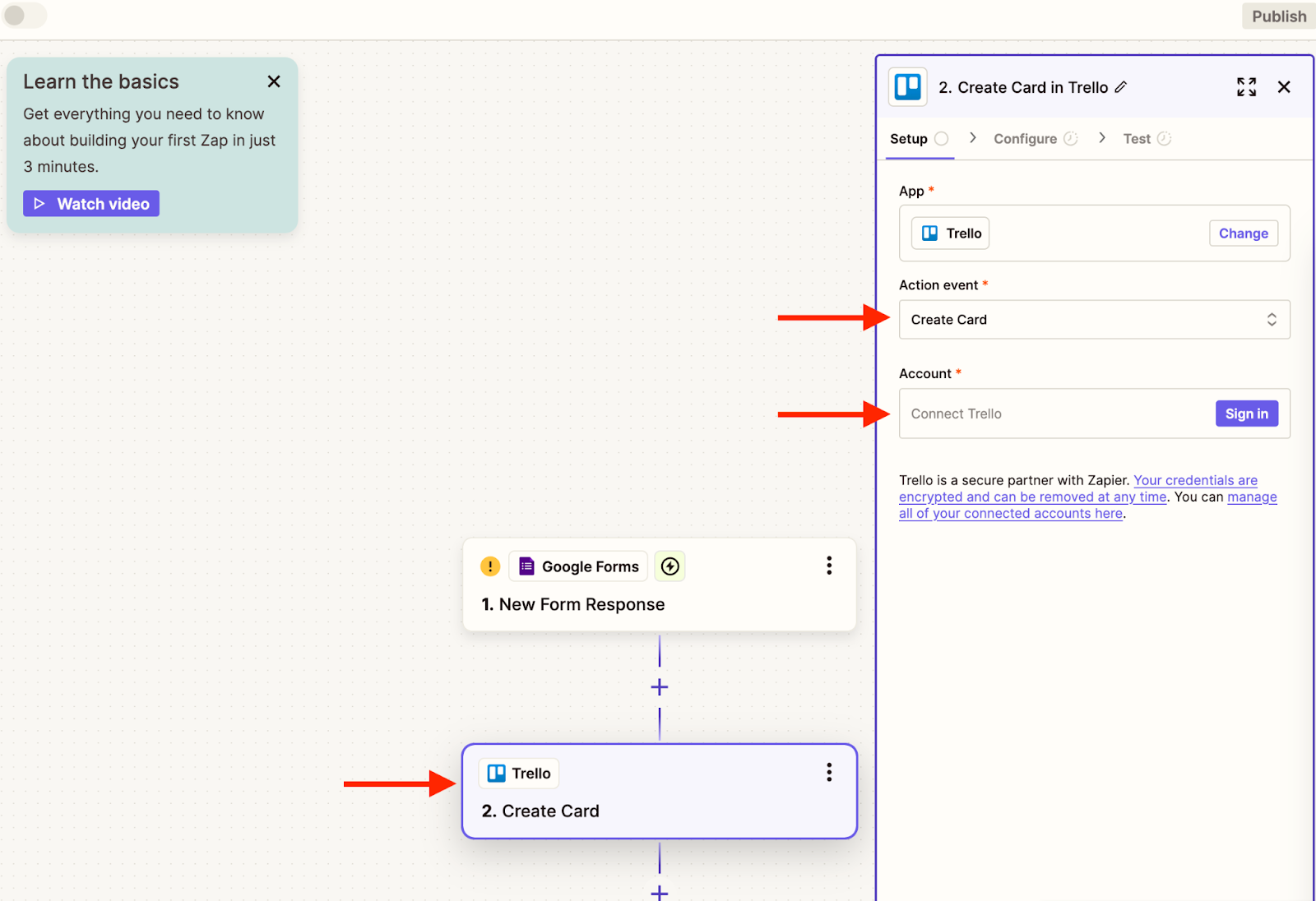
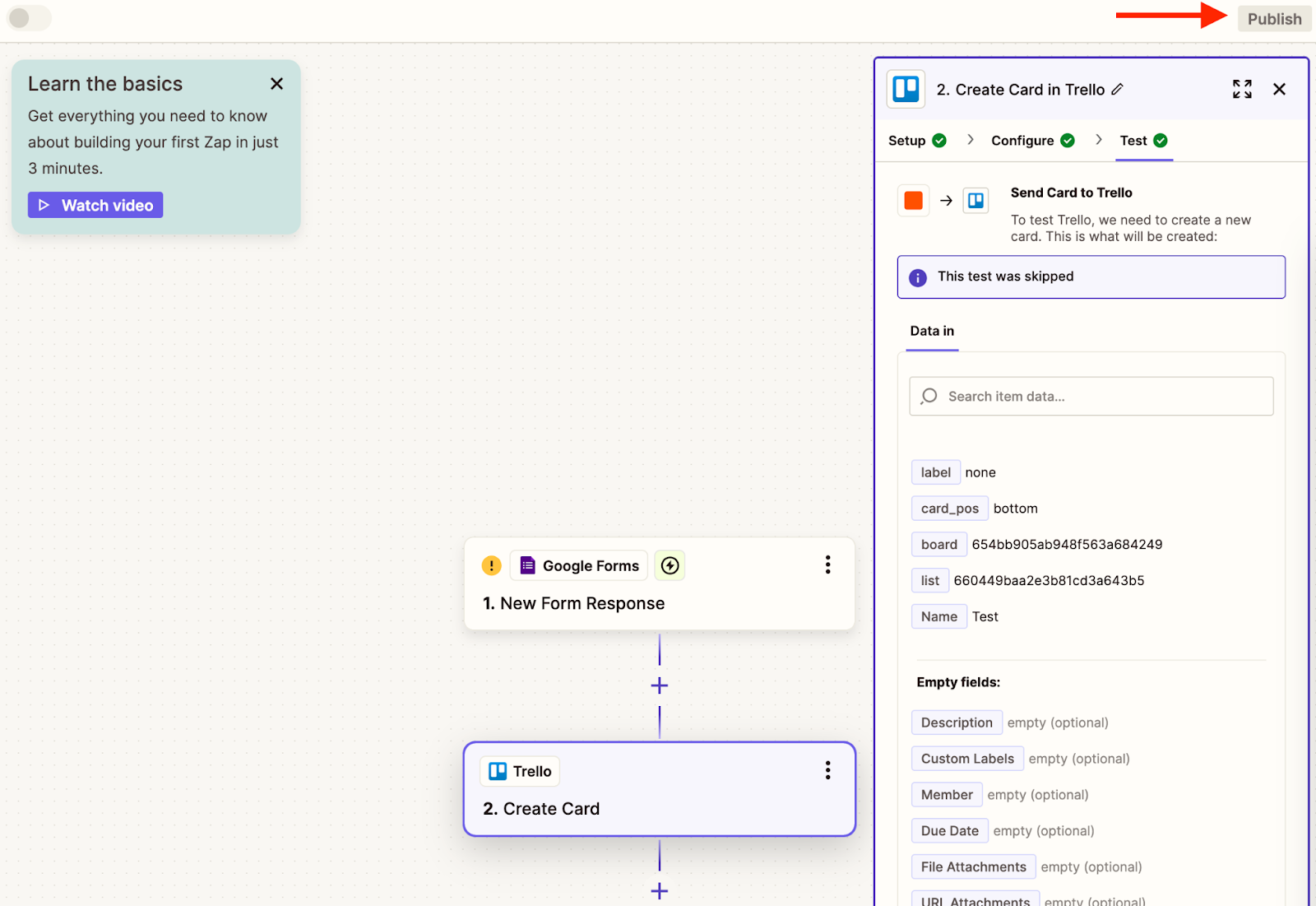
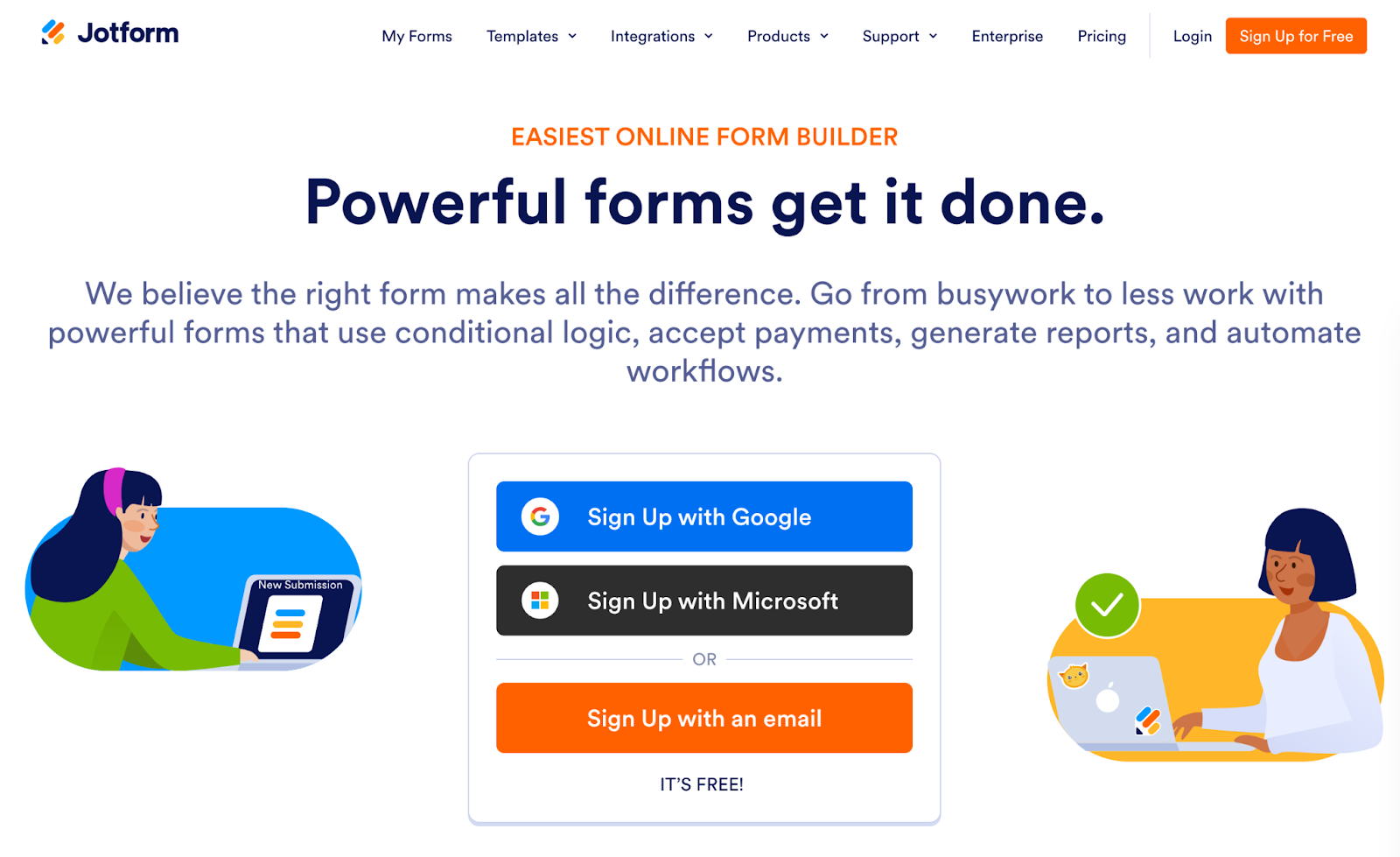
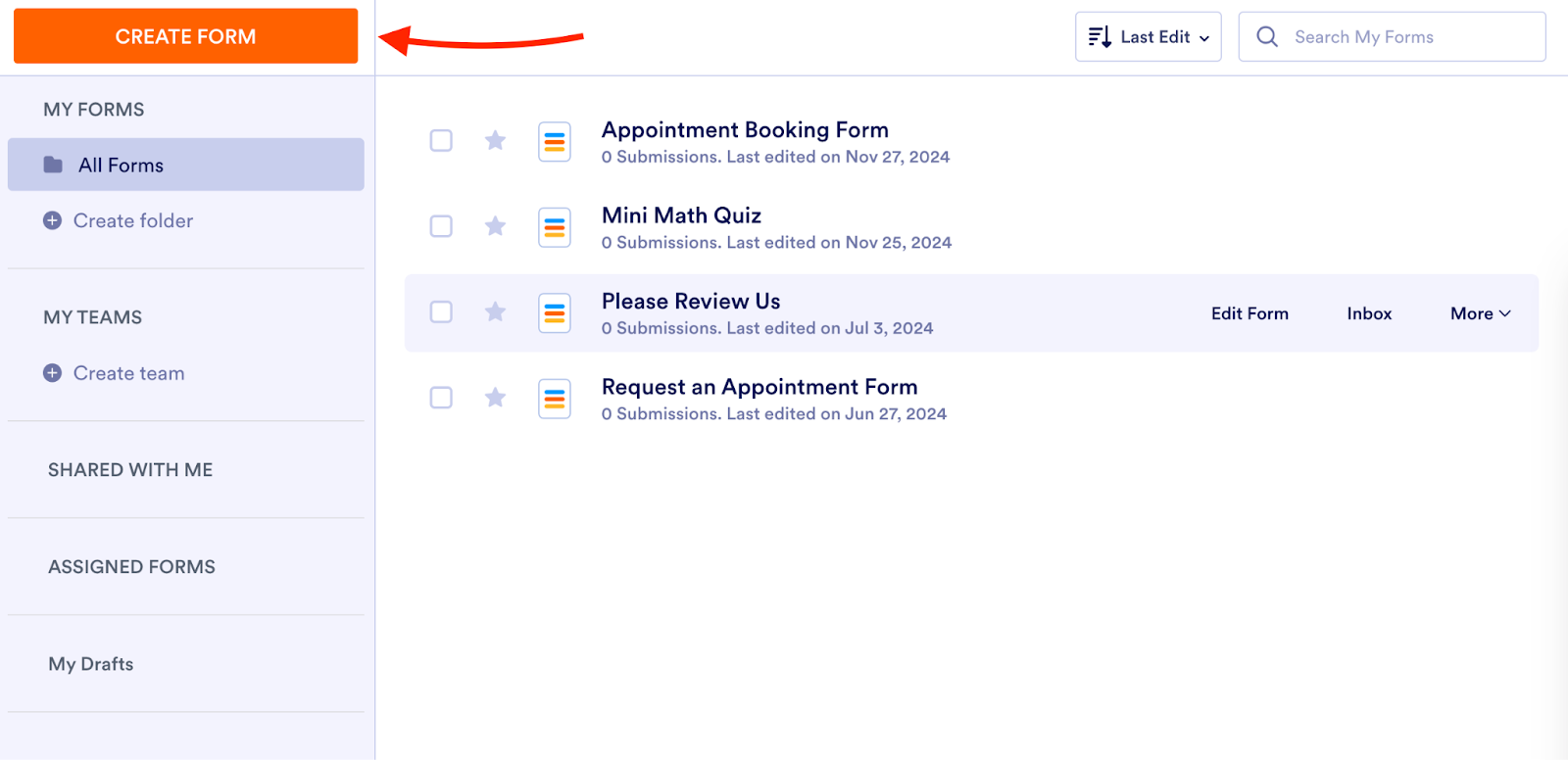
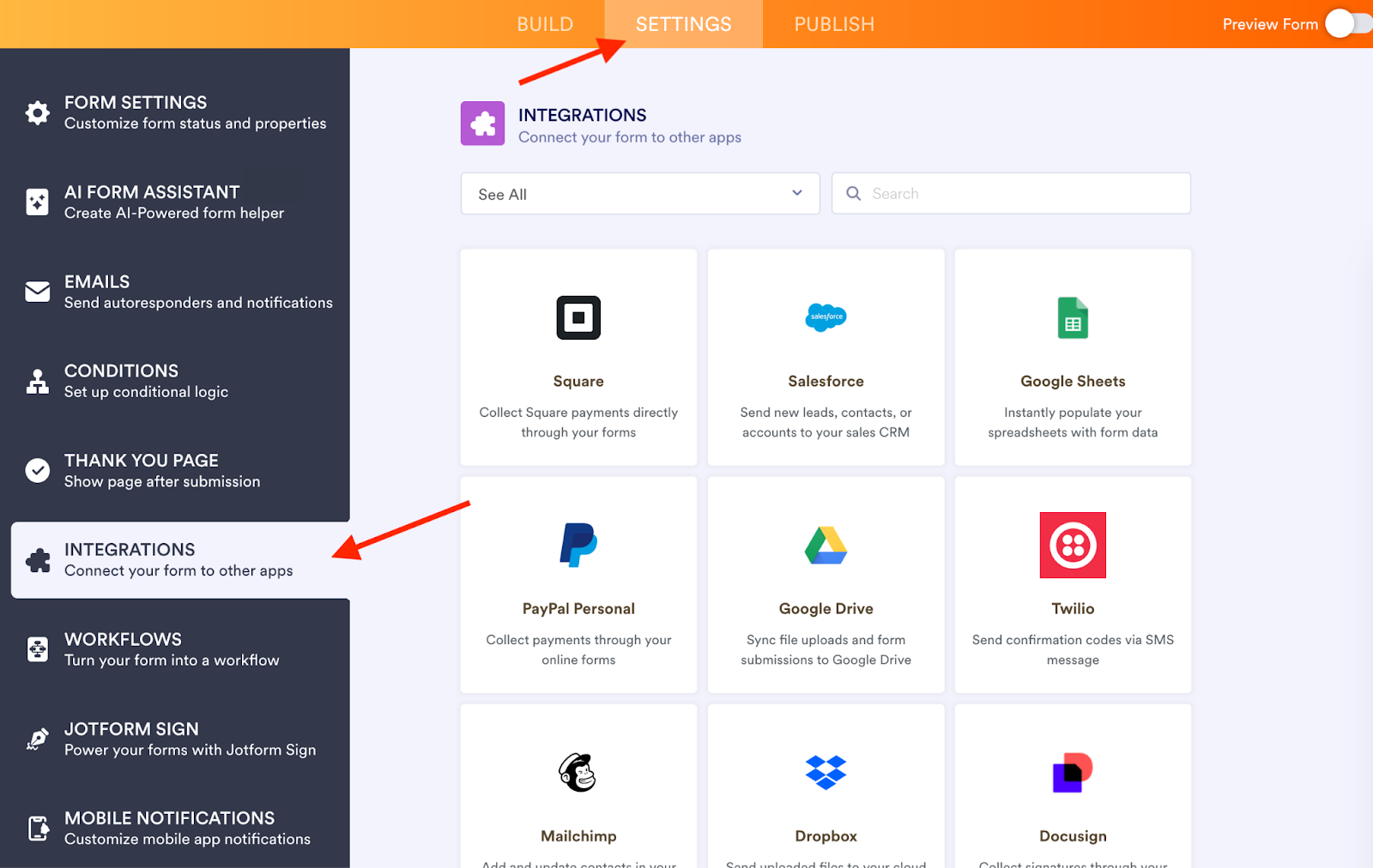
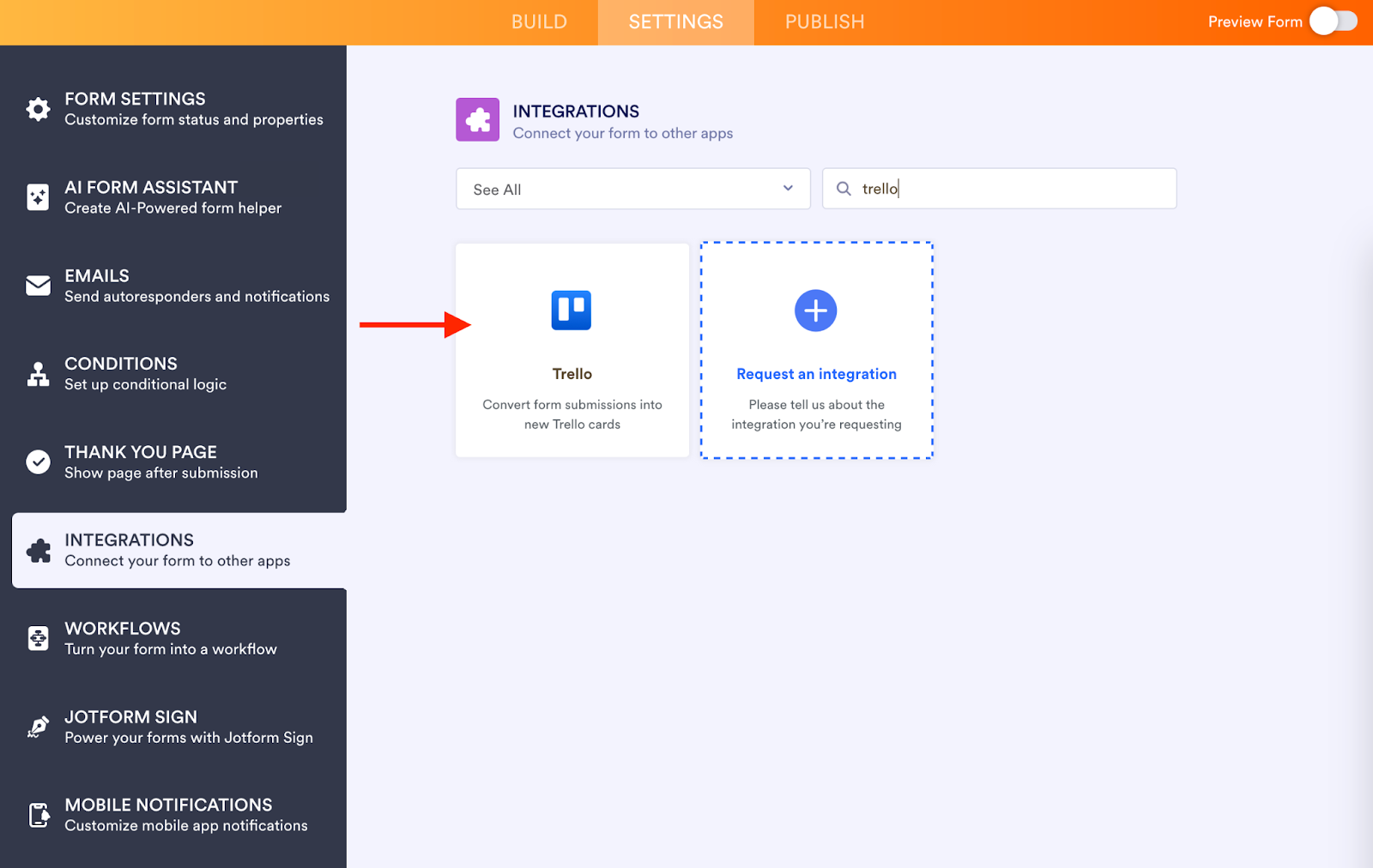
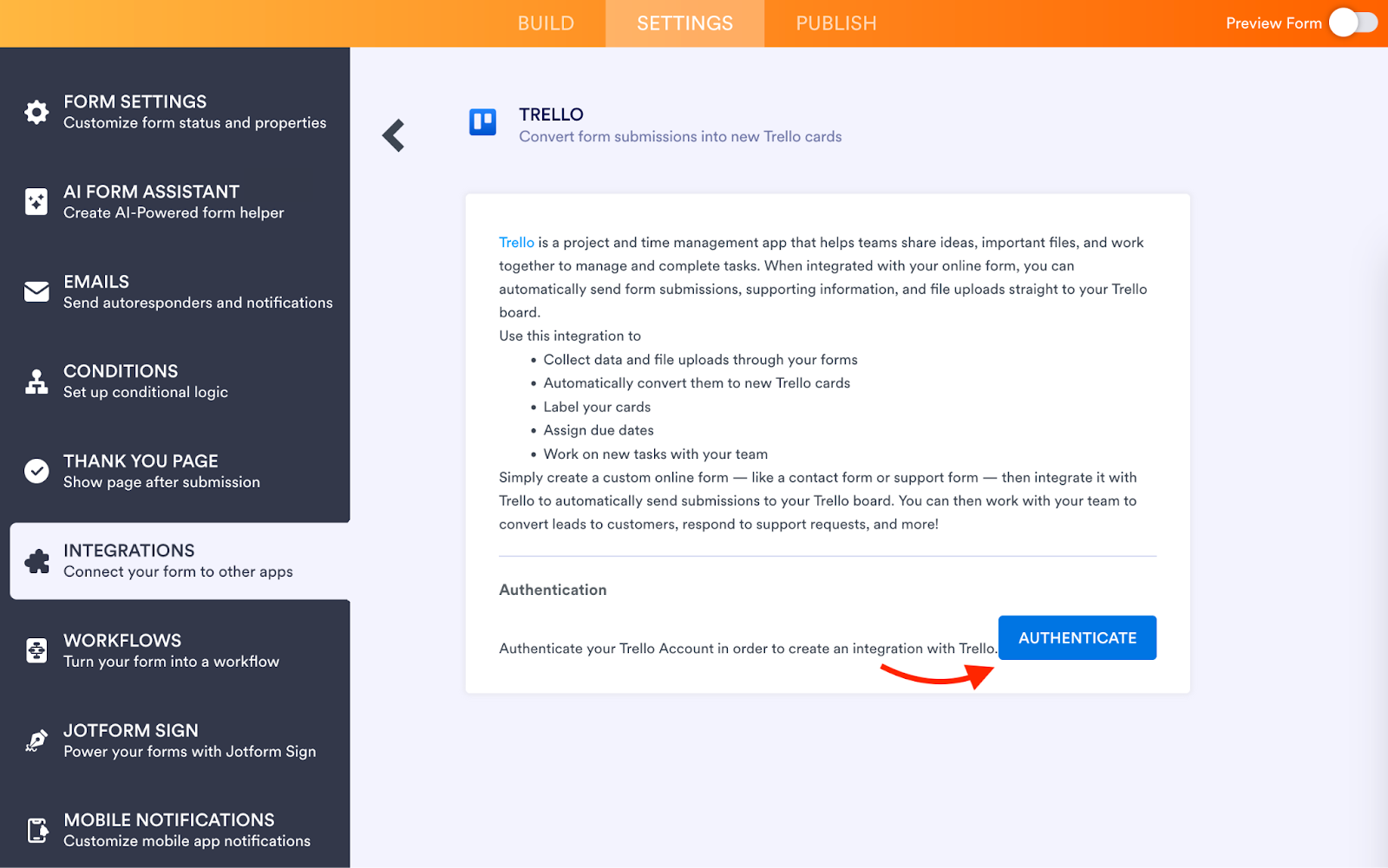
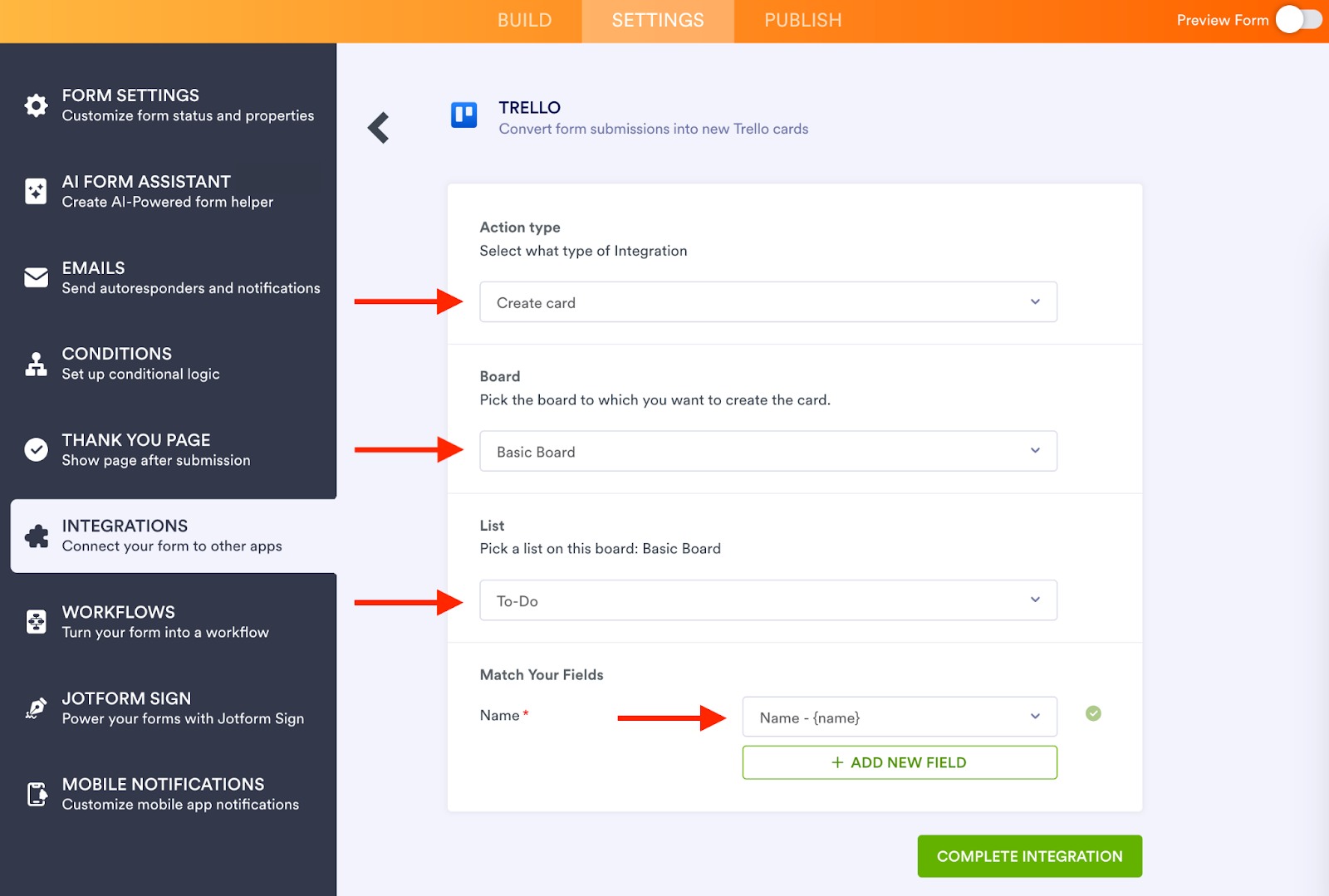








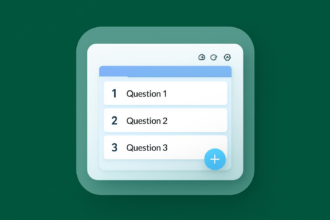














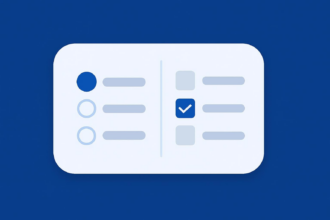



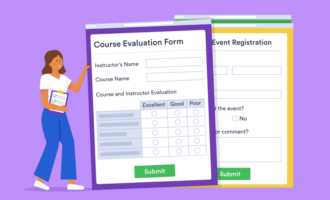













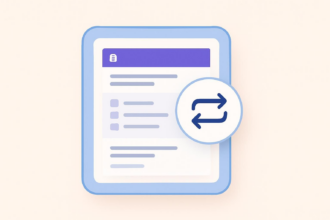
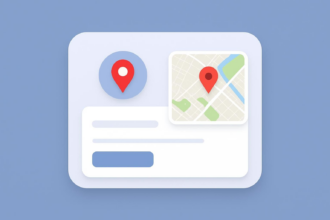




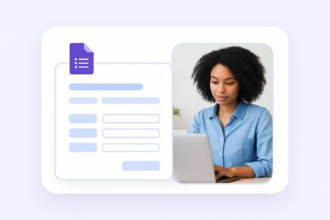





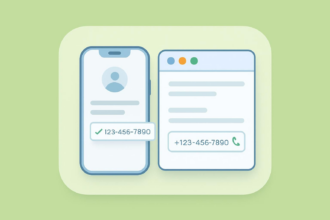

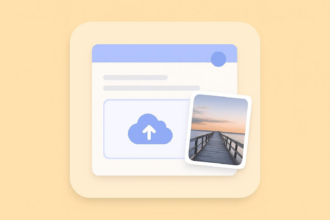




















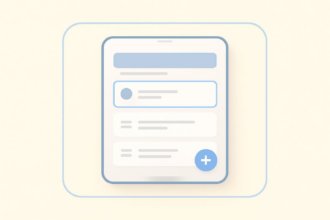





















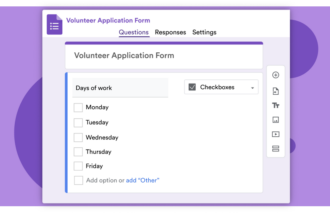


Send Comment: