Have you ever wished you could instantly confirm a user’s submission or notify them directly through SMS when they fill out your online form? SMS notifications provide immediate communication and reassurance, which is a great way to improve user experience for recipients.
Because of its simplicity and easy integration with other Google services, Google Forms is a popular tool for creating online surveys and forms. However, when it comes to sending SMS messages directly, Google Forms falls short.
In this guide, we’ll explain three ways to send SMS from Google Forms using third-party solutions, discuss the limitations you may encounter, and offer a simpler, more integrated alternative using Jotform — an advanced form builder with native SMS support.
3 ways to send SMS from Google Forms
While Google Forms doesn’t natively support SMS, many users have found work-arounds using
- Automation platforms: Connecting Google Forms to services like Zapier or Pabbly allows you to trigger SMS messages after submission.
- Google Forms + Google Sheets + Apps Script: You can write custom scripts to trigger SMS via services like Twilio.
- Third-party add-ons: Tools like Form Notifications can send text messages, with mixed reliability.
These methods can work, but they often require technical setup, access to multiple platforms, and ongoing maintenance. For most users, especially those without programming experience, these options can feel overly complex.
Method 1: Use Google Forms + Zapier (no coding required)
Best for: Beginners and non-developers
Zapier is a no-code automation platform that connects Google Forms to SMS services like Twilio, ClickSend, or TextMagic.
- Create your form in Google Forms.
- Link it to Google Sheets by clicking Link to Sheets in the Responses tab.
- Go to Zapier and create an account.
- Choose Google Sheets as the trigger app and set the event as New Spreadsheet Row.
- Choose Twilio (or another SMS app) as the action.
- Map the phone number and custom message fields from your form.
- Test and publish your Zap.
Method 2: Use Google Forms + Apps Script (custom code)
Best for: Users with some technical experience
Google Apps Script lets you automate tasks using JavaScript. You can write a custom script to send SMS via Twilio when someone submits a form.
- Create your Google Form and link it to a Google Sheet by clicking Link to Sheets under the Responses tab.
- Open the Sheet and go to Extensions > Apps Script.
- Paste a script.
- Add your Twilio Account SID, Auth Token, and phone number.
- Set up a trigger for the script to run when the form is submitted.
- Test it with your own phone number.
Method 3: Use Google Forms with third-party add-ons
Best for: Users who want simple SMS or email alerts
Google Workspace Marketplace offers several add-ons that enhance Google Forms’s notification abilities. Some of these, like Form Notifications, can send SMS alerts via email-to-text gateways or integrated SMS APIs.
- Install an add-on such as Form Notifications from the Google Workspace Marketplace.
- Connect it to your Google Form or linked Sheet by clicking the puzzle piece icon and selecting the Form Notifications add-on.
- Configure the add-on to send an SMS using either
- An SMS API (if supported)
- An email-to-text gateway (e.g., sending an email to 1234567890@txt.att.net).
- Save your settings and test the form.
Limitations of Google Forms for SMS integration
As we mentioned previously, Google Forms does not include native SMS sending capabilities. This means you must rely on third-party add-ons or custom scripting, which may introduce several challenges such as
- Dependence on external tools: Your SMS reliability depends entirely on the third-party tool you choose.
- Technical complexity: You need a solid understanding of scripting or automation setups.
- Maintenance concerns: Changes in Google Forms or third-party tools can disrupt SMS delivery.
- Potential delays and errors: Even when integrations work, SMS delivery depends on multiple systems. Any small misconfiguration can result in failed messages or long delays.
Introducing Jotform as a simpler alternative
If you’re looking for a seamless way to integrate SMS into your form submissions, Jotform offers a powerful alternative. With its specialized SMS Confirmation widget, you can send SMS directly upon form submission, simplifying the entire process.
Plus, for advanced automation, Jotform seamlessly integrates with Zapier, connecting your form with a variety of SMS service providers and allowing you to automate your workflows.
Benefits of using Jotform for SMS with forms
Here’s how Google Forms add-ons stack up against Jotform’s helpful SMS tools:
| Feature | Google Forms + Add-ons | Jotform SMS Solutions |
|---|---|---|
| Native SMS support | No | Yes, via SMS Confirmation widget |
| Ease of setup | Complex, requires multiple tools | Simple, integrated within one platform |
| Automation | Limited and fragmented | Fully automated with Zapier integration |
| Reliability | Depends on third-party services | Reliable, supported by Jotform and Zapier |
| Customization | Basic or Limited | Custom SMS content and verification options |
Sending SMS using Jotform: A step-by-step guide
Here’s how easily you can set up SMS notifications with Jotform:
1. Create your form
- Log in to your Jotform account.
- Choose from hundreds of templates or build one from scratch using the drag-and-drop builder.
2. Add and configure the SMS Confirmation widget
- Click Add Element, then go to Widgets.
- Search for SMS Confirmation and drag it onto your form.
3. Set up SMS notifications
- Use Jotform’s built-in settings to send custom SMS after form submission. You can send a thank-you message, booking details, delivery confirmations, and more — all automatically.
4. (Optional) Use Zapier for advanced SMS workflows
- For advanced automation, connect your form to Zapier.
- Set triggers and actions within Zapier to improve your SMS workflows.
5. Test and deploy
- Always test your form and SMS setup with a few trial runs before sharing it with users. Once you’re satisfied, publish your form and start collecting responses with instant SMS engagement.
Why use Jotform instead of Google Forms for SMS?
Jotform is more than just a form builder — it’s a flexible automation platform that helps you connect with your audience in real time. Here’s why it’s worth switching:
- No code required: Skip the scripts and custom tools.
- All-in-one solution: Everything lives in one place — no need for Sheets, Apps Script, or external triggers.
- Customizable messaging: Tailor every SMS to your needs.
- Advanced logic: Send different messages based on how users fill out the form.
- Real-time verification: Confirm user phone numbers instantly.
- Great for any use case: Get appointment reminders, order confirmations, feedback requests, and more.
Still wondering how to use Google Forms for these types of workflows? Check out our full guide on how to use Google Forms — or better yet, try an easier, more powerful Google Forms alternative like Jotform.
Automate sending SMS with Jotform
While it’s technically possible to send SMS from Google Forms, the process is complicated and unreliable for most users. You’ll need to rely on multiple tools, custom scripts, or integrations — and even then, there’s no guarantee of smooth delivery.
If you’re serious about real-time communication, Jotform offers a better way. With its built-in SMS Confirmation widget and Zapier integrations, Jotform helps you send texts easily, customize your message, and automate your entire form workflow.
Give it a try today and see just how simple it can be to connect with your audience, one text at a time.
This article is for users who want to improve how they communicate with form respondents by sending SMS notifications after submissions.
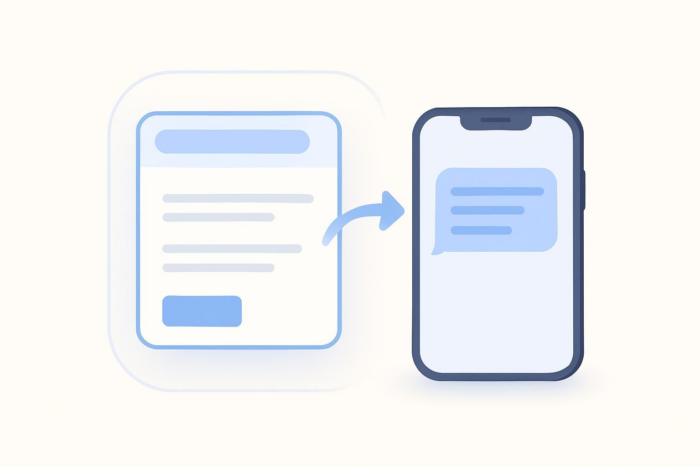

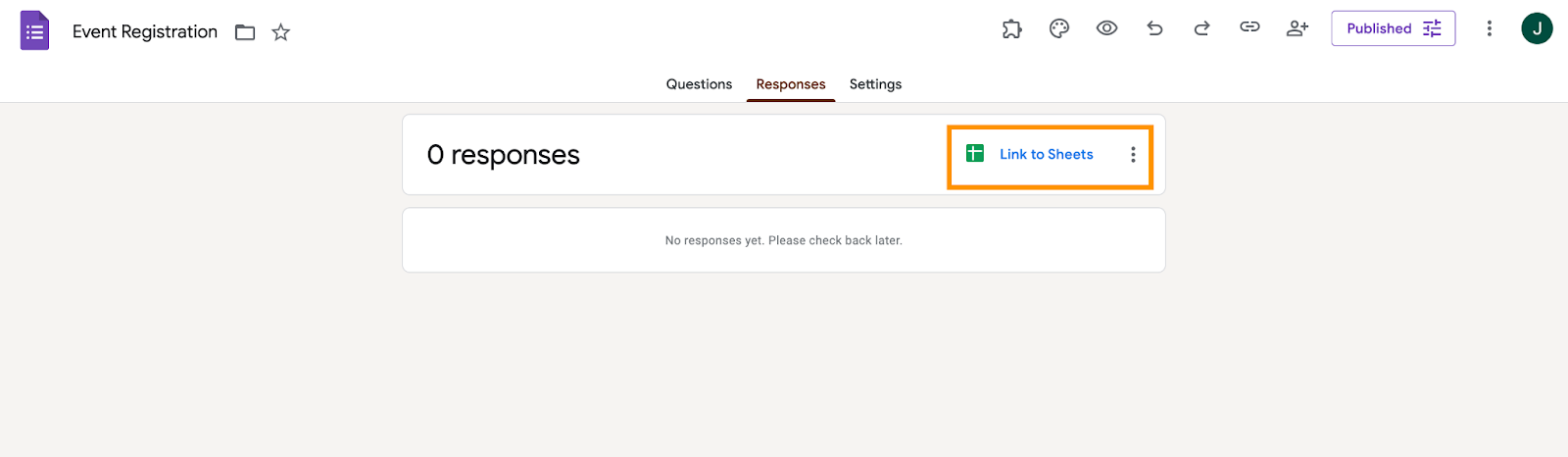
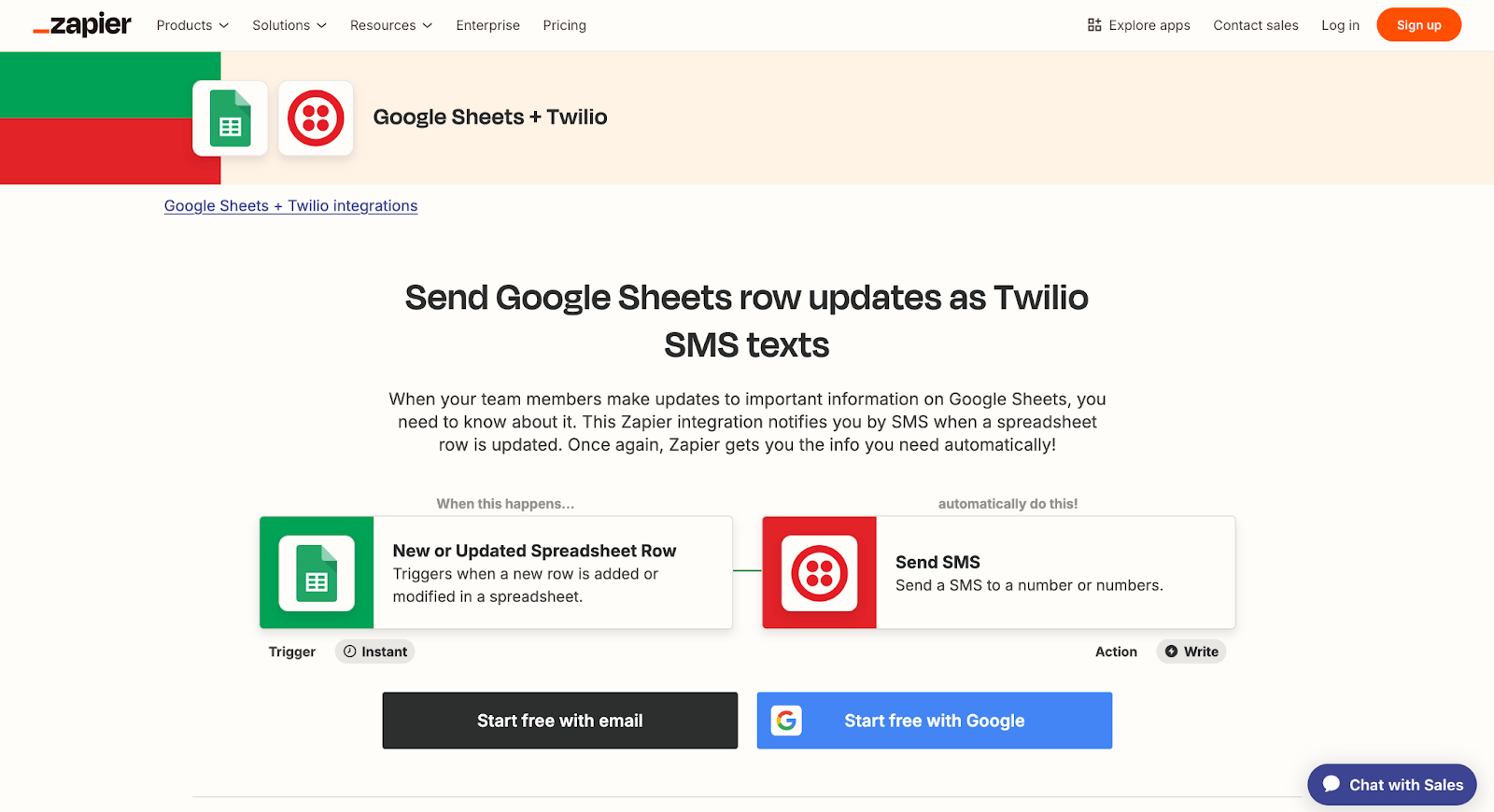
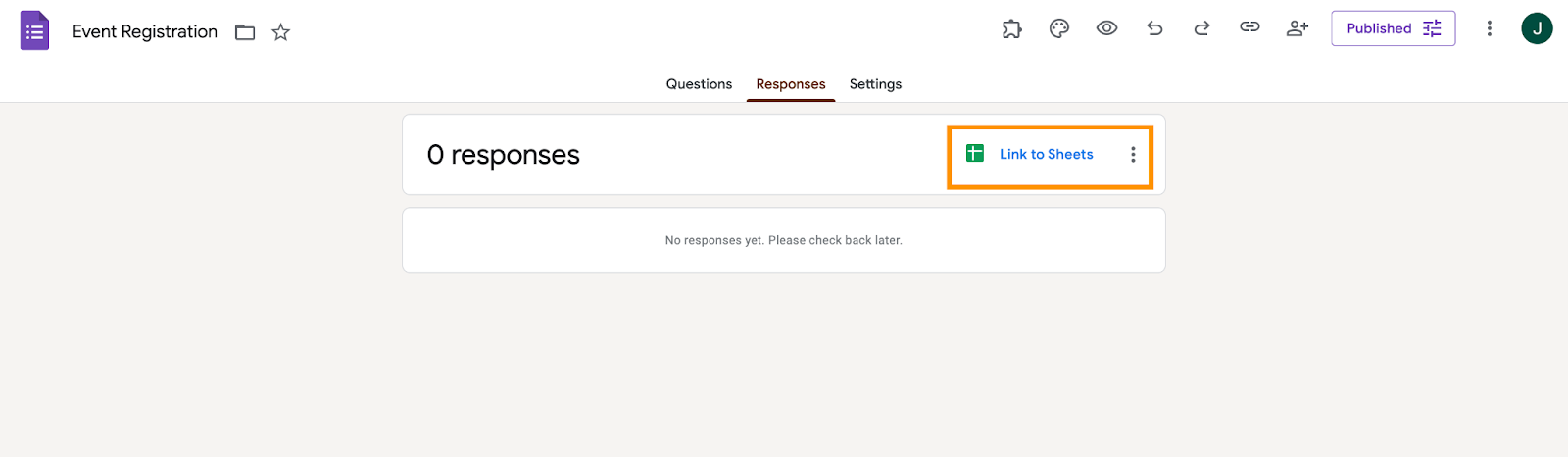
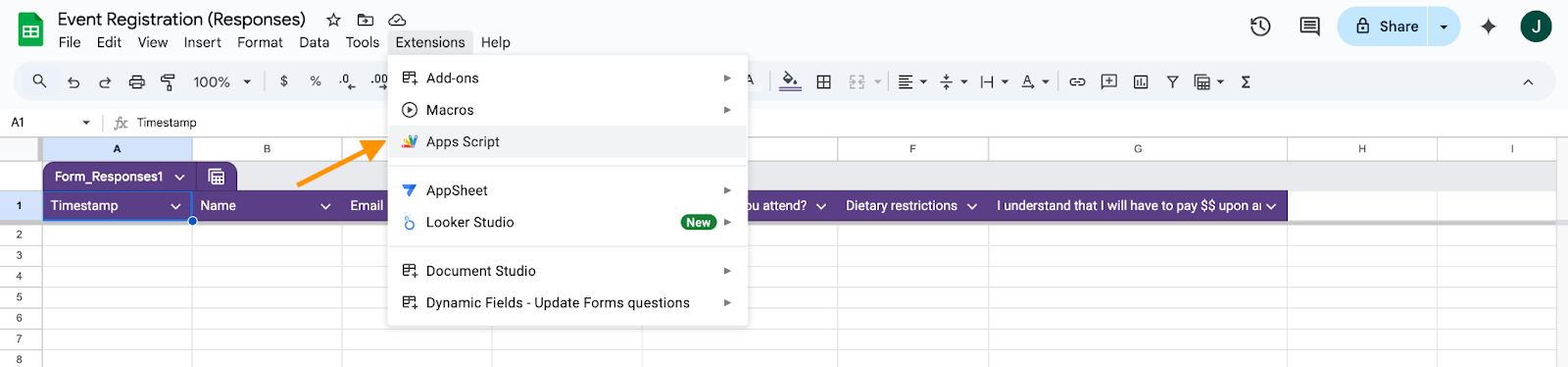
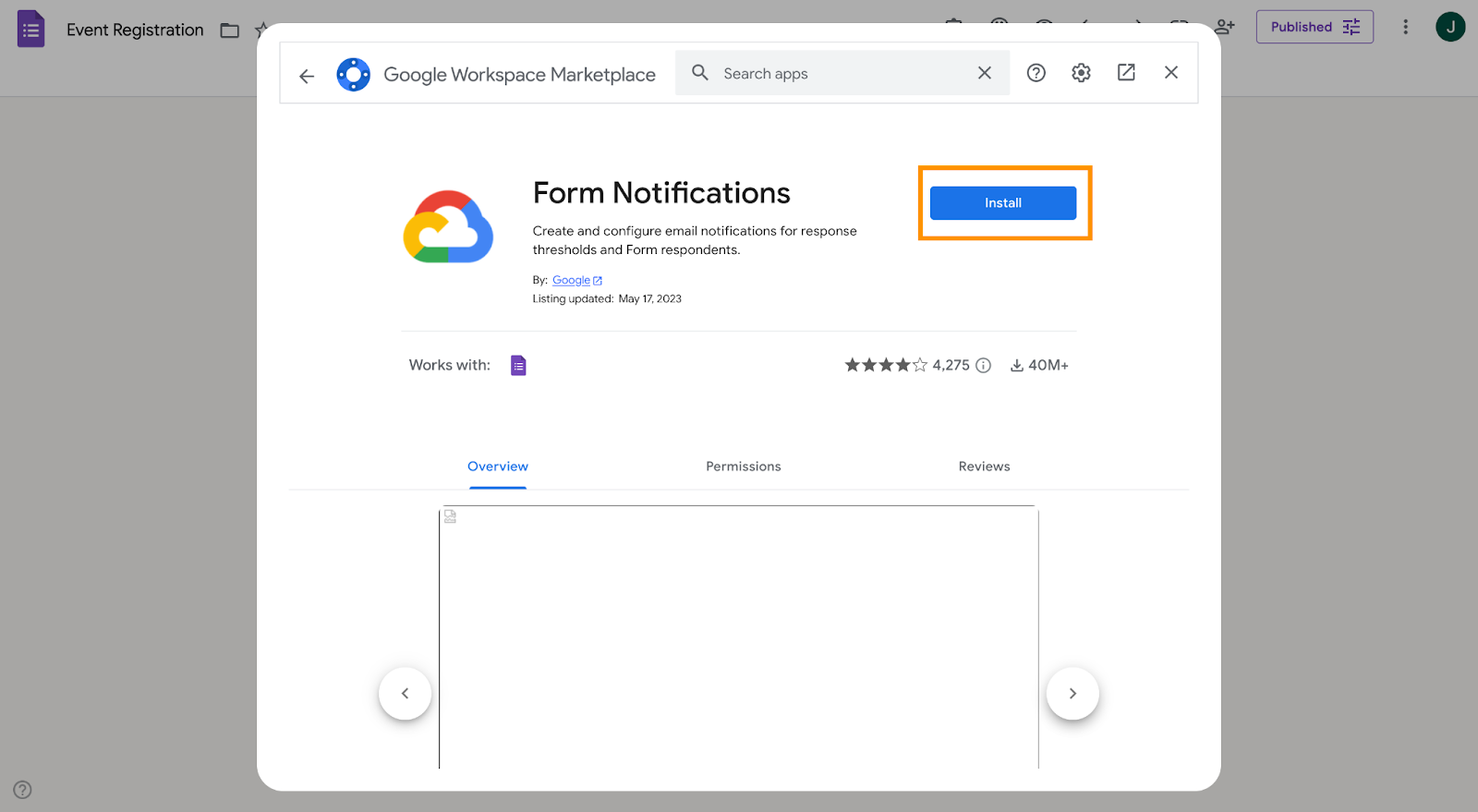
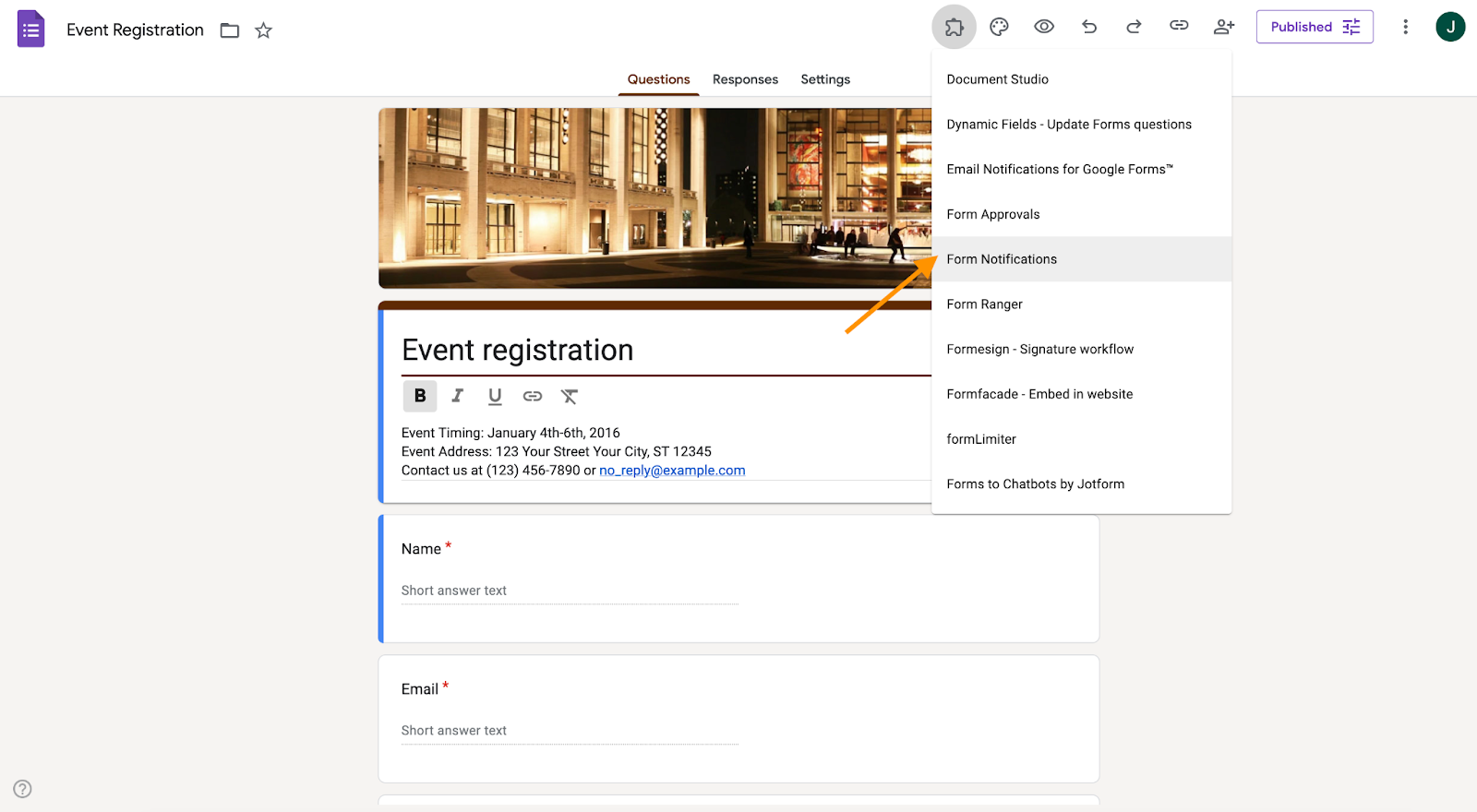
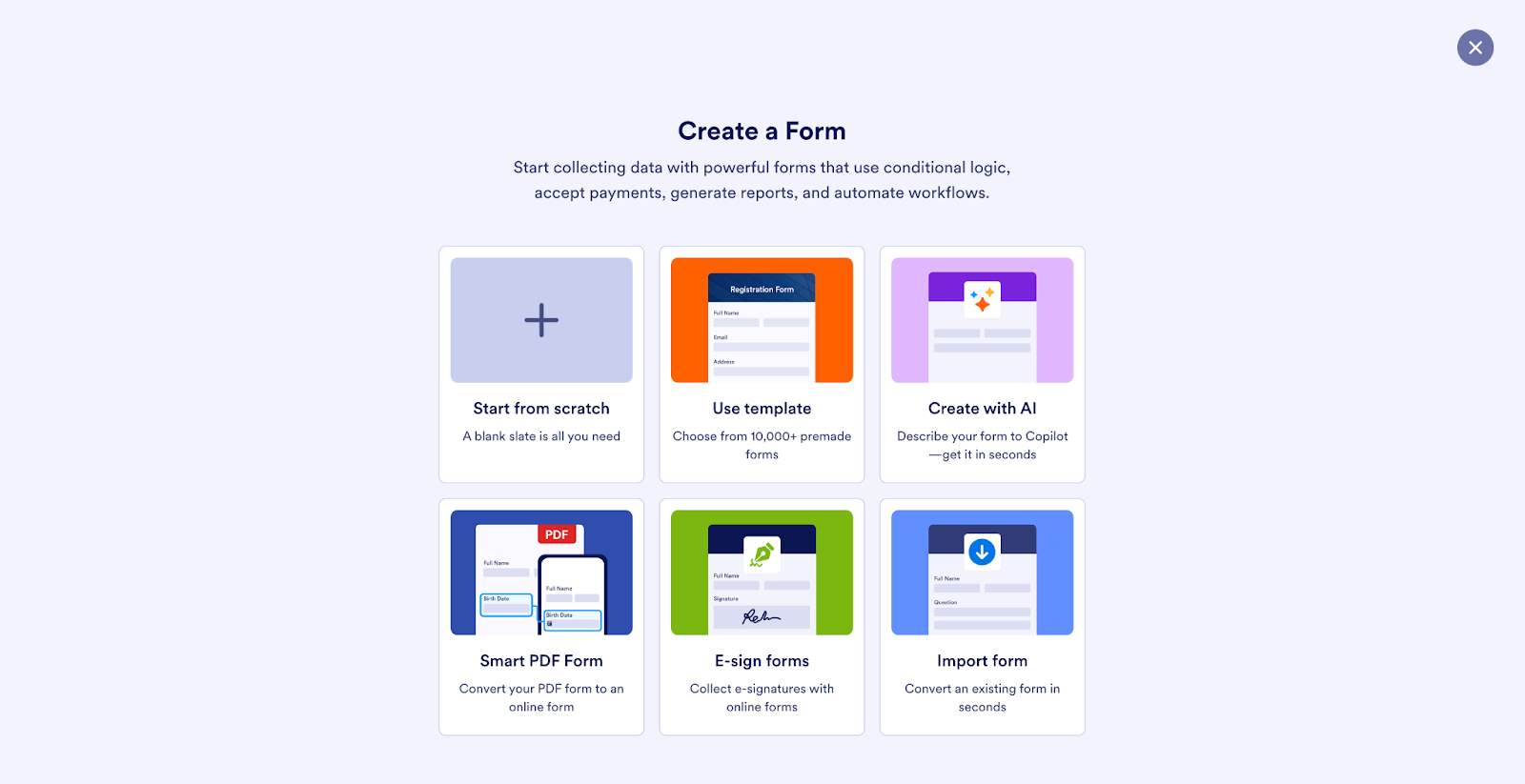
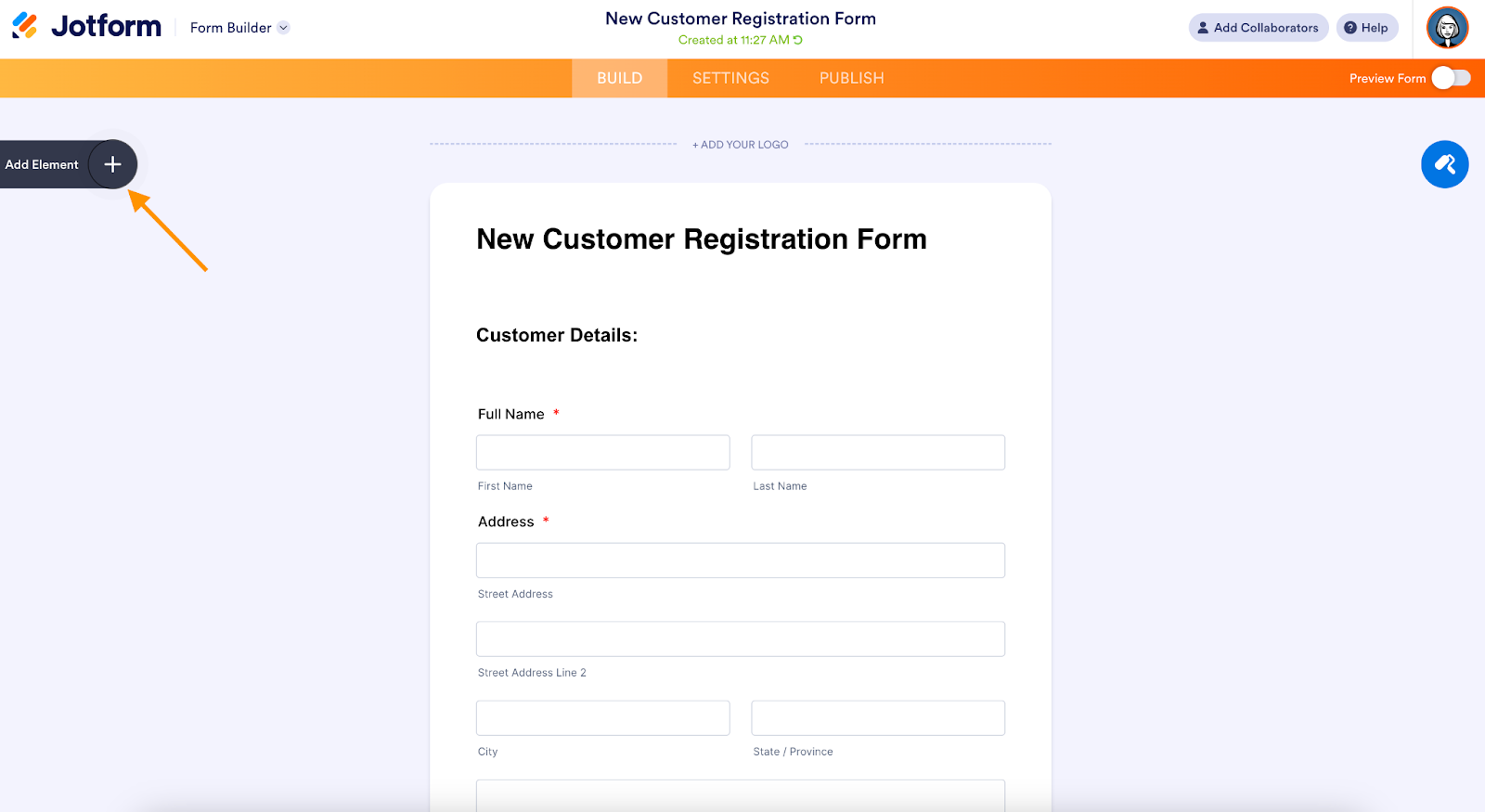
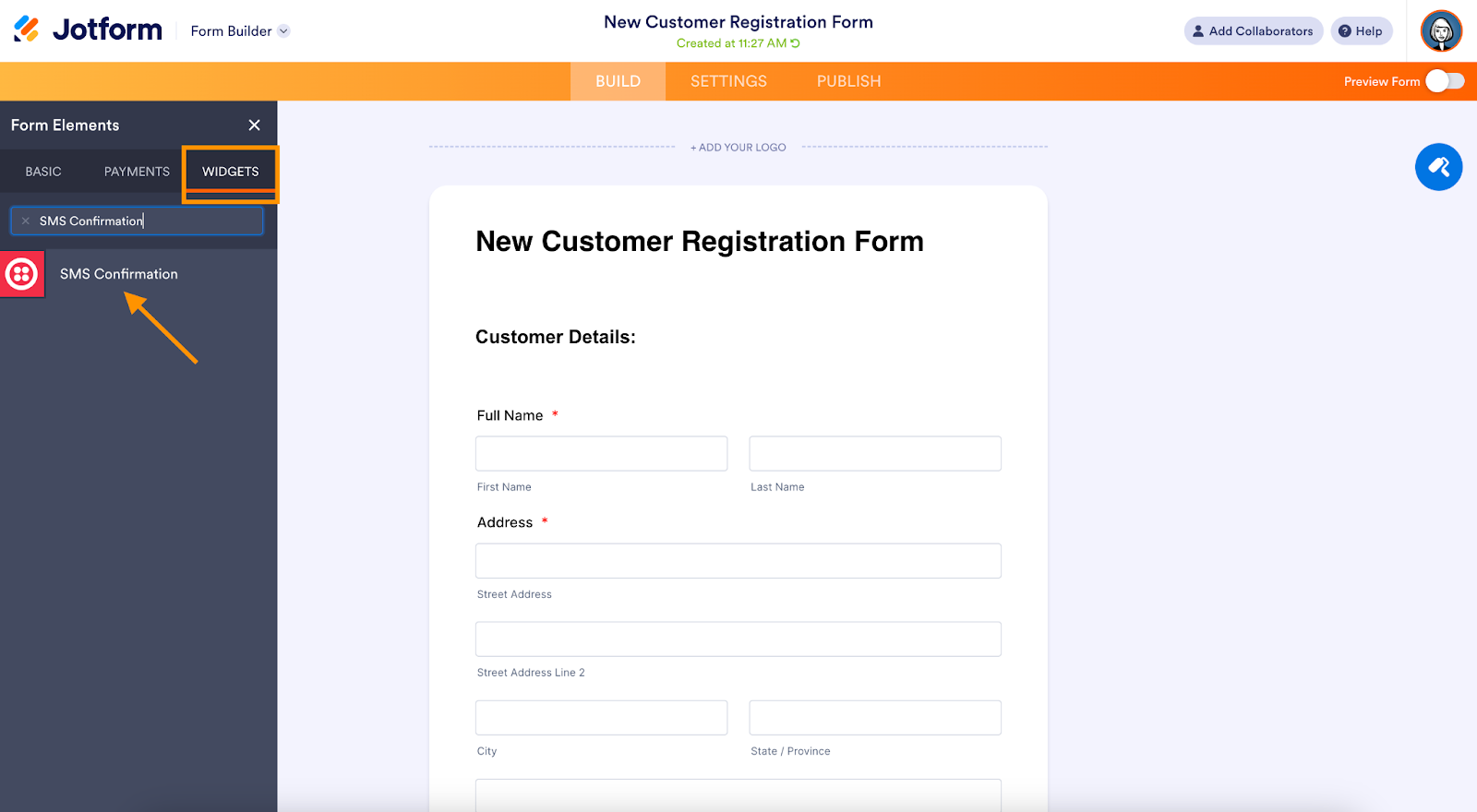
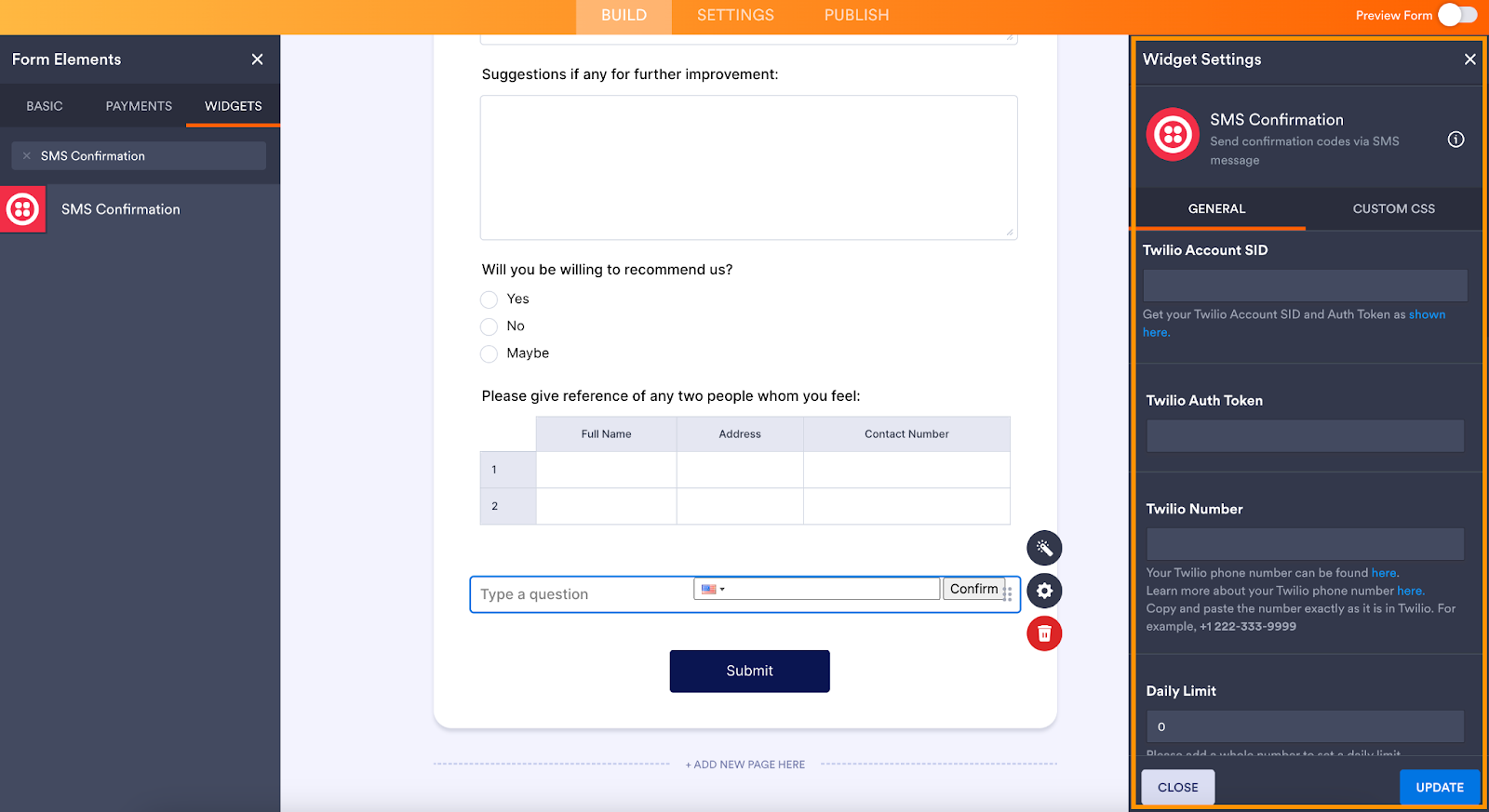
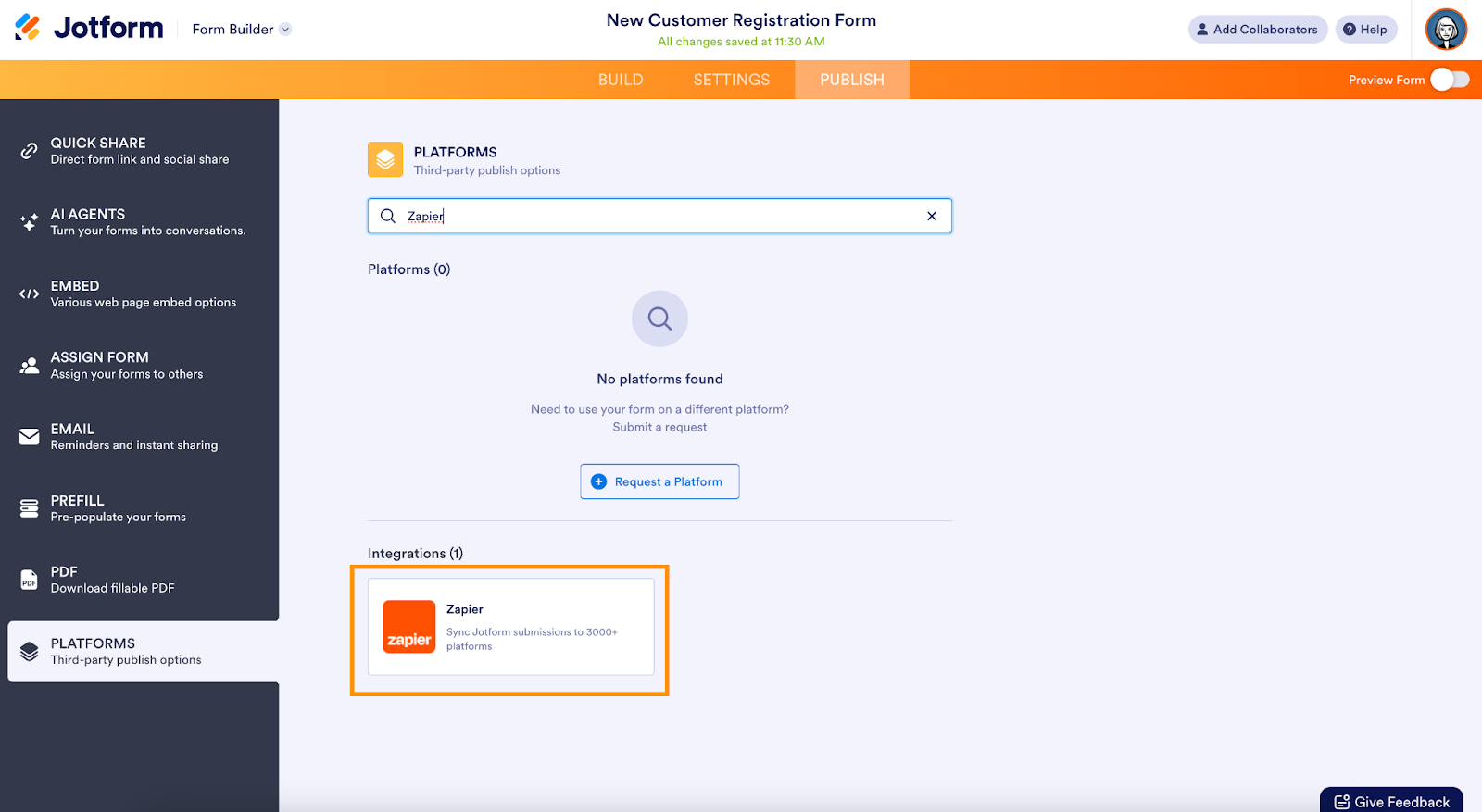



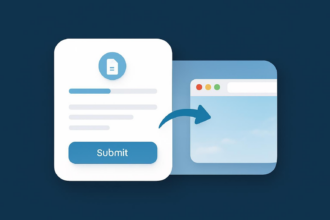



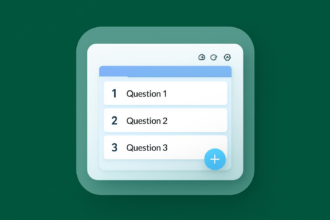


















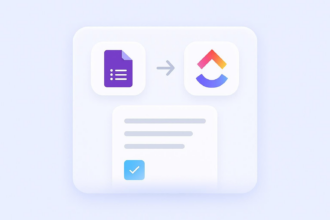







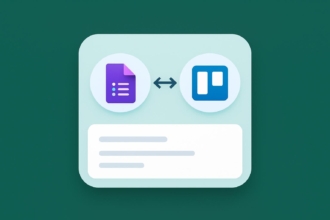









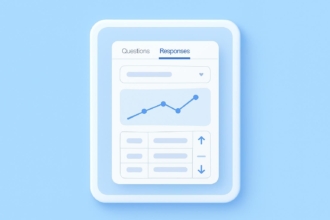








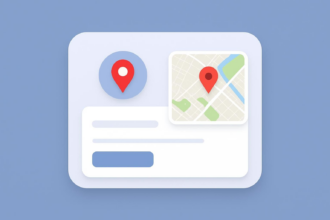




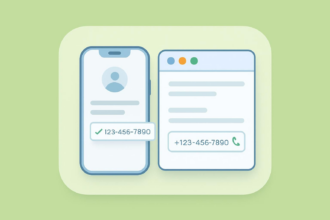















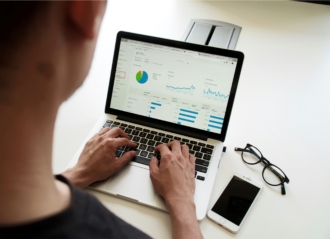










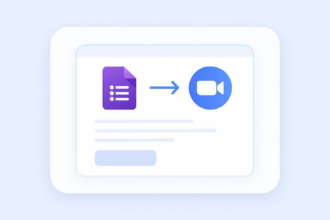






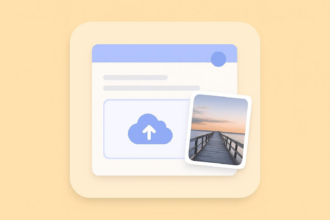



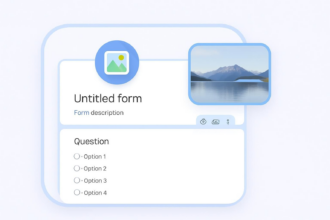




Send Comment: