Using randomized questions feature of Google Forms
- Create a new Google Form or Open an existing file.
- Click the Settings button.
- Select the Presentation tab.
- Check the Shuffle question order box and Save your form.
Work has come a long way since the era of typewriters and telegrams. And while many thought the dawn of email would be the greatest innovation of their lifetime, Google then came along with cloud-based computing — transforming how and where we do business.
Google’s G-Suite, the cloud-based equivalent of Microsoft’s product lineup, includes the convenient Google Forms, which has become one of the most popular ways to create surveys, tests, and quizzes. Dig a little deeper, and you’ll discover Google Forms’ randomize questions feature.
Here’s everything you need to know — from how to use it, to why Jotform is a powerful alternative.
Who can benefit from Google Forms’ randomize questions feature?
Teachers and students
Teachers are some of the biggest adopters of Google Forms. In fact, over 90 million teachers and students worldwide use it for educational purposes.
It’s no surprise, considering Google Forms offers a variety of tools aimed at educators, such as the Make a quiz feature, which helps users create and distribute exams to students. The template even allows teachers to assign point values to each question, automating the grading process.
Randomizing questions on a test is an effective strategy teachers use to prevent students from copying each other’s work. Google Forms’ randomize questions feature makes the process seamless, giving educators the ability to automatically shuffle questions for each student in seconds.
Researchers
Google Forms makes it easy to disseminate surveys and collect responses, which is why researchers are popular users too. When questions are asked sequentially, it may cause respondents to quickly answer without stopping to think more deeply about their responses. Asking questions in random order may prompt a pause to contemplate and gather thoughts.
This is especially true in surveys that require custom responses instead of multiple choices. Google Forms’ randomize questions feature allows researchers to scramble the order of questions, giving a user the best chance at receiving thoughtful, honest feedback.
How to use Google Forms’ randomize questions feature
Scrambling question order is just as easy as making a Google Form. Here’s how to do it:
- Create a new Google Form or Open an existing file.
- Click the Settings button.
- Select the Presentation tab.
- Check the Shuffle question order box.
Enabling the randomize questions feature will shuffle all of your questions. This can become an issue if you’re trying to group certain questions by topic or theme.
Also, if some of your questions ask for the respondent’s name or contact information, this feature will randomly scatter them throughout the form. One way to avoid this is by grouping questions in sections, as the feature is confined to one section at a time.
How to randomize Google Form answers
Google Forms goes beyond shuffling questions — you can randomize the order of answers too. This is another strategy educators use to prevent cheating and researchers from preventing biased answers. Note that this can only be done for multiple-choice questions.
Here’s how to do it:
- Click the question you want to randomize.
- Click the More button (the three dots icon) next to the Required option.
- Select the Shuffle option order option.
With this option marked, it will display the answers in a different order for every user who fills out the form.
Jotform: A powerful alternative to Google Forms
G-Suite may have been one of the first cloud-based computing platforms on the market, but it’s not the only one. Jotform offers all of the simplicity, versatility, and perks of Google Forms with even better capabilities.
In fact, Jotform has more features, templates, and integrations than any other online form builder on the market. Plus, it’s armed with a dedicated community constantly working to make it better.
As for randomization, Jotform provides the ability to shuffle survey and test questions with a built-in Shuffle widget:
- Create a New Form or Open an existing form.
- Click the Add Form Element button on the left.
- Select the Widget tab and Search for Shuffle.
- Drag the Shuffle widget into your form. Now all questions in your form will display in random order.
- If you want to eliminate certain questions from the shuffle feature, locate the section within the widget settings panel called Exclude Fields by ID, and enter the IDs of the questions you want to stop from shuffling.
No matter what you need a form for, there’s likely a Jotform template ready to download and customize. And the best part? It’s completely free to use — get started today.
This guide is ideal for educators, researchers, and anyone creating tests or surveys who wants to prevent bias, discourage cheating, and gather more accurate responses by randomizing question or answer order in Google Forms.
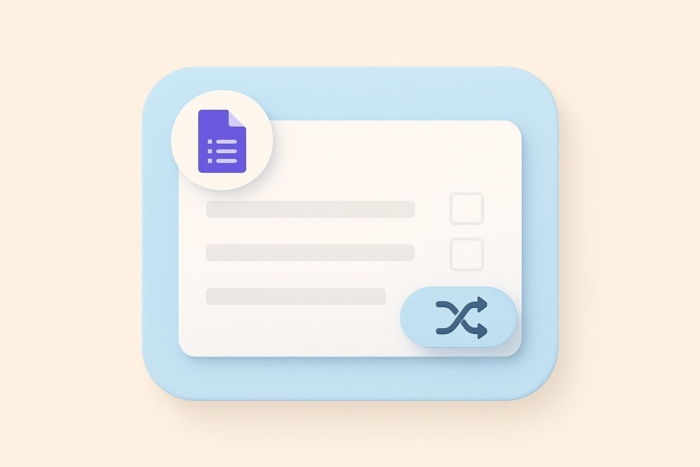
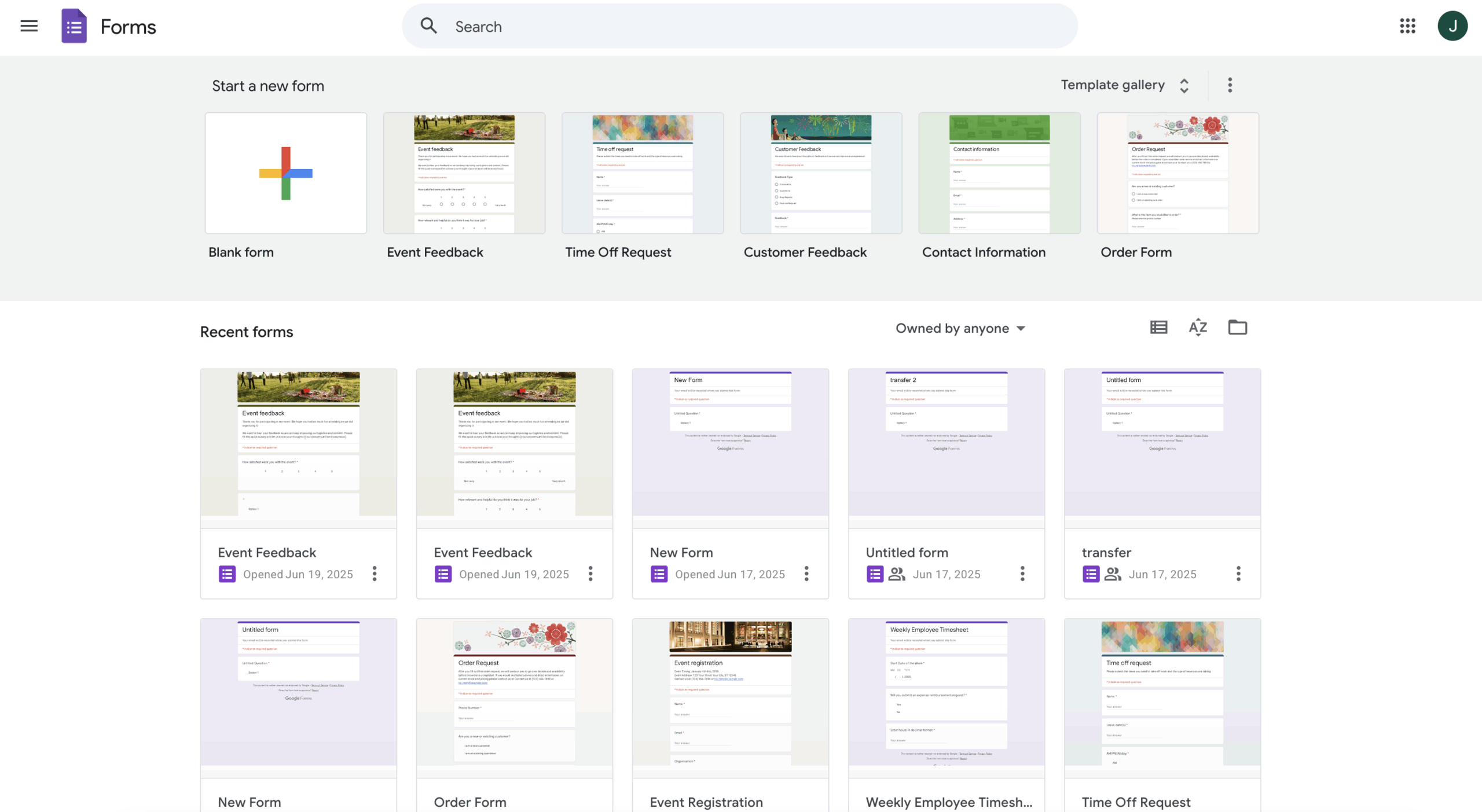
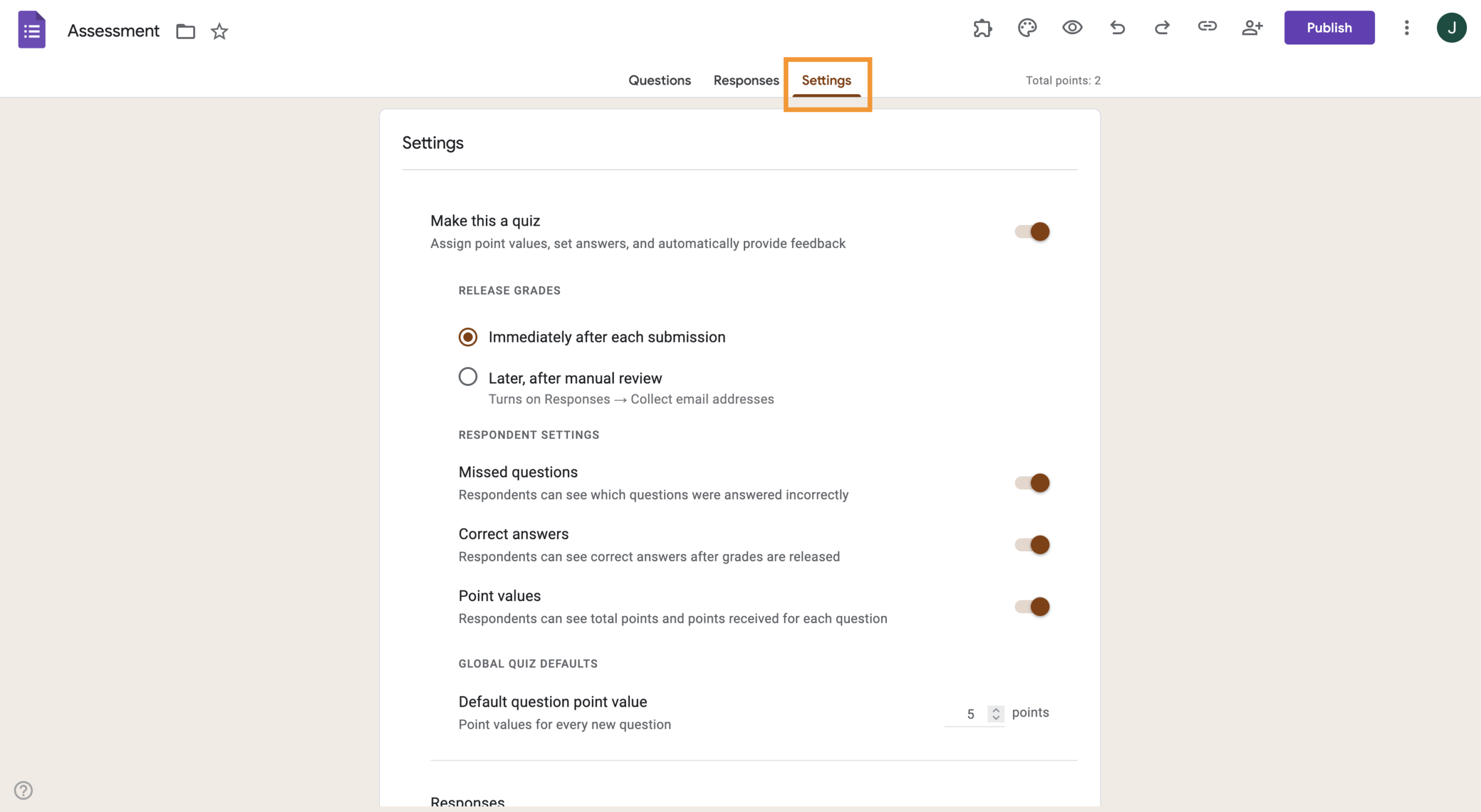
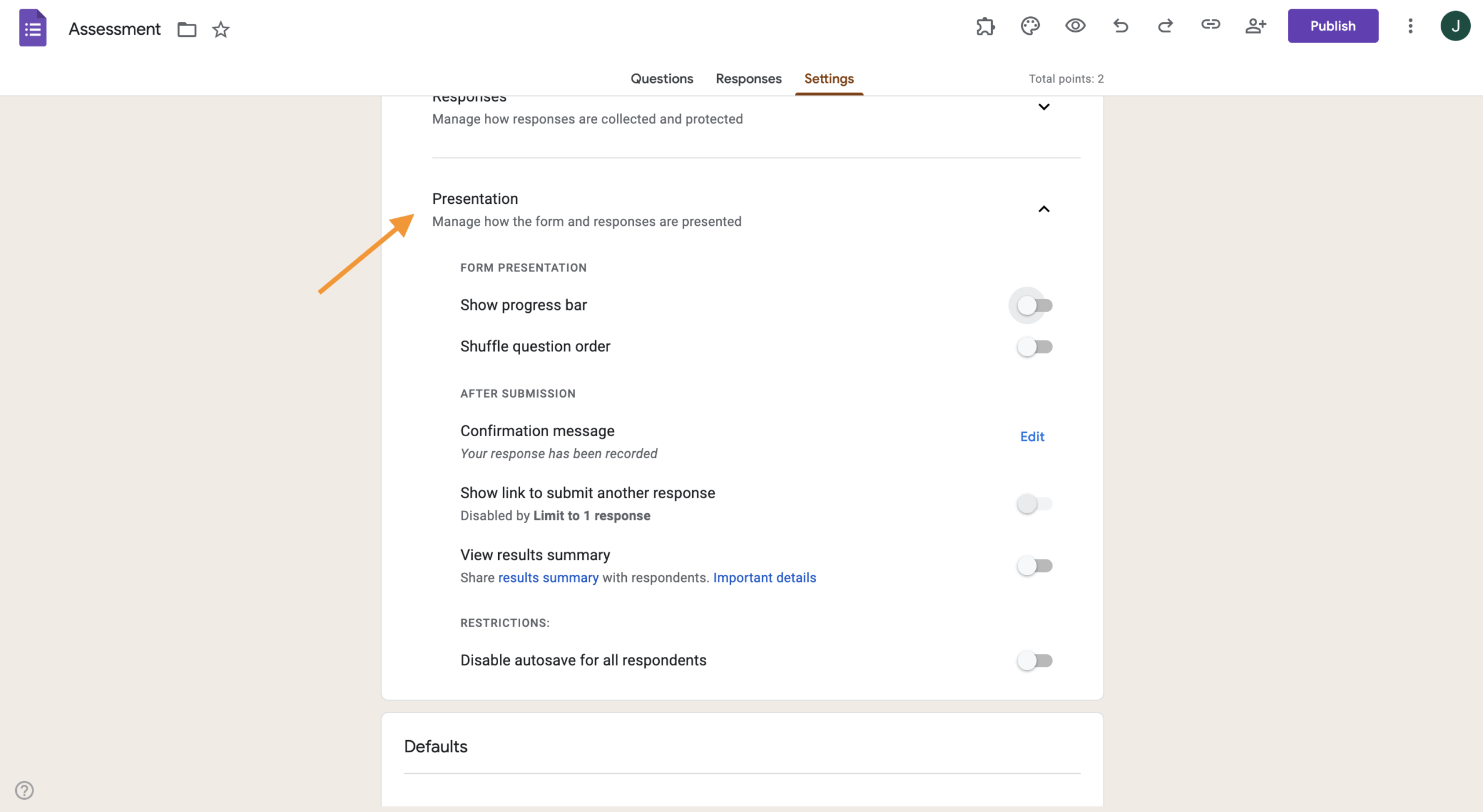
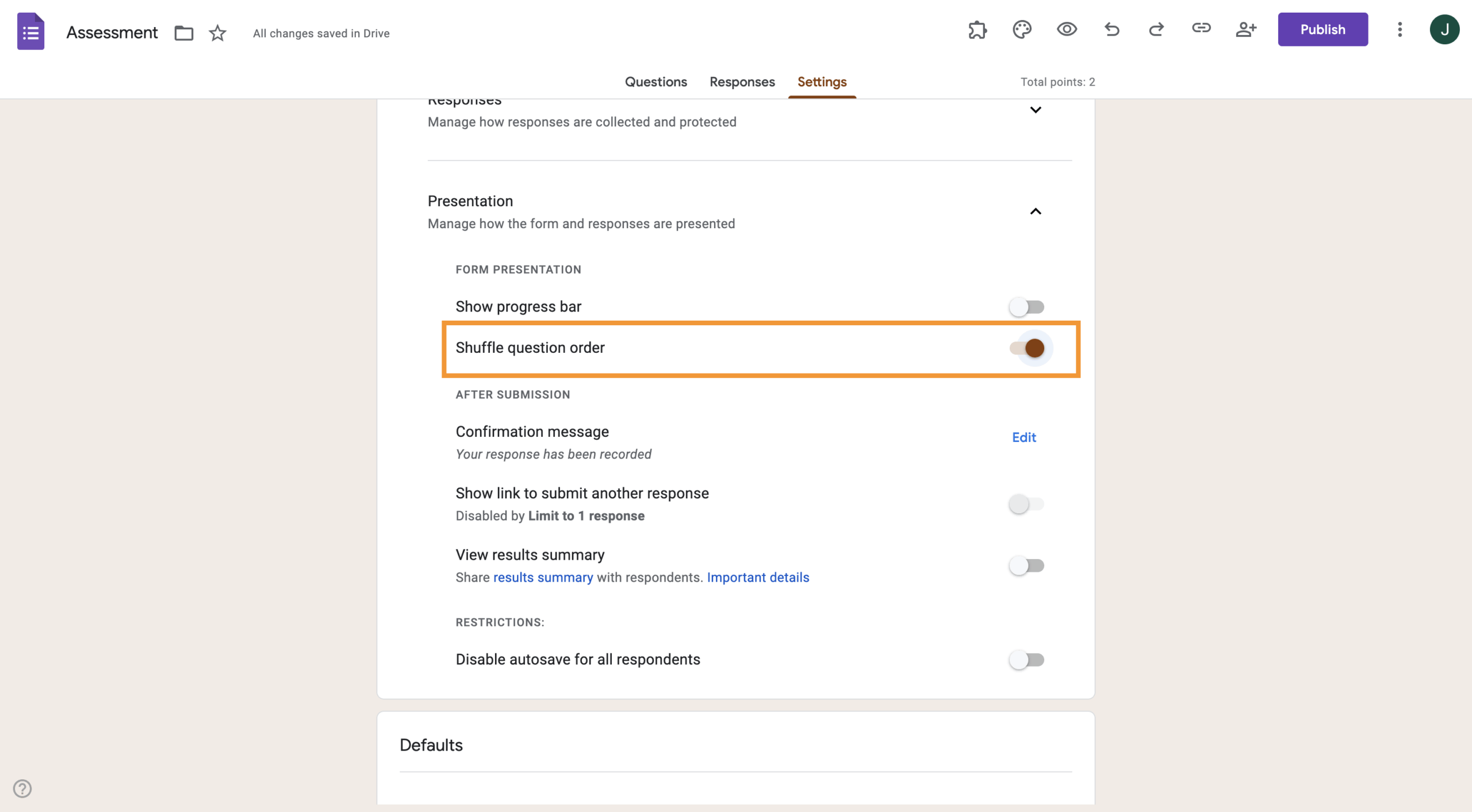
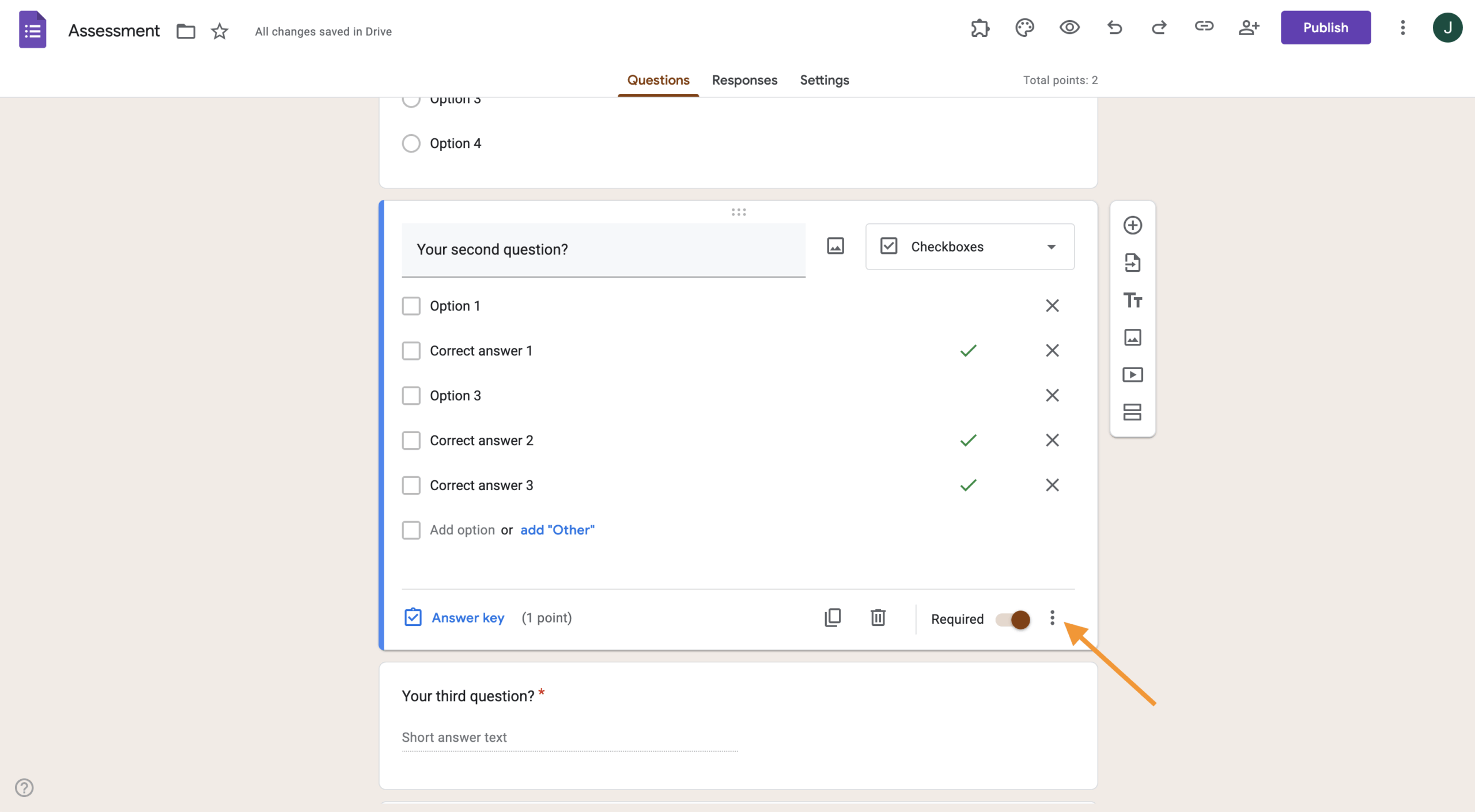
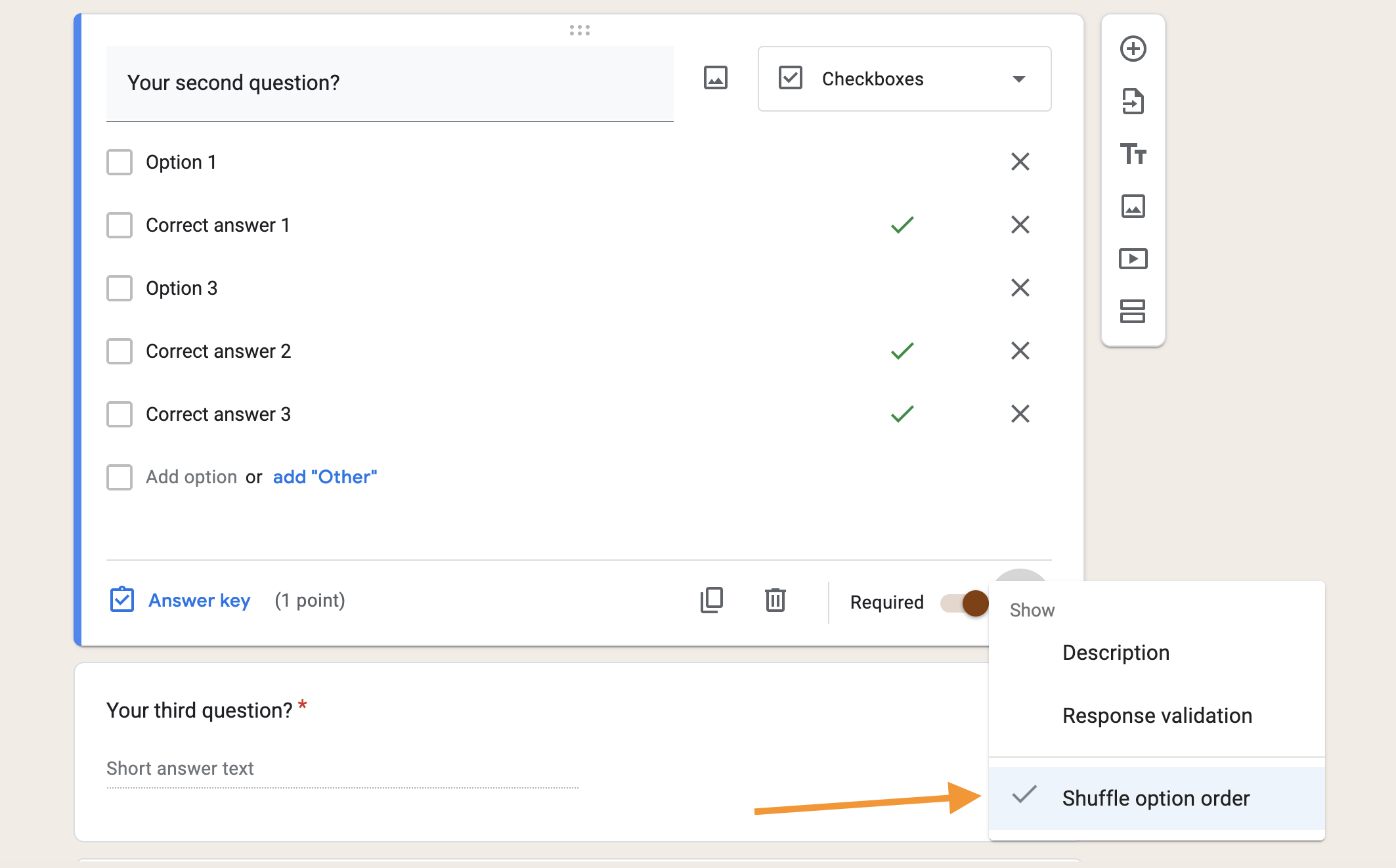













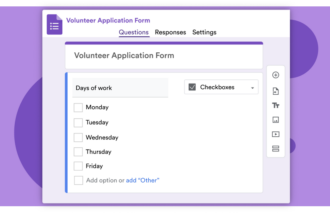
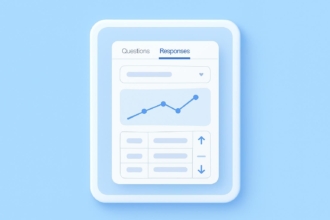
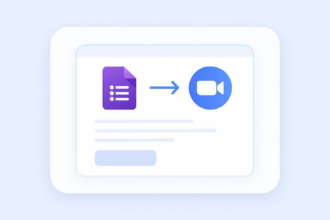












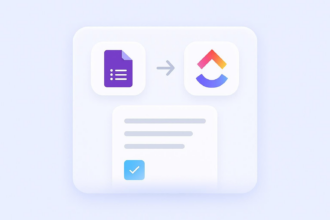
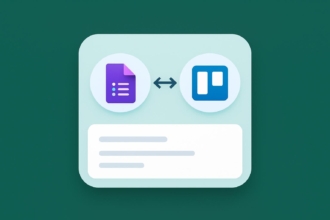

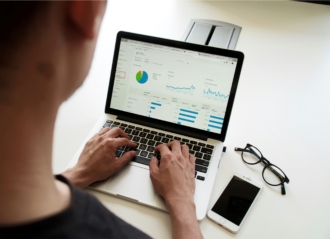


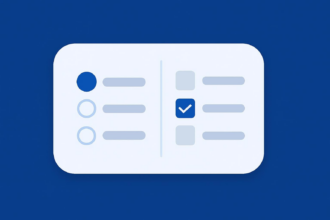

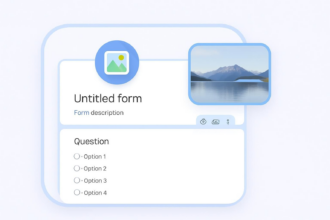

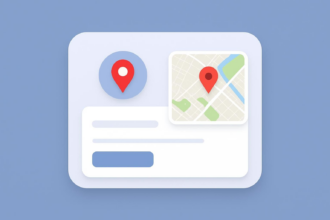



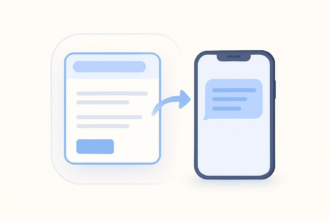










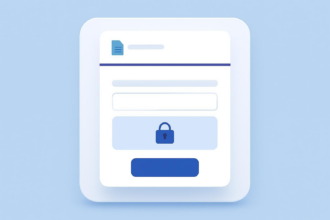


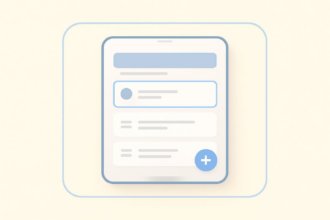






































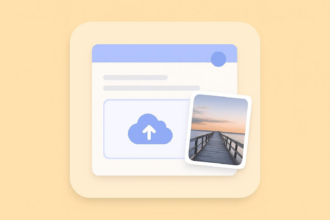





Send Comment: