We don’t always see things in black and white. You may have really liked the latest summer beach read, but you didn’t love it. And you may dislike black olives on your pizza but not as much as you loathe anchovies.
When someone asks you to share your opinion on anything from pizza toppings to books, you likely express your feelings on a linear scale — whether or not you’d call it that. You might rate a book a four out of five or place anchovies at the lowest end of a scale of 1–10.
Because we use them almost instinctively, linear scales in survey tools such as Google Forms are an effective way to gather opinions from an audience. That’s why the linear scale capabilities in Google Forms are ideal for gathering responses to questions that may not have a simple “yes” or “no” answer.

Looking for the best alternative to Google Forms?
Jotform’s full-featured form-building solution is mobile-friendly and has the most integrations in the industry. Use it to collect payments, automate workflows, gather leads, and more.
What is the linear scale option in Google Forms?
A linear scale is a type of rating system that uses numbers to quantify feelings, levels of satisfaction, attitudes, and perceptions.
The linear numeric scale is well known thanks to the common rating systems of zero to five stars, with five being the highest, for everything from movies to restaurants. You may also be familiar with linear scale questions from taking customer service phone surveys, where you choose the number that corresponds to your perception of service quality.
In business, a linear scale is the foundation of the ubiquitous Net Promoter Score®, which measures customer satisfaction through the question, “How likely are you to recommend [brand] to a friend or colleague?” Consumers choose a number from zero (not at all likely) to 10 (extremely likely).
If you need to understand what employees, new or established customers, clients, and other groups think about your services or overall business, using a linear scale is a simple way to do so. As long as you follow best practices, respondents will find linear scale questions easy to answer, paving the way to a solid, data-based foundation you can build your business on.
Pro Tip
Add scales to your surveys with Jotform to discover why we’re the best Google Forms alternative.
Interactive step-by-step tutorial
Guide to creating linear scales in Google Forms:
1. Access Google Forms at docs.google.com/forms.
Make sure you’re signed in to your Google account. If you don’t have one, you’ll need to create one.
2. Create a new Google Form.
You can use one of Google’s prefilled templates or start from scratch with a blank form.
3. Add a question.
A new Google Form will include one multiple-choice question. Convert the question to a linear scale by clicking on the dropdown menu on the right side of the question box and choosing Linear scale.
4. Write the question.
This is the most essential part. Make sure your question is concise and clear and that it’s easy to answer using a numeric scale. You can add a description to let respondents know why you’re asking the question. If necessary, add other relevant information they should know when answering.
5. Decide the scale range.
Google Forms linear scales can range from 0–10. Another popular range is 0–5. Rob Balon, Ph.D., of The Balon Research Group recommends using a scale of 1–5, with five representing the most positive response.
6. Label the scales.
Though this is optional in Google Forms, labeling the highest and lowest points on a linear scale will ensure your respondents choose the number that most accurately reflects their feelings. For example, you can label zero as “not at all” and five or 10 as “excellent.” Feel free to get creative by labeling the points with emojis or fun phrasechs — just make sure that the highest number on the linear scale is the most positive.
7. Choose a photo to go with the question.
A fun or exciting visual element will add pop to your linear scale questions, catching respondents’ attention and making them more likely to respond.
8. Add more.
Google Forms gives you the option to duplicate your linear scale. This can save you time if you’re including several similar linear scales. Or you can add another linear scale by clicking the Add question button, which looks like a circle with a plus sign in the center. You can then choose the Linear scale option from the dropdown menu.
Go beyond the Google Forms linear scale
Using linear scale questions in Google Forms is a good way to gather audience data. But if you need to take your research to another level, you’ll need the wider scope of features Jotform offers. With more than 10,000 templates, Jotform gives you creative freedom to craft a questionnaire that’s perfect for your needs.
Jotform’s intuitive format allows you to seamlessly customize the look and feel of your form, letting you create interactive linear scales along with other types of questions.
If you’ve already started using Google Forms, Jotform’s Import Google Forms tool instantly transfers your forms and submissions to your Jotform account, so you won’t miss a beat while gathering responses.
You can keep track of data online or offline with Jotform’s mobile app.
When you’re done gathering responses, Jotform’s Report Builder helps you collect and display your data in attractive, easy-to-understand PDFs. So even when your respondents’ answers aren’t black or white, you can be confident you’ll know exactly what they mean for you.
Net Promoter®, NPS®, NPS Prism®, and the NPS-related emoticons are registered trademarks of Bain & Company, Inc., NICE Systems, Inc., and Fred Reichheld. Net Promoter ScoreSM and Net Promoter SystemSM are service marks of Bain & Company, Inc., NICE Systems, Inc., and Fred Reichheld.
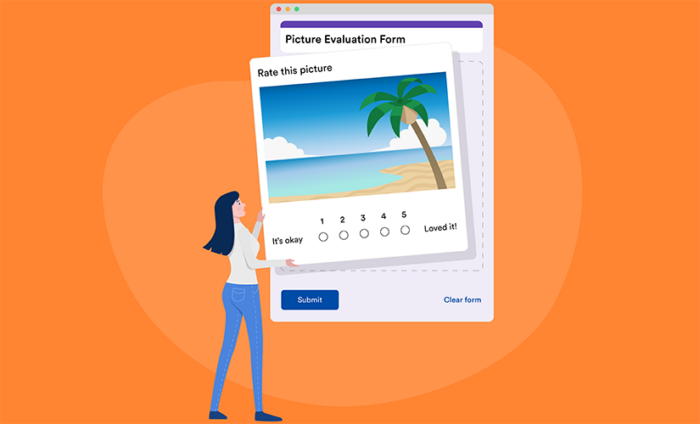
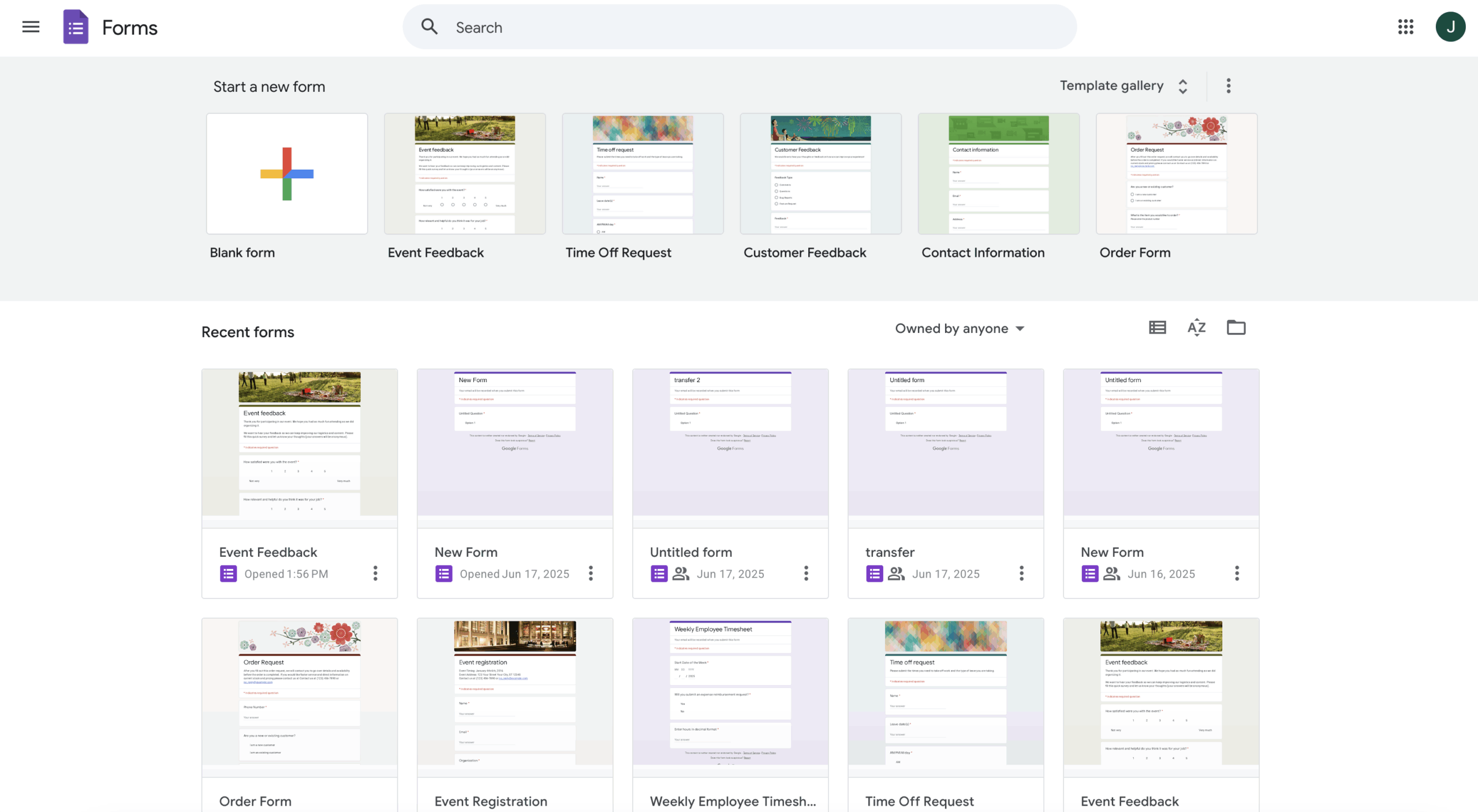
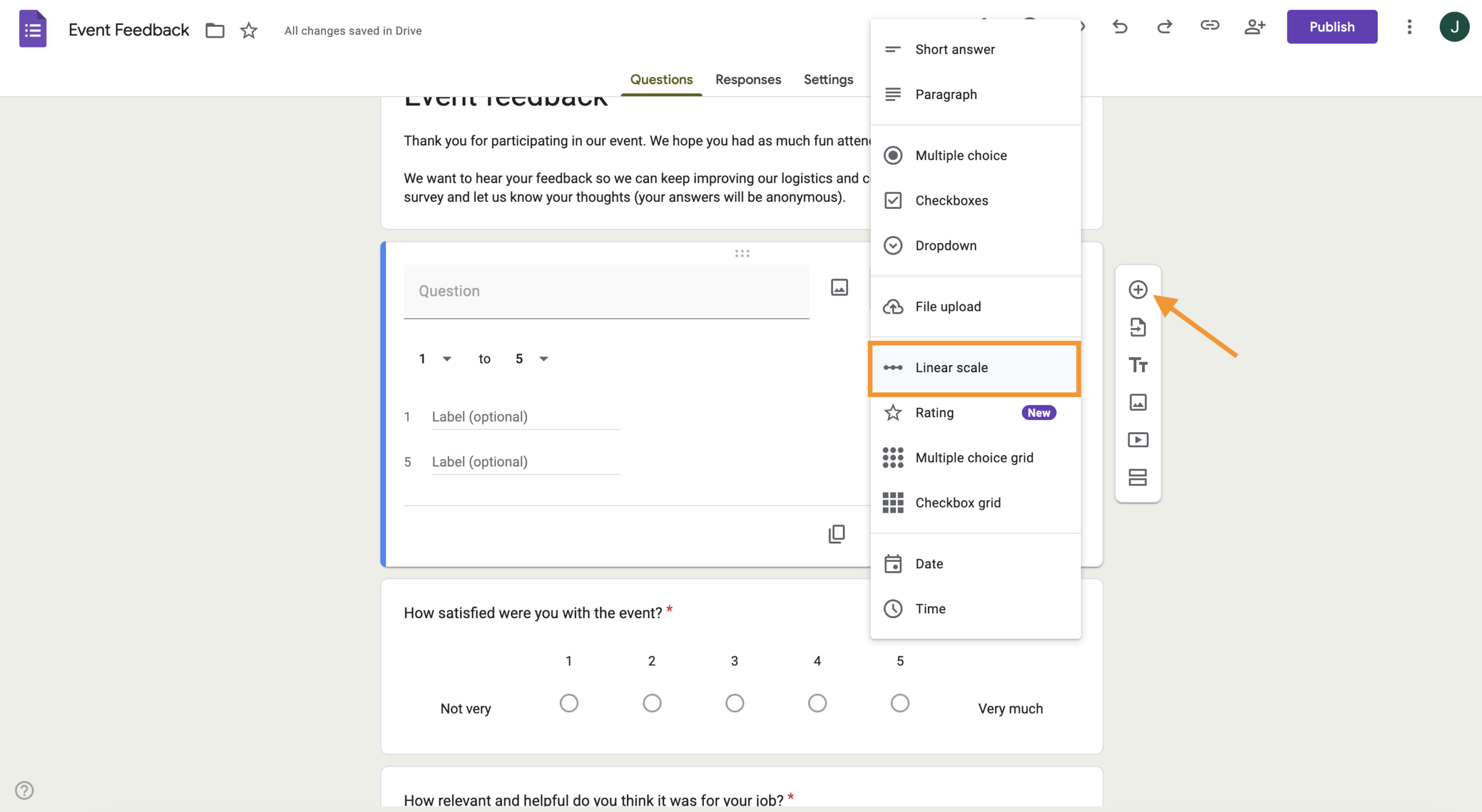
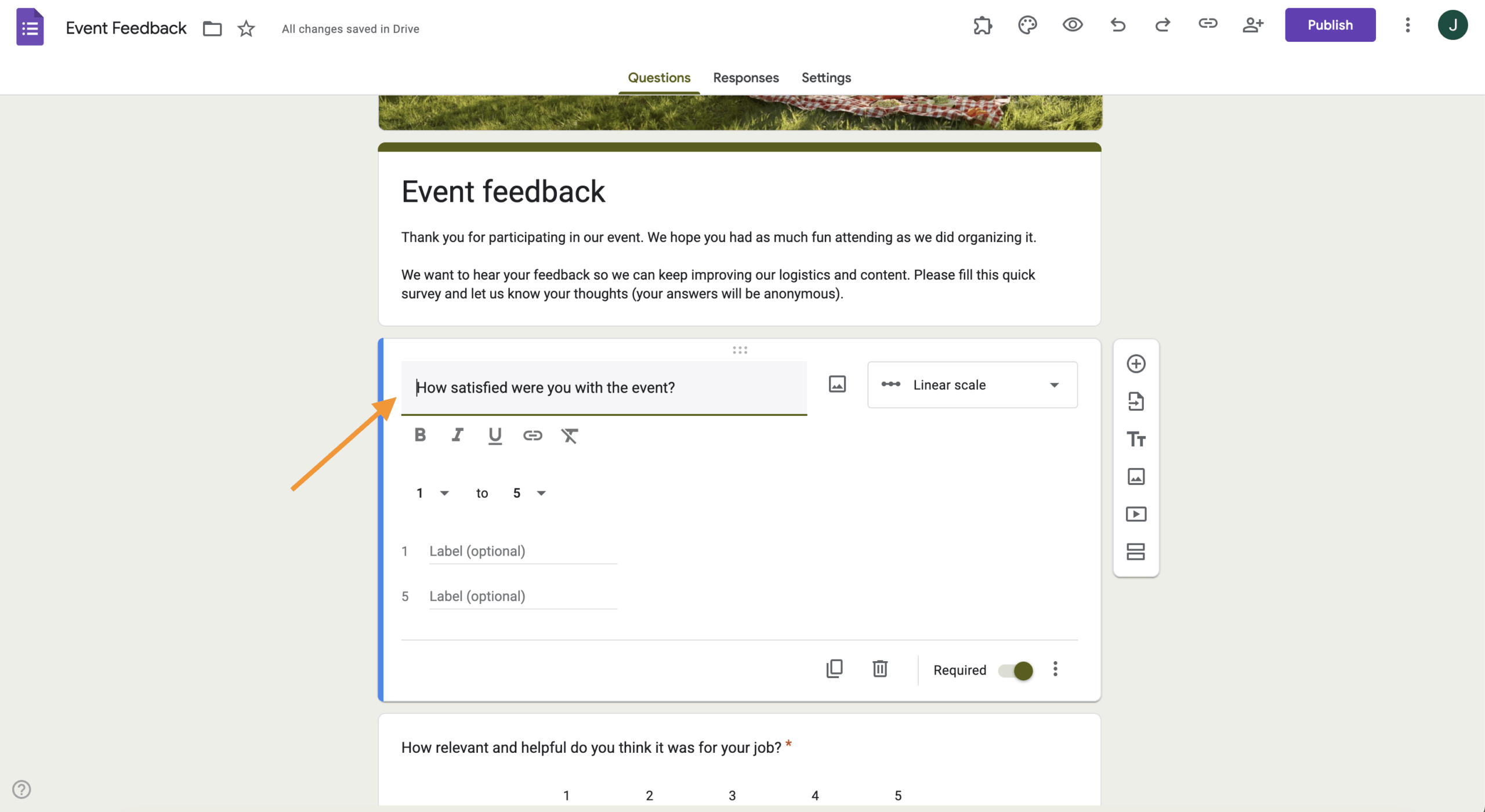
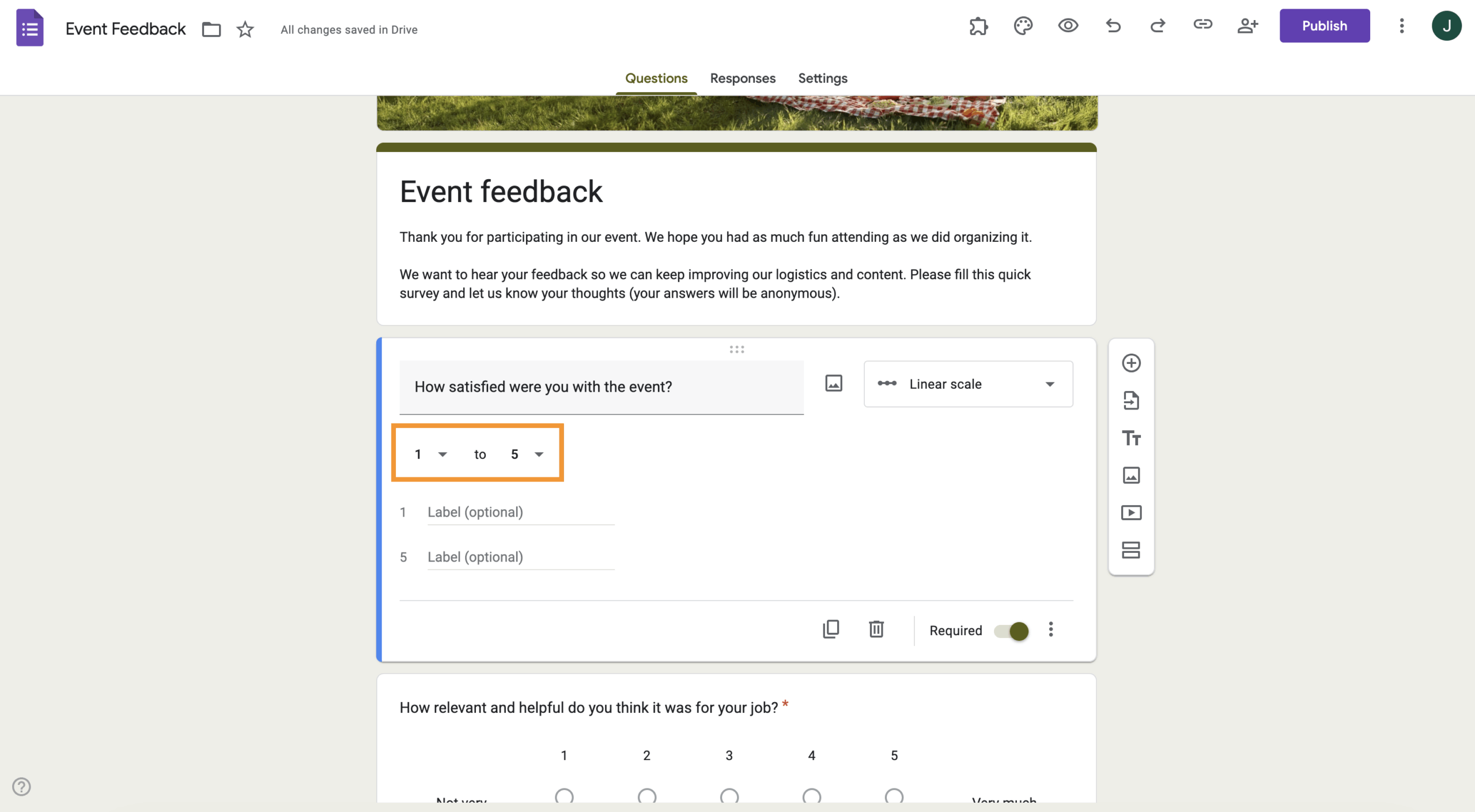
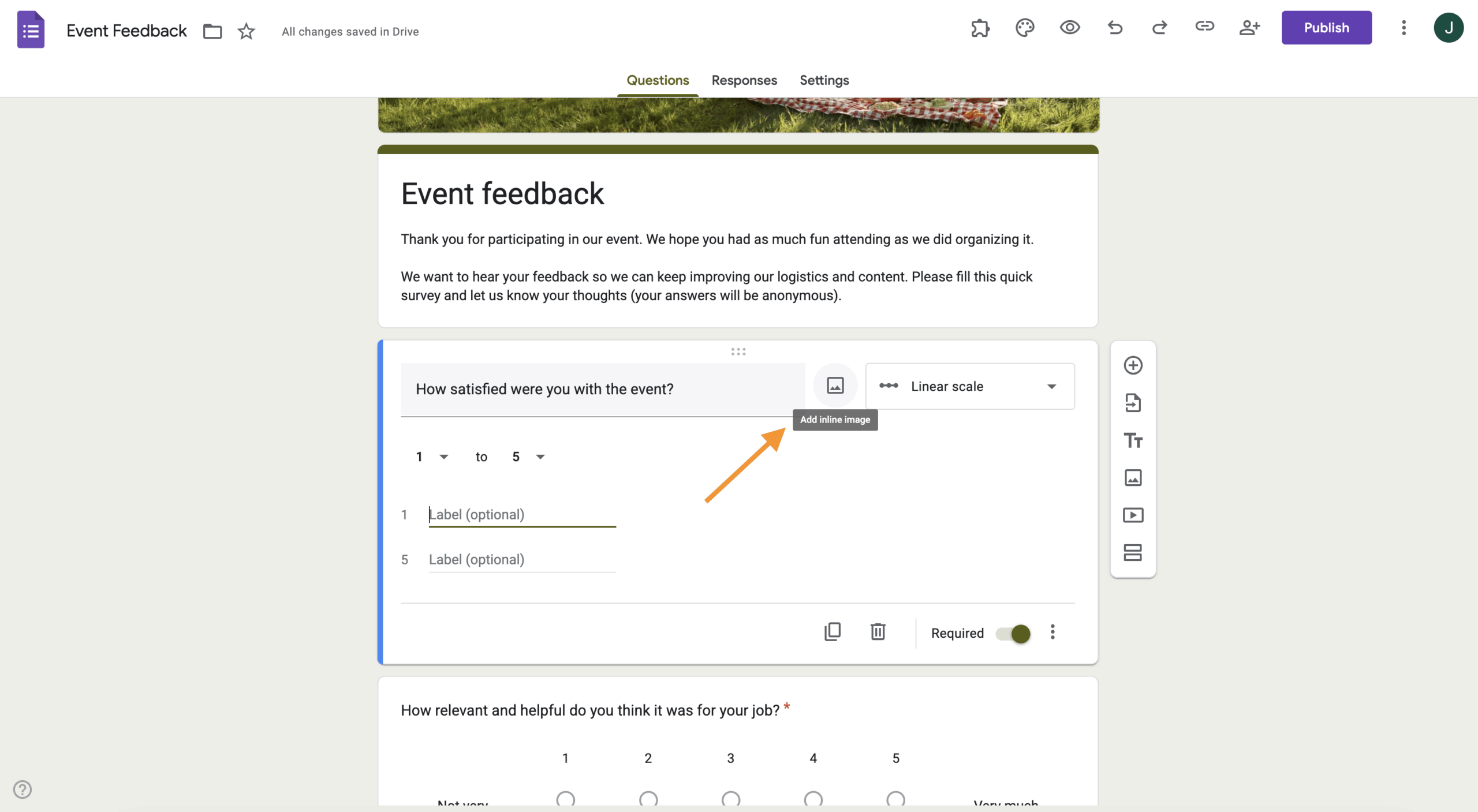









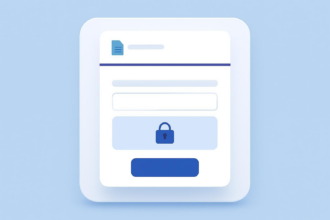


























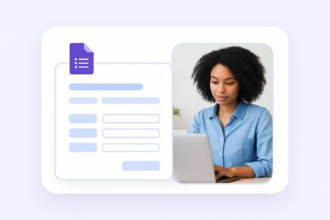
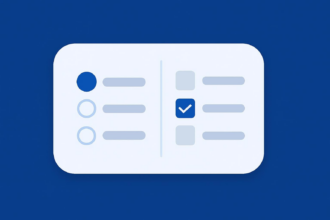


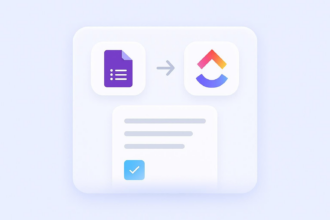



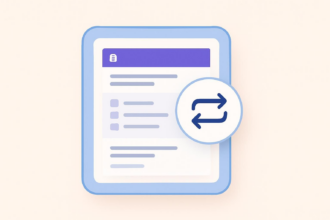




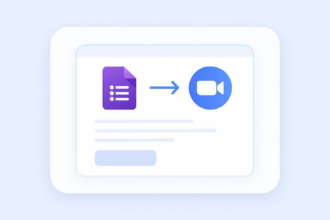















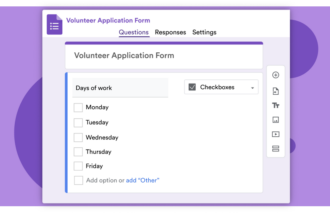








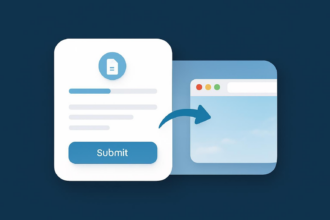
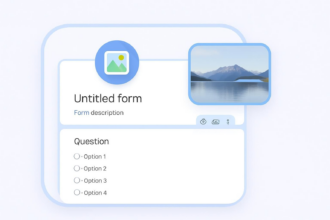



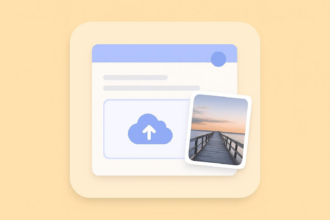


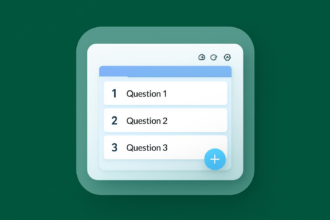



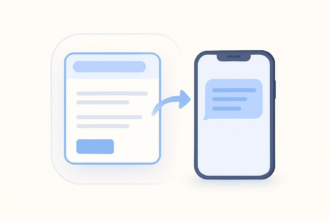

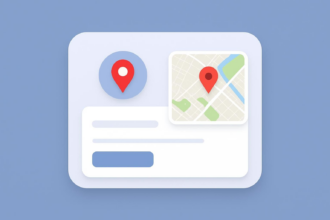






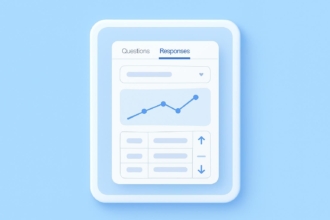





Send Comment: