Requesting Google Forms geolocation
- Create a new Google Form or open the form in which you want to add geolocation functionality.
- Click More options (the three vertical dots).
- Select Script editor.
- Type in your geolocation script.
- Click the save icon.
- Click Deploy and select New Deployment.
- Copy the link.
- Go back to your Google Form.
- Click Settings.
- In the Presentation section, click Edit.
- Paste the geolocation script in the box.
Many businesses use Google Forms to gather data from their customers and employees. Depending on the reason, it may be helpful to know the geographic location of the person filling out the form — particularly for things like online purchases and demographic surveys, when their location is vital.
While you can certainly include a location question field, it’s sometimes more effective to enable Google Forms geolocation instead. This way, the form automatically collects the geographic location of the respondent and sends you the data.
While Google Forms doesn’t have native geolocation functionality, this article will show you a workaround. If you’re already comfortable with how to use Google Forms, the steps should be fairly straightforward. Plus, we’ll introduce you to a Google Forms alternative, Jotform, that has a geolocation widget built in.
How to request Google Forms geolocation
Google Forms is a relatively basic form builder. As a result, it doesn’t support any geolocation functionality natively.
However, there’s a way to work around this issue so you can collect the geolocation of your form respondents. You can write a geolocation script, paste it into the Google Forms script editor, and then include the link to the script in the description area of your Google Forms confirmation message.
Of course, this workaround does require some technical expertise. It’s a little complex, but we’ll walk you through it below so you know how to customize Google Forms with this functionality.
- Create a new Google Form or open the form in which you want to add geolocation functionality.
- Click More options (the three vertical dots).
- Select Script editor.
- Type in your geolocation script. Be sure to specify the type of information you want to collect, such as street address, zip code, country, and so on. (There are a number of resources available to help you write a script if needed.)
- Click the save icon. Click Deploy and select New Deployment. This will create a link to the geolocation script. Copy the link.
- Go back to your Google Form. Click Settings.
- In the Presentation section, click Edit next to Confirmation message. Paste the geolocation script in the box. Include instructions for the respondent to click the link. Once the respondent clicks the geolocation link after submitting their form, it will collect their geolocation and send you the data.
As we mentioned, this workaround isn’t ideal — it’s complicated and has a lot of room for error. The script may not work properly, or the respondent may simply choose not to click it.
So, is there a better way to collect geolocation?
How to add geolocation to your forms easily with Jotform
Jotform has a better, easier way to collect the geolocation of your form respondents.
If you’ve already created your Google Form and don’t want to create another form in Jotform, you can simply import your existing Google Form with our Google Forms import tool.
Once you’ve imported your Google Form into Jotform, you can use our built-in widget to help you collect geolocation information. Of course, you can also use this widget with a new Jotform or form template.
Google Maps geolocation widget
Use Jotform’s geolocation widget to gather the exact location data of the person filling out your form. You can specify what kind of location data to gather, such as addresses or latitude and longitude coordinates, and have the geolocation data displayed on a Google Map. For the most reliable geolocation, it’s best to use this feature on a GPS-enabled mobile device.
The geolocation widget is ideal for collecting location data for incident reports, inspection forms, delivery purposes, and demographic surveys.
- In the Jotform Form Builder, select Add Form Element.
- Click Widgets.
- Search for Geolocation. Click on Geolocation.
- In Widget Settings, enter your Google Maps API Key. See our guide on how to get a Google Maps API key for more details.
- Configure the options based on your needs, and then click Update Widget.
- Use the following URL to add the location link to your form notification email: https://maps.google.com/maps?q={tag}. Be sure to replace {tag} with your Geolocation’s unique name. You can find more details about unique names in our handy user guide.
How Jotform can help you build more powerful forms
Jotform is a Google Forms alternative for more than just geolocation data.
This form builder comes with a robust set of features, such as advanced form elements like widgets, e-signatures, and file uploads. It also enables complex form building with its diverse form fields and structures, with conditional logic, answer piping, and additional advanced form options.
And while Google Forms is pretty rigid when it comes to customizations, Jotform is designed to suit your needs. You can choose from thousands of predefined form templates or create your own from scratch — even using CSS injection to match your exact design standards and form styling. Each form is fully configurable, so you can edit the form fields and form structure however you want.
Don’t worry about how to use Google Forms’ complicated geolocation workaround. Give Jotform a try for free today.
This article is aimed at businesses, educators, and professionals who use Google Forms to collect data and want to include accurate geolocation information without complex technical workarounds.
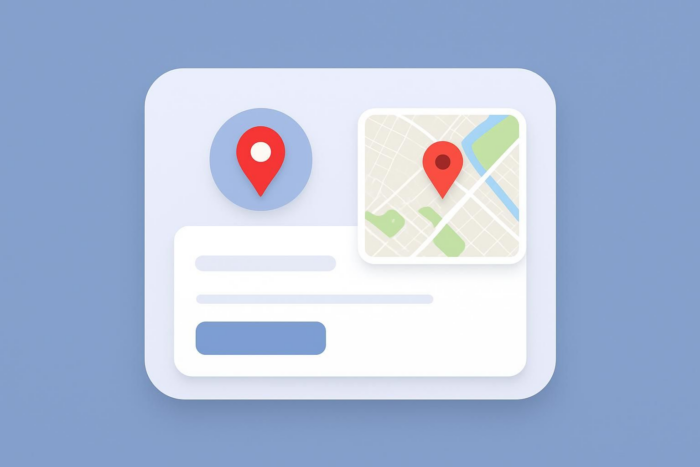

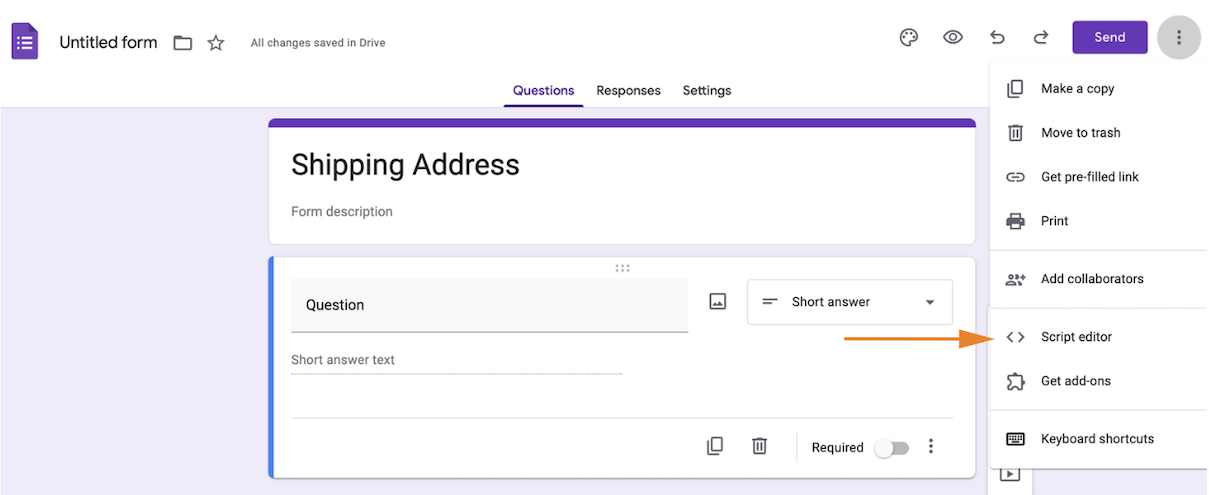
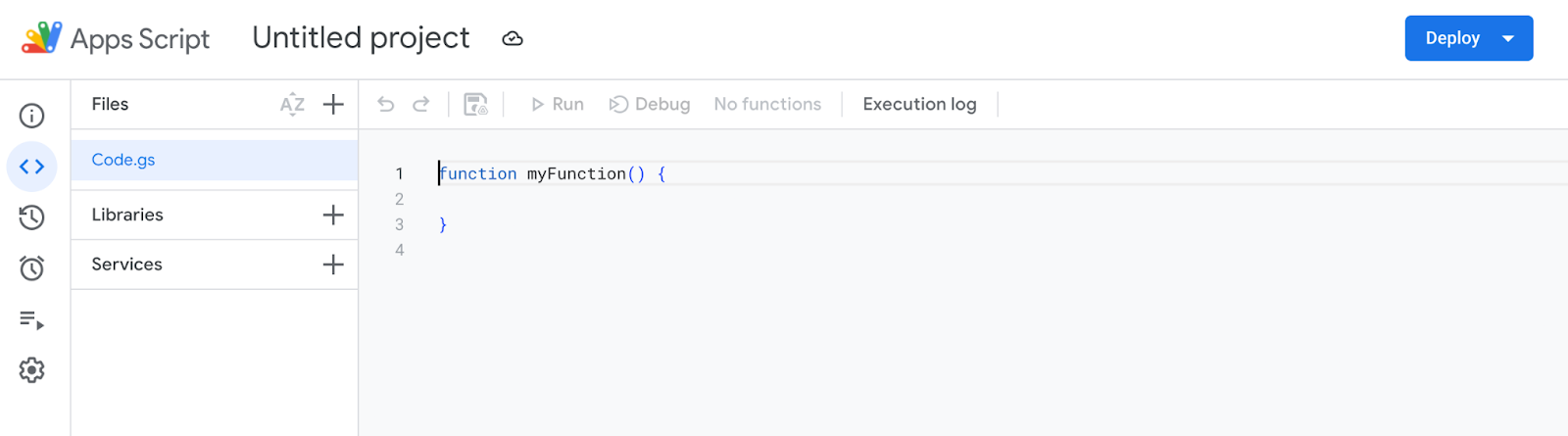
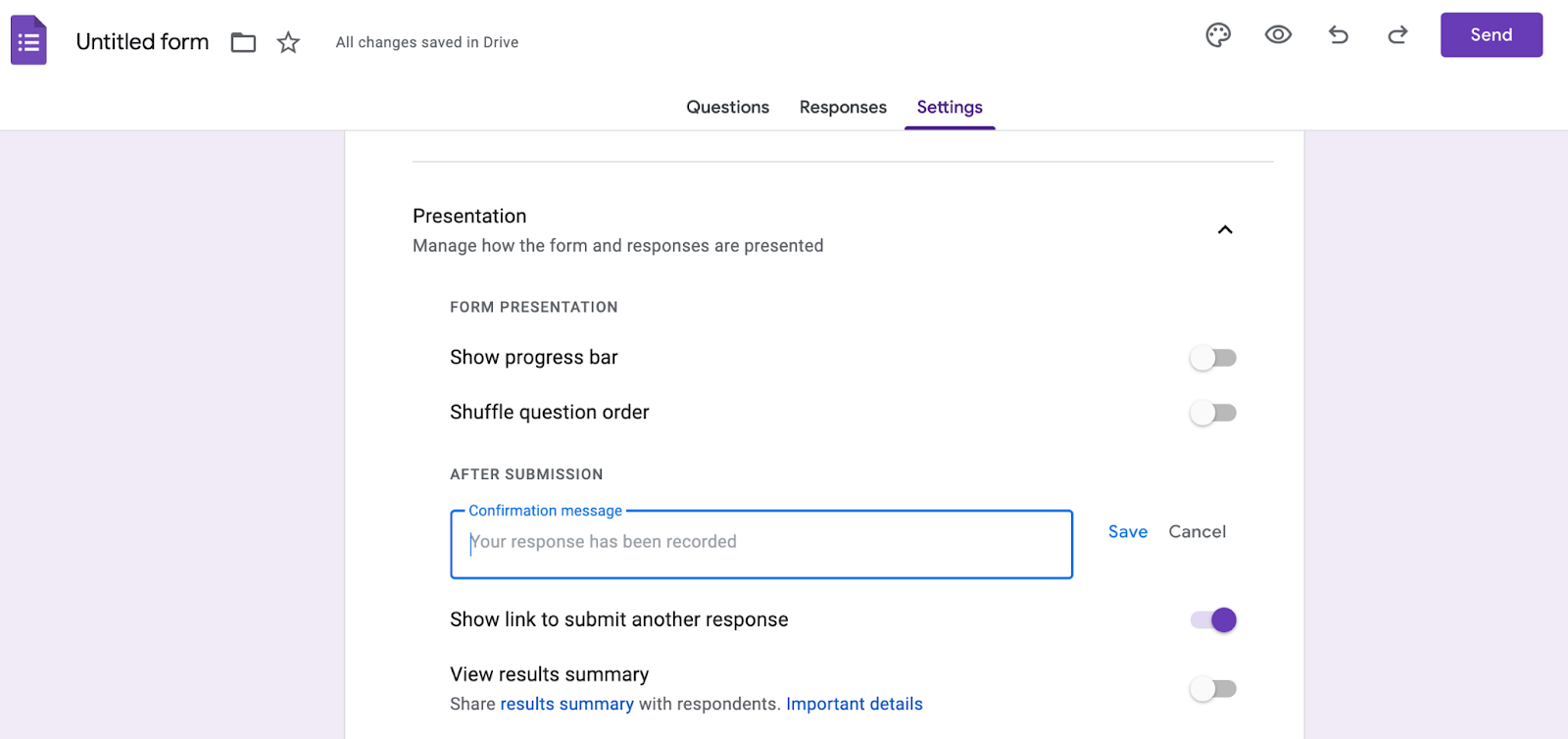
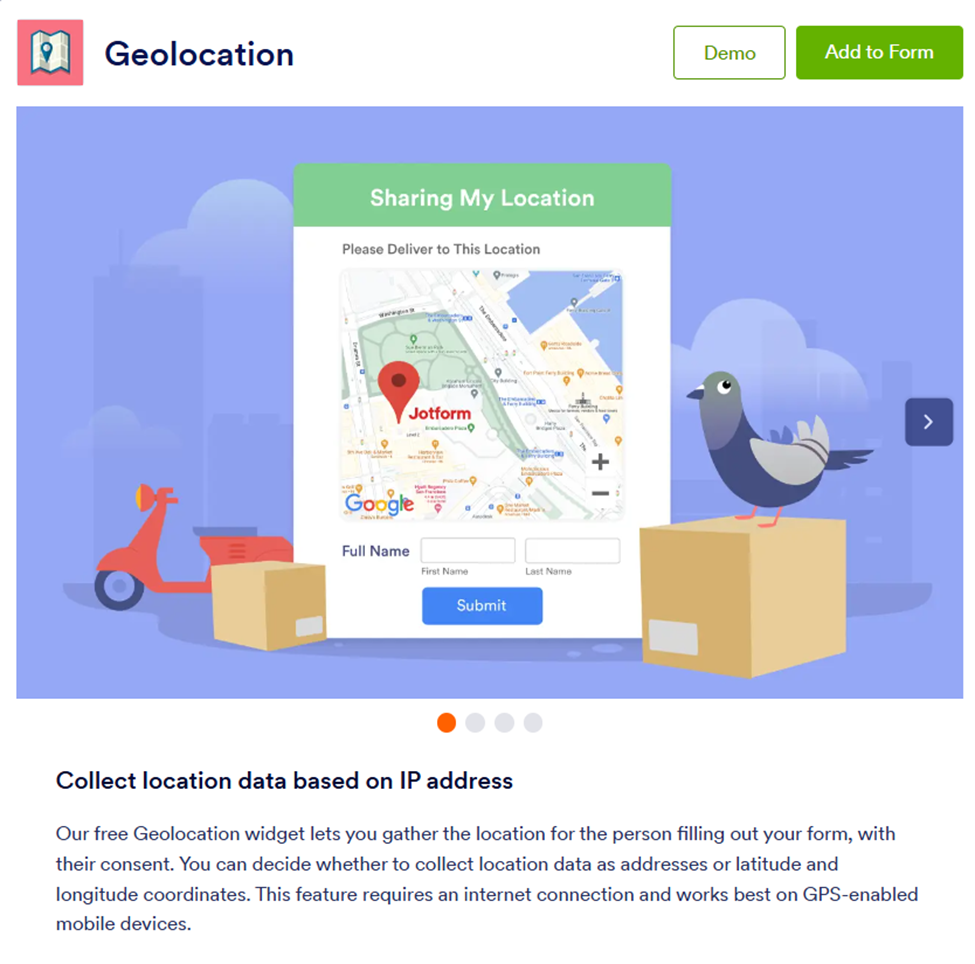
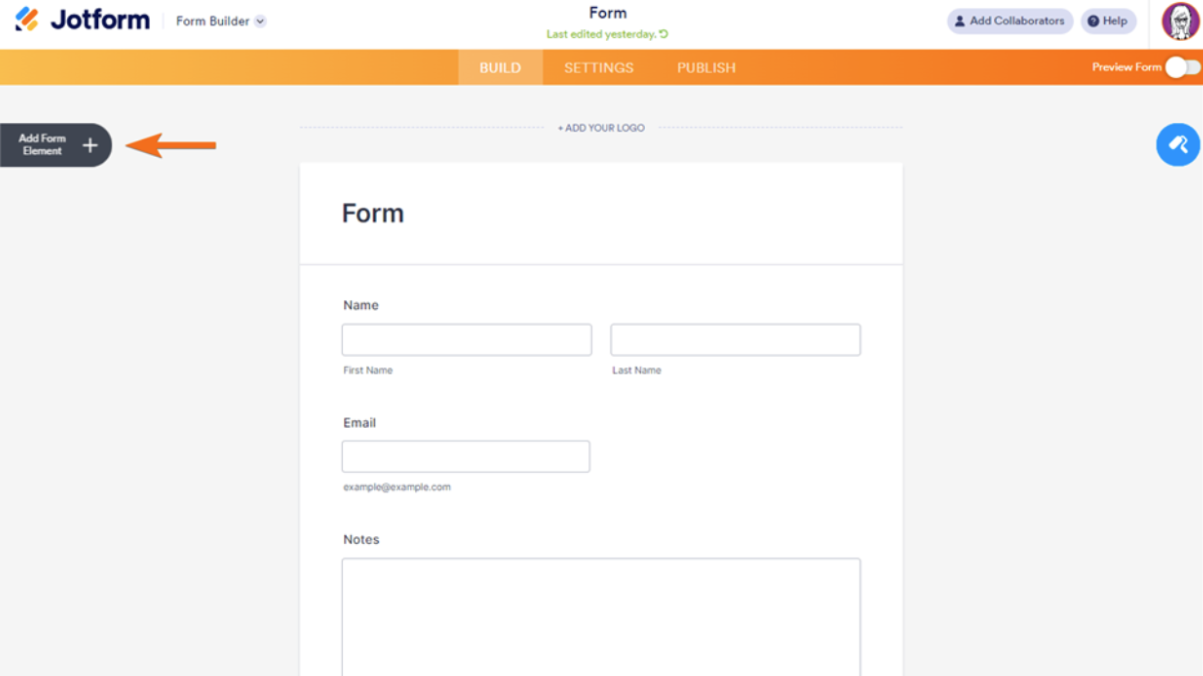
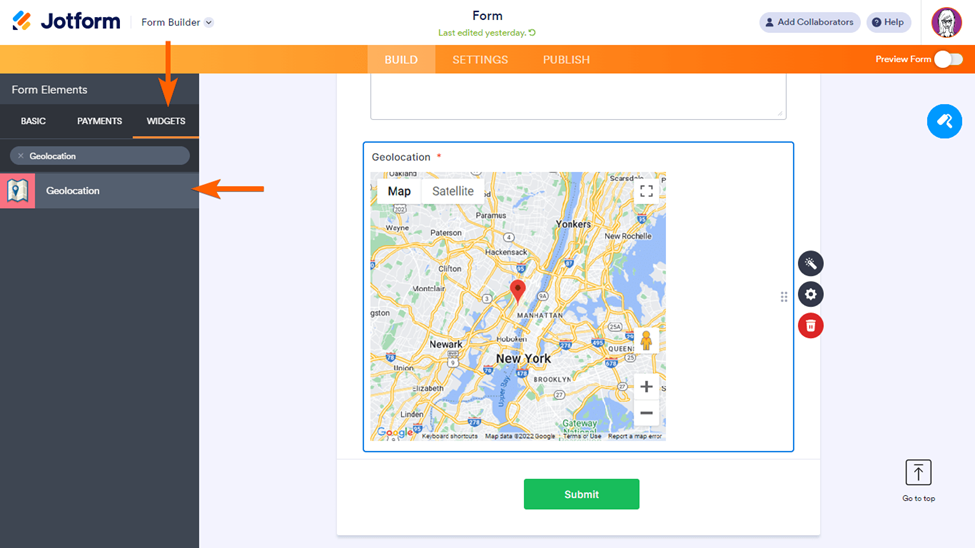
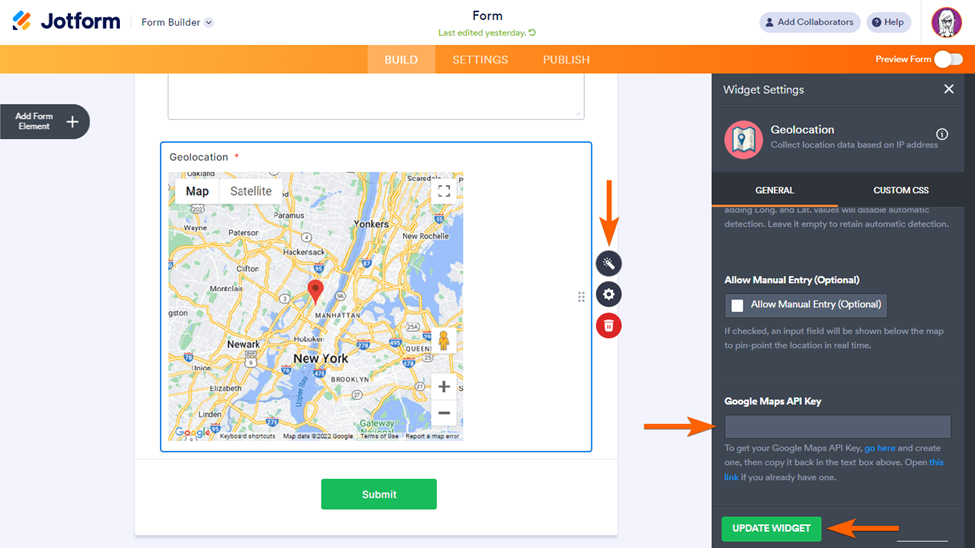
























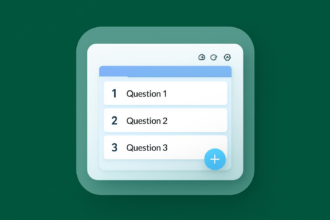


























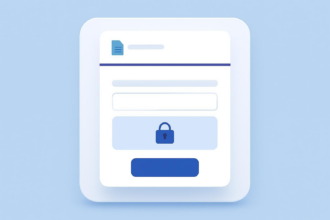

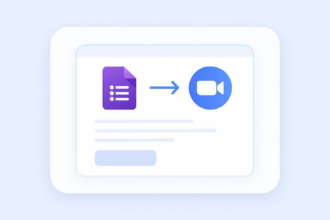




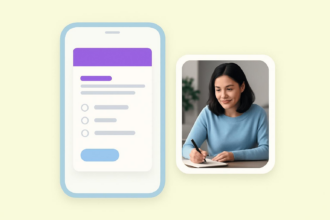


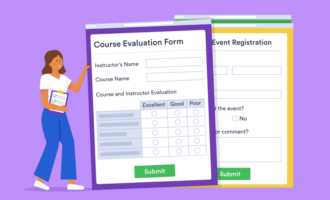




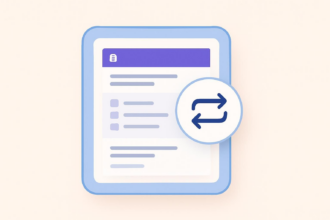


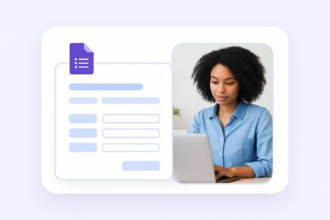






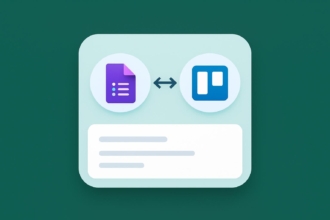



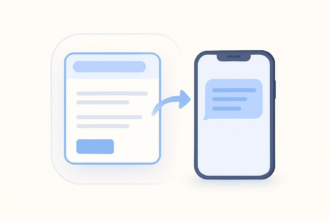
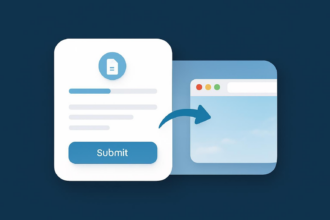


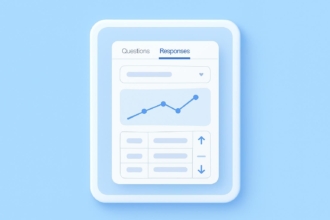







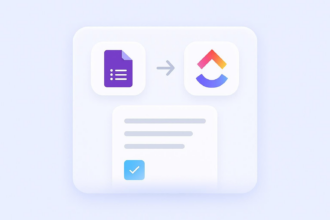








Send Comment: