Google Forms is one of the most popular tools for collecting information — from resumes and school assignments to client documents and event submissions. Its simplicity and integration with Google Drive make it a go-to for educators, HR teams, and small businesses alike.
However, there’s a common frustration: when you add a file upload question to your form, respondents must sign in with a Google account to submit their files. For public surveys, job applications, or classroom submissions, this extra step can cause confusion and limit participation.
In this guide, you’ll learn:
- How to enable file uploads in Google Forms
- Why Google requires users to sign in
- Workarounds and third-party solutions
- And the easiest alternative — Jotform, which allows file uploads from anyone, no login required
How to allow file uploads in Google Forms
Let’s start by looking at how to enable file uploads in your existing Google Form.
- Open Google Forms: Go to your form or create a new one.
- Add a new question: Click the plus (+) icon on the right sidebar.
- Select File upload from the dropdown menu.
- A pop-up will appear saying: “Respondents will be required to sign in to Google when uploading files.” Click Continue to proceed.
- Adjust upload settings:
- Maximum number of files per question
- File size limit (from 1 MB to 1 GB)
- Allowed file types (documents, images, videos, etc.)
- Customize your form by adding any additional questions or content.
All uploaded files are automatically stored in your Google Drive under a dedicated “File responses” folder. For more details, you can check how to add an upload button in Google Form.
Why Google Forms requires sign-in for file uploads
Google’s file upload feature is tied directly to Drive storage. When someone uploads a file, it’s saved to the form owner’s Google Drive. To ensure ownership, virus scanning, and security, Google requires authentication through a Google account.
This helps prevent spam, malware, and anonymous uploads from unverified users. Essentially, the sign-in wall protects your Drive from unwanted or harmful files.
Unfortunately, there’s no official setting or toggle to remove this requirement. Even if you make your form “public,” file uploads will still prompt users to log in.
Two alternative methods to accept file uploads without Google login
If your respondents don’t have Google accounts — or if you’re gathering submissions from a broader audience — you’ve likely noticed there’s no native “anonymous upload” option. Still, there are a few ways to work around the restriction.
Option 1: Use third-party add-ons
Add-ons such as Formfacade integrate with your Google Drive and simulate a more flexible upload experience. They allow users to upload files directly to your Drive via a custom interface without needing full sign-in access.
Pros:
- Keeps files inside your Google ecosystem
- Compatible with existing Drive storage
Cons:
- Requires setup and API permissions
- May have upload limits or sync delays
- Some features need paid plans or manual maintenance
If you only need a short-term workaround and don’t mind occasional setup steps, this can be a useful middle ground.
Option 2: Use an alternative form tool for seamless uploads
If you want a seamless way to collect files from anyone — without requiring them to sign in — Jotform is your best alternative to Google Forms. It offers everything you love about Google Forms, plus advanced file management, integrations, and a smoother experience for your respondents.
Already using Google Forms? Don’t worry about recreating your forms from scratch. You can migrate your Google Forms to Jotform instantly using Jotform’s free import tool.
Simply paste your Google Form link, and Jotform will automatically convert it into a fully editable form — complete with your existing questions and structure. This saves time and lets you start collecting file uploads right away, without any sign-in barriers.
Use Jotform to collect file uploads without login
With Jotform, you can build upload forms that work on any device and accept files from anyone, even if they don’t have a Google account. Here’s how to set it up:
- Create your free Jotform account.
- Start a form. Click Create Form → choose Start from Scratch or use a prebuilt template.
- Add a File Upload field: From the Form Builder sidebar, drag and drop the File Upload element.
- Customize upload settings: Set file types (PDF, DOCX, JPG, etc.), file size limits, and the number of files allowed.
- Design your form: Update colors, themes, and logos to match your brand.
- Publish your form: Share the link, embed it on your site, or generate a QR code.
Uploaded files appear instantly in Jotform Tables and can be synced with your preferred storage apps. You can even receive email notifications with attached files.
Why choose Jotform for file uploads?
- No login required: Anyone can upload files from any device.
- Automatic storage: Files save directly to Jotform Tables or connected apps like Google Drive.
- Security built-in: Optional encryption, password protection, and permission settings.
- Flexible design: Use thousands of ready-made upload form templates.
- Seamless workflow: Automate approvals and notifications.
If you want to explore more setup details, check out how to create file upload forms or learn about upload files with Jotform.
Share your upload form with respondents
Once your form is ready, you can easily share it in multiple ways:
- Link sharing: Copy your unique form link and send it via email or chat.
- Website embed: Embed your Jotform using the HTML embed option.
- QR code: Generate a QR code for events, posters, or classrooms.
Every Jotform is automatically saved, mobile-friendly, and collaboration-ready — making it easy for your team to review submissions together in real time.
Final thoughts
While Google Forms is excellent for basic data collection, its sign-in requirement for file uploads limits flexibility. The rule exists to protect Drive storage, but it can make public submissions tricky — especially when your audience includes people outside your organization.
You can try temporary solutions like Formfacade, but if you want a fast, secure, and no-login upload experience, Jotform is the best alternative. It combines Google Drive integration with simple design tools and reliable file management — all without forcing your respondents to sign in.
Whether you’re collecting resumes, assignments, or project files, Jotform helps you streamline the process — no extra steps or logins required.
FAQs about uploading files without signing in
Yes, you can. Enable the File upload field and specify file size and type limits. However, users must log in first.
You can’t directly upload to someone else’s Drive anonymously, but you can use third-party tools like Formfacade or alternatives like Jotform.
You can make your form public by changing its sharing settings, but this only removes the sign-in for text responses — not for file uploads.
This article is for content managers, educators, HR teams, and anyone who wants to collect files through Google Forms without requiring users to sign in, offering practical workarounds and better alternatives like Jotform for hassle-free file uploads.
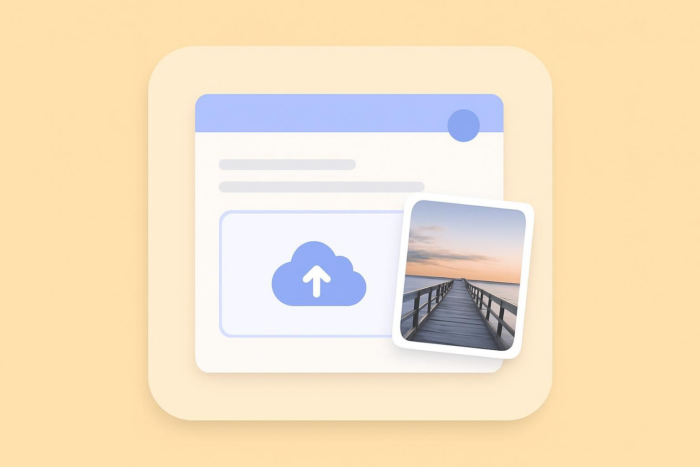
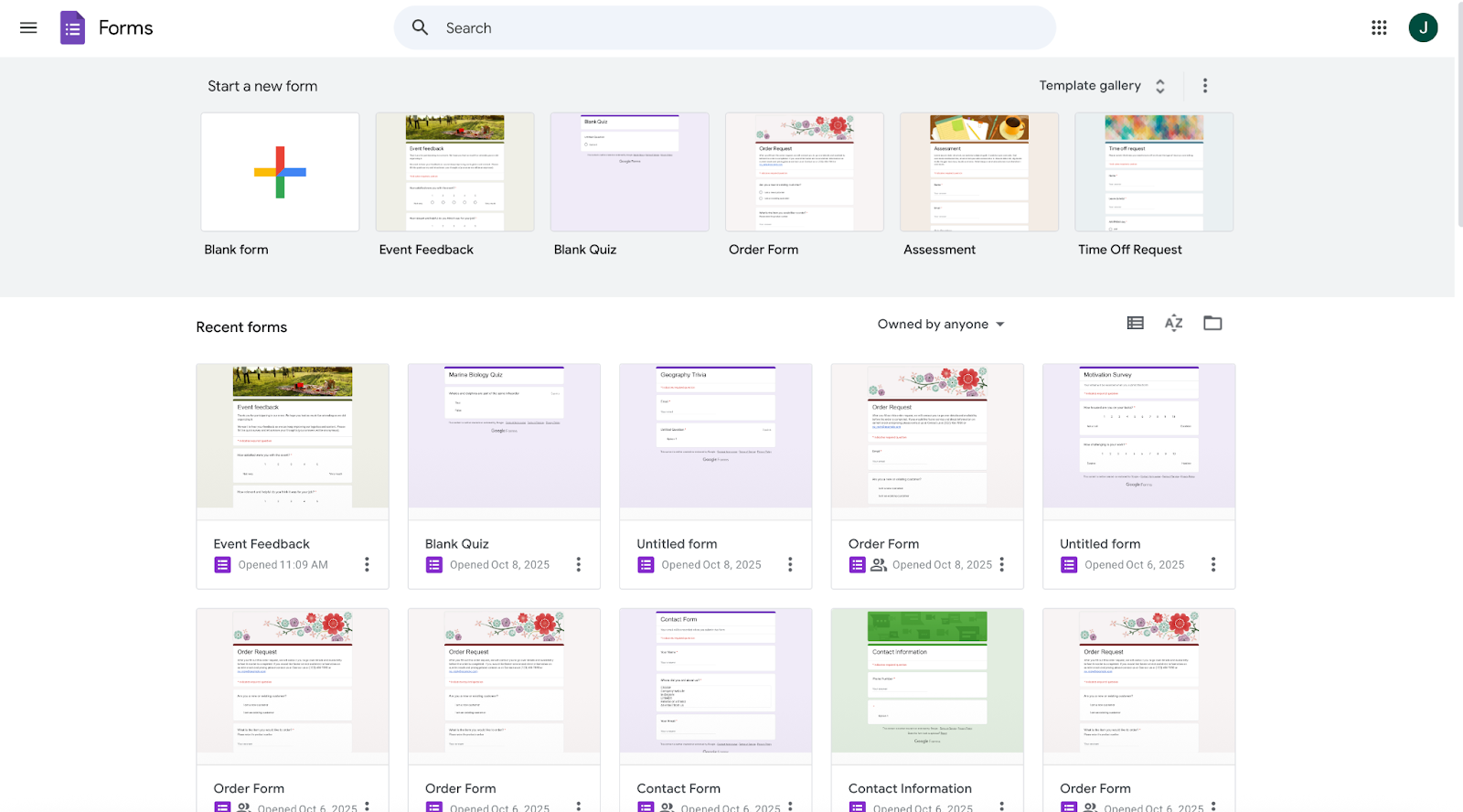
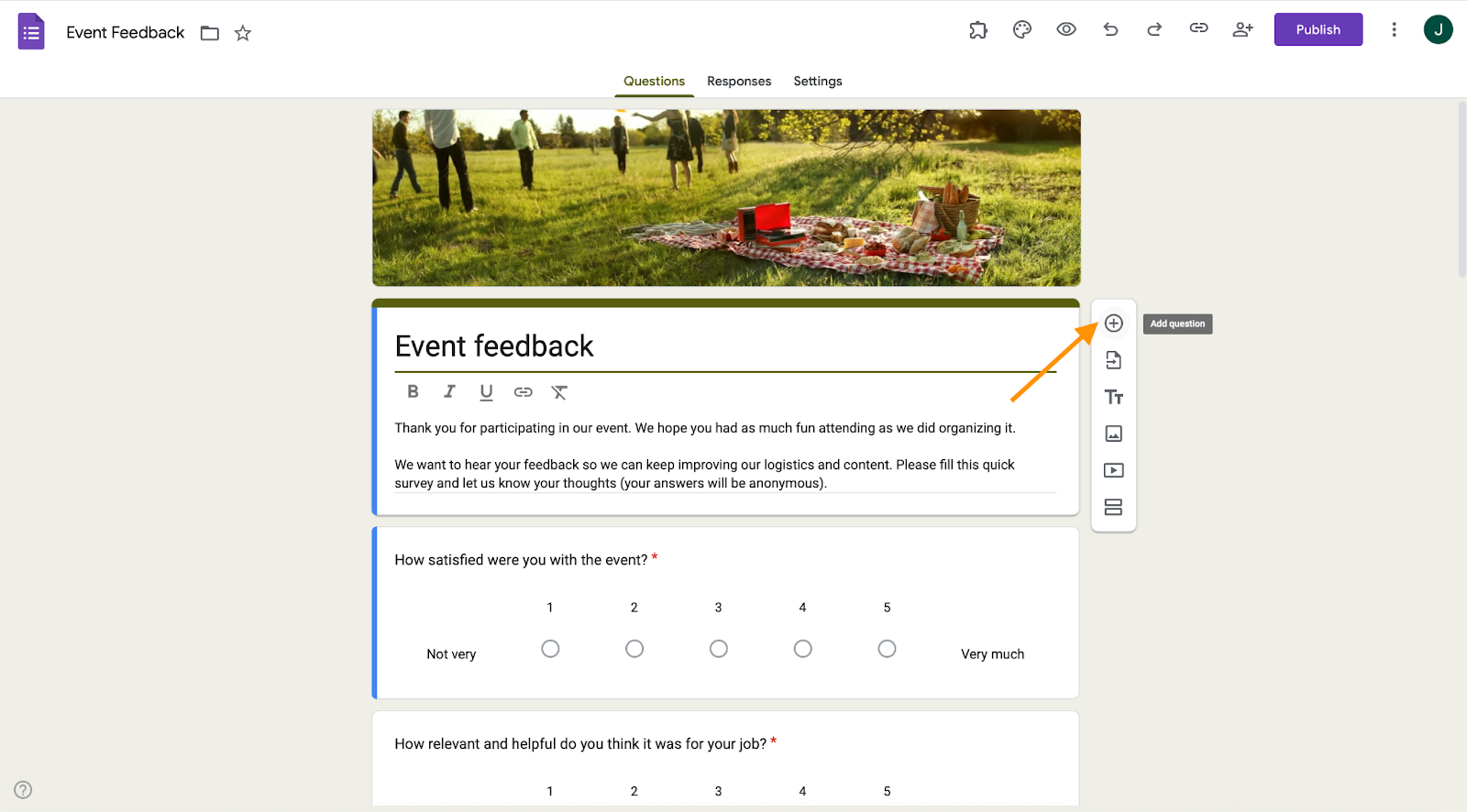
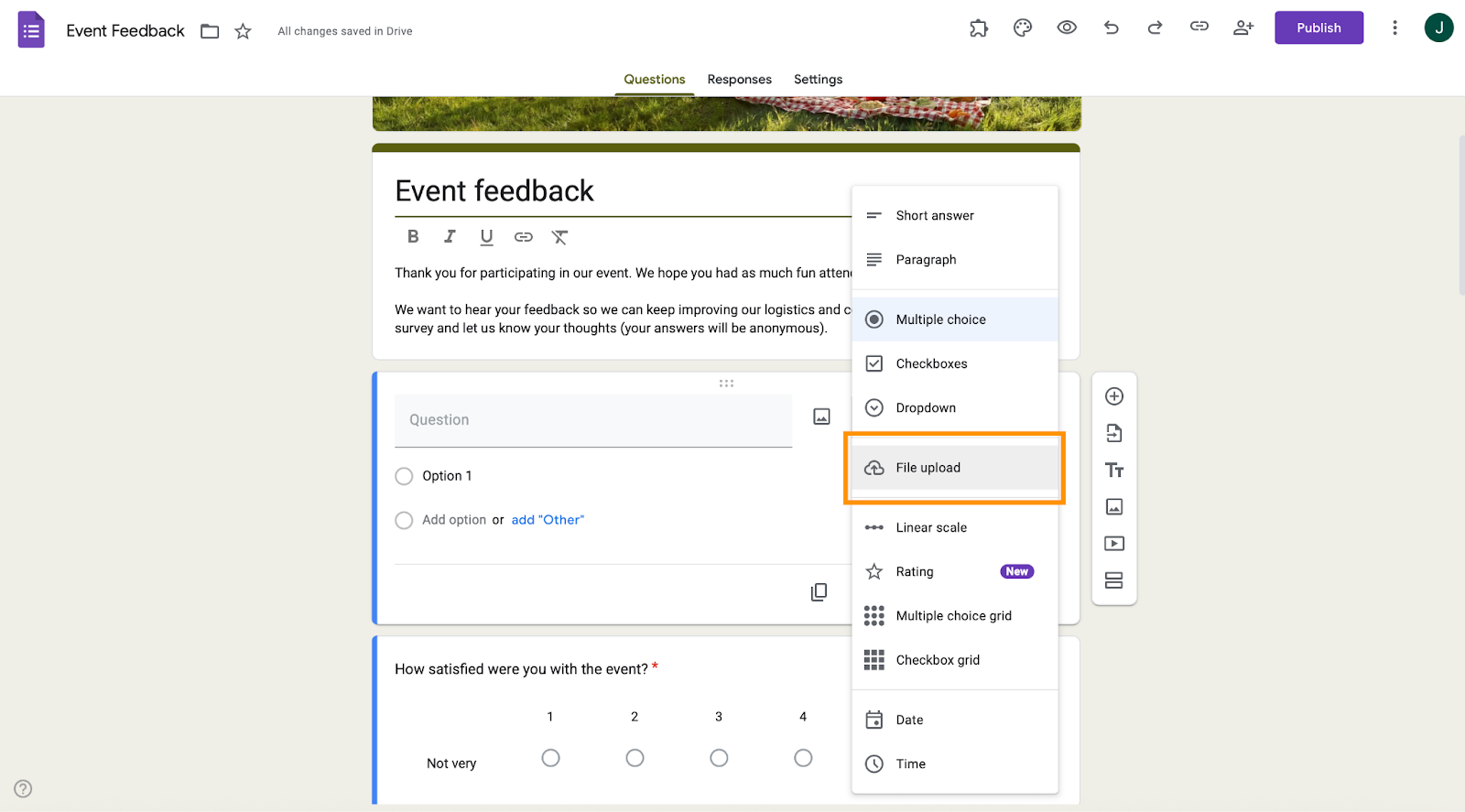
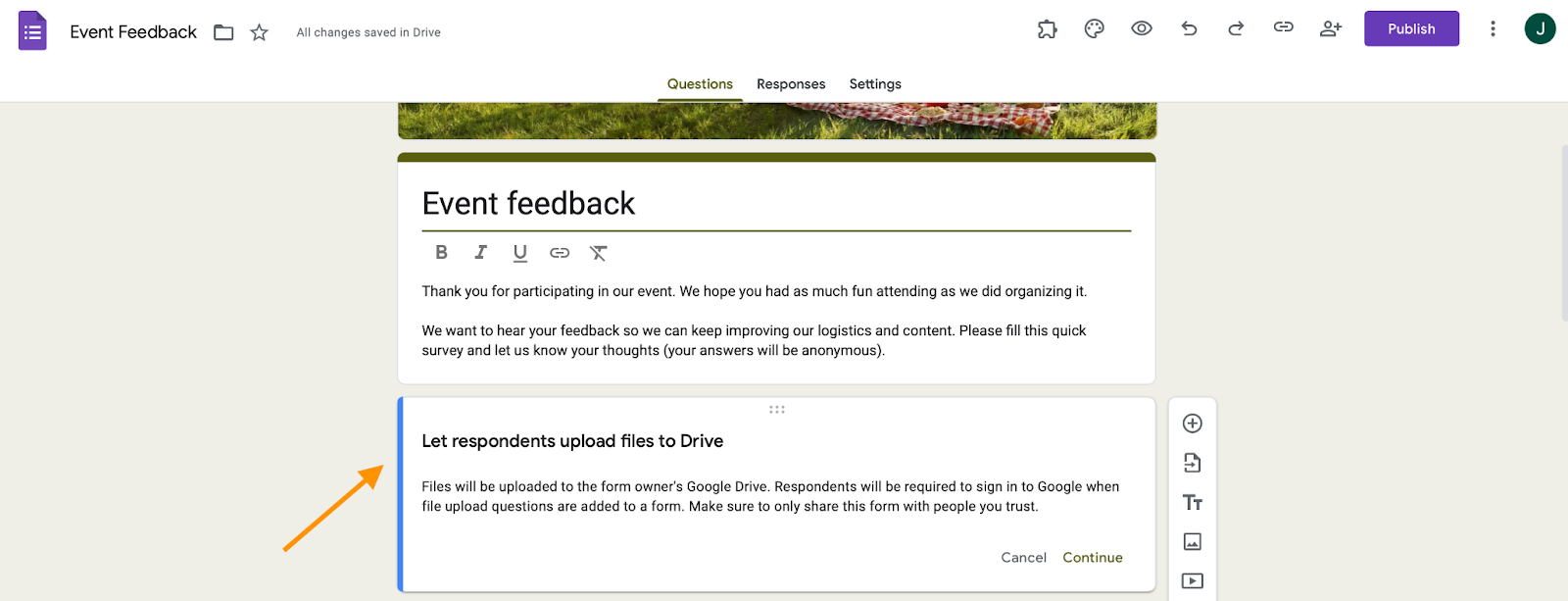
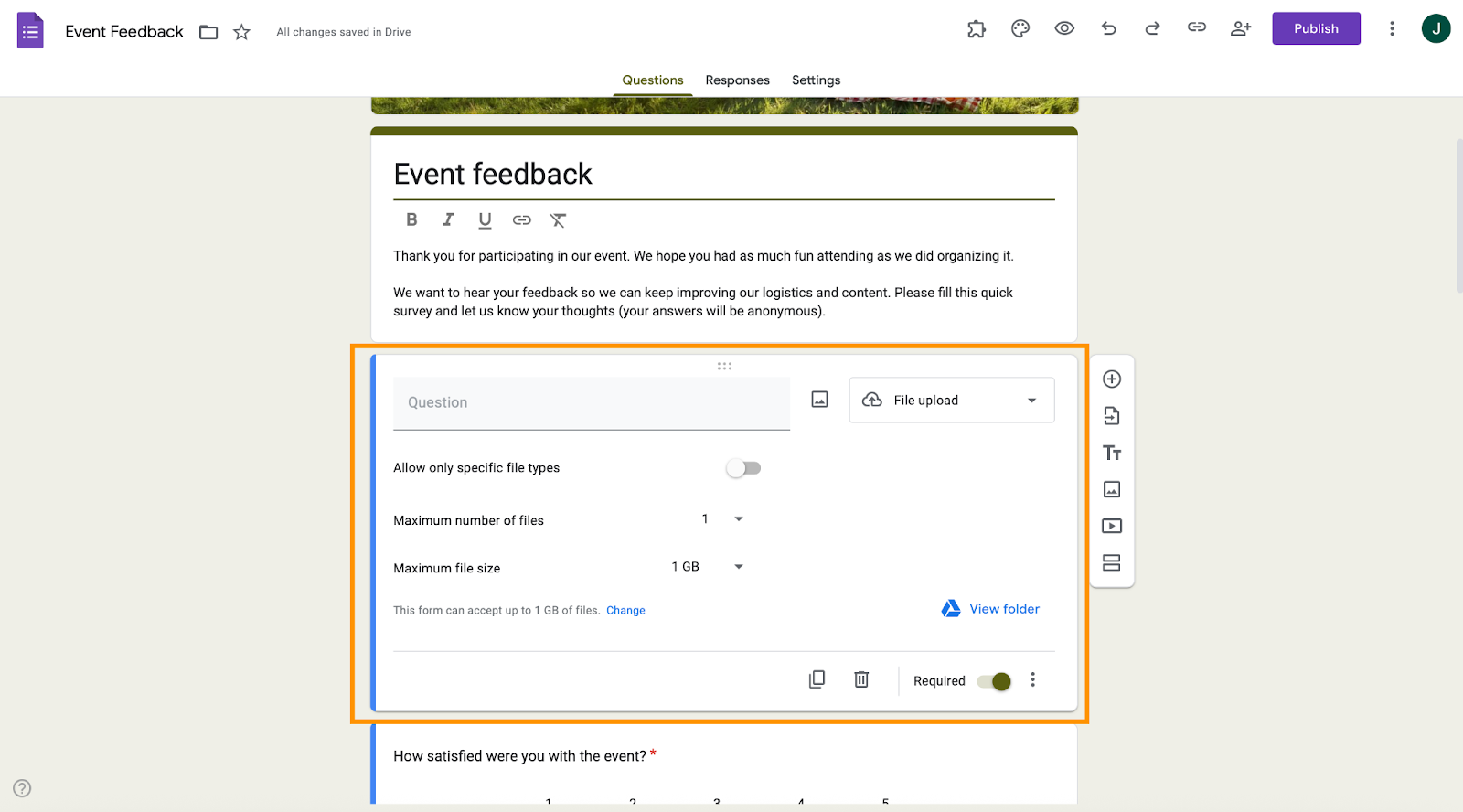
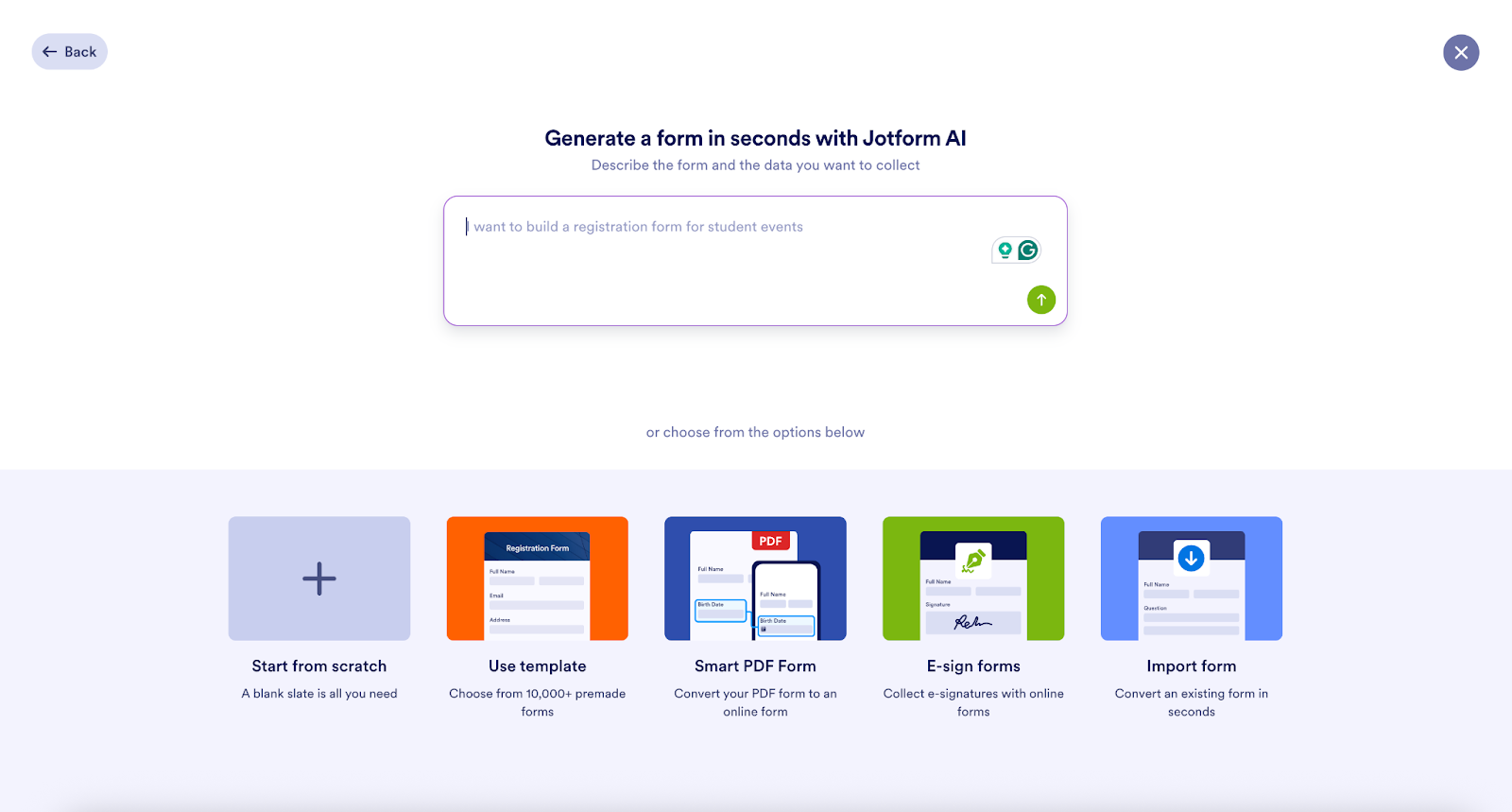
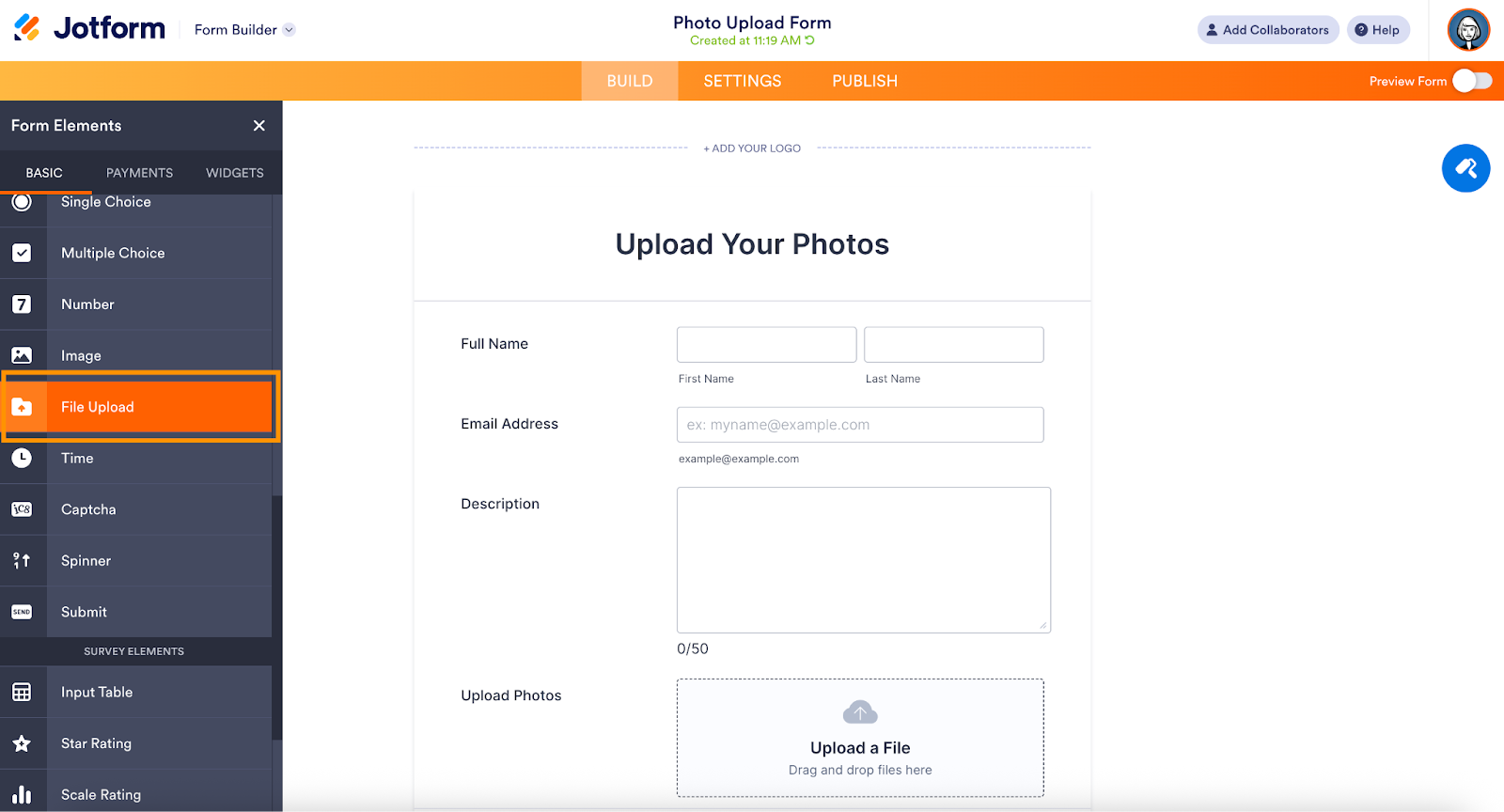
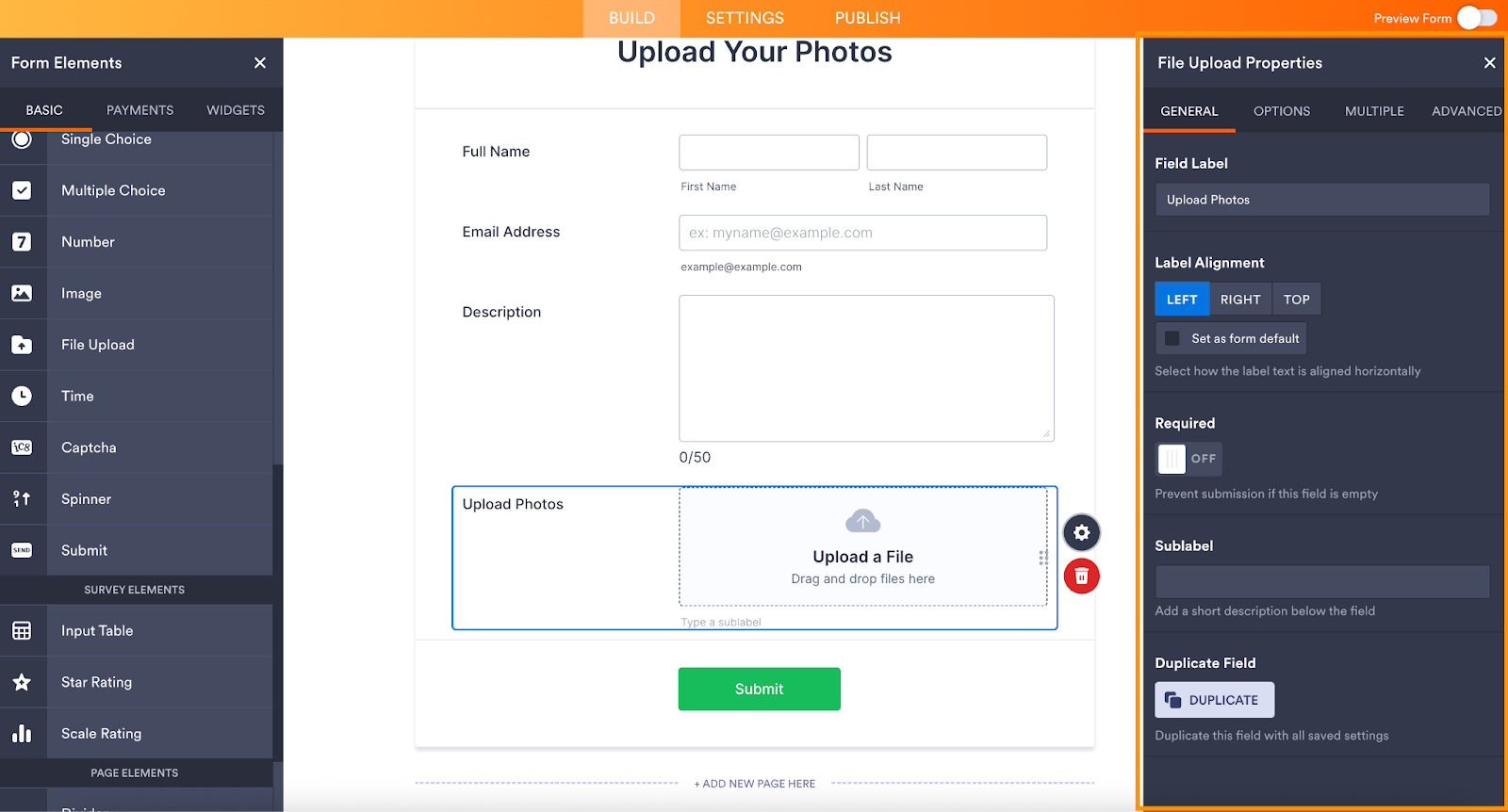
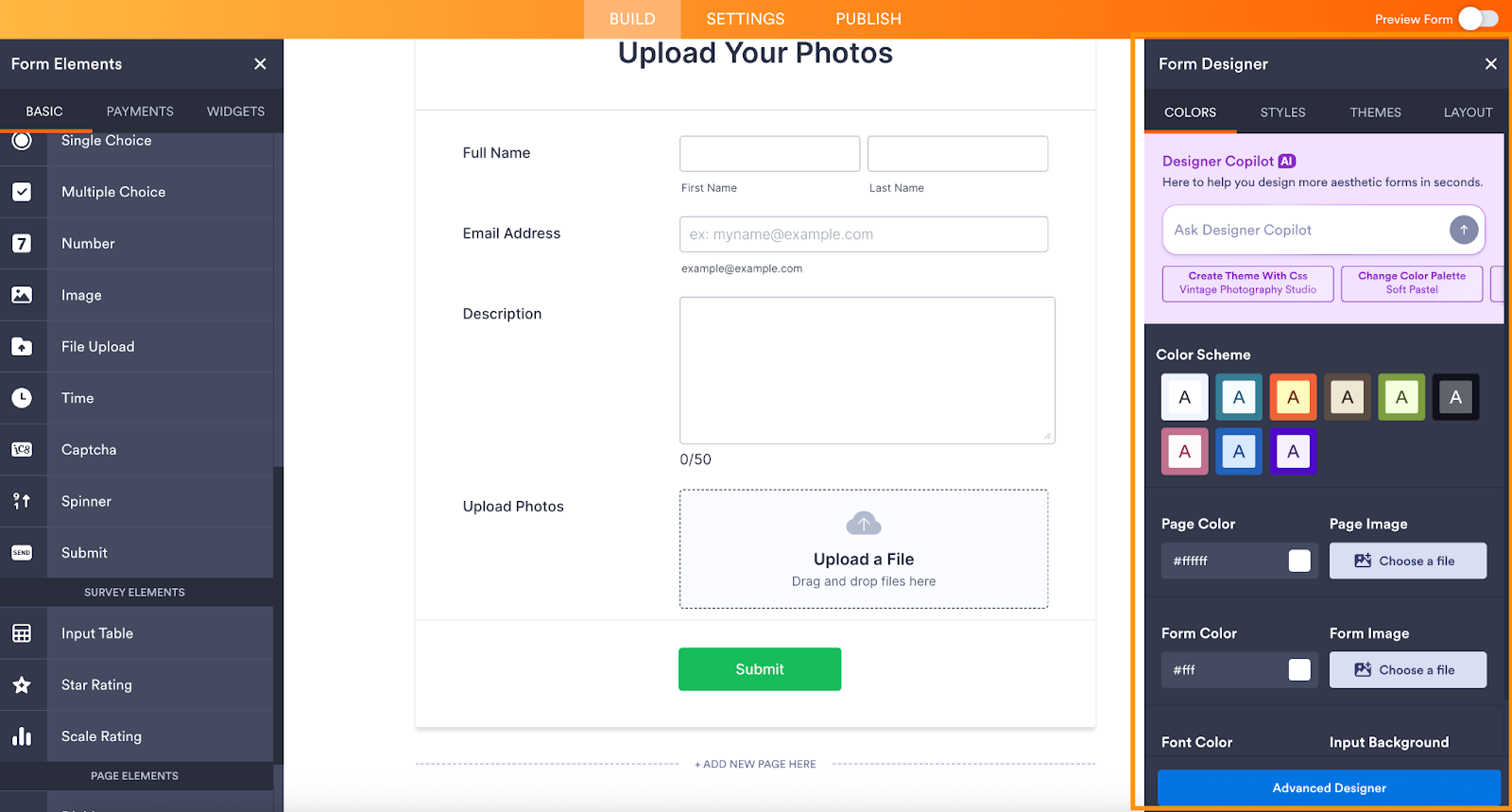
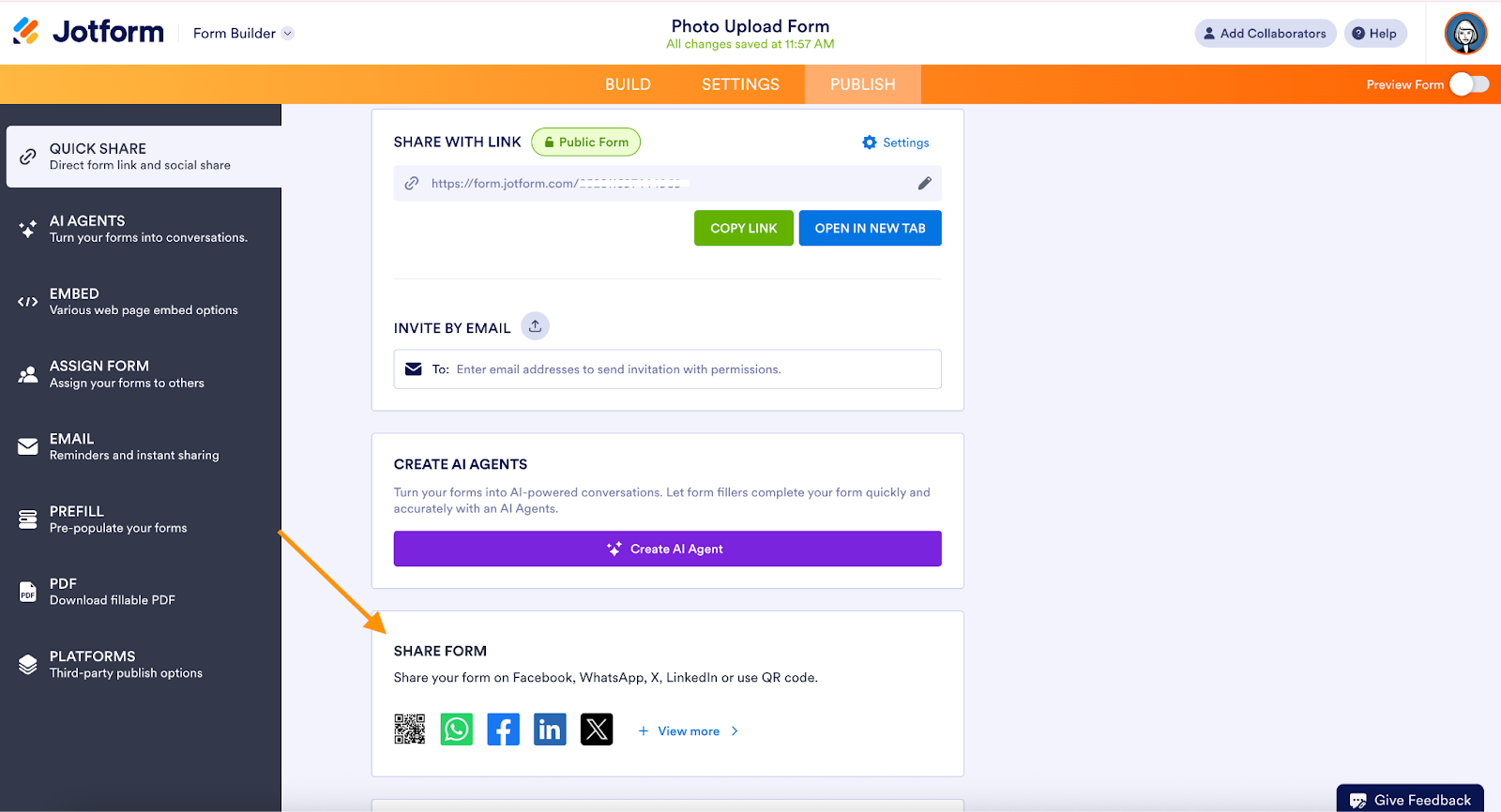















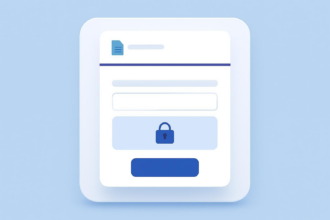


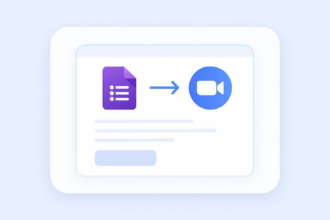







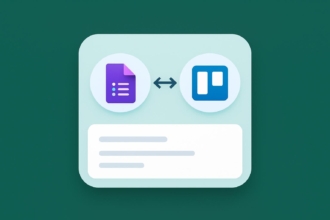









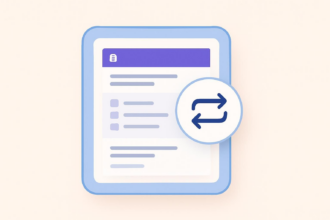






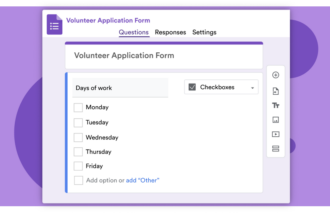
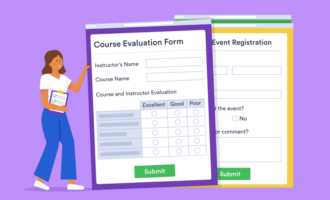

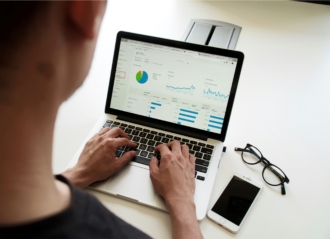












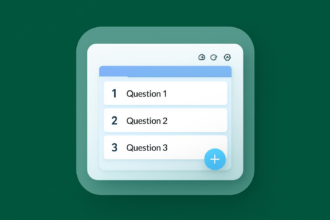







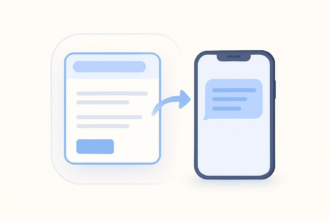













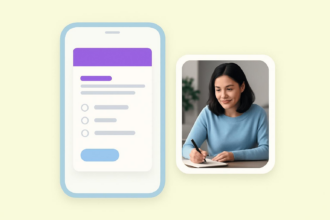

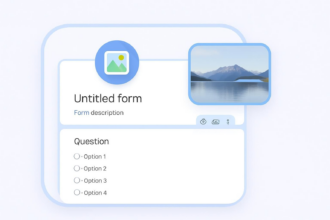








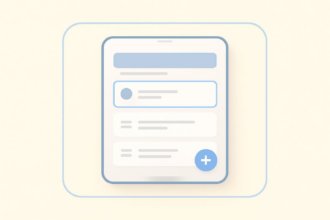








Send Comment: