Is there anything more frustrating than losing hours of work while using software?
Sometimes, through no fault of your own, work you’re doing online may disappear into the ether. You may accidentally close the window, the internet connection may drop, or your device may run out of battery at an inopportune moment, resulting in your work not getting saved properly.
Google Forms users aren’t immune to these issues, which may have you wondering: Does Google Forms save progress periodically so you don’t have to worry about losing a form that’s in progress? The short answer is, it’s complicated.
For the long(er) answer, keep reading!
Does Google Forms save progress?
If you’re the creator of a Google form, you’re in luck. Google Forms automatically saves your progress while you’re creating a form. So if you accidentally close your form before completing it or suddenly lose access to the internet, Google will save your progress.
The auto-save feature is designed to automatically save every single move you make. You don’t need to click a button to save your work. Google Forms also has a Revision History feature. This allows you to see all the revisions you’ve made to your form and revert to any previous versions of the form if needed.
The form you’re working on in Google Forms is automatically saved to your Google Drive, which is where you need to go to access your form again. Google Drive is a cloud storage solution, so it’s not tied to a specific device. You can access your in-progress form via any device you use to access your Google Drive account.
What are the limitations of saving progress in Google Forms?
While Google Forms automatically saves the forms you’re creating, people filling out your forms don’t get the same access to Google’s auto-save features.
That means your form respondents aren’t able to save the progress on the form they’re filling out. If they answer a few questions and close the window, all their progress will be lost, and they’ll have to complete the questions again. Their responses are only saved once they submit the form.
How can you help form respondents get around this limitation of Google Forms? There are a couple of things you can do as a form creator:
- Inform form respondents how long it will take to complete your form. When sending an email with a form link or attachment, specify approximately how long it will take to complete the form. Also, notify form respondents that Google won’t save their progress.
This is especially important for forms that will take more than five minutes to complete. Telling people up front will help them better plan when to start the form so they have enough time to complete all of it and submit it to you — with their answers saved.
- Give form respondents the option to edit their form responses after submitting them. While this workaround isn’t the same as saving progress on a form, it may help those who rushed through the form to submit it because there was no save option. After submitting the form, respondents can go back to it when they have more time to revise their answers. You can enable this function by going into Responses in the Settings tab and enabling the Allow response editing option.
What tool allows you to save progress for everyone, every time?
Jotform is an excellent Google Forms alternative that saves progress for form creators and respondents alike.
Just like Google Forms, Jotform has an auto-save feature for form building. However, that’s where Google Forms’s auto-save feature ends. Jotform extends auto-save to form completion.
Jotform has a Save and Continue feature so form respondents can save their progress on each page of the form. Plus, to encourage more complete submissions, Jotform has an Autofill feature, which makes it easier for respondents to fill out a form. Users can also save a draft of their form to their account, copy the draft link, or send it to their email address.
Jotform also offers thousands of form templates and a range of advanced form features like conditional logic, answer piping, dozens of question types, and so much more. That’s why so many people choose Jotform over Google Forms.
Photo by Brooke Cagle on Unsplash

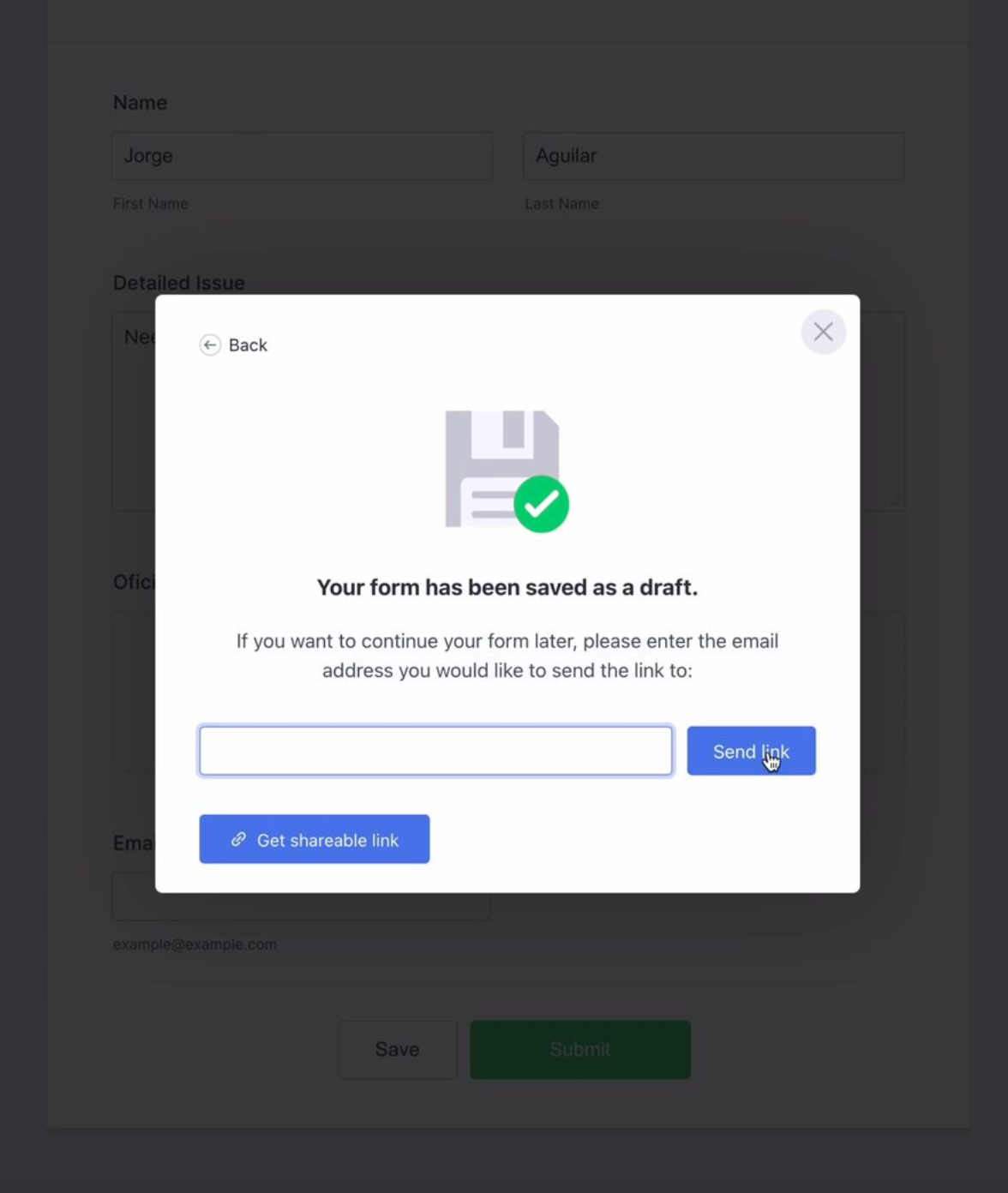








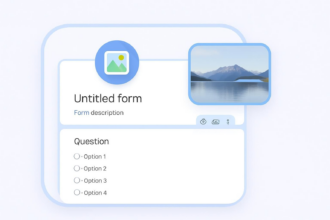



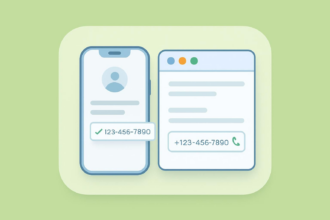

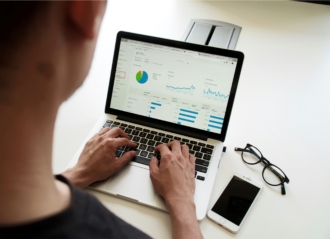








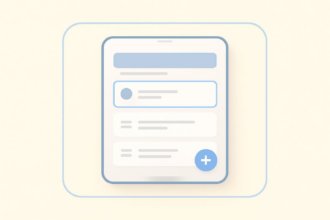

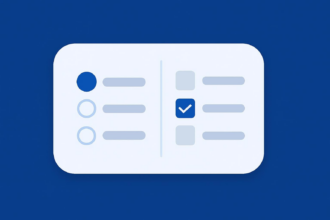
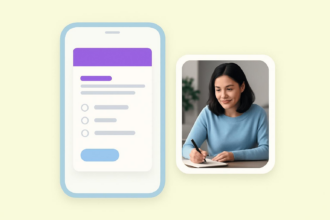

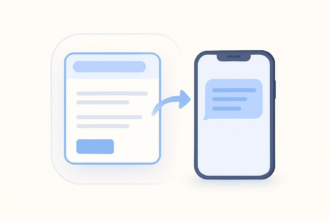







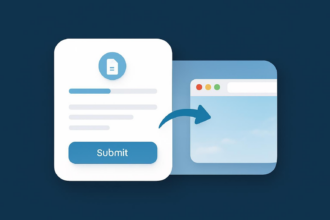













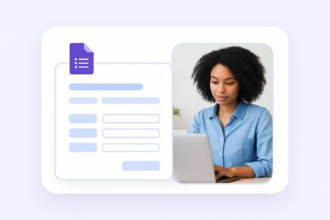



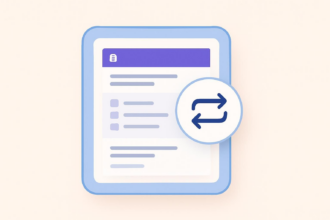















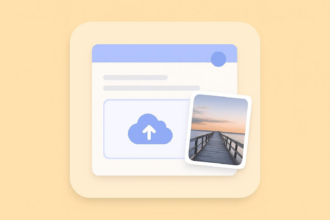









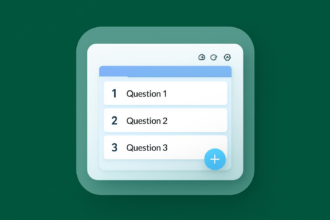


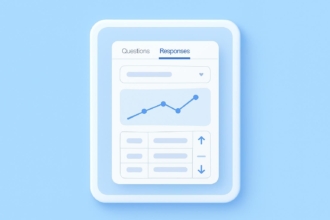









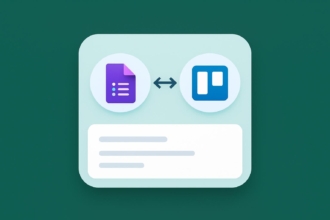







Send Comment: