Google Forms Behavior Tracking Steps
- Design your behavior tracking form.
- Add questions to collect observations.
- Customize layout and colors.
- Share via link or email.
- Review results in Forms or Google Sheets.
As an educator, you need all the information you can get about your students’ progress throughout the year. Understanding their challenges and strong suits will help you tailor material for optimal retention and impactful instruction.
Behavior tracking plays a key role in ensuring your students get the most out of their learning experiences. This process involves monitoring students’ behaviors to help identify areas they are mastering as well as those that need more support. Successful tracking may include assessing milestones, watching for behavior patterns, and evaluating test data.
Google Forms is an important tool to consider in this process. It allows you to easily create forms, surveys, and questionnaires that can help you collect data and get to know your students better. Find out exactly how you can create a behavior tracking Google Form with our helpful guide.
Benefits of Google Forms for behavior tracking
You may decide to use a variety of tools for behavior tracking to get a full picture of your students’ progress and performance. But there are several reasons why Google Forms should be at the top of your list (aside from the fact that it’s totally free):
Ease of use
Google Forms are simple to make, providing an intuitive format for creating questions and answer options. Another plus is you can access the forms on any connected device, whether you’re on a desktop or smartphone. Create a new form in just minutes, edit it when necessary, and share the link with others.
Personalization
Google Forms offers lots of customization options too. You can create a form with photos and videos or dictate how you want your questions to be structured. And you can use a survey format with larger fields for extensive comments or a multiple-choice format when surveying students.
Data-driven decision-making
Because Google Forms are so easy to use and distribute, you’ll have the information you need much faster than if you were relying on other methods alone, like in-person meetings that require scheduling. Completed forms are recorded as soon as you or another party completes them, so you can start viewing data right away. This fast collection process allows you to make decisions based on the latest, most relevant information to you and your collaborators.
Collaboration and sharing capabilities
You can easily create a shareable link for your new Google Form. Use the link to send the form en masse to students, share the form with a colleague, or ask a peer to provide feedback. This is especially helpful when other educators need to view the information or if you’re collaborating with other professionals on the best ways to address behavioral issues among students.
How to use a behavior tracking Google Form
Even though Google Forms are easy to create and send, you may still be uncertain about how to get started if you’ve never created a form before. Follow these simple steps to create and use a Google Form for behavior tracking:
Step 1: Design your behavior-tracking form
The first step is preparing your form using Google’s easy-to-use suite of tools. Ask yourself what kind of form would best serve your data-collection goals. What types of questions would give you the most robust insights?
Google Forms offers a range of options, including multiple choice, short answer, paragraph, dropdown menus, checkboxes, linear scales, grids, and ratings. You can also add fields for dates and upload files. Explore the Theme section to choose design specifics like font and color for your form.
Let’s say you want to focus your form on student engagement. You may want to use short answer questions to provide the student’s name and area of study, then use the paragraph format to enter notes about the student. If you’re sending a form to students, you could use multiple-choice questions that ask them to rank on a numbered scale how engaged they feel in class or when learning about a certain topic.
You could also use a form to record student attendance details, entering in dates they missed class and the reasons provided for their absences. You can use multiple types of questions in the same form, so use that flexibility to your advantage.
Step 2: Implement your form
Once you’re satisfied with your questions, it’s time to share your form and start collecting data. You may first want to use the Preview tool at the top of your form to see how it will look to other users.
Then click Publish to activate your form and start collecting responses. You can choose whether you want to collect email addresses from respondents as part of the form or keep their responses anonymous. The Results Summary tool provides an overview after you or a student has completed the form.
Step 3: Set up data tracking and analysis
You can view responses as they come in under the Responses tab on your form’s page. Only you can see these unless you change that preference. You can also copy your data directly into a Google Sheet, where everything is summarized for you, either through text summaries, graphs, or charts — helping you identify trends and fully leverage the information you’ve received.
Another way to analyze the data is to integrate with a Google Analytics account, which can help you process and understand the data quickly.
Step 4: Share your form
To start sharing your form, click the Share icon from the top menu of the form. You can invite people by entering their email addresses, and the form will be embedded in an email to them directly. You can also copy the form link to share it with others in another format, like pasting it into an email that contains other key information.
Google Forms also gives you the option to add collaborators to your form, allowing them to make edits before you finalize and publish the form. This can be done using the same Share icon at the top of the page.
Some forms may require discretion, especially when tracking student behavior patterns. Be sure to use the tool’s security features to your advantage when sharing, so that only the people who need the information can actually view it.
Tips for designing your behavior tracking form
Let’s walk through a few tips that will help you create an effective behavior tracking tool in Google Forms:
- Choose a format that meets your needs. Behavior-centric questions may be most effective using short answer or paragraph formats, just to name a few examples.
- Be clear and concise. Don’t make questions overly wordy or confusing. Keep them succinct.
- Take advantage of customizations. Consider how to leverage Google Forms’ theme options to engage other professionals or students visually.
- Use integrations. Exporting data to Google Sheets can help you stay organized when tracking information.
- Do a test run. Go through your form before publishing it to test functionality, and make edits before sending or sharing it.
Being thorough and taking full advantage of all Google Forms tools will help you create a questionnaire that effectively assesses student behavior.
How to use Jotform for behavior tracking
Google Forms isn’t the only tool out there for your behavior tracking needs. In fact, Jotform offers additional benefits that can further cater your efforts to your students’ needs. Jotform tracking tools can be applied to a variety of learning settings, including schools, clinics, businesses, or even the home.
Take a look at these relevant templates from Jotform that already have the basics outlined for you:
- Student Behavior Tracking Sheet: Use this sheet to record the date, student name, and notes about a student in one place.
- Student Behavior Tracking Form: This form allows you to record the basics about each student as well as notes you have about their performance or behavior during specific hours of the day.
- Behavioral Management Techniques Form: Use this form as a checklist when you’re monitoring students with behavioral problems, recording details like start and end times of sessions, policies, and short-answer questions.
Jotform also offers built-in tools to help you analyze behavior tracking data. Using Jotform, you can easily generate reports and view important data and statistics, all in one place. You can then integrate other third-party services and platforms to further evaluate student data. For instance, you can integrate Jotform with your existing student information system or patient management system.
Choose from hundreds of Jotform widgets that allow you to personalize your forms. From checklists and signatures to image sliders and YouTube embeds, the options are limitless. These unique features set Jotform apart from Google Forms, helping you customize everything until your form is exactly how you want it.
Jotform offers teachers a 50 percent discount for educational use or a 30 percent discount for enterprise use. Get started with Jotform today to create an effective behavior tracking form to improve instruction and your students’ school days.
This article is aimed at educators who want to track student behavior more efficiently using Google Forms.
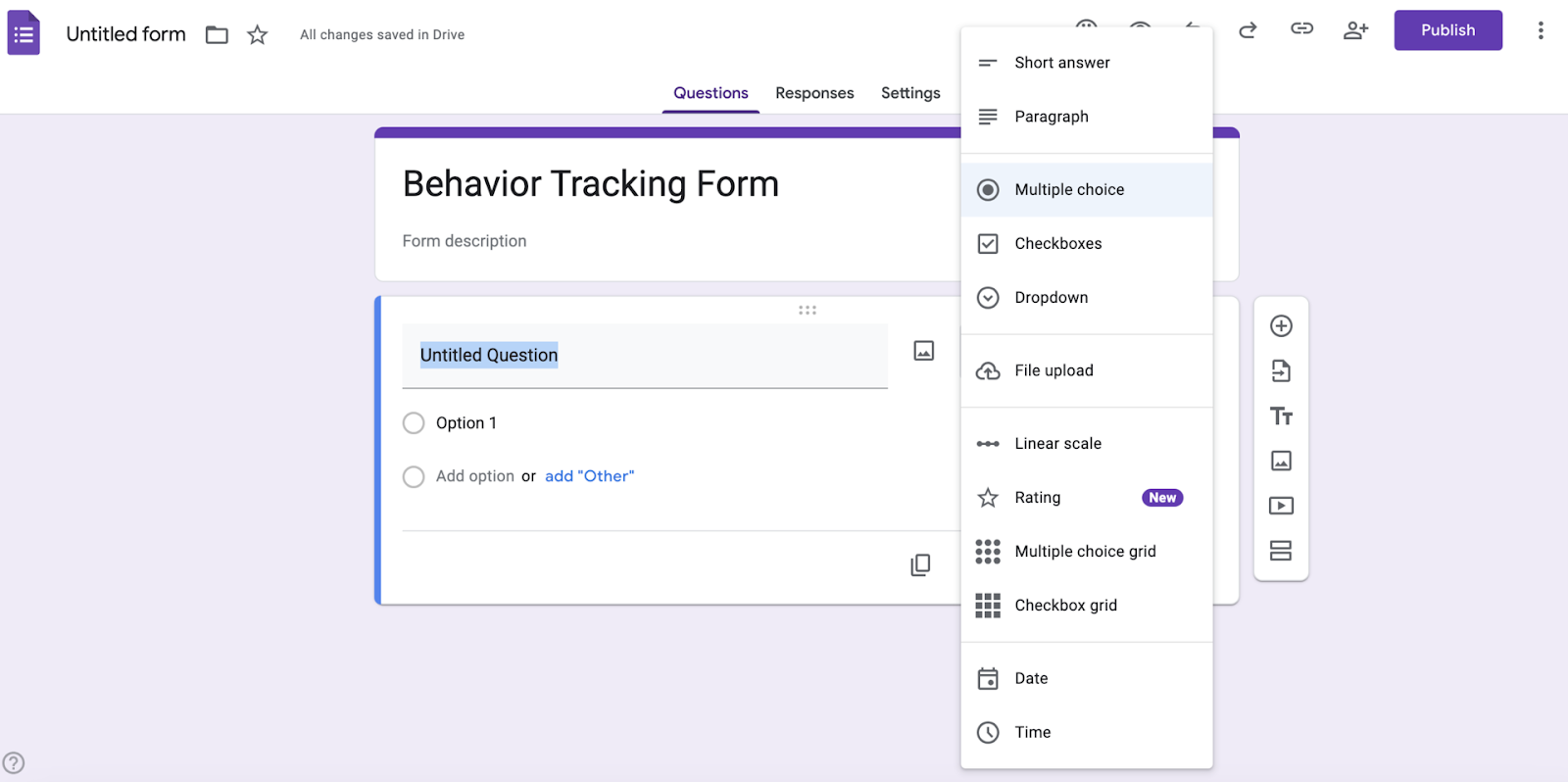

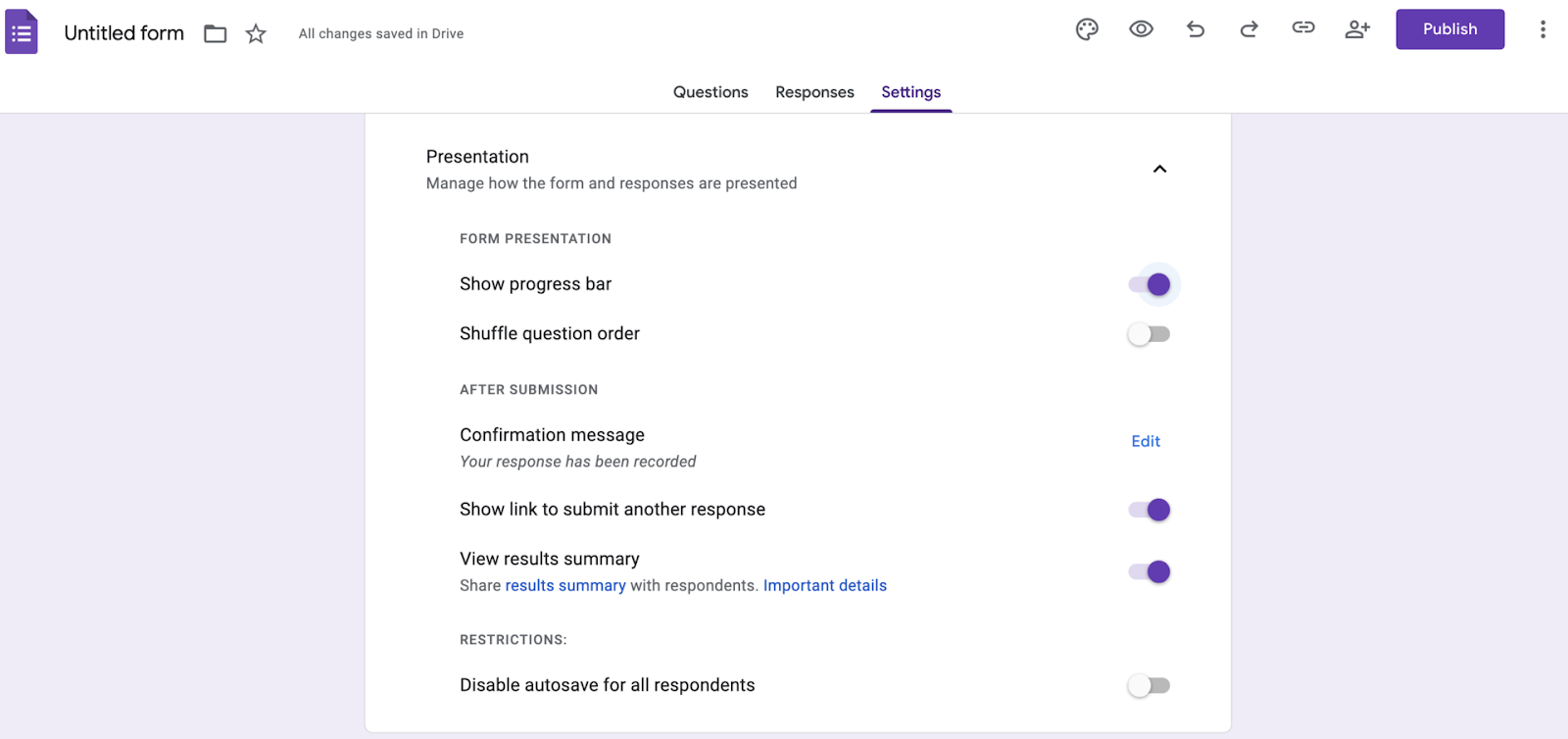
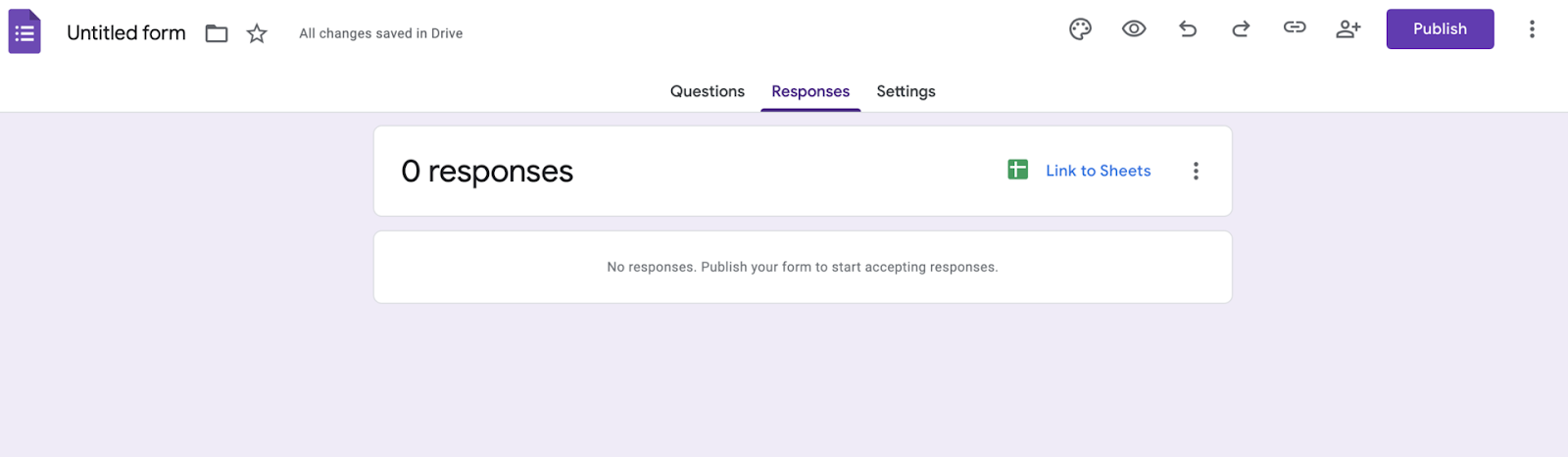




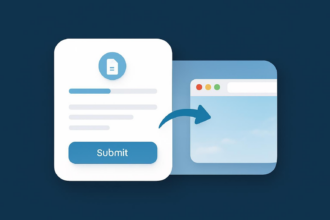

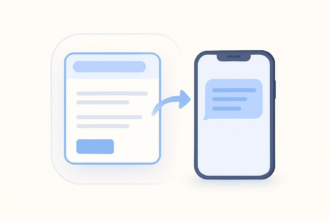

















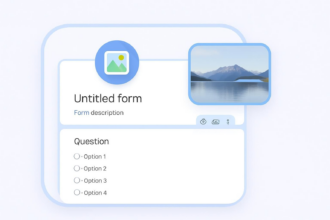

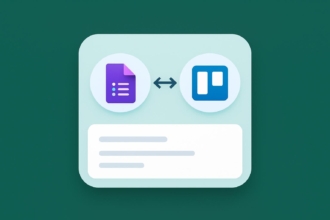


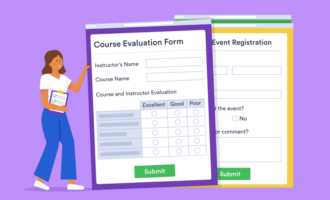







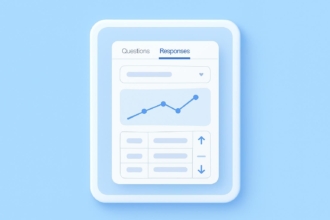




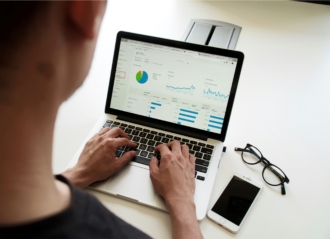









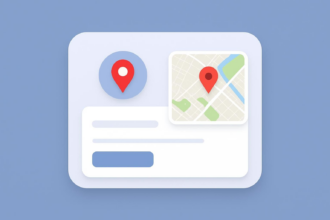





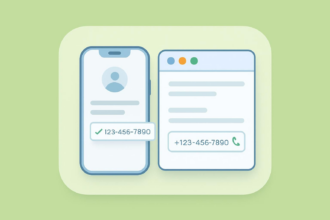



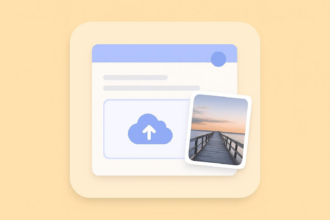





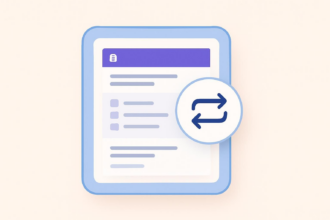

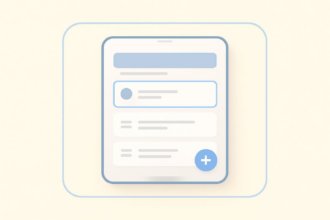
































Send Comment: