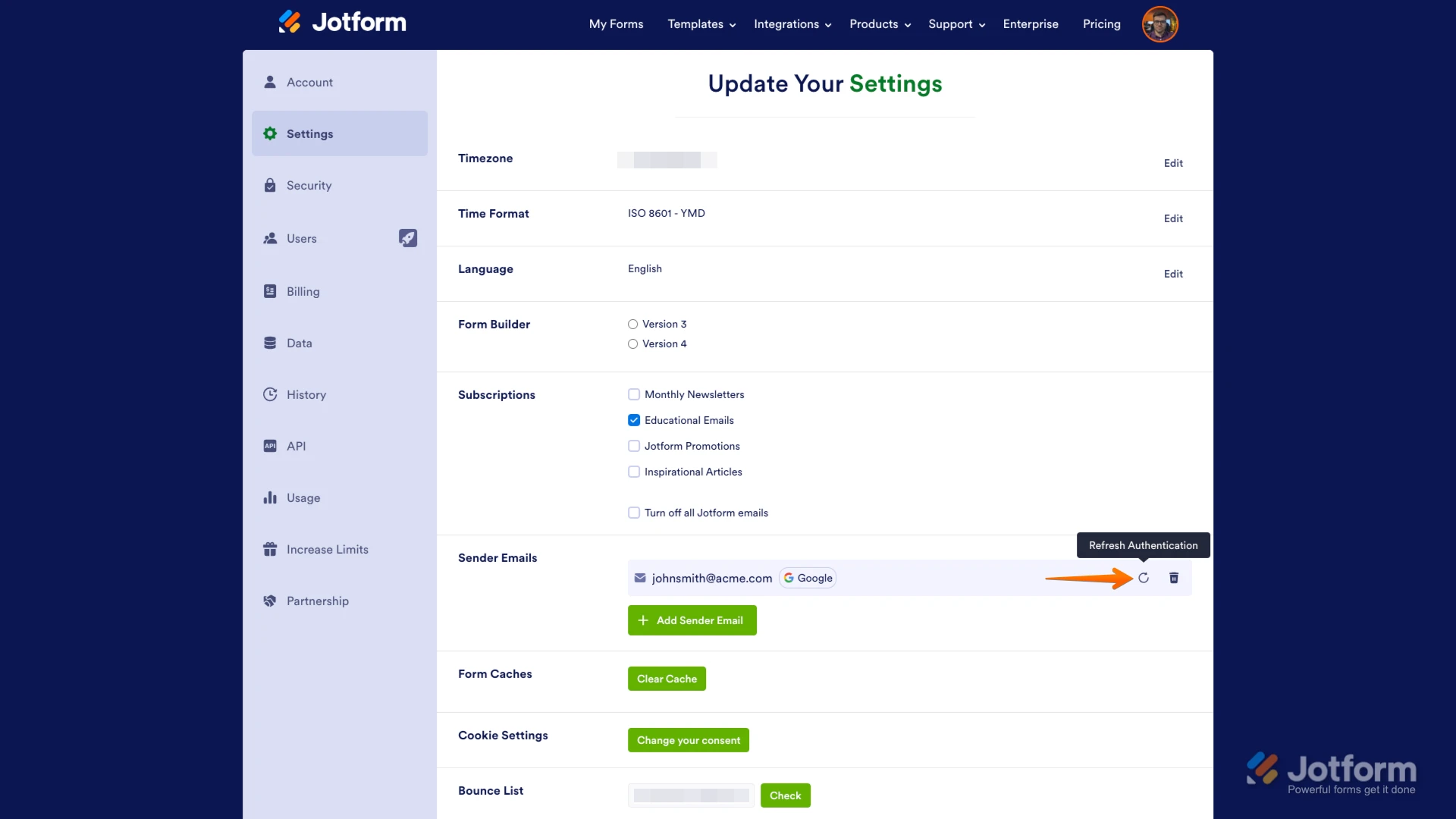-
 acertsa
acertsaEn este formulario https://form.jotform.com/251326584915664, he creado Emails :
Una notficación Email, un Autoresponder, la he eliminado y las he vuelto a crear tres veces con diferentes correos y no llegan. Unicamente está llegando la notificación 1
Page URL: https://form.jotform.com/251326584915664 -
 Podo: Support AI Agent
Podo: Support AI AgentHola Diego,
Gracias por compartir los detalles. En tu caso, donde solo llega la notificación 1 y has creado y eliminado emails varias veces sin éxito, te recomiendo revisar lo siguiente para solucionar el problema:
- Verifica los destinatarios: Asegúrate de que las direcciones de correo en la pestaña de destinatarios estén correctas.
- Revisa la carpeta de spam: Los correos pueden estar llegando a spam, márcalos como "no spam" si los encuentras allí.
- Confirma que tu correo no esté en la lista de rebotes: En la configuración de tu cuenta, verifica que tu correo no esté bloqueado.
- Agrega Jotform a la lista blanca: Esto ayuda a mejorar la entrega de correos.
- Prueba enviando un envío real del formulario: El botón de prueba envía solo a tu correo principal registrado, no a los nuevos destinatarios.
Estos pasos suelen resolver problemas comunes con las notificaciones que no llegan.
Saludos.
-
 acertsa
acertsaEsto no resolvió el problema:
- Verifica los destinatarios: Asegúrate de que las direcciones de correo en la pestaña de destinatarios estén correctas.
- Revisa la carpeta de spam: Los correos pueden estar llegando a spam, márcalos como "no spam" si los encuentras allí.
- Confirma que tu correo no esté en la lista de rebotes: En la configuración de tu cuenta, verifica que tu correo no esté bloqueado.
- Agrega Jotform a la lista blanca: Esto ayuda a mejorar la entrega de correos.
- Prueba enviando un envío real del formulario: El botón de prueba envía solo a tu correo principal registrado, no a los nuevos destinatarios.
-
 Podo: Support AI Agent
Podo: Support AI AgentHola Diego,
Un miembro de nuestro equipo de soporte ha tomado el control de este caso y continuará ayudándote con el problema.
Saludos.
-
 Jeric Jotform Support
Jeric Jotform SupportHi acertsa,
Our Spanish Support agents are busy helping other Jotform users right now, so I'll try to help you in English using Google Translate, but you can reply in whichever language you feel comfortable using. Or, if you'd rather have support in Spanish, let us know and we can have them do that. But, it might take a while until they're available again.
Now, coming back to your question, the recipient of your second Notification email is on the bounce list for the reason below:
Reason(s) : bounced (host mx1.hostinger.com[172.65.182.103] said: 554 5.7.1 Spam message rejected (in reply to end of DATA command))
I've gone ahead and removed it from the list.
If the issue persists, I suggest that you whitelist Jotform domains. You can contact your email service provider or set up your email server to accept emails coming from Jotform. Whitelisting Jotform can improve your email deliverability and help your messages reach the inbox. You can check this guide on Whitelisting Jotform IP Addresses and Domains.
If that does not work, we recommend setting up SMTP in your account. It will use your email service provider's facility to send the email. If you are using Google or Microsoft, you can follow the steps below:
1. On your Settings page, in the Sender Emails section, click on the Add Sender Email button.

2. In the window that opens, select Google or Microsoft and click on Continue.
3. In the next window that pops up, connect your Google or Microsoft Account.
4. After connecting your account, click on Send Test Email in the Google/Microsoft SMTP Configuration menu to check if it’s set up correctly, then click on Save and that's it.
 Now, when setting up your notification or autoresponder emails, you'll be able to select your Google/Microsoft account as the sender:
Now, when setting up your notification or autoresponder emails, you'll be able to select your Google/Microsoft account as the sender: If you change your Google/Microsoft password or permissions for Jotform, this setup will no longer be valid, and you’ll need to click on the Refresh button on your Settings page:
If you change your Google/Microsoft password or permissions for Jotform, this setup will no longer be valid, and you’ll need to click on the Refresh button on your Settings page: You might also want to check out these guides about How to Use Your Gmail Account as Your Email Sender via SMTP and Setting Up Email Notifications. For all other email providers, you can follow this guide.
You might also want to check out these guides about How to Use Your Gmail Account as Your Email Sender via SMTP and Setting Up Email Notifications. For all other email providers, you can follow this guide.Give it a try and let us know if you need any help.
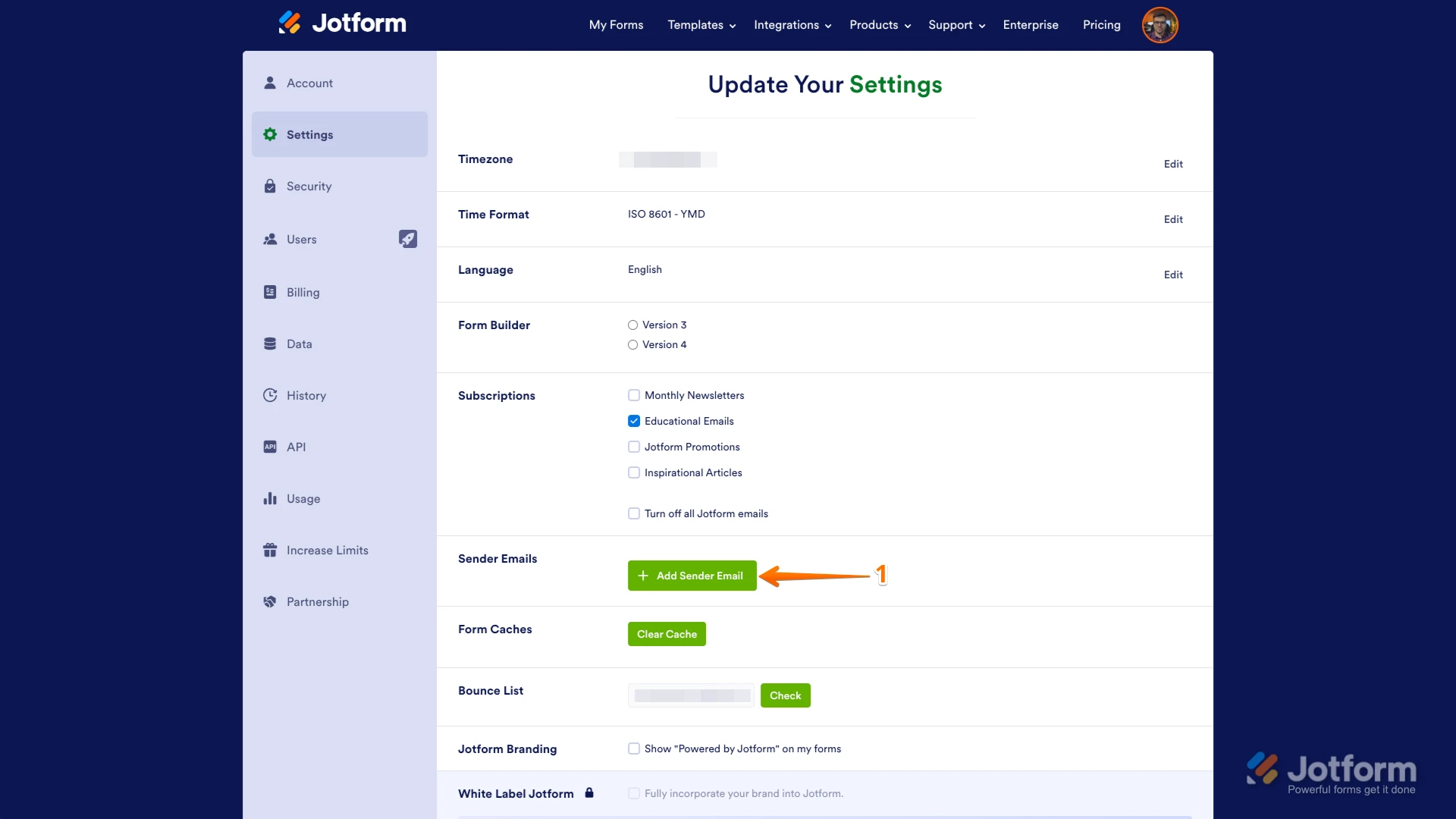
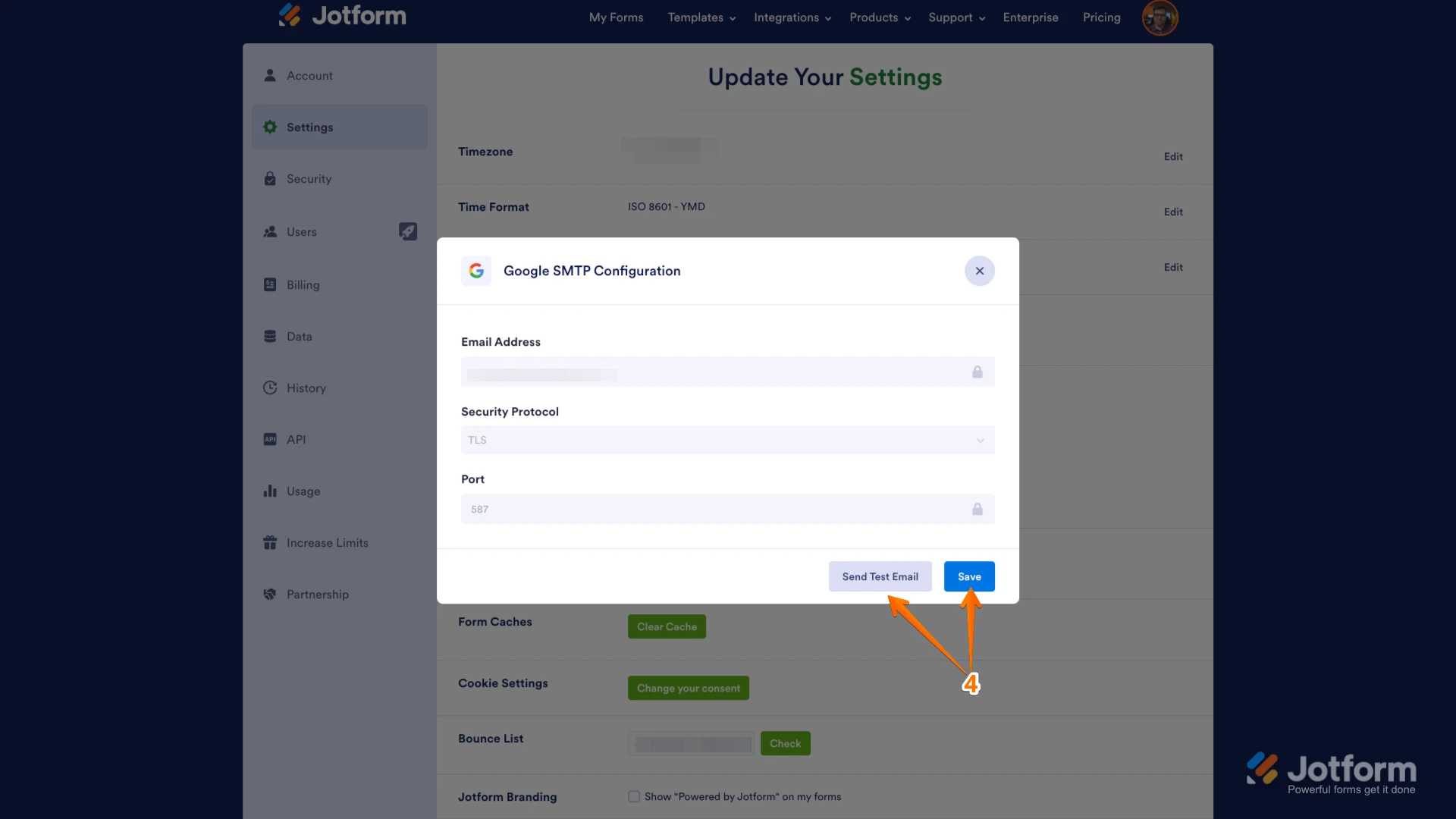 Now, when setting up your notification or autoresponder emails, you'll be able to select your Google/Microsoft account as the sender:
Now, when setting up your notification or autoresponder emails, you'll be able to select your Google/Microsoft account as the sender: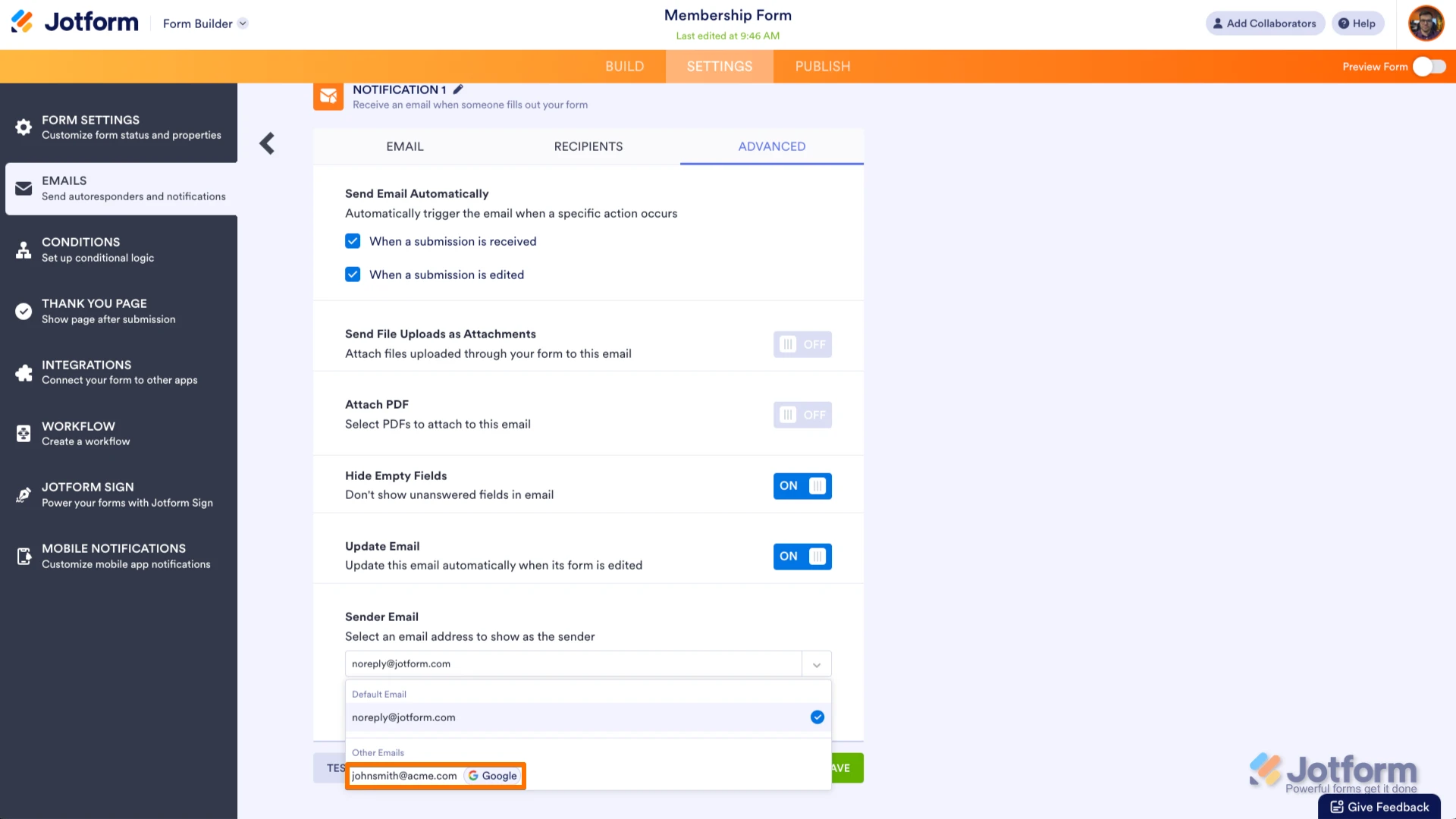 If you change your Google/Microsoft password or permissions for Jotform, this setup will no longer be valid, and you’ll need to click on the Refresh button on your Settings page:
If you change your Google/Microsoft password or permissions for Jotform, this setup will no longer be valid, and you’ll need to click on the Refresh button on your Settings page: