PayPal is the most popular online payment service in the United States, with more than 55 percent market share in the digital payment processing industry as of mid-2020. PayPal’s closest competitor, Stripe, only claimed about 17 percent market share at that time.
In fact, PayPal says that using its payment products can increase sales by an average of 18 percent, so if you run an e-store through your Weebly website, it’s a good idea to give your visitors PayPal as a payment option.
There are two ways to add PayPal functionality to your Weebly website:
- Upgrade your Weebly account to the Performance tier — which costs $26 per month — and connect your PayPal account through Weebly.
- Build a Jotform payment form, connect your Jotform account to your PayPal account, and embed the form on your Weebly website.
Here’s how to do each.
1. Connecting PayPal to Weebly’s checkout system
You can connect your PayPal account directly to Weebly if you have a Performance account. (If you try to set up PayPal on another plan, Weebly will prompt you to upgrade.)
Before connecting PayPal to your Weebly e-store, you’ll also need an active PayPal business account. Learn more about PayPal business accounts — and how to set one up — here. With both of these prerequisites in place, follow these steps to connect PayPal to your Weebly e-store:
- Log into your Weebly account.
- Select Settings from the navigation menu, then Checkout from the dropdown.
- You’ll see three options: Square, Stripe, and PayPal. Each has a blue Connect button. Click the PayPal Connect button.
- Follow the prompts to complete the setup. You’ll need your PayPal ID and password handy.
Once your PayPal payment gateway is in place, customers will be able to pay with their PayPal accounts or with credit cards through the PayPal system. Funds will be deposited in your associated account the same day they’re received. PayPal’s fees are 2.99 percent plus 49 cents per transaction.
If you don’t have a Weebly Performance account — or if you’d rather operate outside their e-commerce system — you can still collect PayPal payments through a Weebly website using JotForm.
2. Adding PayPal payment forms to Weebly websites using Jotform
Jotform is a drag-and-drop online form builder that makes it easy to build forms of any type, including payment forms. Because Weebly is a drag-and-drop website builder, its users typically find Jotform very familiar. And thanks to a dedicated integration app, it couldn’t be easier to add forms to Weebly sites.
Accepting PayPal payments through Jotform takes two steps. First, you have to connect Jotform to your PayPal account, and then you connect Jotform to Weebly.
Just so you know
Add free Jotform forms to your Weebly website to collect payments, leads, files, and more.
Connect Jotform to your PayPal account
As with the previous option, you’ll need an active PayPal business account, whether it’s PayPal Payments Standard, Pro, or Checkout. Learn more about the differences between these PayPal plans here.
You’ll also need an active Jotform account, which you can set up for free here. A free Jotform account will limit you to 10 payments per month; if you anticipate collecting more than that each month, upgrade to a Bronze, Silver, or Gold plan. Learn more about Jotform pricing and features here.
With these accounts in place, follow these steps to build a PayPal order form:
- Log into your Jotform account and open the Form Builder.
- Select Add Form Element.
- Under the Payments column, select PayPal.
- Follow the prompts to connect your PayPal account and build your order form.
For a more detailed look at how to build a PayPal order form in Jotform, see this guide. Once you’ve set up your form, you just need to integrate your Jotform account with your Weebly account, which we cover below.
Connect Jotform to Weebly
Adding Jotform capabilities to your Weebly website builder doesn’t require any more technical skill than building a Weebly site does. Just go to the Weebly App Center, click on the Forms and Polls category, and click JotForm. Even better, you can log into your Weebly account, then click here.
With the Jotform app added to your Weebly editor, follow these steps to post your PayPal order form:
- Log into your Weebly account.
- Find Jotform in your Weebly dashboard, and drag the icon where you want the form to appear on your page.
- Choose your form from your Jotform folder or enter the form URL into the URL field.
- Click Publish in the upper right corner of the editor screen.
You can also build a new form from scratch within the Weebly system using the Jotform Weebly app. For more resources on Weebly Paypal payments using Jotform, read our guide here.
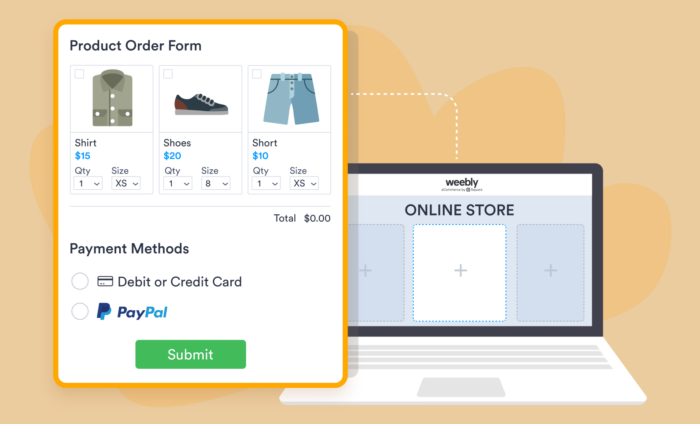
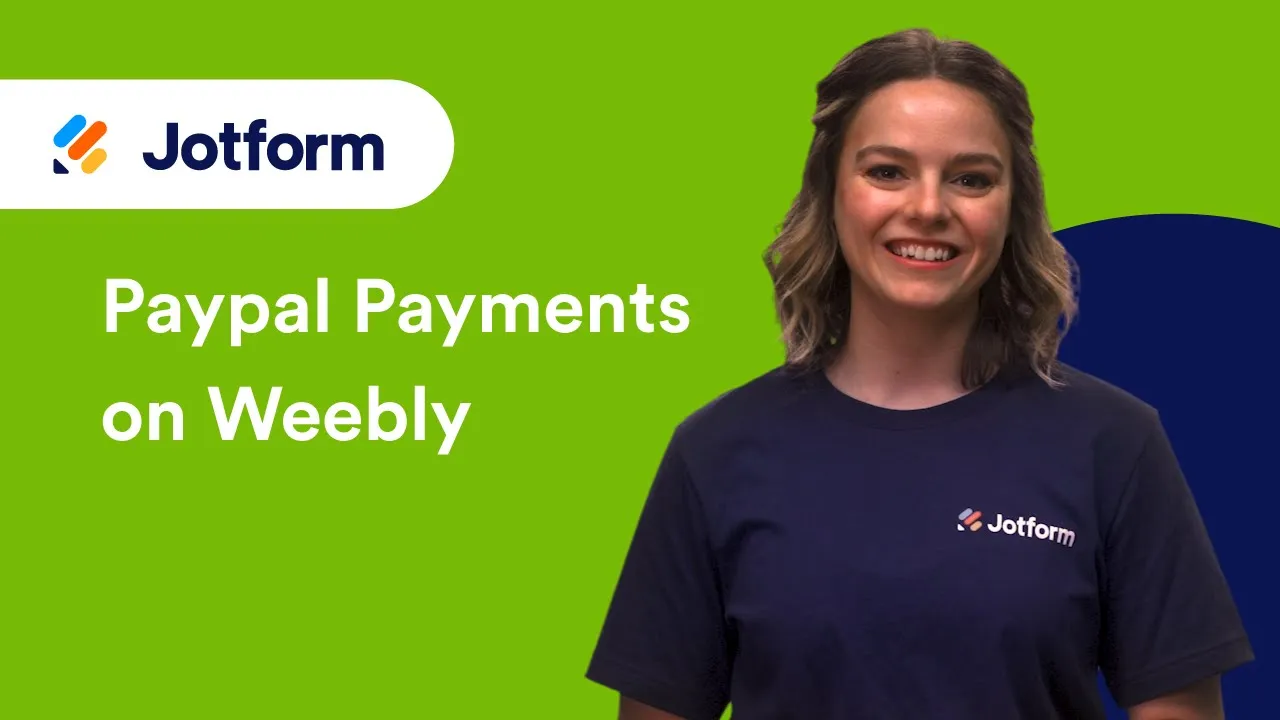

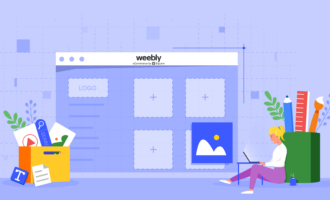
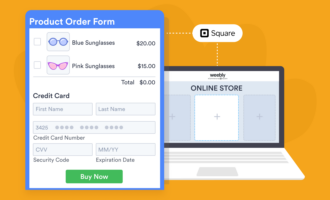




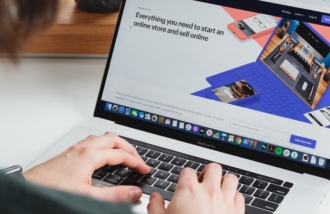



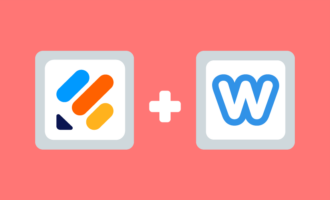

Send Comment: