Businesses all over the U.S. are in various stages of reopening, many under new guidelines in response to the COVID-19 pandemic.
Strict occupancy and capacity limits are just one example of the many adjustments businesses have to make to keep their workplaces safe for employees and customers. Drop-in appointments are no longer recommended in many industries that previously encouraged them, such as personal care and recreation (i.e., gyms).
Regardless of your business, it’s more important than ever to have a reservation system in place that will regulate the number of customers who visit your business at any given time.
Fortunately, Jotform has an appointment scheduling feature that makes this process as simple as possible, while ensuring only a specified number of customers can sign up for a given time slot. Follow the steps below to take advantage of this feature for your online reservation system.
Just so you know
Start enforcing capacity limits with our free reservation form templates that make online scheduling a breeze.
Step 1: Create a reservation form
You can choose from Jotform’s 100-plus existing reservation or appointment form templates, or create one from scratch.
Step 2: Include necessary information fields
Make sure your form includes fields for name, email address, phone number, and anything else you need to identify your customers for a reservation.
Step 3: Use the appointment field to schedule and manage reservations
The appointment field is readily customizable; you can set specific parameters for available reservation dates, times, length, and capacity limits.
Under the Properties tab in the Appointment Properties menu, select what time of day and what days of the week reservations will be available. You can also specify the time slot duration and even block off a lunch period when reservations aren’t allowed.
Under the Limits tab, you can specify a start and end date for reservations (otherwise, your calendar will show recurring availability for the days/times of the week you indicated in the Availability tab). You can also block off vacation time and set the maximum number of appointments per day.
The Advanced tab is where you can set capacity limits on your reservation time slots. If only one person should be able to schedule a time slot, select the One-on-one appointment type. If multiple reservations can be made for the same time slot, select the Group appointment type, and enter the maximum number of reservations allowed. If you have to adhere to a maximum capacity of 10 customers at a time, for instance, Jotform will close off a time slot once 10 reservations have been made for it.
And that’s it! Once you finalize and share your Jotform, customers will be able to schedule reservations within the parameters you defined, and the appointment feature will automatically ensure you don’t get overbooked and that you comply with capacity guidelines.
To make things even easier, you can integrate your Google Calendar directly with Jotform; once a customer has completed a reservation form, it will automatically populate your calendar with the reservation.
If you’re a small business owner, how are you navigating the process of reopening to the public? We would love to hear any insight or feedback from you in the comments.
Thanks for reading!
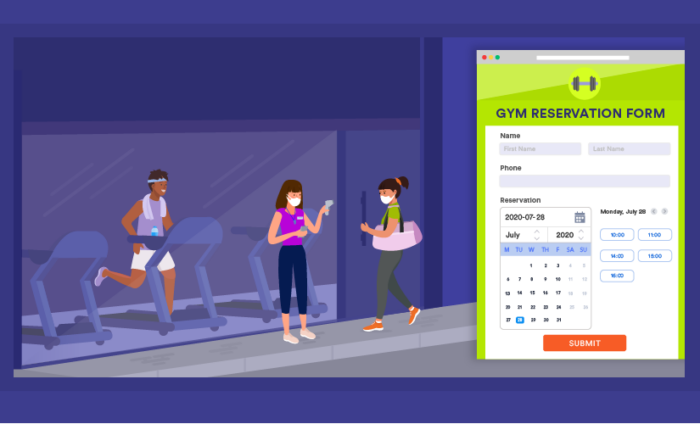
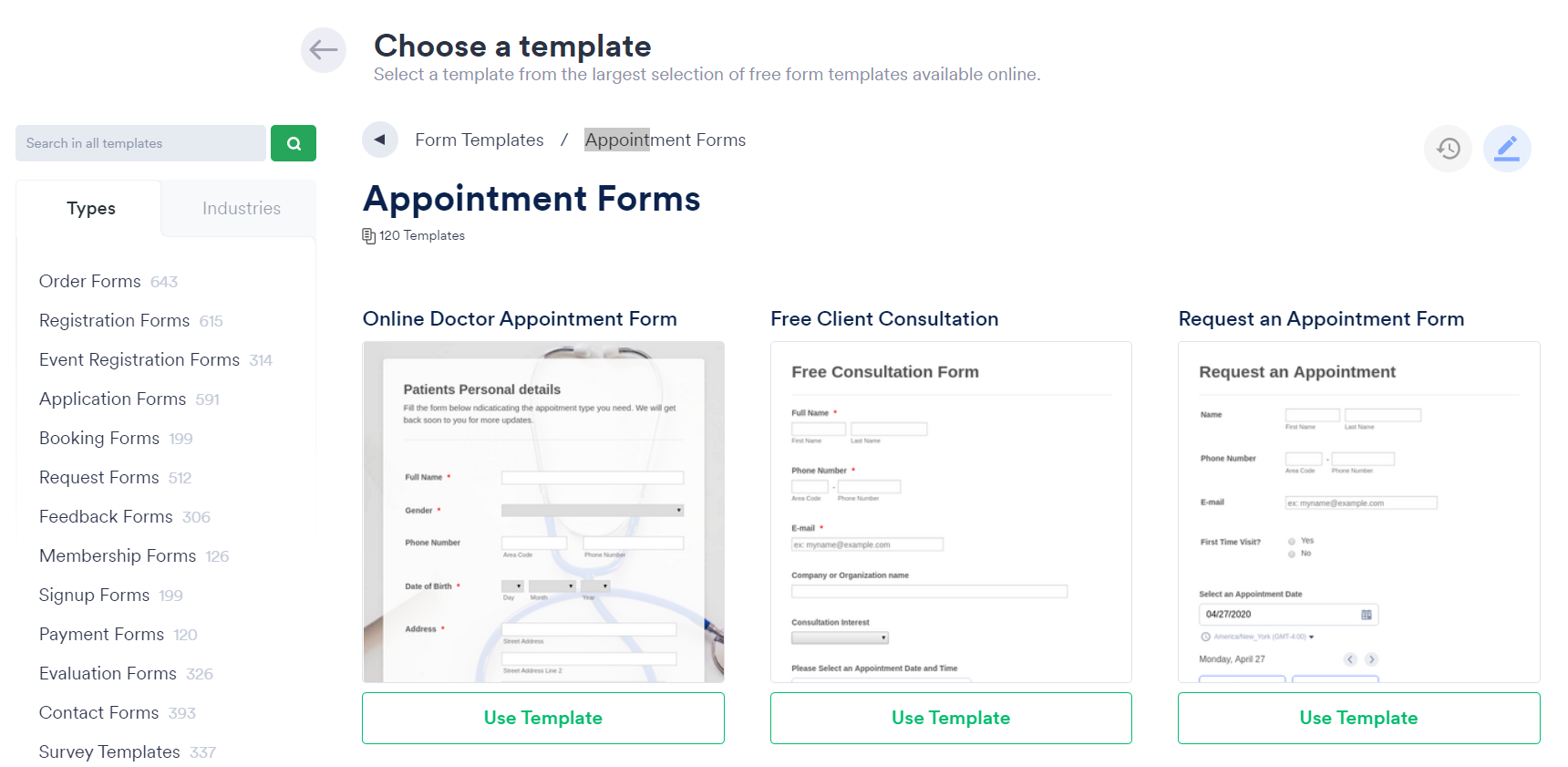
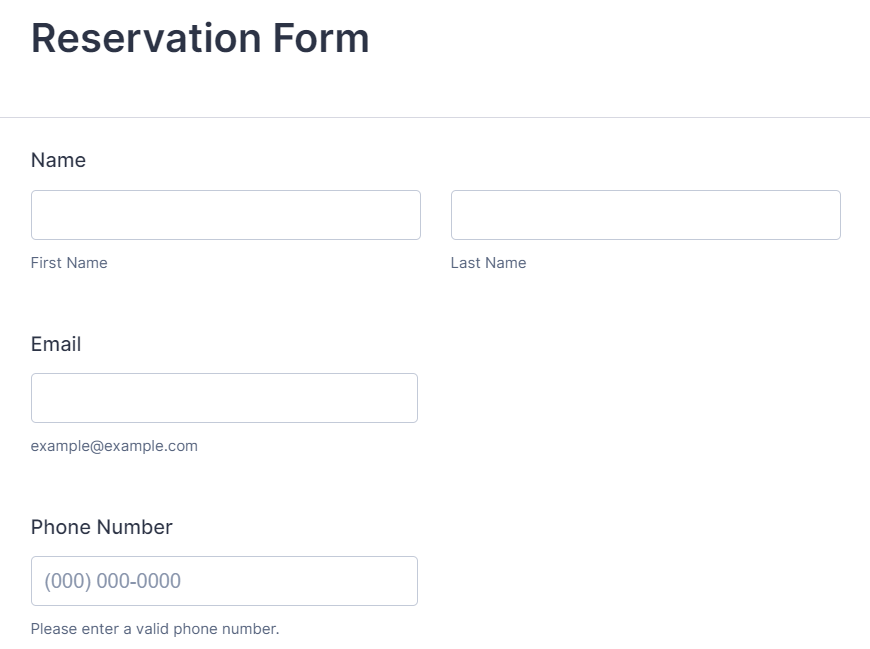

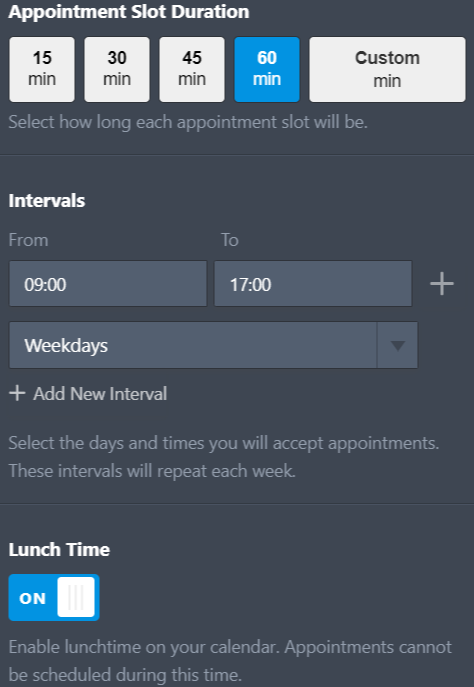
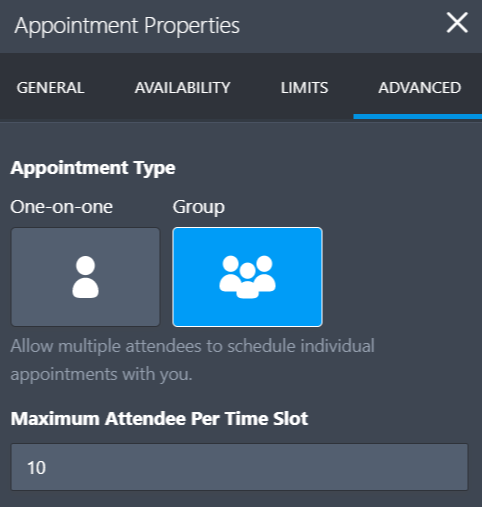
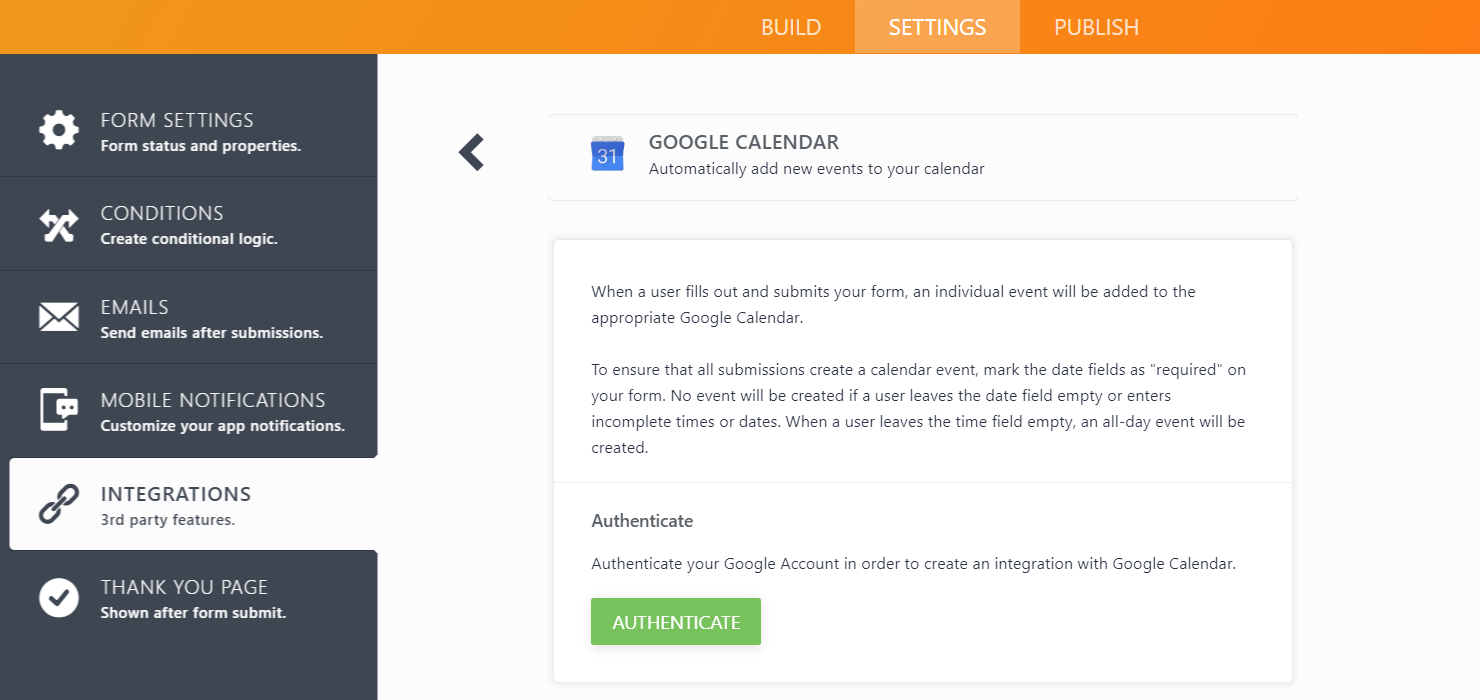

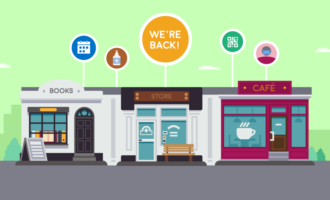
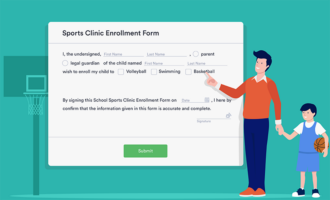


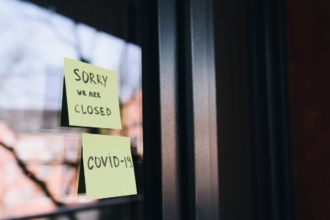
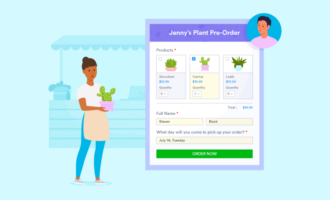
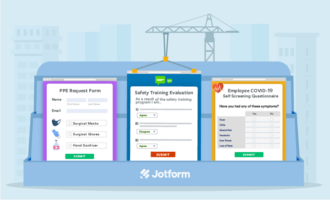
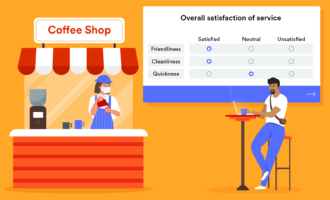

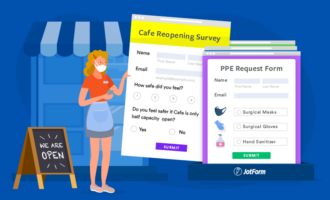
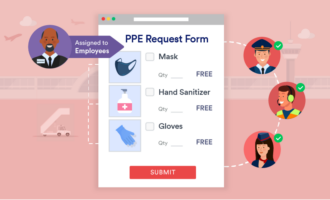



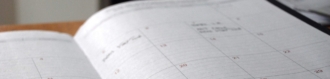



Send Comment:
2 Comments:
More than a year ago
Reservation form
More than a year ago
I want to create coaching institute form how i can create...
Could you help me...