Steps to integrate Jotform order forms with Canva
- Go to My Workspace
- Click on Create
- Choose Form
- Choose Start from scratch or Use template
- Choose Classic or Card if you choose to start from scratch
- Edit your form
- Open Canva
- Open the Apps section
- Search Jotform
- Click on Open
- Go to Your Forms and Log in
- Click on Connect to allow access
- Choose the form you want to add
If you’re running an e-commerce business, being able to add order forms to your website is essential to your success — making it simple for your customers to order goods online.
But creating and uploading the order form you need can be a pain without the right tools. This is where Jotform can help — by streamlining your form-creation process from start to finish. And if you made your website with Canva, integrating these forms for easy management takes just a few clicks.
What is Canva?
Canva is a digital design tool known for its user-friendly interface. It allows even the most beginner users to create visual assets for both business and personal use — from social media graphics to entire websites. The tool features an easy-to-use, drag-and-drop design studio with a variety of pre-built and custom elements.
If you need support building your own website, Canva also has templates and other assistant tools that can help you create a professional, responsive website designed for an optimal user experience.
Why add order forms to Canva?
Order forms are an essential part of any e-commerce business, allowing customers to make online purchases without needing to interact with your sales team. Many online order forms even allow you to collect payments using payment integrations for your preferred payment processors. However, your form’s functionality (and how easily you can upload them to Canva) will depend on the form-building solution you choose — which is why you need a powerful tool in your arsenal.
How Jotform and Canva work together
Much like Canva, Jotform‘s drag-and-drop form builder allows you to easily create forms from scratch — or with the help of over 1,700 order form templates.
Jotform can also help your team collect money online through your business site by providing access to more than 40 payment processor integrations, including Square, PayPal Business, and Venmo.
Once a customer submits an order form, Jotform can help you organize that data too. The online spreadsheet platform, Jotform Tables, will automatically upload your order information directly from the form on your Canva website to your tables to save you time and effort while ensuring data accuracy.
In addition to these essential order form features, Jotform offers a variety of other powerful solutions, such as
- Online signature collection with Jotform Sign
- Automated workflows with Jotform Workflows
- More than 100 third-party integrations
- Offline order forms with the Jotform Mobile Forms
- Comprehensive sales analytics with Jotform Report Builder
With Jotform on your side, creating and uploading effective order forms to Canva is simple. Just follow a few easy steps to embed powerful order forms on your site and streamline your customers’ online shopping experience.
How to add an order form to Canva websites with Jotform
Now that you know how an order form can streamline your e-commerce business, it’s time to upload one to your own Canva website. You can do this easily by choosing a pre-existing template or creating your own form from scratch.
Method 1: Using a template
Opting for a pre-made template can be the quickest way to get an online form up and running on your Canva website.
- Open the Jotform order form templates page.
- Find the form you want to use and click the Use Template button to open your form.
- Make any edits you want in the Jotform Form Builder.
- Once your form is finished, go to your Canva account and open your website in the designer.
- Click on the Apps button on the left of the design screen.
- Search for Jotform and click the Jotform icon to open the application window.
- Click the Open button to begin the application connection process.
- Once in the app, click on the Your forms tab and click Log in to start connecting your accoun
- Allow Jotform to access your Canva account by clicking the Connect button.
- After you’ve granted access to your account, choose the form you want to add to your website.
Method 2: From scratch
While there are a few more steps involved in creating a form from scratch, this process does allow you to tailor a form to your specific needs.
- Go to the My Workspace page on Jotform.
- Click on the Create button.
- Choose Form in the asset type menu.
- Select the Start From Scratch option on the Create a Form menu.
- Choose between a Classic or Card Form depending on your requirements.
- Update the title of your order form.
- Click on the Add Element button on the left side of the Form Builder to open the Form Elements menu.
- Drag and drop the elements you want to include into your order form.
- Update the design of your order form by clicking on the blue Form Designer button on the right-hand side.
- Once your form is finished, go to your Canva account and open your website.
- Click on the Apps button on the left of the design screen.
- Search for Jotform and click the Jotform icon to open the application window.
- Click the Open button to begin the application connection process.
- Once in the app, click on the Your forms tab and click Log in to start connecting your account.
- Allow Jotform to access your Canva account by clicking the Connect button.
- After you’ve granted access to your account, choose the form you want to add to your website by clicking on it.
As you can see on the image above, if you’d rather start this process from within Canva, you can click the Create new form button when you’ve opened the Jotform application.
Stay on top of online orders with Jotform
Managing your business’ online orders shouldn’t be complex. Rest assured that whichever form creation method you use, Jotform’s suite of tools are here to support you, so you can provide the best service possible to your customers.
Even better? You can access these features for free when you sign up to Jotform. Start creating today, or explore over 1,700 templates, to stay on top of your e-commerce orders as you grow.
This article is tailored for e-commerce business owners, especially those using Canva to build their websites, who want a simple, efficient way to add online order forms. It speaks to users seeking to streamline the order process, collect payments, and manage customer data without technical hassle.
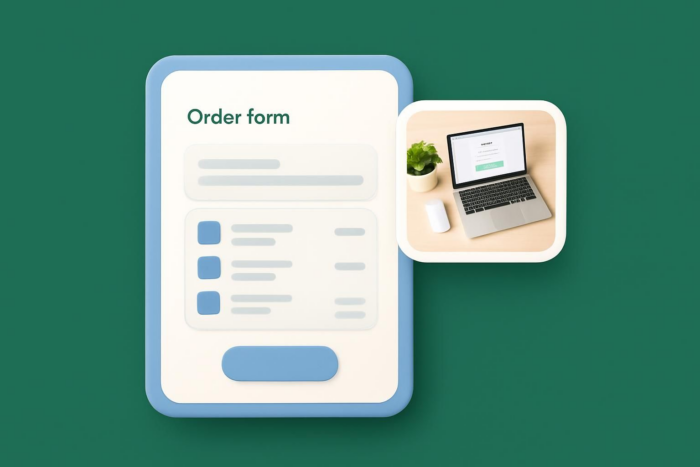

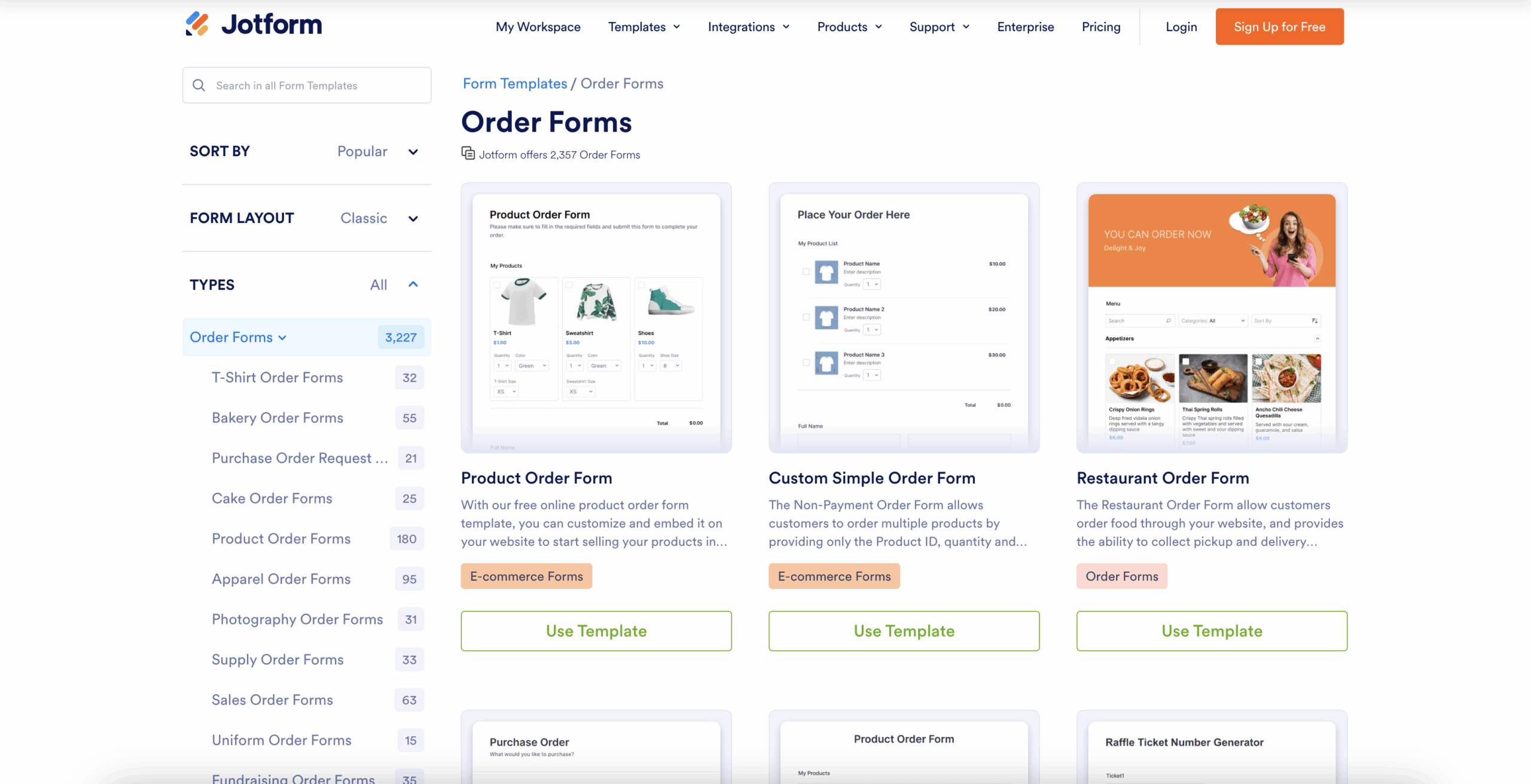
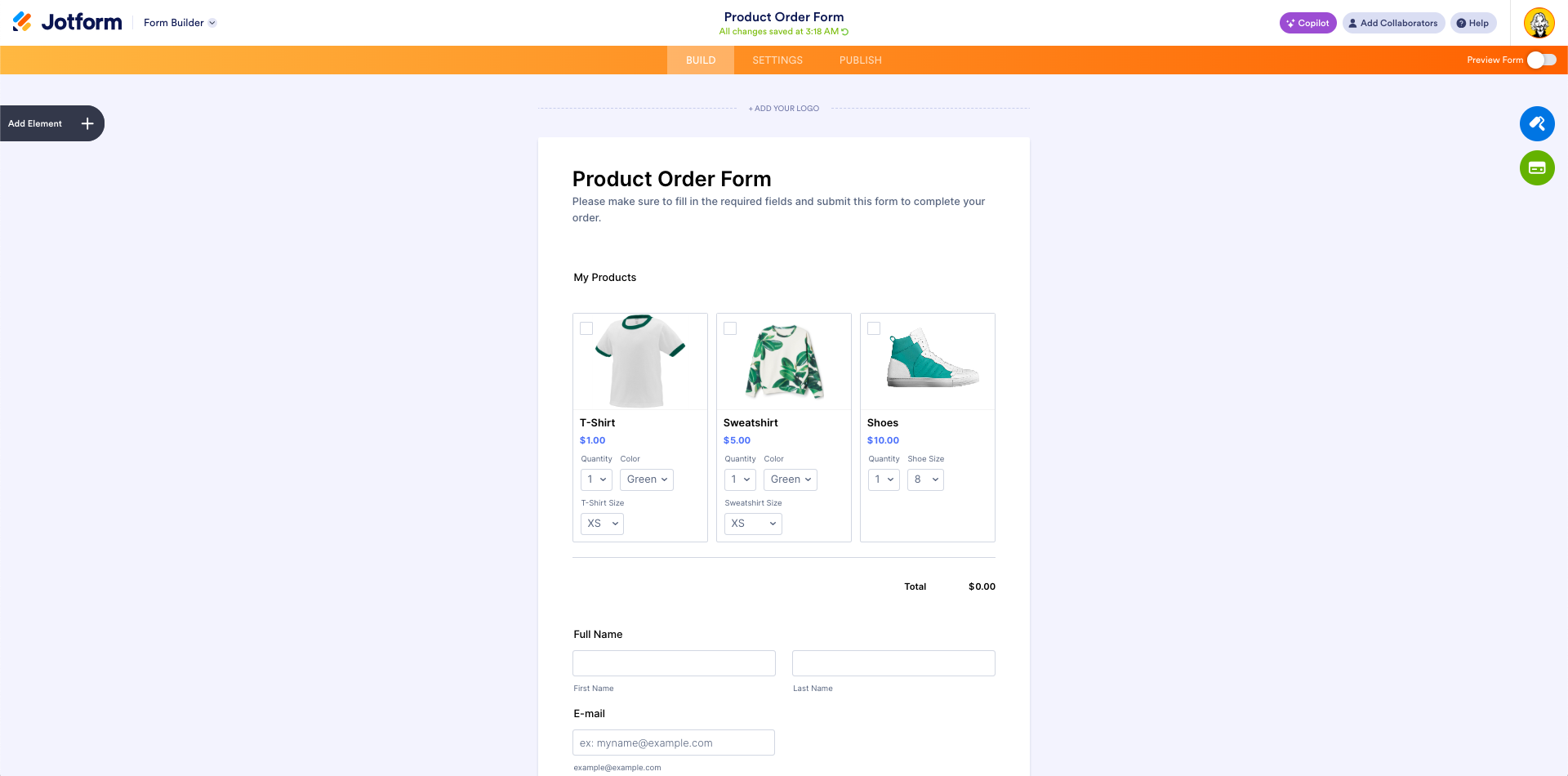
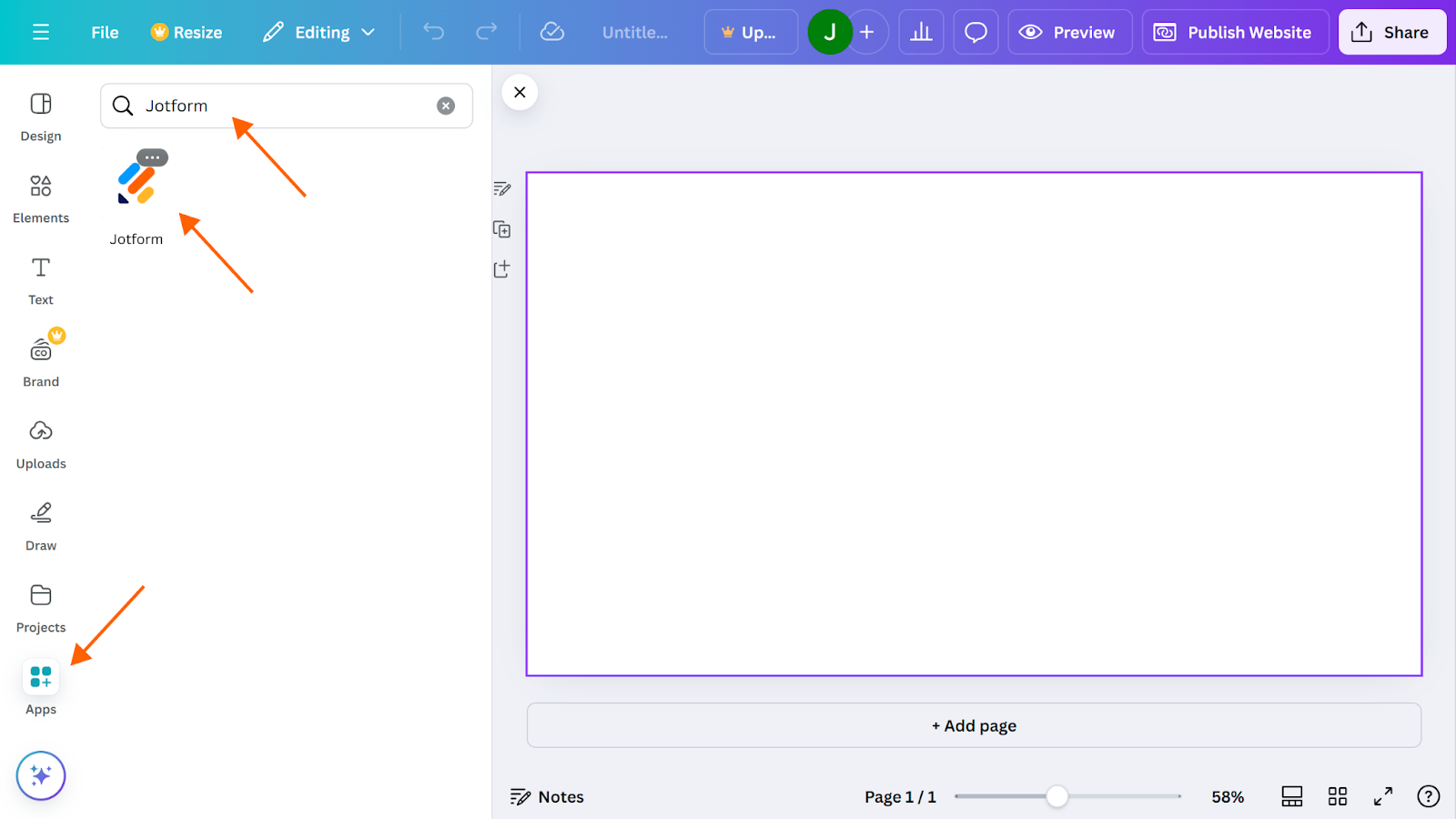
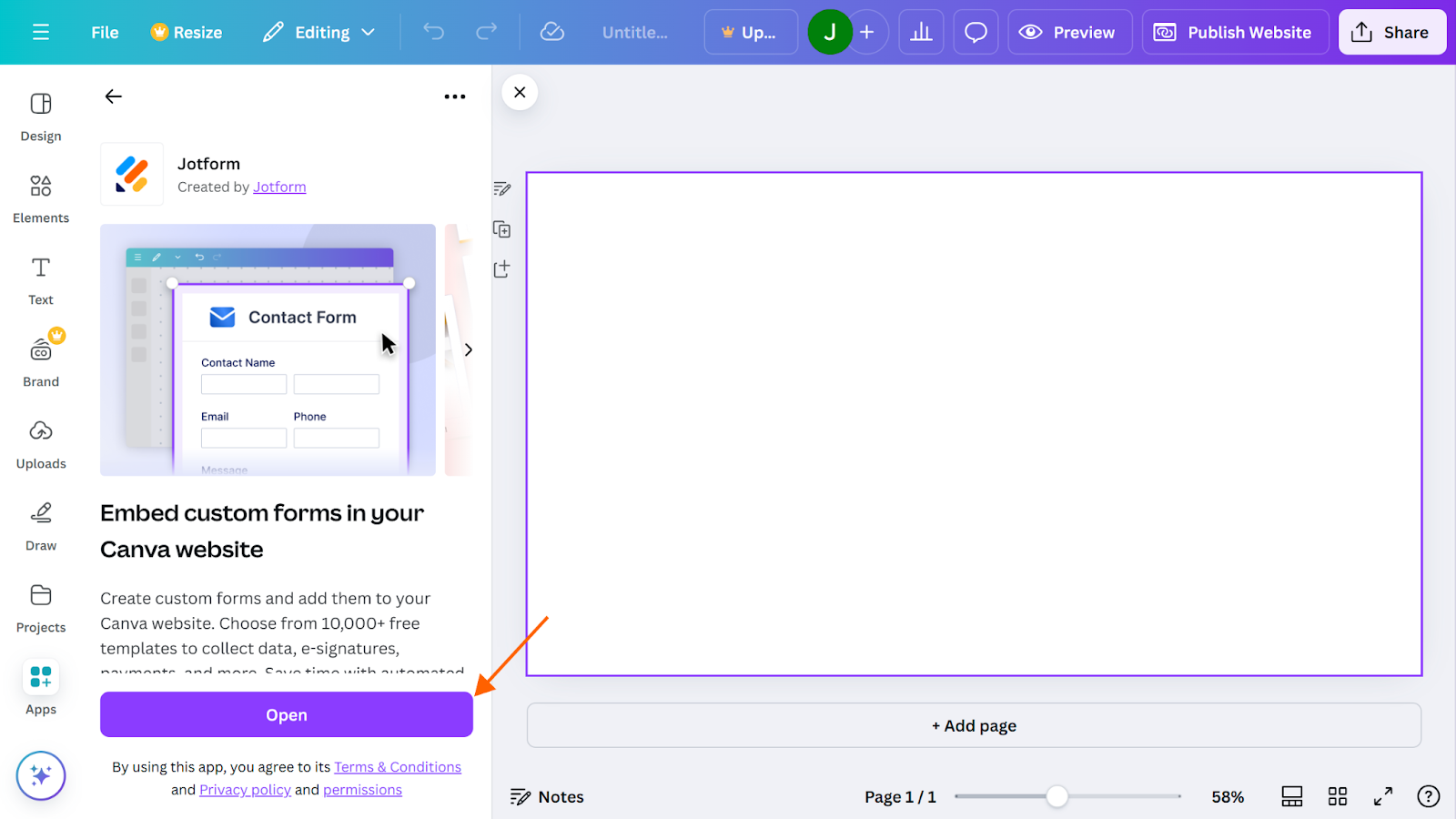
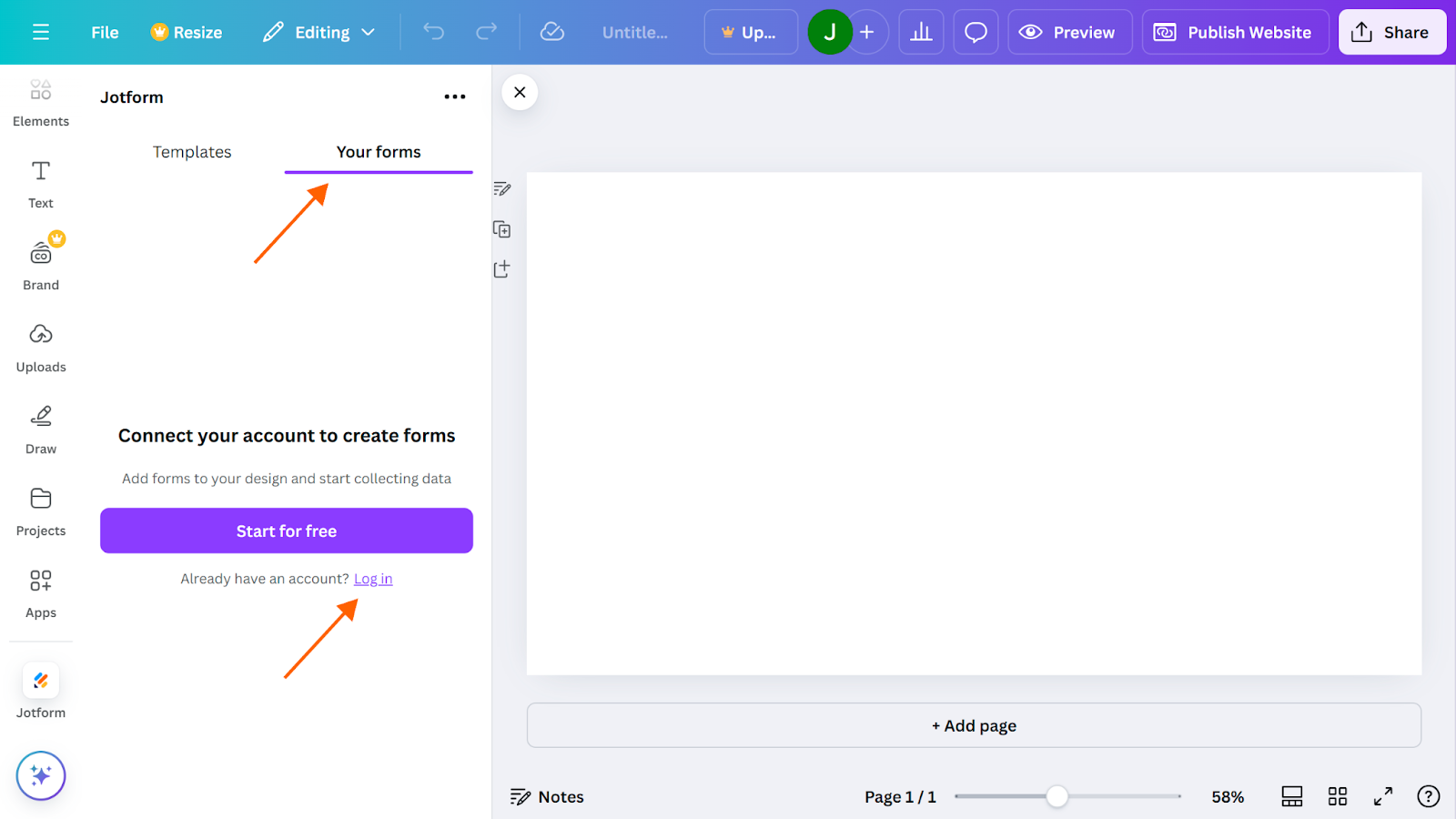
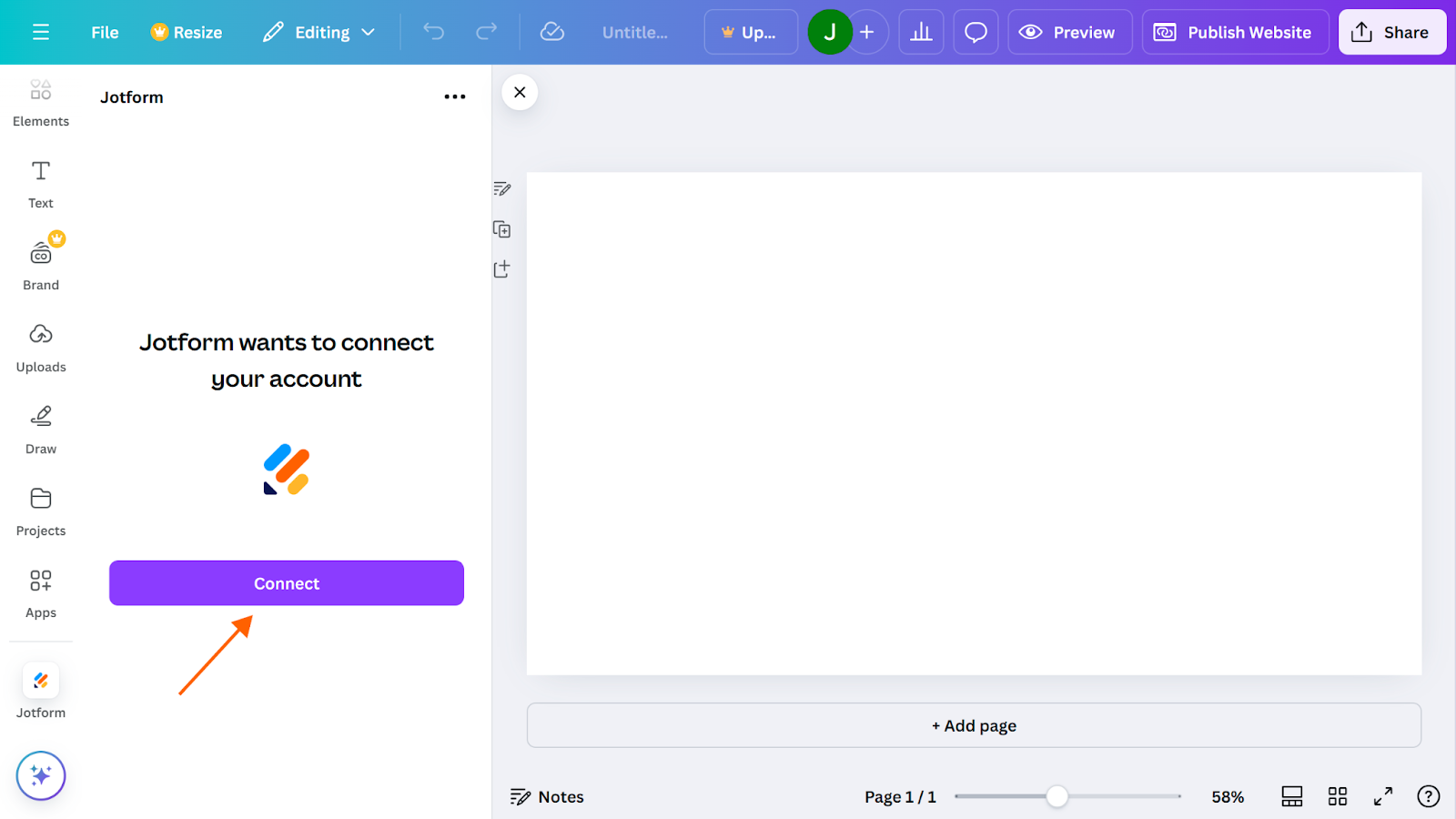
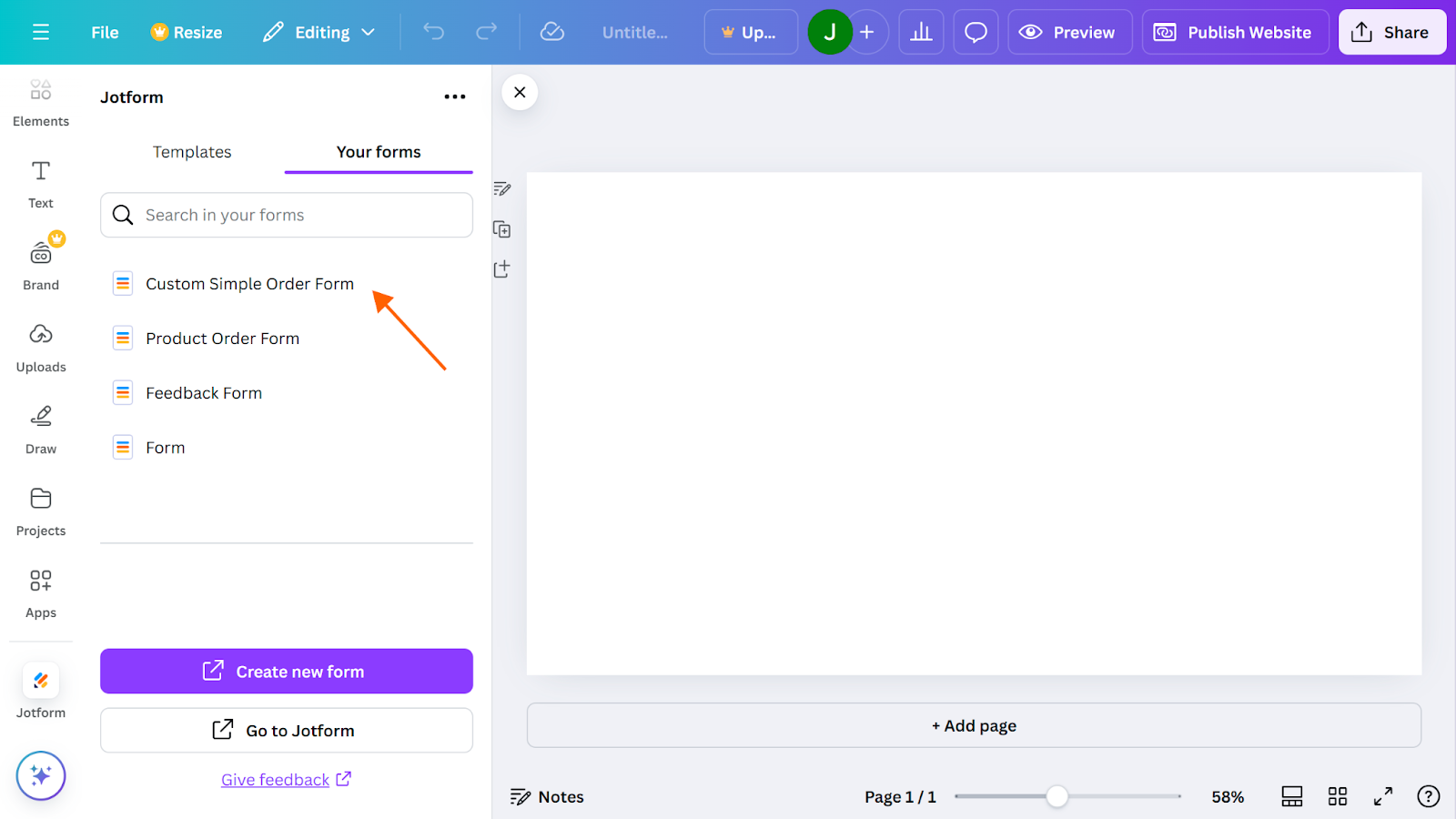
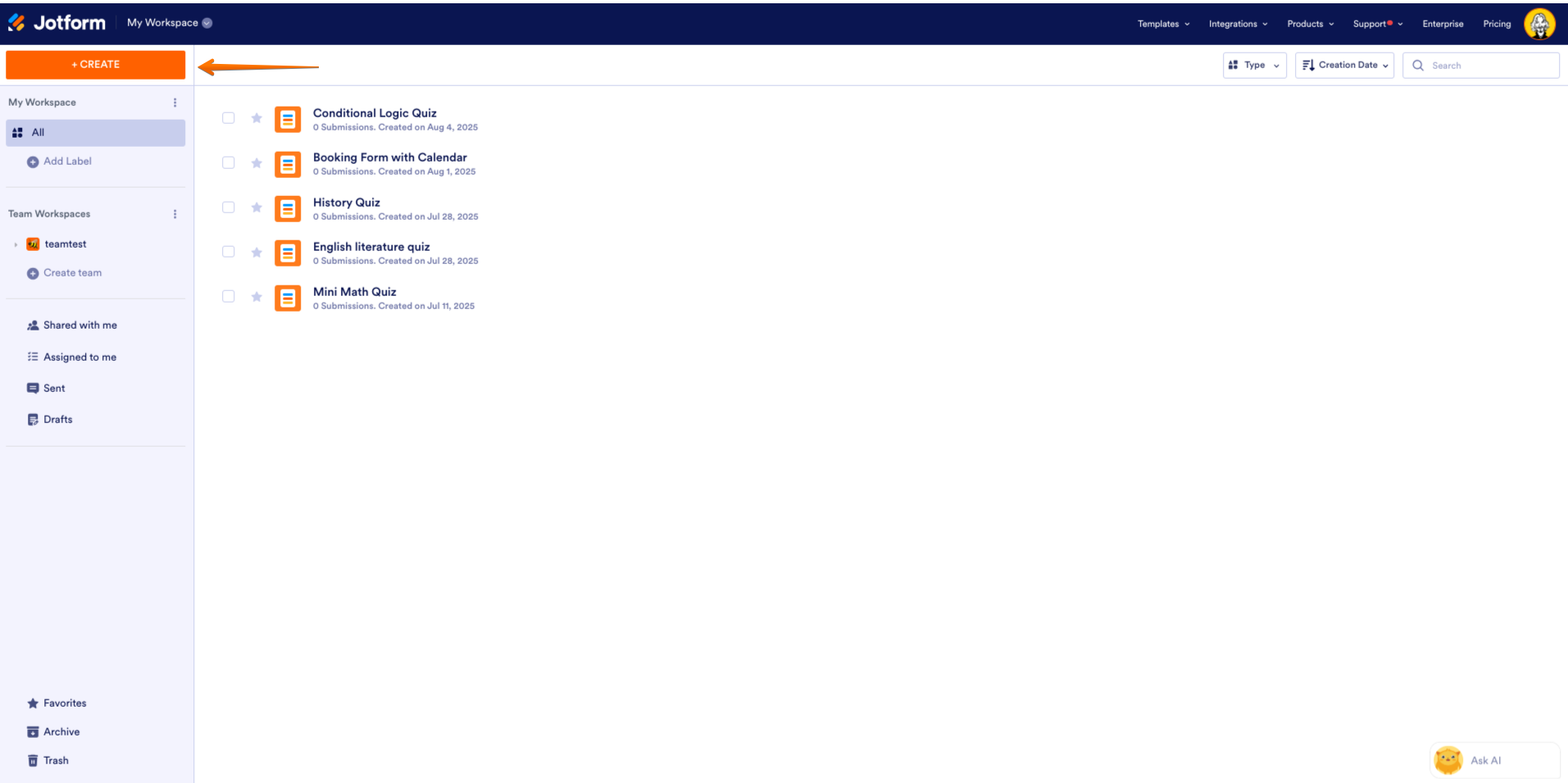
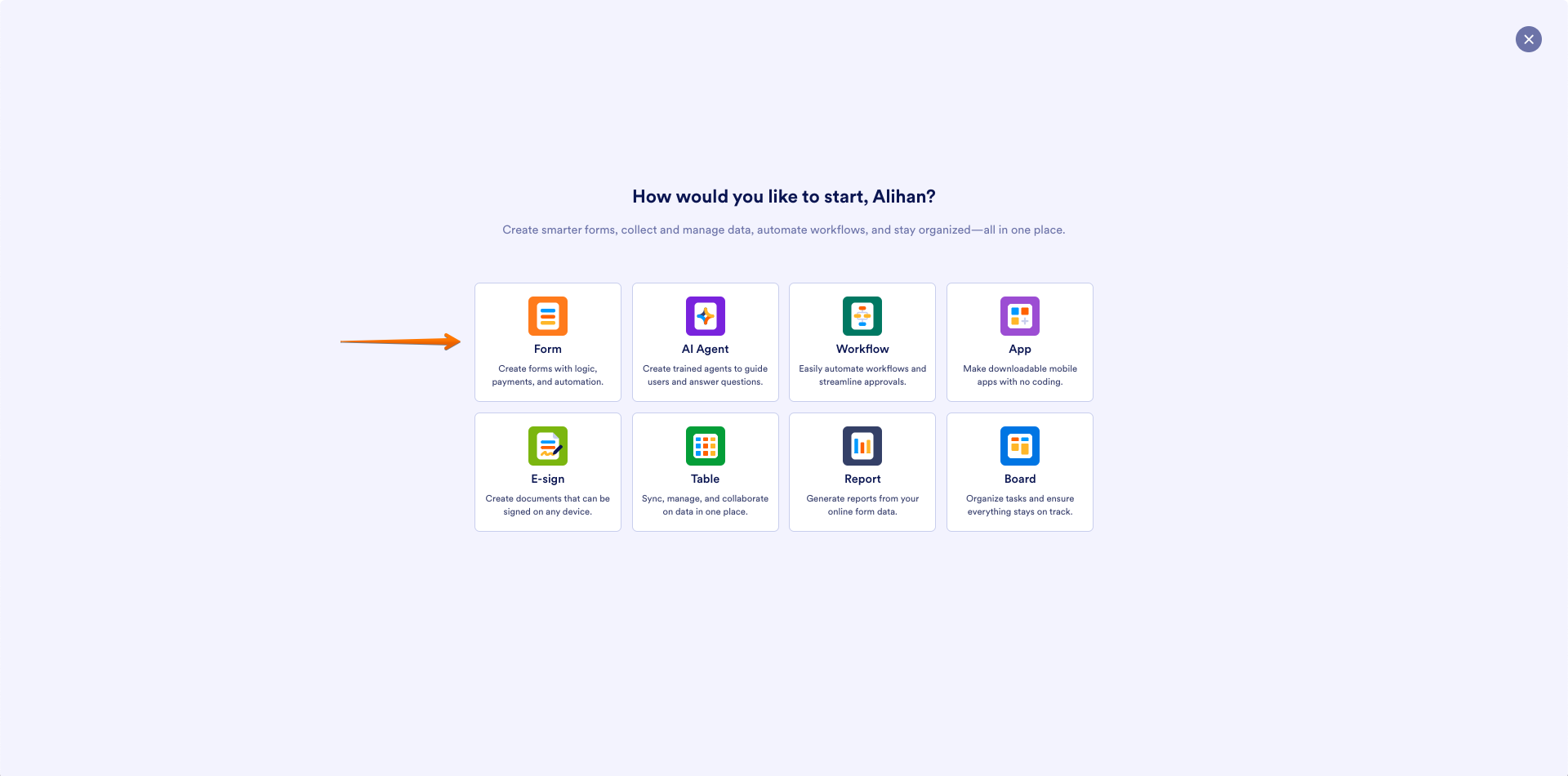
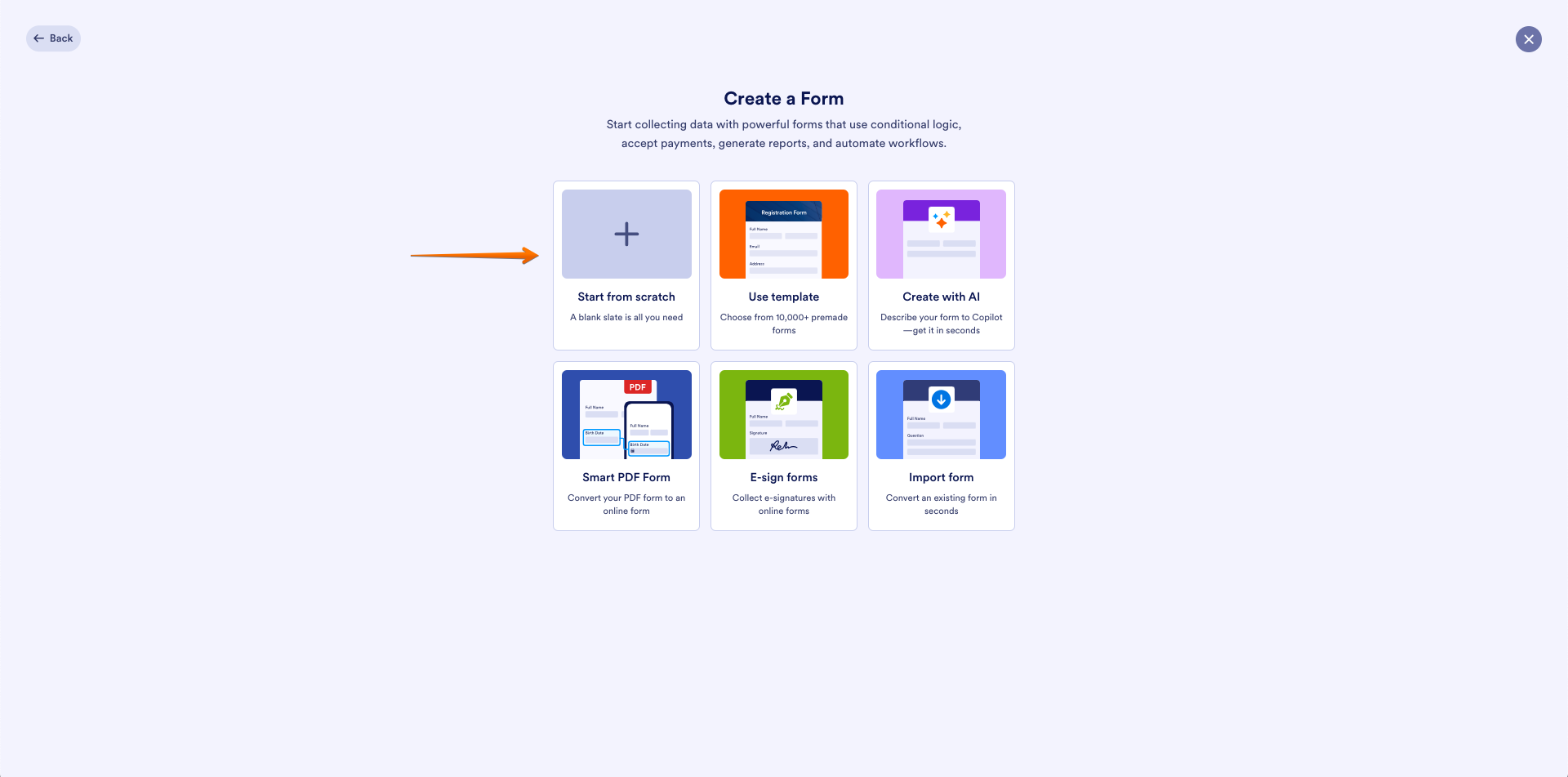
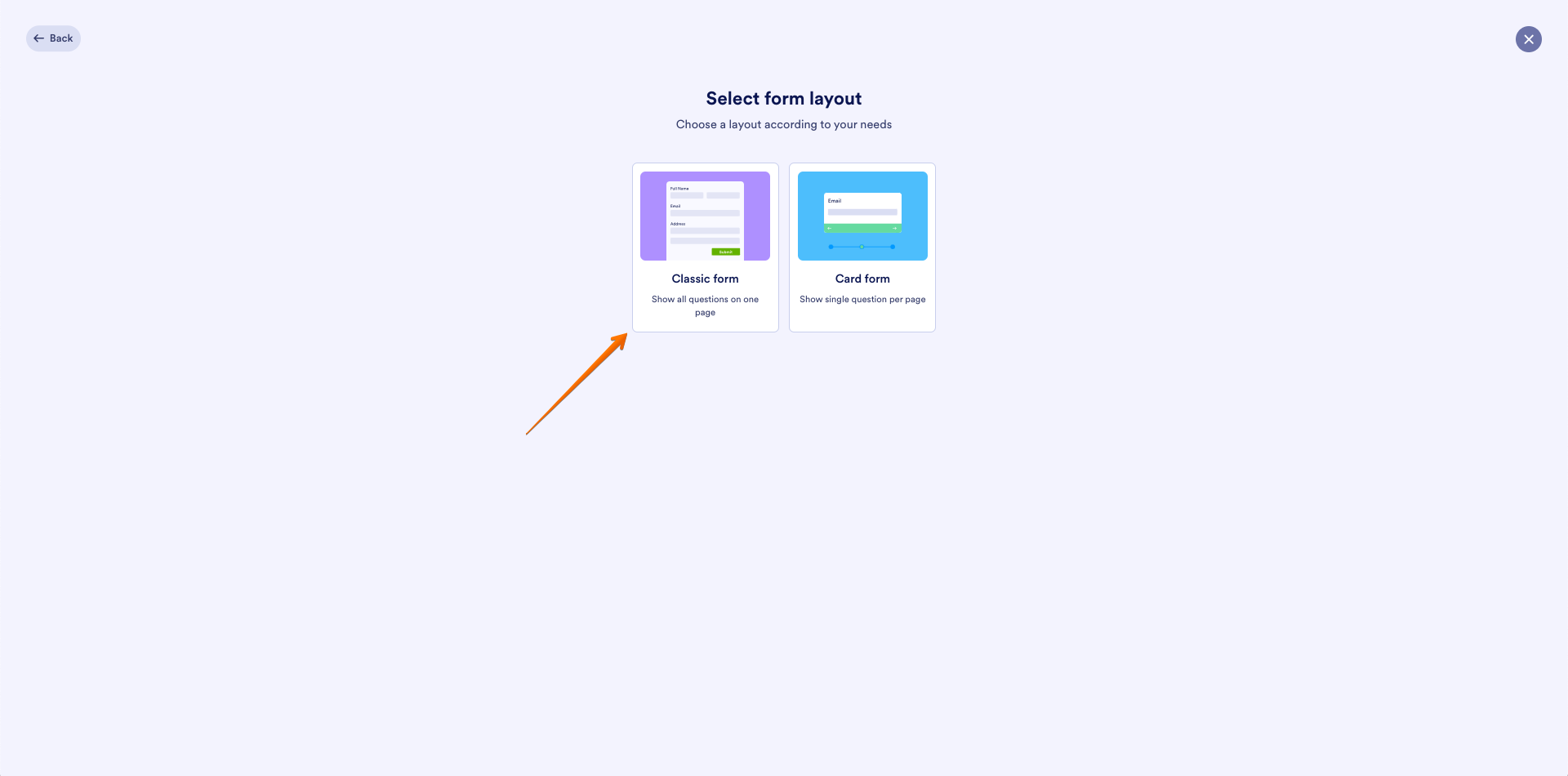
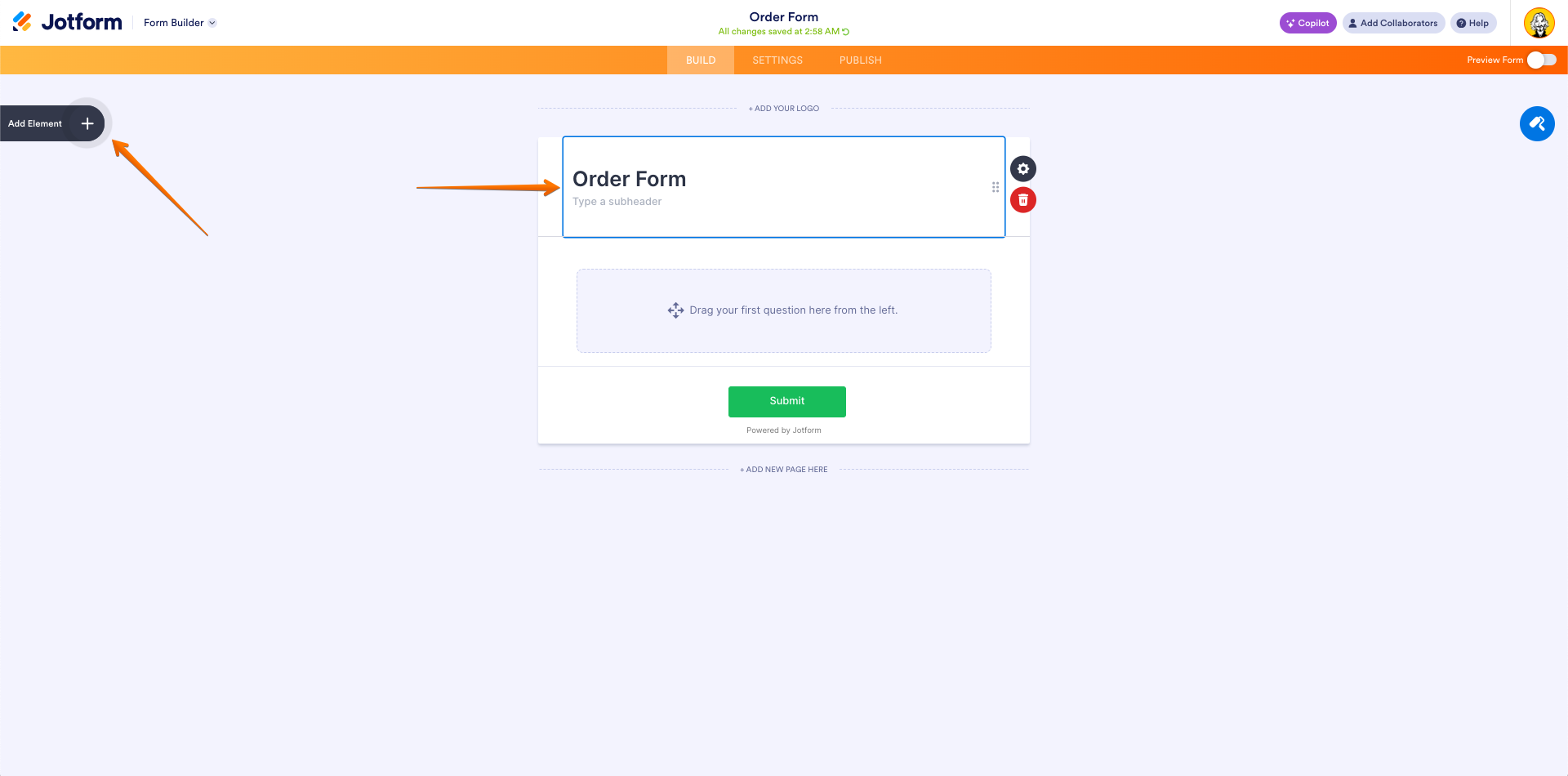
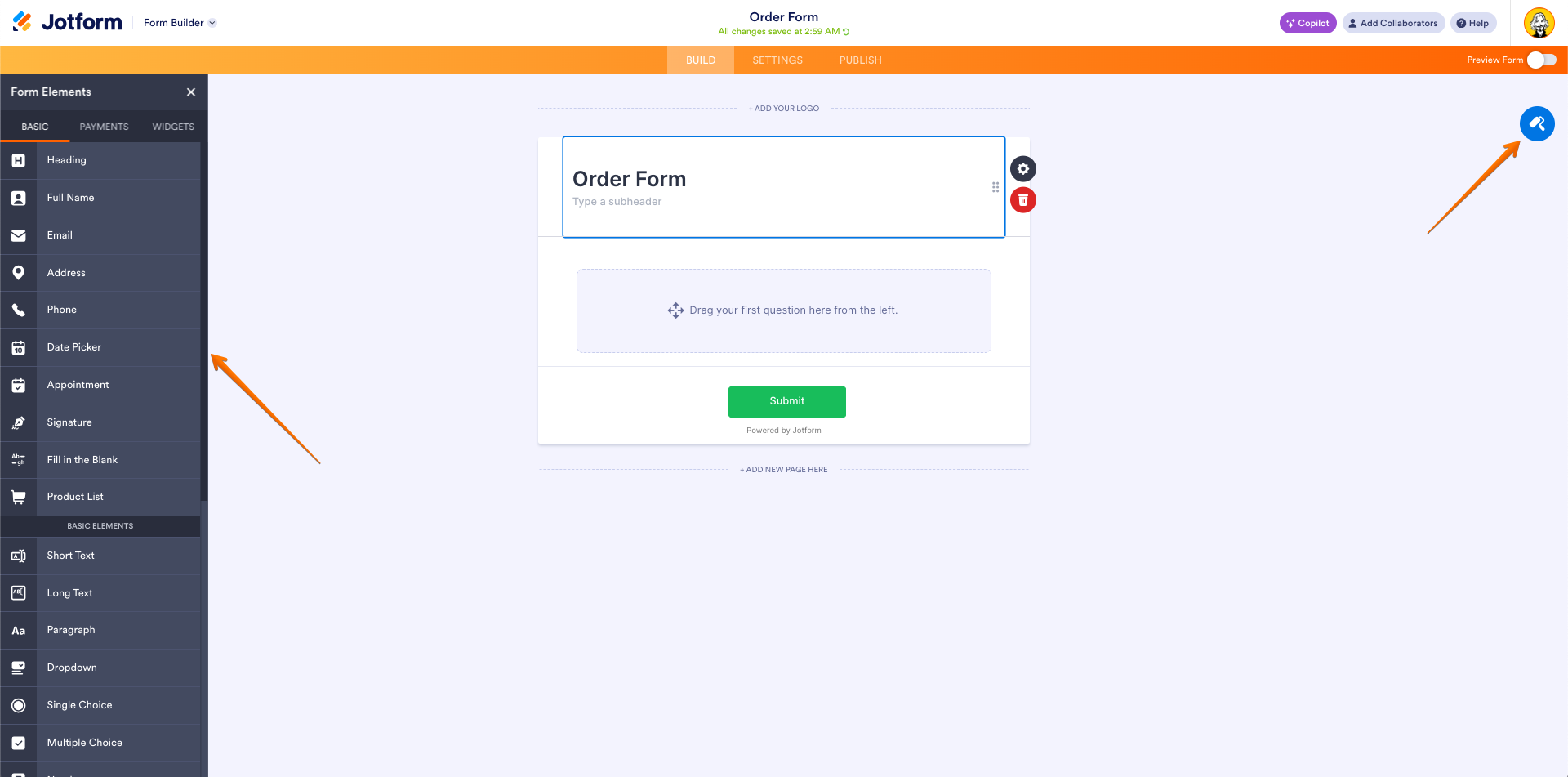
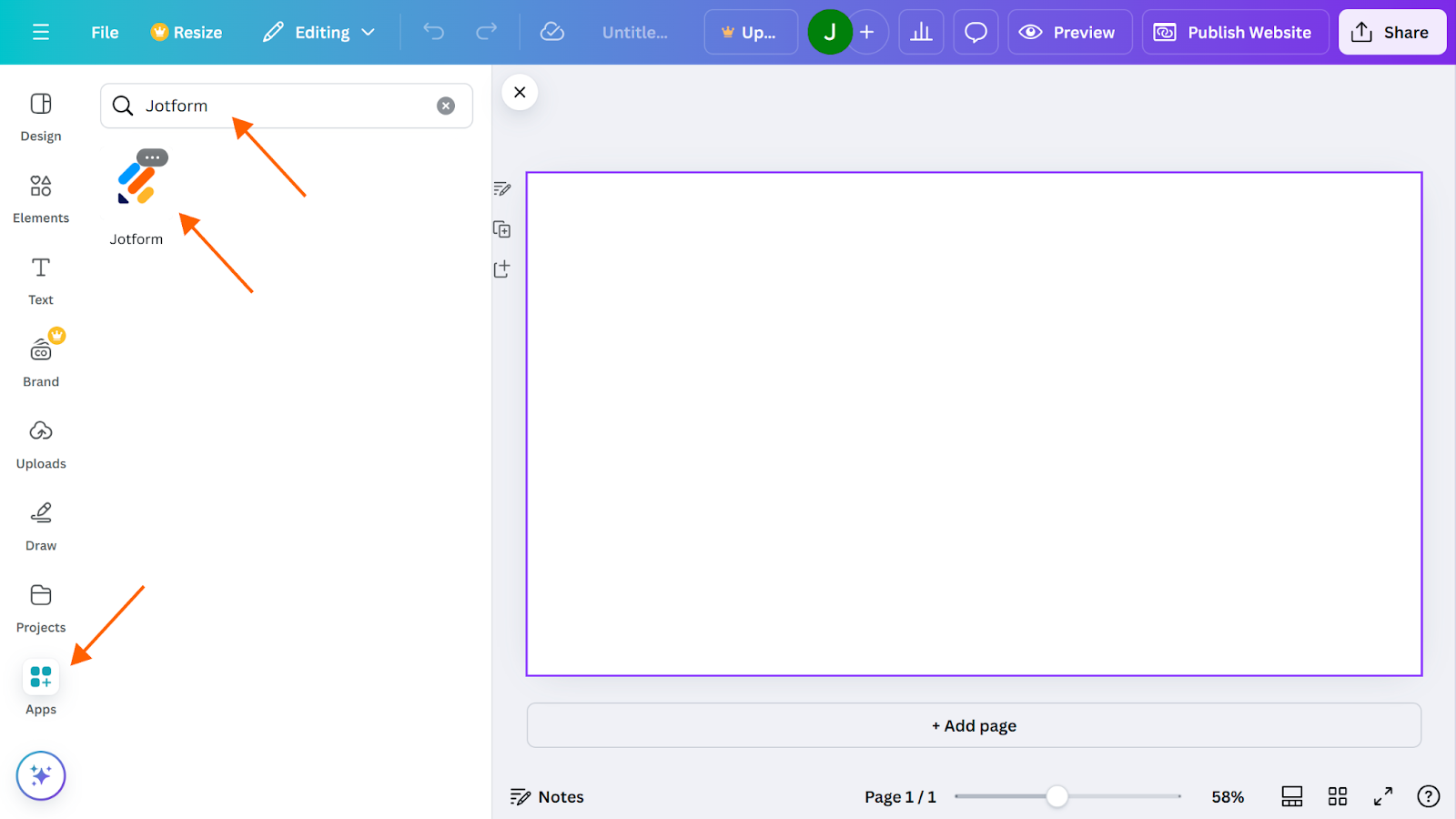
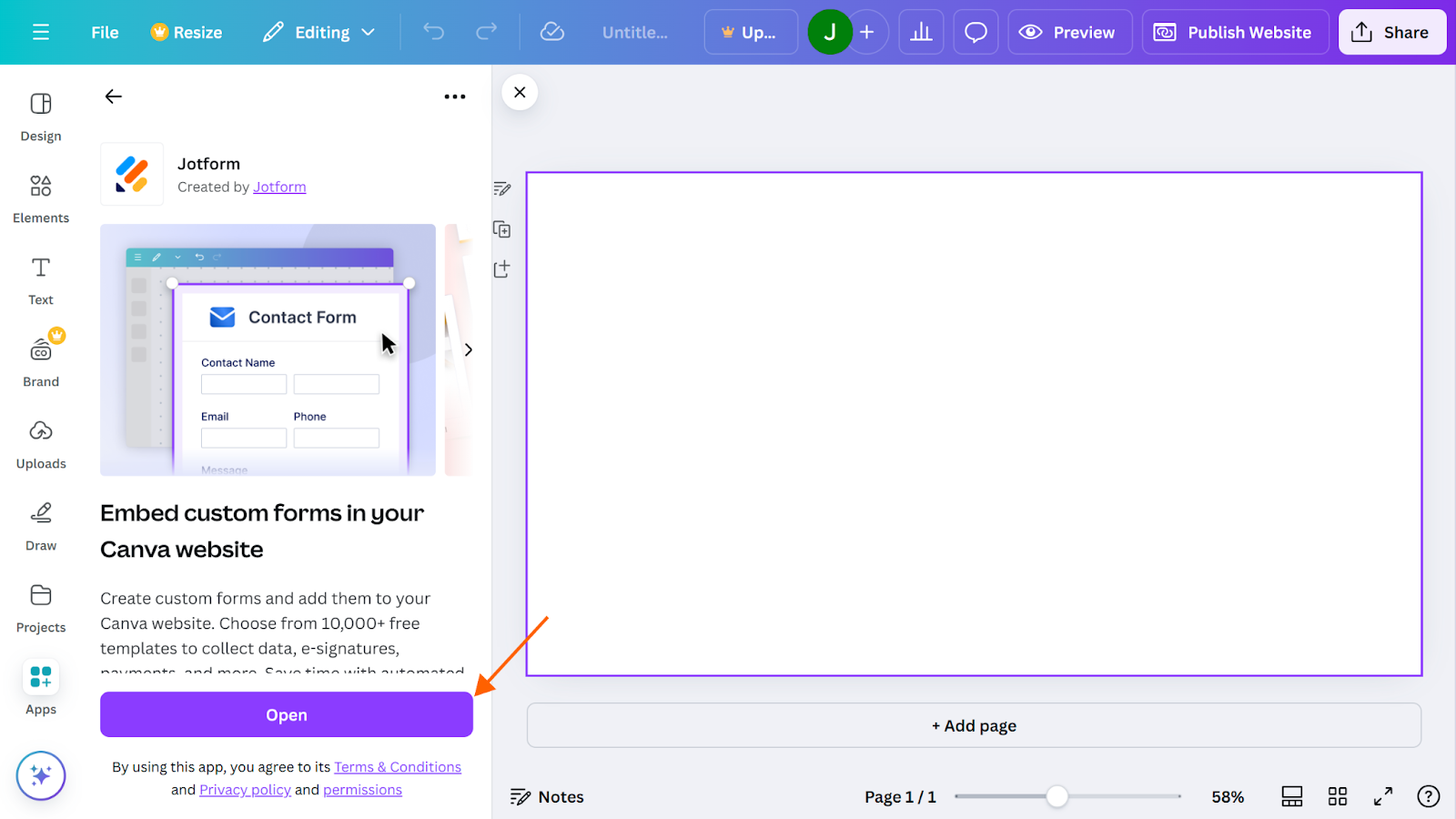
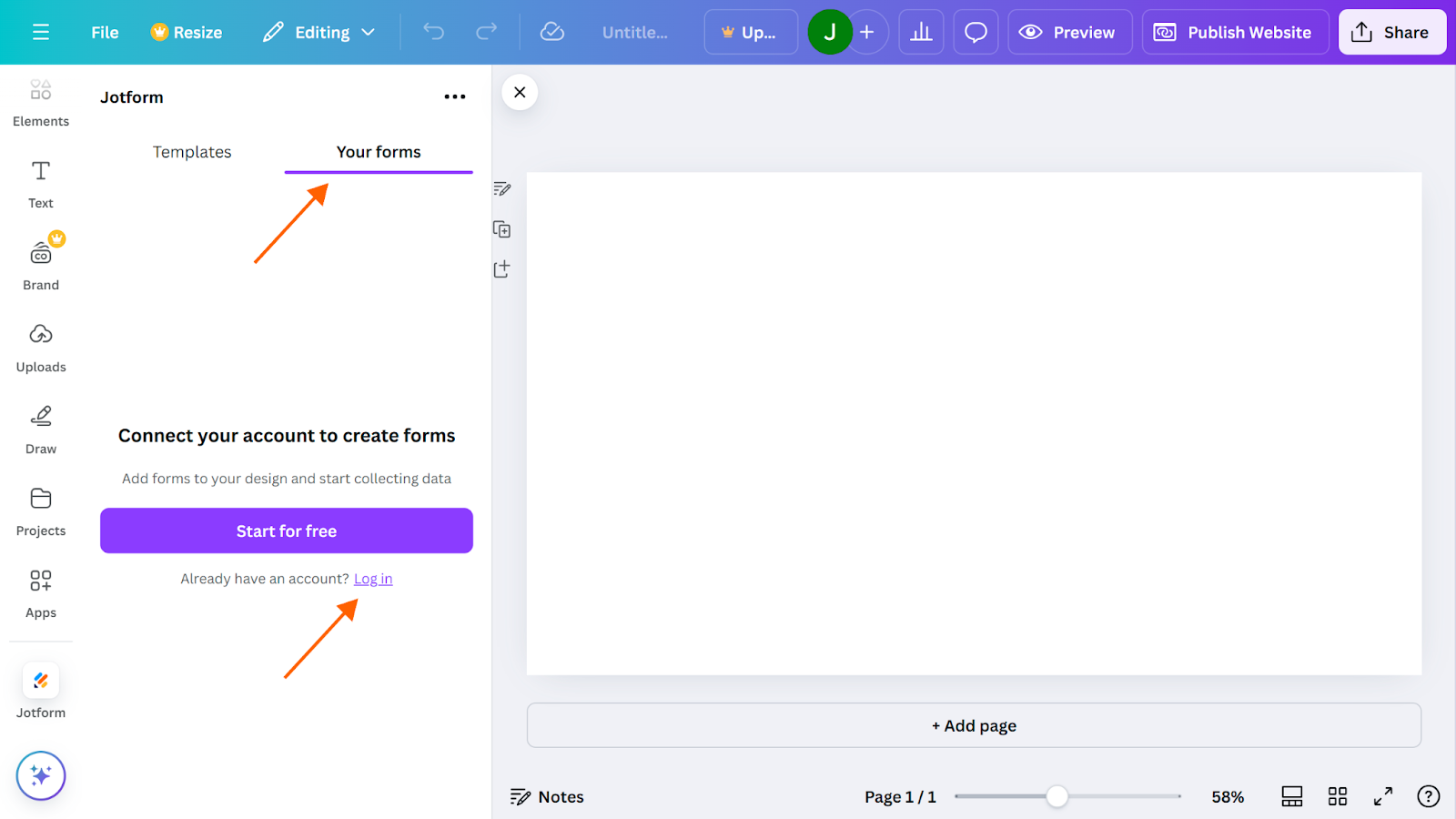
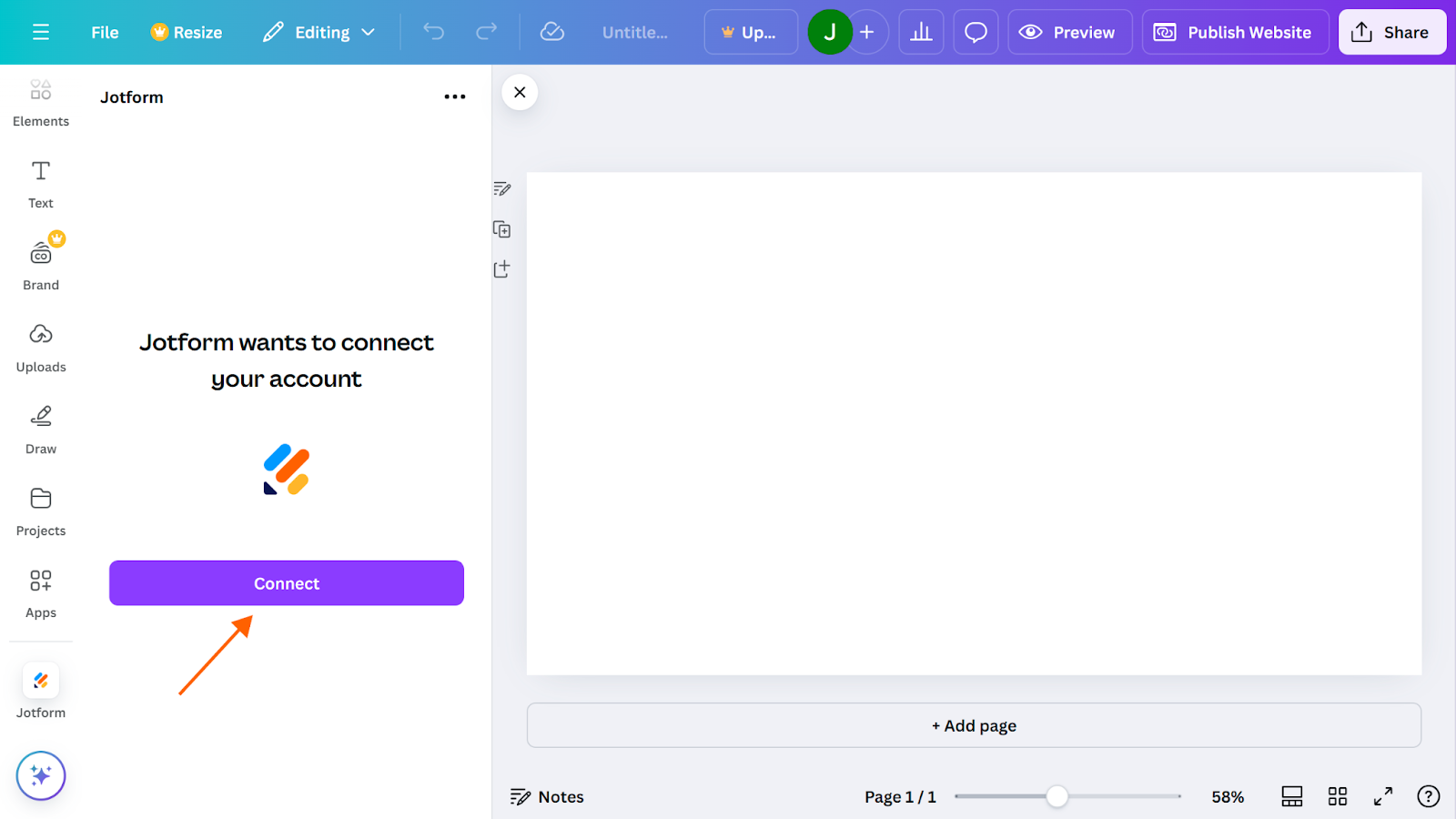
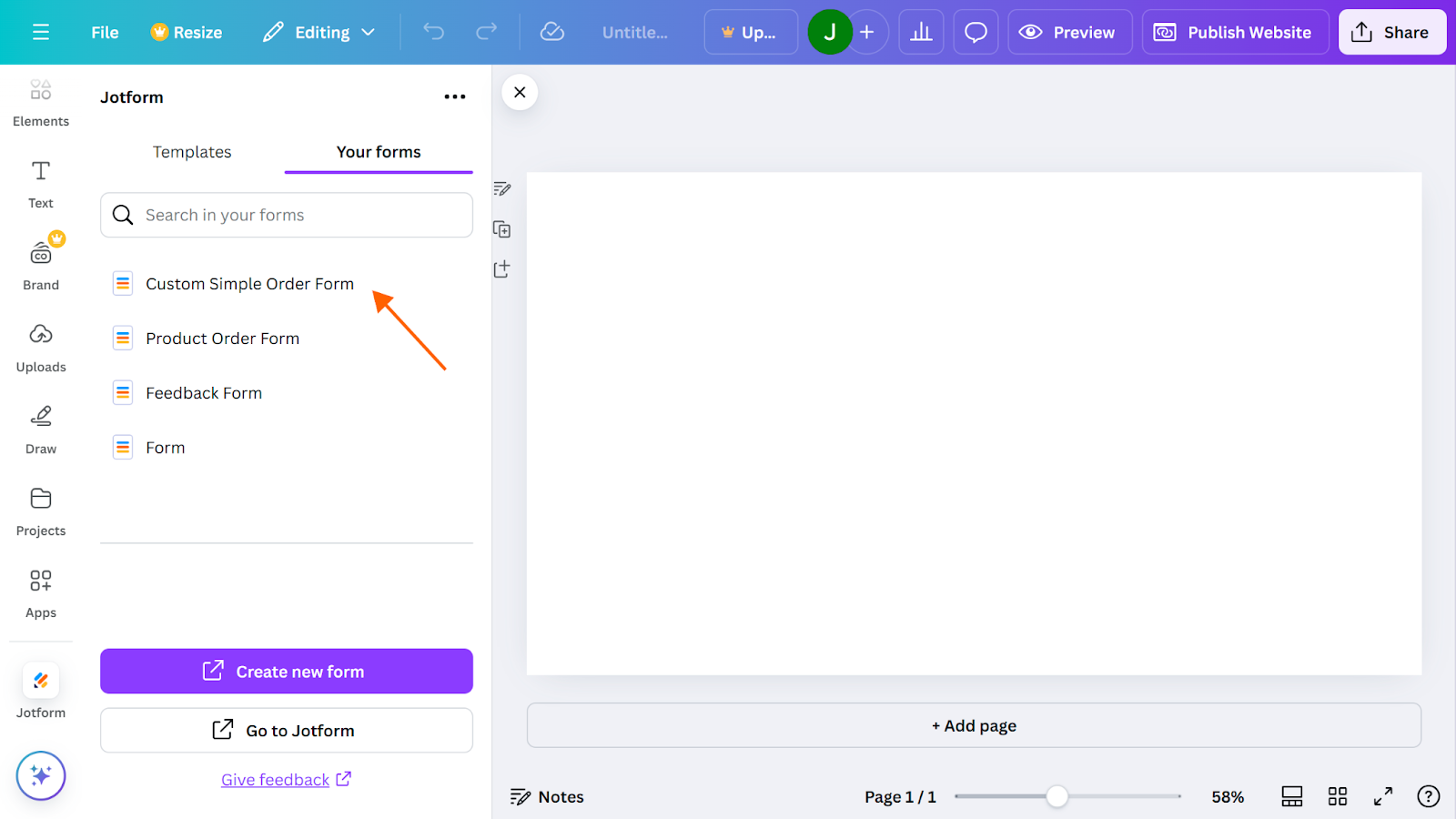

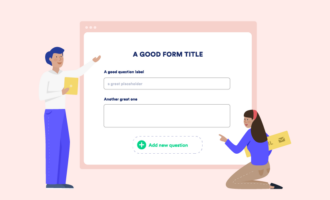


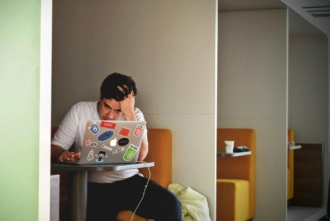



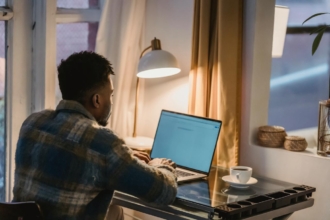

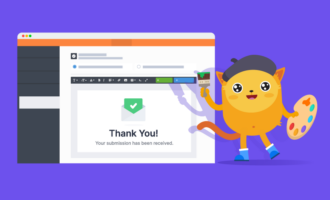

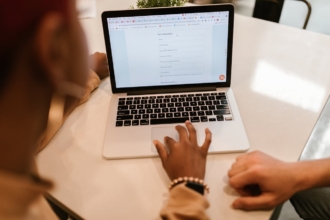
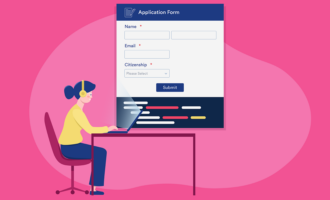
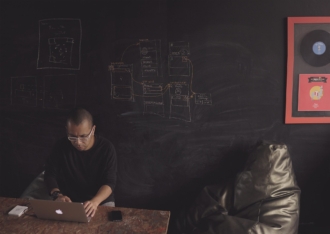
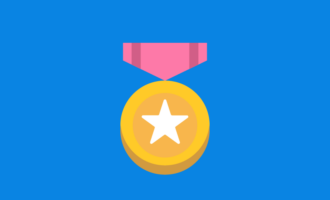
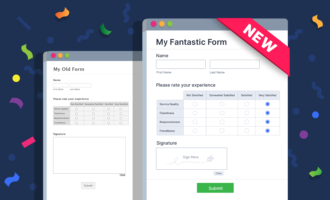

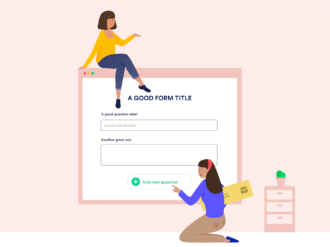

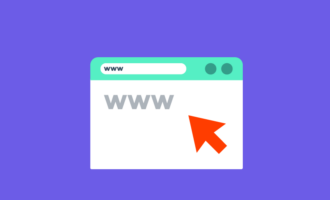
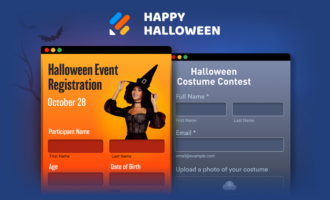


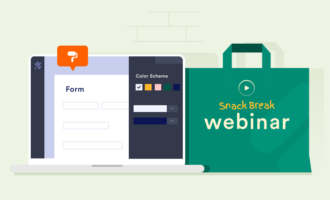


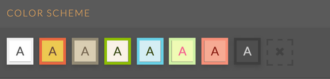

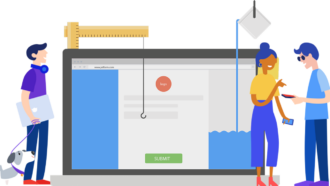
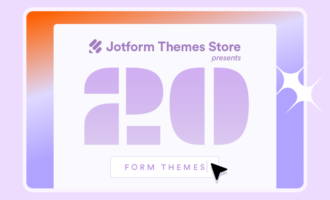


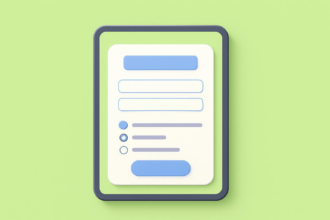

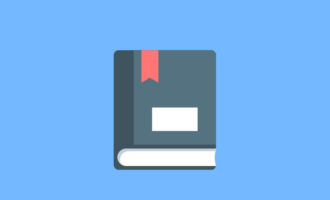


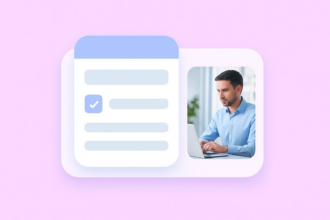
Send Comment: