Best Jotform alternatives
Online form builders are digital equalizers. They let you, without any technical background, create what are essentially apps. Forms work on any device with a screen and an internet connection and gather valuable information from leads, customers, employees, friends, family, and others. All you have to do is drag fields onto a canvas.
One HubSpot survey found that, for the majority of marketers, web forms are the most reliable source of leads. The second-best source was quizzes and surveys, which are just subcategories of forms!
How did we chose these Jotform alternatives?
Of course, no form builder can be all things to all people. Even Jotform, G2’s best online form builder, must make hard decisions to prioritize certain features and philosophies over others. So if you’re looking for a Jotform alternative that excels in a specific use case — even at the cost of broader functionality — we’ve tested, ranked, and narrowed the field to 10 top contenders.
Now, we know you’re looking for Jotform alternatives, but there’s something to keep in mind first…
Jotform is MORE than a form builder
After 20 years on the market, we’ve evolved into an all-in-one, no-code workspace. Sure, it all begins with a form. But after that:
- Submissions are piped into tables that organize information into filterable, shareable databases. These can then be analyzed and transformed into reports and dashboards.
- Form completions can trigger automated workflows, like verifying a request’s feasibility and automatically signing off when certain conditions are met.
- Integrated app interfaces can push user responses to websites or branded portals in real time.
- Artificial intelligence (AI) agents can handle submissions and instantly follow up based on connected knowledge bases.
Competitors might do one or two of these well. Only Jotform brings them all together in a single, integrated platform so that you can run entire workflows without stitching together multiple tools.
Jotform | Paperform | Google Forms | Typeform | Wufoo | |
|---|---|---|---|---|---|
| Text entry | |||||
| Multiple-choice questions | |||||
| Checkboxes | |||||
| File upload | |||||
| E-signature | |||||
| Appointment selection | |||||
| Fill-in-the-blank questions | |||||
| Product list | |||||
| CAPTCHA | |||||
| Payments | |||||
| Built-in payment gateways | 30+ | 14 | 1 | 8 | |
| Existing elements | 100+ | ||||
| Build your own | |||||
| Logic | |||||
| Custom CSS | |||||
| Number of templates | 10,000+ | 700+ | 17 | 3,000+ | 400+ |
| Number of direct integrations | 100+ | 27 | 72 | 9 | |
| API | |||||
| Analytics | |||||
| PDF creator | |||||
| Tables | |||||
| Approval workflows | |||||
| Usage-based pricing | N/A | ||||
| Enterprise plan available | |||||
| All features available in free plan | |||||
| Maximum forms | 5 | Unlimited | 3 | 5 | |
| Question per form | 100 | Unlimited | 10 | 10 | |
| Monthly submissions | 100 | Unlimited | 10 | 100 | |
| Try It Now | Learn More | Learn More | Learn More | Learn More | |
1. Google Forms
Google Forms was designed to integrate seamlessly with Google Sheets, Google’s spreadsheet tool. And, as far as we can tell, the only limit on the number of responses you can collect is based on the maximum number of cells you can have in a single Sheet: five million. So although there are form builders on this list with generous free tiers and more features, Google’s tool has the highest ceiling and doesn’t force its branding on your forms as a compromise.
Forms doesn’t offer the same design flexibility or advanced workflow features as premium builders, though. The basics are all there — 12 field types, some rudimentary conditional logic, progress bars, and basic design options — but its core value lies in simplicity and scale. You can spin up as many forms or surveys as you need, share or embed them quickly, and collect thousands of responses without worrying about hitting a paywall.
For educators, nonprofits, or small teams (especially those paying for Google Workspace), Google Forms is hard to beat. Every response funnels directly into Google Sheets, making it easy to integrate with existing spreadsheets and presentations. Plus, multiple people can edit a form at once, comments can be added in real time, and everything lives in the same ecosystem as Docs, Slides, and Sheets.
One common complaint is that Google Forms lacks automated form disabling and enabling. This means your form won’t automatically close on a certain date or when you receive a certain number of submissions. For something like an event registration form, however, it gets the job done for free.
- Developer: Alphabet
- Pros: Anyone can sign up for a free Google account, create an unlimited number of forms, and accept an almost unlimited number of form responses; integrates with other Google apps
- Cons: Limited field types, conditional logic is cumbersome
- Plans/pricing: Free with a Google account
2. Tally
Most form builders use a drag-and-drop approach for adding fields and design elements. Tally is not one of them. Instead, you create your form by typing. What you see after creating a new form looks almost identical to a Notion page, with a large, bolded title at the top, a couple of suggestions, and a looming blank space. From there, you press the / key to open the list of “blocks,” type the first few letters of whatever it is you want to insert, and press enter. Then, you can include a user’s answer from previous questions as a variable with the @ symbol.
For anyone who feels like switching between mouse and keyboard and back is a chore, Tally will be a welcome relief. You can create forms with dozens of questions without ever reaching for the mouse… most of the time. Little actions like making a field required or reordering a list of answer choices occasionally interrupt the flow. Otherwise, it’s a design philosophy that lends itself to forms that require a lot of text-based guidance, like checklist forms. Type out the instructions or details, press the /, insert checkboxes, and keep adding to your heart’s content.
Tally does have oddities here and there, though. There seem to be zero settings for individual fields. We couldn’t figure out how to remove the required setting after it had been enabled, for example. Or, sometimes, there are tooltips or keyboard shortcuts displayed when you first create a new field, only for them to disappear as soon as you type anything.
Finally, Tally claims you get unlimited forms and responses (with Tally branding) on the free plan within undefined limits that they reserve the right to determine on a case-by-case basis. If none of those issues bother you, this is a decent alternative for building forms without touching a mouse.
- Developer: Tally BV
- Pros: Keyboard-only form creation, minimalist interface
- Cons: Unwieldy user interface at times; free plan is unlimited, within undefined limits
- Plans/pricing:
- Free: Unlimited forms and submissions, within undefined “fair usage limits”
- Pro ($29 per month): Removes Tally branding and adds in email notifications for respondents, premium integrations, and custom domains
- Business ($89 per month): Includes everything in Pro plus additional data retention controls, 90 days of version history, and the ability to verify respondent emails
- G2 rating: 4.8/5 based on 52 reviews
3. Wufoo
Wufoo feels like a time capsule from 15 years ago. The editing interface looks like it hasn’t been updated in a while, there’s no real-time collaboration, and customizing email notifications requires manually typing form variables. And yet it still works well for most basic forms. There are, however, a few things to keep in mind when considering Jotform vs Wufoo.
At one time, Wufoo was known for its branching and logic capabilities. Fast-forward to today and it still gets the job done, without overcomplicating things. Open the Field Settings and hit the Add Branching & Logic button. That opens a new window with separate tabs for creating rules at the field, page, and form levels. If you prefer a stripped-down interface for managing the different possible paths, Wufoo is a nice option.
Another thing this Jotform alternative does relatively well is its API. It’s well-documented and easy to jump into, with options for setting up webhooks, querying payment submissions, and pulling form reports. Obviously, Jotform has advanced branching and logic features, as well as a robust API. But if those two things are important to you and you want a form builder that’s as basic as they come, Wufoo is worth looking into.
- Developer: SurveyMonkey Inc.
- Pros: Simple branching and logic features, decent API experience
- Cons: Clunky interface, no real-time collaboration
- Plans/pricing:
- Free: Up to five forms, 100 submissions per month, and a maximum of 10 fields
- Starter ($16.25 per month): 10 forms, 1,000 submissions per month, unlimited fields, 1 GB file storage, and removal of Wufoo branding
- Professional ($33.25 per month): Unlimited forms, up to 5,000 submissions per month, five form editors, 5 GB file storage, and access to payment field types
- Advanced ($83.25 per month): Unlimited forms, up to 25,000 submissions per month, 20 form editors, and 10 GB file storage
- Ultimate ($210.25 per month): Unlimited forms, up to 200,000 submissions per month, 60 form editors, and 20 GB file storage
- G2 rating: 4.2/5 based on 293 reviews
4. Formstack
Formstack is first and foremost an enterprise tool. And, like most enterprise tools, that means placing security and flexibility above user-friendliness and design. Formstack is especially focused on form automations and document workflows, pushing them to the top of the dashboard from the moment you first log in.
If you can get over the somewhat crowded interface and learn the ins and outs, there’s a lot of features worth exploring. Prefilling, for instance, lets you add login buttons to your forms that can pull data from an SSO provider to automatically complete fields for any information you already have for that user. It creates a much smoother user experience that, like Formstack’s automated accessibility checks and 508 compliance warnings, takes most of the guesswork out of the equation.
Still, if you’re trying to decide whether to go with Jotform or Formstack, that will ultimately come down to document workflows — because Formstack is constantly pushing you to build forms that transform responses into documents, and documents into approval workflows. And, to be fair, it’s pretty good. Simply build your form just like you would in any other drag-and-drop interface, then go to Documents and create a new file, add your form fields as variables, and Formstack will create a new document every time someone fills out your form. You can then forward this on to any number of people for review and approval.
It’s neither the easiest form builder to use nor the cheapest. But it’s a pretty good way to start building enterprise-level forms without getting on a sales call or signing a vendor contract.
- Developer: Intellistack
- Pros: Enterprise-level form-to-document workflow, form prefill is great user experience, accessibility checks are nice
- Cons: Steep learning curve, expensive plans
- Plans/pricing: The paid plan that offers forms as a standalone app costs $99 per month and includes one user, 25 forms, storage for 1,000 submissions per form (25,000 limit across all your forms), and 2 GB of storage.
- G2 rating: 4.5/5 based on 1,058 reviews
5. Paperform
Some of Paperform’s more advanced features are interesting, if you can climb their learning curves. It might look like any other Notion-style form builder at first, but dig a little deeper, and the user experience can spike unexpectedly in difficulty.
Calculations in Paperform, for example, are surprisingly robust. But to create them, you have to write complex, multi-line Excel-style equations. Wrapping your head around them means either digging into the documentation or using the calculations chatbot. Unfortunately, the latter tended to generate functions that were 50 or 60 lines long in our tests.
On the design front, Paperform is much more enjoyable to use. You can, for example, upload an image to the editor and then make basic edits to it from inside Paperform. And if you use Adobe Creative Cloud, you can pull assets directly into your forms. These little quality-of-life features, along with a decent template library, make it incredibly easy to throw together product surveys or customer satisfaction questionnaires in a few minutes.
A word of warning: Paperform offers extremely limited submission data retention. If you’re on the Essentials plan and running five concurrent forms, as few as 200 submissions per form will result in newer submissions replacing and deleting older ones — unless you sync to an external database. Even so, this alternative might be worth it if you want or need highly customized calculations.
- Developer: Paperform
- Pros: Image editor is a nice touch, access to Adobe Creative Cloud is convenient, surveys look professional
- Cons: Calculations have a steep learning curve, limited data retention is worrisome
- Plans/pricing:
- Essentials ($29 per month): Unlimited forms, one editor, 100 submissions per month, and 1,000 submissions worth of retention
- Pro ($59 per month): Unlimited forms, three editors, 1,000 submissions per month, and 10,000 submissions worth of retention
- Business ($129 per month): Unlimited forms, five editors, 10,000 submissions per month, and 100,000 submissions worth of retention
- Enterprise: Requires a sales call but offers unlimited forms, editors, submissions, and submission retention
- G2 rating: 4.7/5 based on 64 reviews
6. Gravity Forms
WordPress is synonymous with websites. It’s far more than a blog engine today, thanks in large part to add-ons like Gravity Forms. If you’re a developer who builds WordPress websites, you’ve probably used it. And if you’re just getting started with WordPress development, Gravity Forms is the Jotform alternative worth considering first.
The builder itself is simple and functional, with a drag-and-drop interface that looks like it hasn’t changed much since its release. That’s probably because Gravity Forms seems mostly focused on delivering a developer-friendly experience. It has thousands of hooks and API endpoints for building apps and automations in your WordPress backend, and that’s the main reason we chose it for this category over WPForms.
Something both developers and non-developers will appreciate is the pricing structure. While Gravity Forms might feel more expensive than other options because it only offers annual subscriptions, its most expensive plan works out to be less than $22 per month. What’s more, if you stop paying after a year, your forms keep working — albeit you’ll stop receiving updates and security patches. This might be fine for a low-stakes site, but it’ll be a non-starter for anyone in a regulated industry.
It also stings that Gravity Forms plans are mostly split up by which integrations are included. So if you need to integrate Zapier, Stripe, or Dropbox, you have no choice but to go with a higher tier plan. Worse, some very basic features (polls, quizzes, surveys, and signatures) are locked behind the most expensive plan. Still, if you need to reference your forms in your code, Gravity Forms is worth checking out.
- Developer: Rocketgenius Inc.
- Pros: A lapsed license won’t brick your forms, extensive features for custom development
- Cons: Basic features are locked behind the most expensive plan, requires technical background to fully utilize
- Plans/pricing:
- Basic ($59 per year): One WordPress website and 20 integrations
- Pro ($159 per year): Three WordPress websites and 35 integrations
- Elite ($259 per year): Unlimited WordPress websites, 37 integrations, and premium form features
- G2 rating: 4.7/5 based on 237 reviews
7. Typeform
Typeform made a name for itself by turning boring forms into sleek, conversational experiences. And it’s still one of the cleanest and simplest builders out there — easy to design, easy to fill out. But almost every other tool today offers one-question-at-a-time forms. And while Typeform has a couple of other fun features up its sleeve, it hasn’t done the inverse and opened itself up to multiple-questions-per-page forms.
The interface is as straightforward as it’s always been, though. Click “Add content” to insert fields into your form and rearrange their order in the left-hand pane. There’s a nice, minimal branching logic editor in the Workflow tab and a decent list of integrations in the Connect tab.
There’s also a scoring function (far from novel by itself) that Typeform has leveraged into their AI Lead Qualification Form template. Describe your business and your ideal customer in plain language and it’ll generate a handful of questions and appropriate choices. The kicker is that AI adds score values to each answer option so that when someone is done filling out the form, they’re ranked by how qualified they are compared to other respondents. It’s something you could set up in almost any form builder, but it’s convenient and pleasant to use nonetheless.
Ultimately, Typeform’s core identity is conversational forms, and it does make forms feel less overwhelming to fill out. But that same design philosophy is also its biggest limitation: You simply cannot put multiple fields on the same page. If you want a quick checklist, a table, or a compact data-entry form, Typeform forces you into a long, paginated experience whether you like it or not.
If you’re solely interested in a one-question-per-page approach and have the budget, Typeform is an alternative worth considering.
- Developer: Typeform
- Pros: Lead scoring works pretty well, simple interface
- Cons: Always one question per page, relatively expensive
- Plans/pricing:
- Free: Test Typeform’s features and accept 10 responses per month
- Basic ($29 per month): 100 responses per month, one user, and unlimited forms
- Plus ($59 per month): 1,000 responses per month, three users, custom subdomain, and the ability to remove Typeform branding
- Business ($99 per month): 10,000 responses per month, five users, everything in Plus, as well as conversion tracking and drop-off rates
- Enterprise: Requires a sales call but offers tailored seat and response limits, as well as VIP support and enterprise security features
- G2 rating: 4.5/5 based on 916 reviews
8. Fillout
While Fillout has evolved into a decent all-round form builder, it got its start as a tool built with Notion and Airtable users in mind. You can both pull data from and push data to those platforms, as well as more than two dozen others, without relying on a middleman like Zapier or Make (although Fillout integrates with them as well).
Before setting up any configurations, adding fields to your form’s canvas in Fillout is straightforward and intuitive. Drag what you need from the bank of options in the left-hand side, edit the text in the center of the screen, configure the field’s behavior in the right-hand side, and add pages or form flow logic from a bar along the bottom of the screen. It’s a piece of cake. Where things get more interesting is when connecting your form to other apps and platforms.
Along the top of the screen is the Integrations tab. Click on almost any of the options from this page and you can sync data to and from that platform with nothing more than an account. You could, for example, connect to an Airtable base and pull in product names or prices for a dropdown menu. Or set up a Notion integration for a feature request form that pulls urgency values and feature categories from an existing database of requests. In either case, your Fillout form will grab data from your integration and push form submissions back to the integration. The same goes for monday.com, ClickUp, SmartSuite, and several others.
One area that Fillout lags in, however, is templates and payment gateway options. Although the ones it has work well enough, there just aren’t as many options as Jotform and some of the other builders on this list offer. Fillout does somewhat make up for its more limited template directory with its AI form generator, but it would also be nice to see other AI features as well.
- Developer: Restly, Inc.
- Pros: Extensive list of native integrations, AI form generator works well
- Cons: Limited template directory, not enough payment gateway options
- Plans/pricing:
- Free: Unlimited forms and collaborators, with 1,000 responses per month
- Starter ($15 per month): Adds premium field types, custom ending pages, and redirect on completion, and includes 2,000 responses per month
- Pro ($40 per month): Adds custom respondent emails and share links, removes Fillout branding, and includes 5,000 responses per month
- Business ($75 per month): Adds form analytics, custom domains, partial submissions, and unlimited responses per month
- G2 rating: 5/5 based on 22 reviews
9. Microsoft Forms
It would be extremely hard to unseat Google Forms as the best 100% free form builder. But that seems to be what Microsoft is attempting to do with its own Forms app. It isn’t entirely clear what, if anything, is paywalled behind a Microsoft 365 account — and we seemed to be able to use all of the features without even signing in. Unfortunately, there just aren’t that many features.
Microsoft Forms does let you import forms from PDF and Word files, which is something that Google Forms doesn’t do. But if you’re importing a document that isn’t structured exactly right, it ends up jumbled. While it looks like Microsoft Forms has fewer field types at first, they’re actually hidden behind field settings (e.g., checkboxes are in the Choice field with “Multiple answers” enabled). Still, there aren’t many options.
Design settings are similarly sparse. You can add a background image, choose from one of six layouts, and enable one of five songs to play as background music. There’s no option to change the font, but highlighting any text will bring up a menu for changing its color or formatting.
The main thing that Microsoft Forms has going for it, other than a super straightforward interface, is its direct integration with Excel. If you’re comparing Jotform and Microsoft Forms, though, keep in mind that while Jotform requires a Zapier automation to connect to Excel, you can also send responses straight to an Office 365 calendar. Microsoft Forms can’t do this.
- Developer: Microsoft
- Pros: Good integrations with Office, easy to use
- Cons: Very limited field types, very limited design options
- Plans/pricing: Free; Copilot integration requires a Microsoft 365 plan
- G2 rating: 4.5/5 based on 424 reviews
10. Zoho Forms
There’s no form builder that guarantees HIPAA compliance. You can enable the strictest data encryption, audit logs, and access controls on the market, and still log into your form builder from a compromised network or accidentally share results with the wrong person. Still, Zoho Forms has some of the most explicit and detailed controls for patient information of any form builder today.
Only available on the highest tier, you can enable HIPAA features by going to a form’s Settings tab, clicking the Others menu, scrolling down to Compliance & Audit, and selecting the HIPAA dropdown. That will add a “Mark as ePHI” check to the properties window of any field, and you can mark up to 25 fields per form this way. In addition to encrypting ePHI fields, Zoho Forms will also display warnings and, in some cases, restrict actions like email notifications, exporting results, or sending approval emails.
Approvals have a similar enterprise feel to them in Zoho, but are available as far down as the Standard plan. These workflows can range from a single step to dozens, with conditions added at each level. And, like Jotform, any number of those steps might be automated by logic or filters that confirm certain conditions.
Ultimately, Zoho Forms looks and feels right at home in a large organization — one where there are documented security and approval processes. The interface is noticeably slower than other alternatives on this list, but that’s arguably because it’s doing a lot under the hood to keep data safe.
- Developer: Zoho Corporation Pvt. Ltd.
- Pros: Dedicated “Mark as ePHI” checkbox, lots of enterprise features
- Cons: Dragging and dropping is very slow, limited design options
- Plans/pricing:
- Free: One editor, three forms, 500 submissions per month, and 200 MB of file storage
- Basic ($12 per month): One editor, unlimited forms, 10,000 submissions per month, and 500 MB of file storage
- Standard ($30 per month): 10 editors, unlimited forms, 25,000 submissions per month, and 2 GB of file storage
- Professional ($60 per month): 25 editors, unlimited forms, 75,000 submissions per month, and 5 GB of file storage
- Premium ($110 per month): 100 editors, unlimited forms, 150,000 submissions per month, and 10 GB of file storage
- G2 rating: 4.3/5 based on 170 reviews
How did we choose these Jotform alternatives?
When evaluating any form builder, you need to push, prod, and stress test it in all sorts of ways to get the full picture. That’s exactly what we did here. To even qualify for being tested for this list, a form builder needed to meet certain minimums:
- User friendliness: We evaluated how intuitively the platform allows users to build and customize forms without requiring technical skills or extensive training.
- Feature range: Tools were assessed on their breadth of capabilities, ranging from including field types and conditional logic to design flexibility and AI-powered features.
- Integrations: Modern workflows run on connections, so we disqualified anything that didn’t play nicely with customer relationship management tools, payment gateways, and automation platforms.
- Security and compliance: A Jotform alternative simply isn’t worth considering if it doesn’t protect respondent’s data, ideally in line with industry-specific regulations like the Health Insurance Portability and Accountability Act (HIPAA).
- Customization and branding: Forms should look and feel like an extension of your brand, not an afterthought.
- Value for money: We analyzed pricing tiers, feature availability, and free plan limitations to identify platforms that deliver strong functionality at a fair cost.
While those may seem like lofty standards, there are plenty of form builders that made it through to hands-on testing. Once we determined that an alternative was worth considering, we used it to build, design, and integrate forms for a handful of use cases. And, when we were done putting around two dozen alternatives through their paces, these 10 stood above the rest.
Which Jotform alternative is best?
Online form builders cover a wide spectrum. Some lean on sleek design, others on developer flexibility, and a few carve out niches with calculators, quizzes, or lead scoring. The 10 we chose here as the best Jotform alternatives all do at least one thing especially well, although often at the cost of overall usability. Jotform’s philosophy is to cover as many use cases and workflows as possible, meeting a broad range of needs without limiting what you can do. The best place to start is with a free plan and one of our 10,000-plus form templates.
Frequently asked questions about Jotform alternatives
One free Jotform alternative is Google Forms. You can create as many forms as you want and accept up to five million responses per form.
Next to Jotform, Zoho Forms is the best option for HIPAA-friendly forms. However, it’s not something you get out of the box. On top of data encryption, secure user authentication, and audit logs, whoever is managing the form and response data must configure access controls, secure data handling, and internal policies for that specific company or customer relationship.
This article is for website operators, content managers, marketing teams, and anyone who wants to evaluate alternative form builders to Jotform to find the best fit for their data collection, customization, or integration needs.
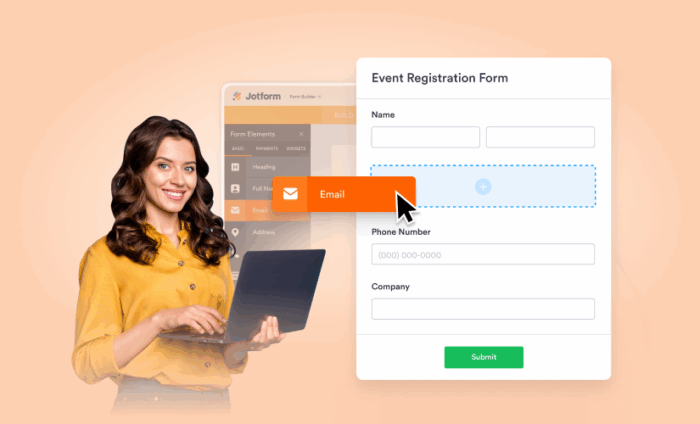
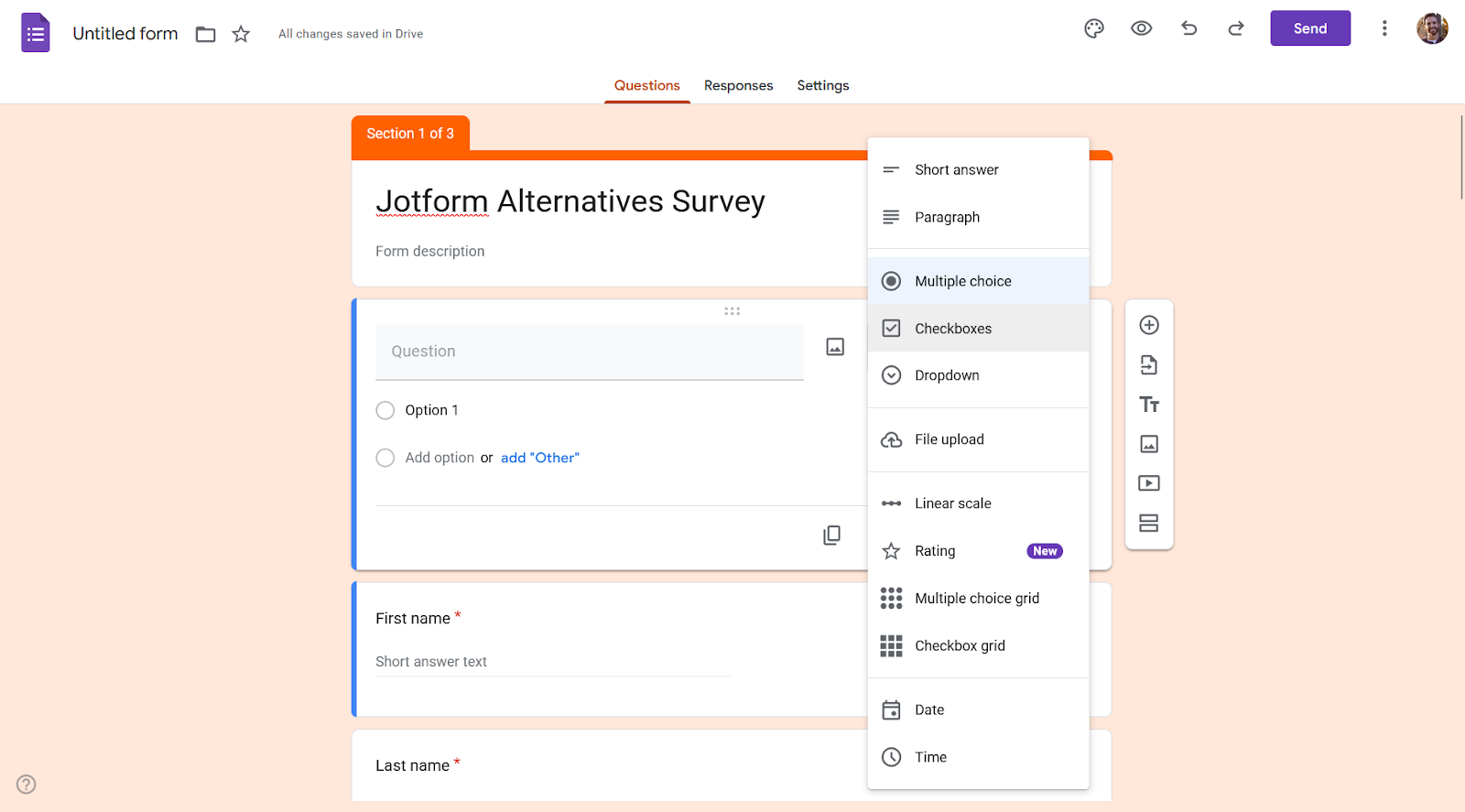
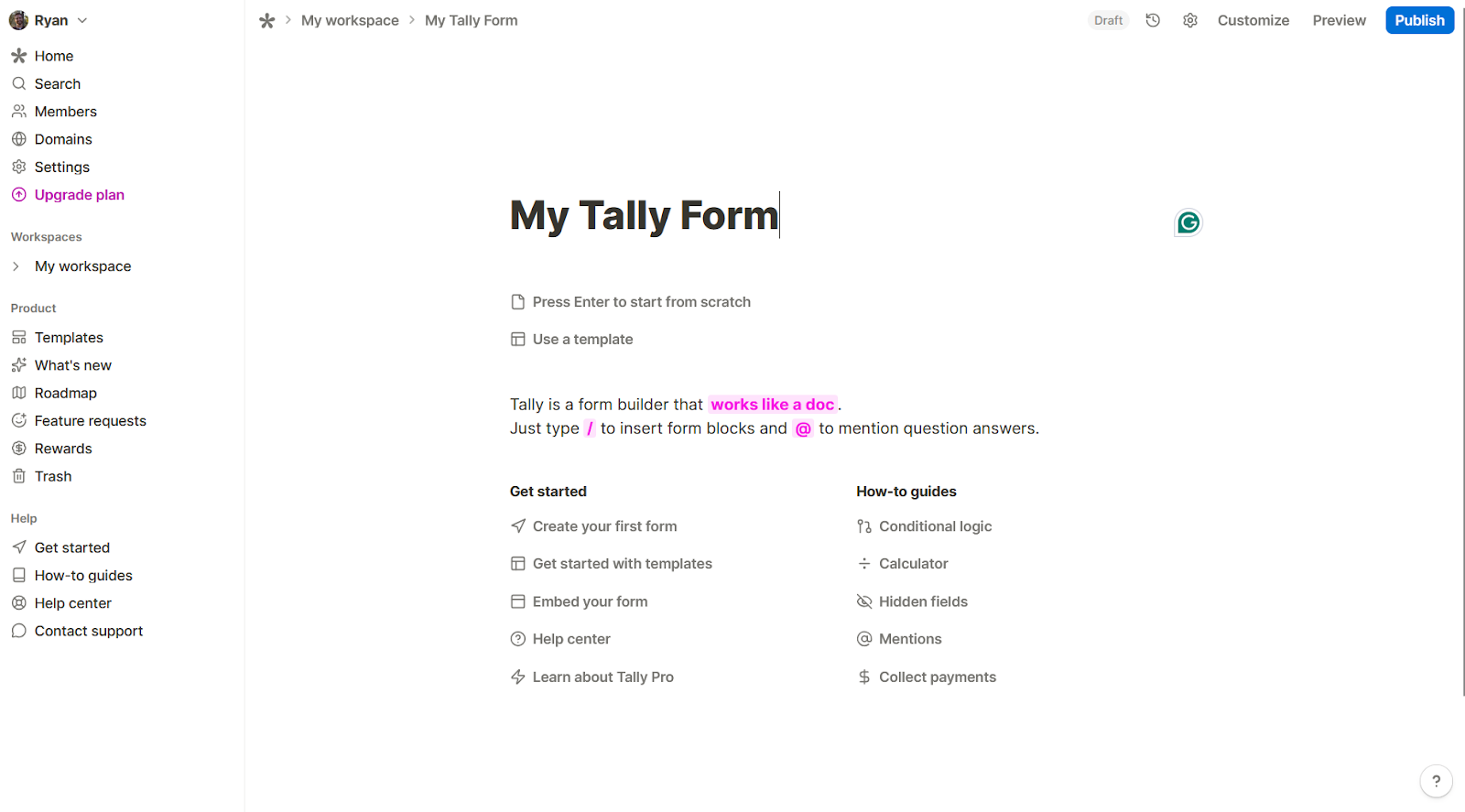
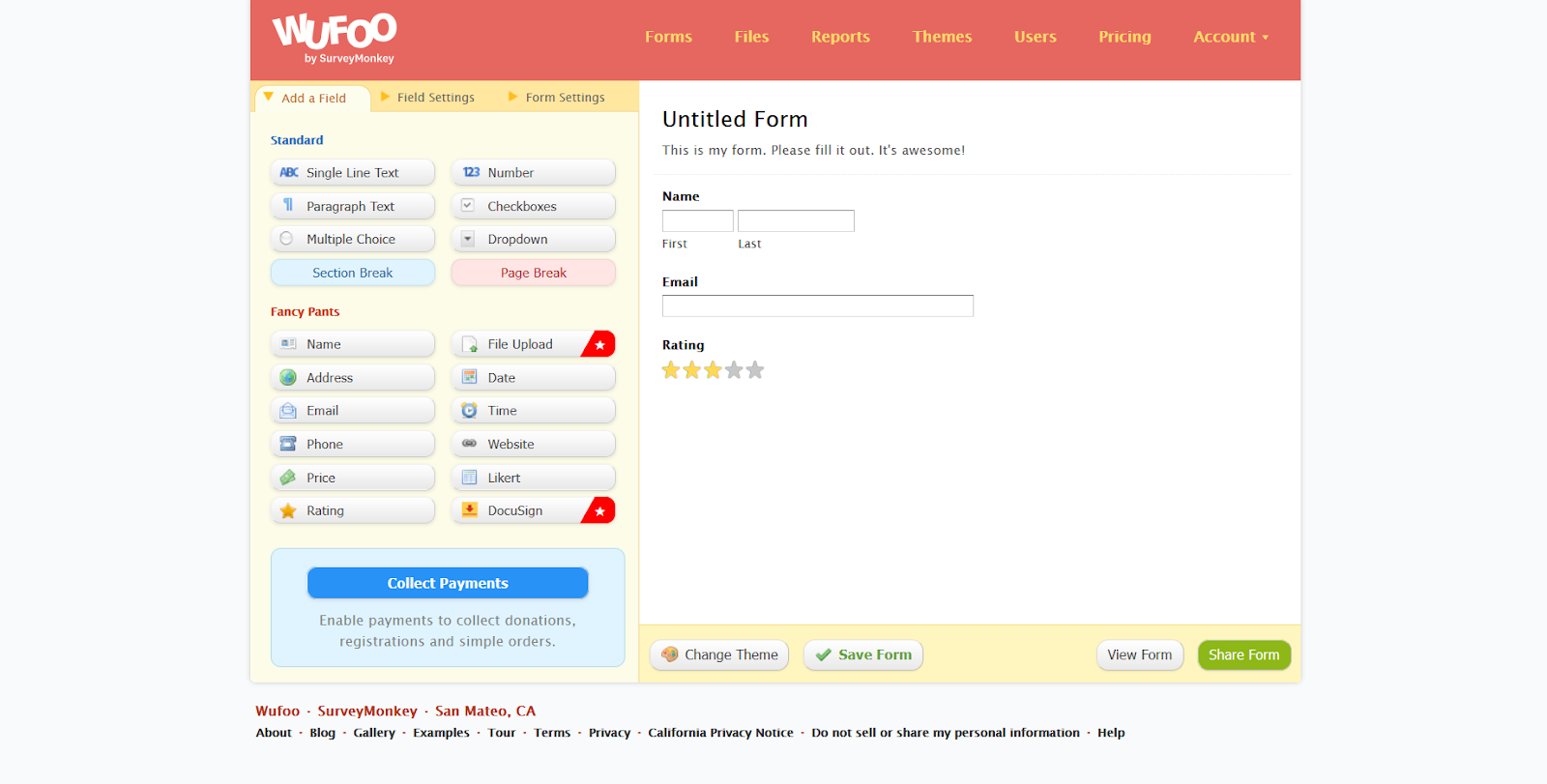
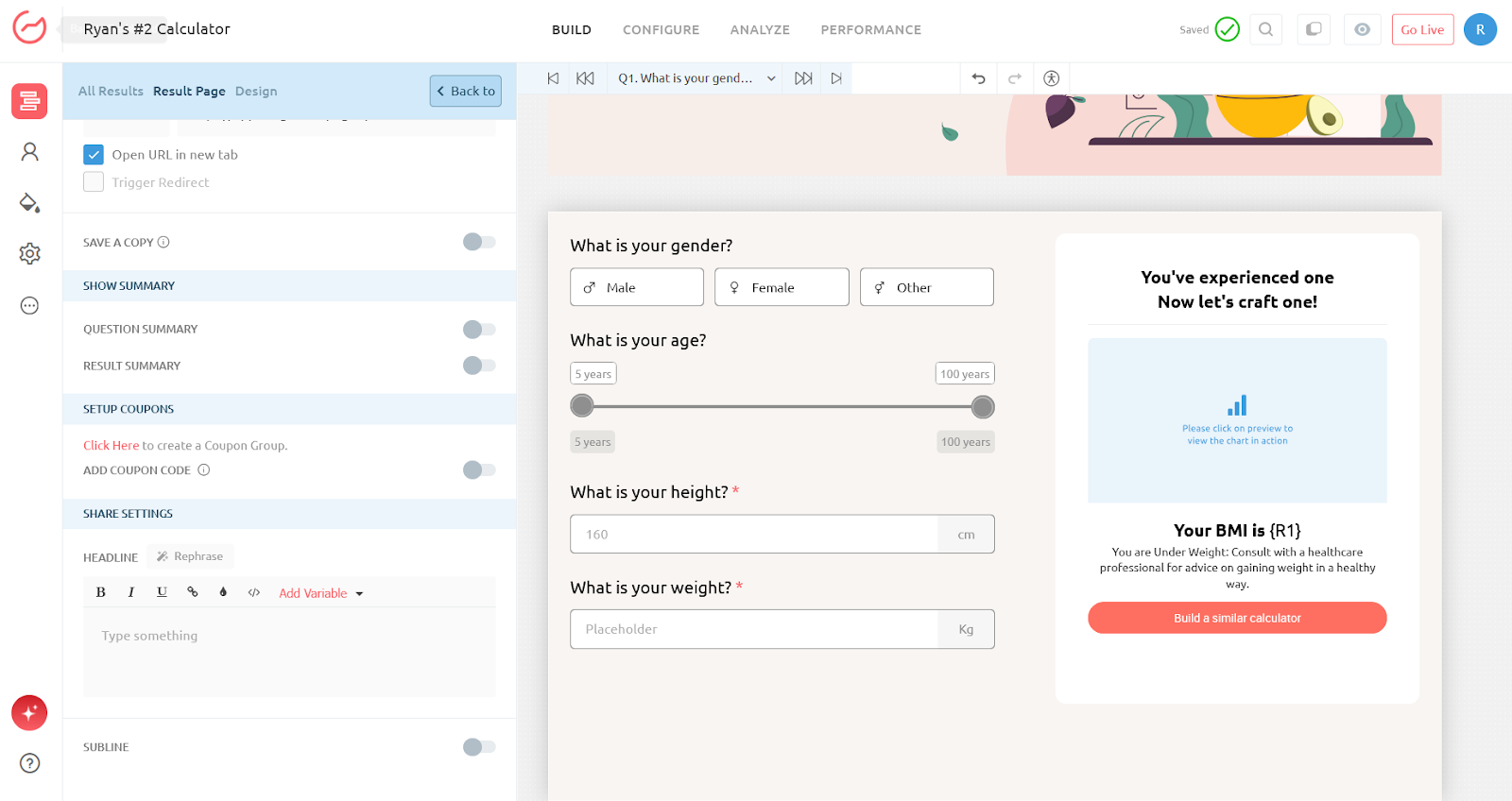
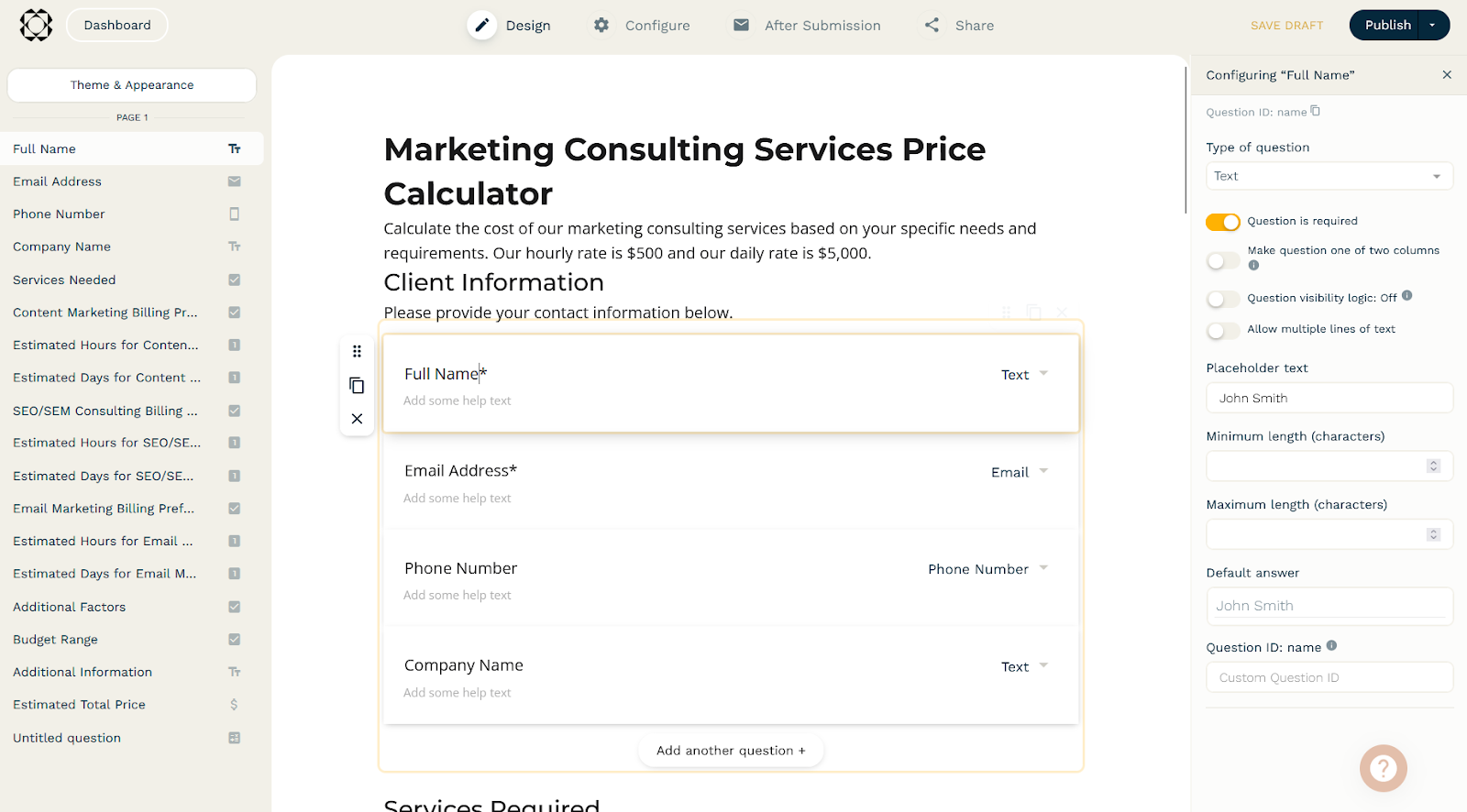
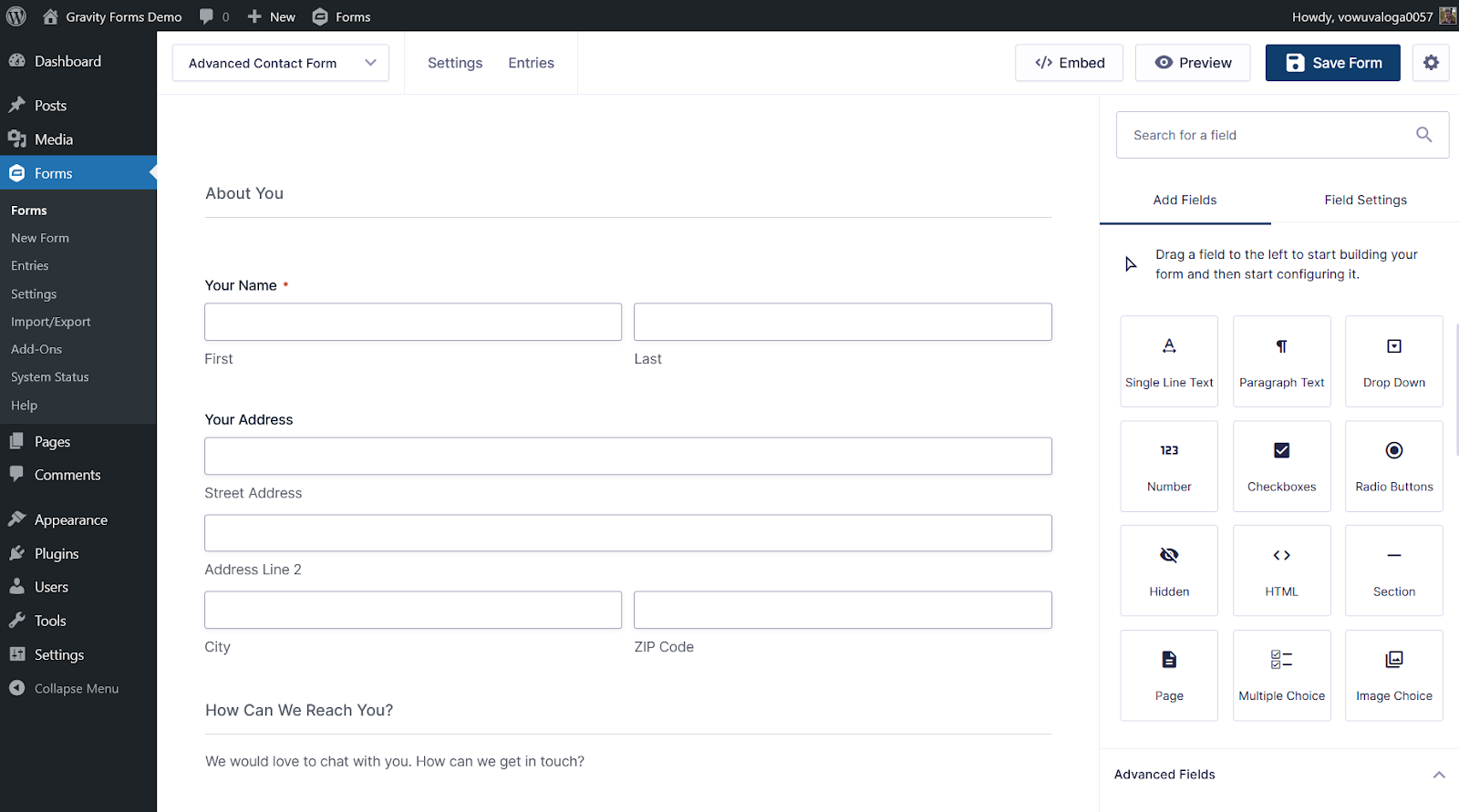
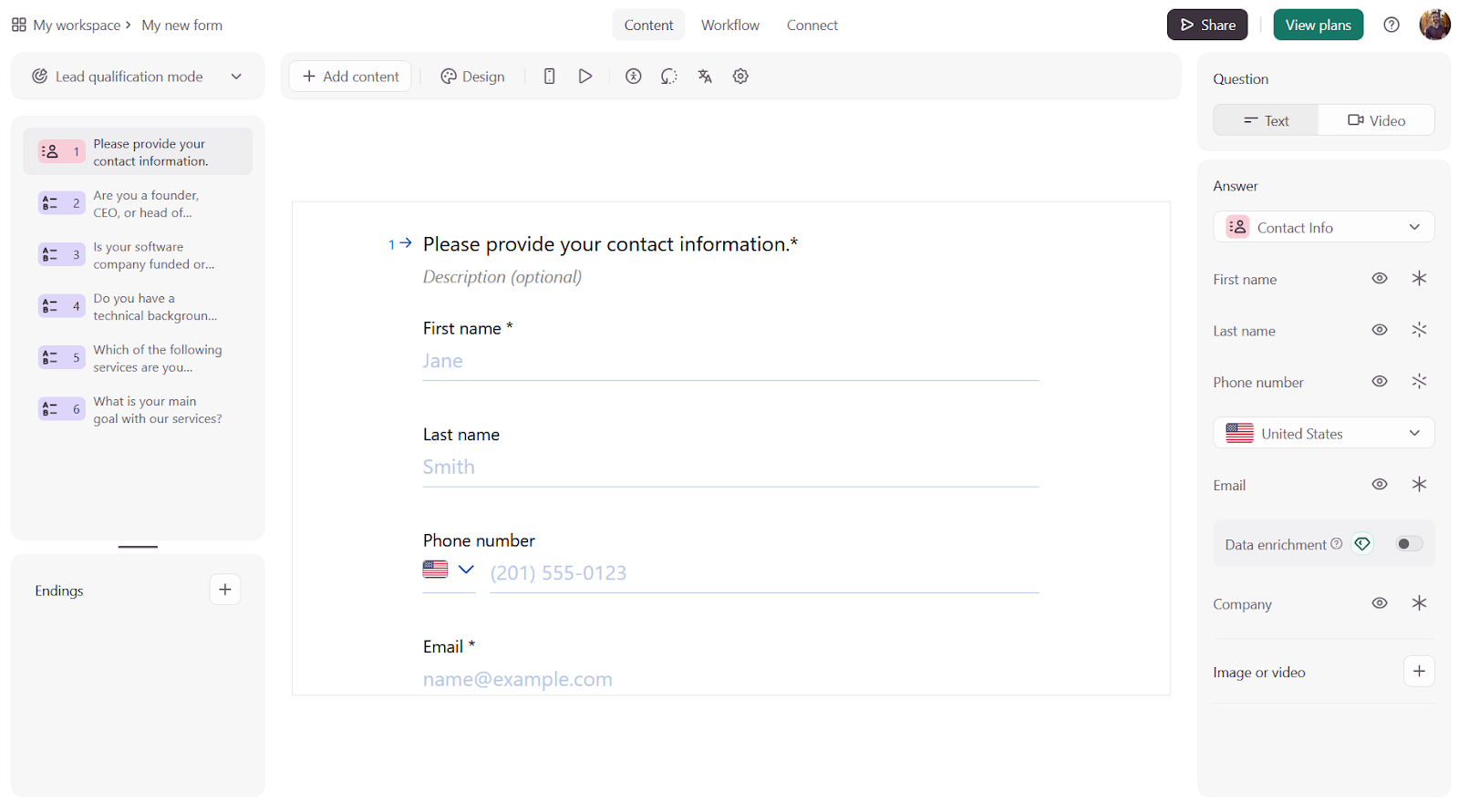
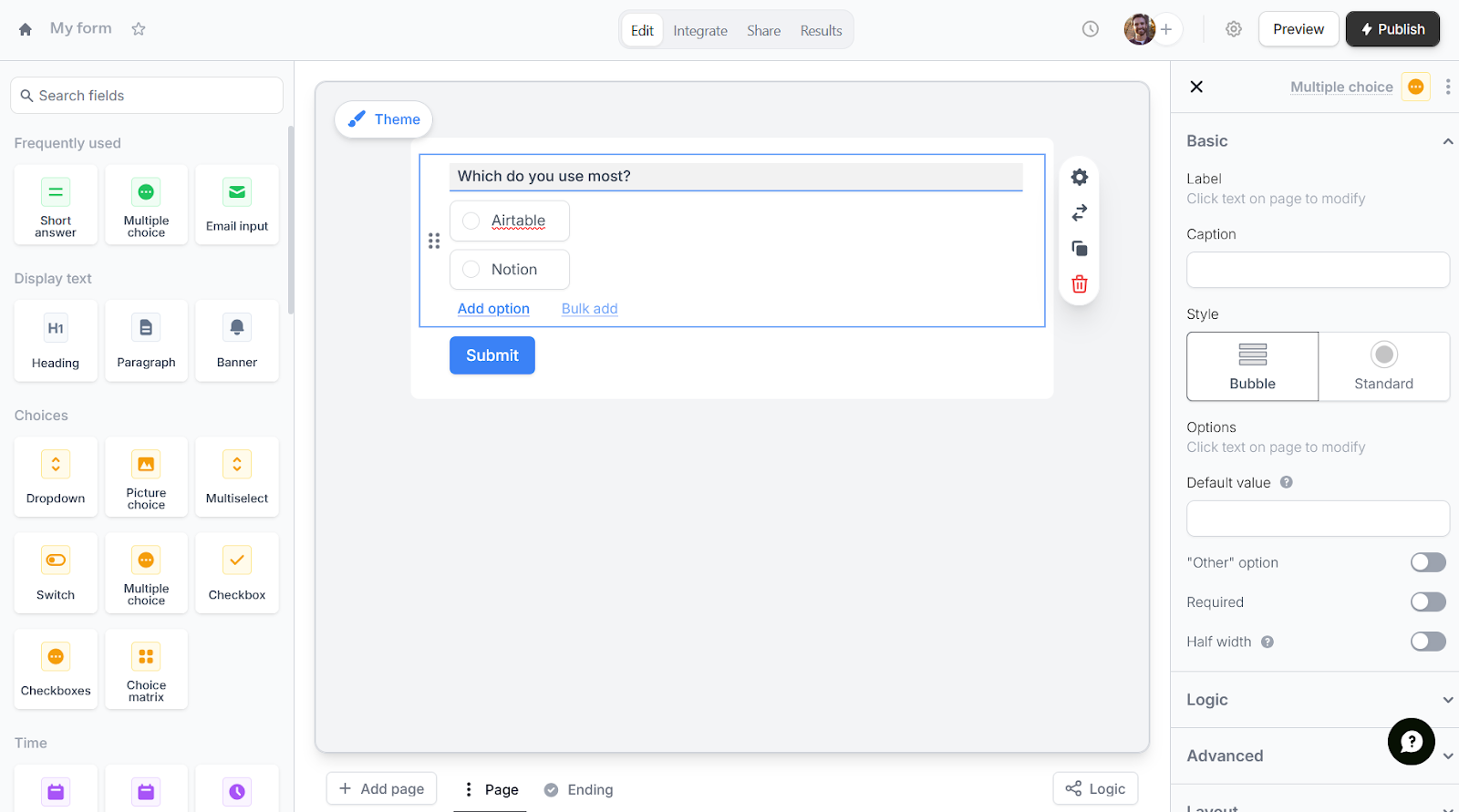
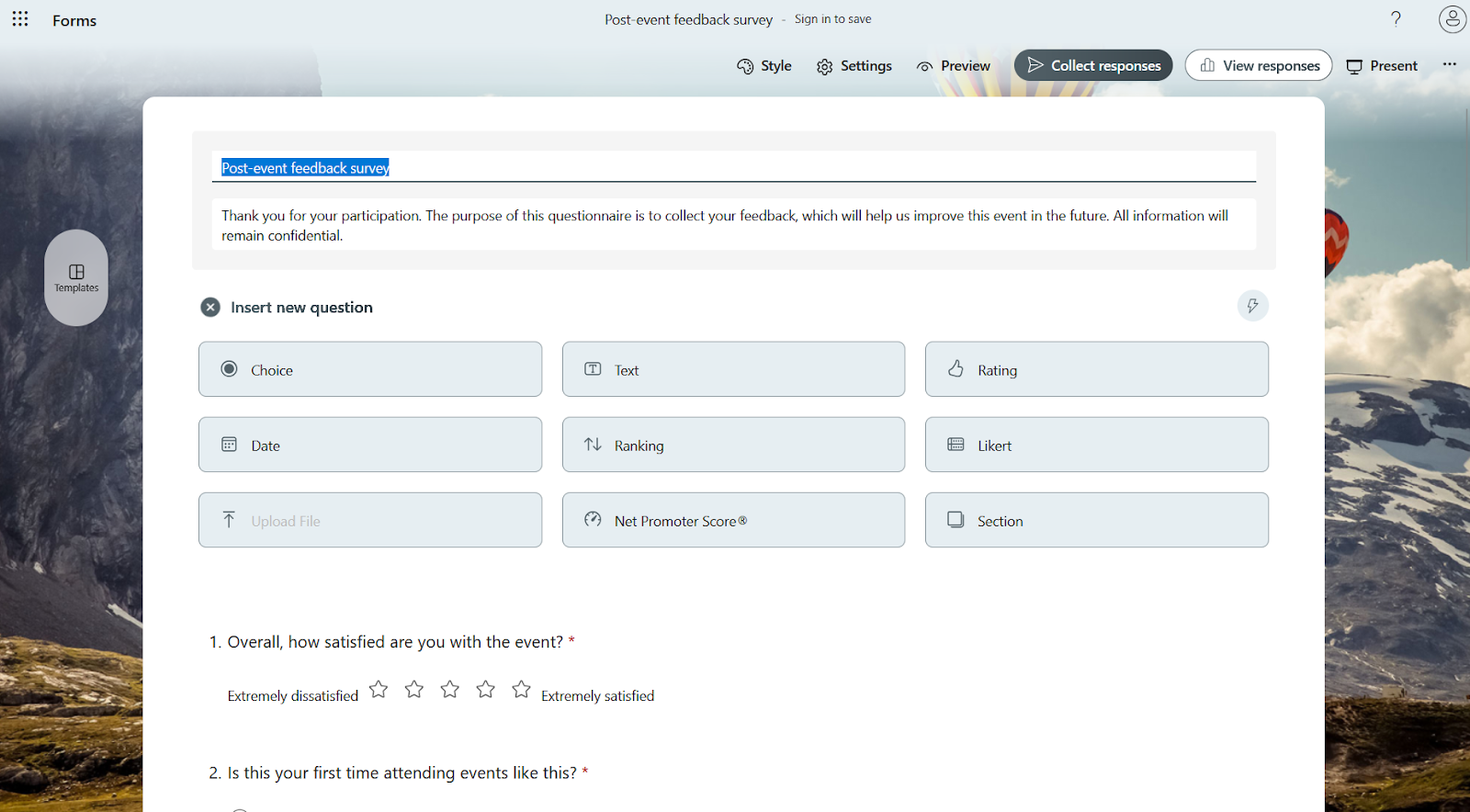
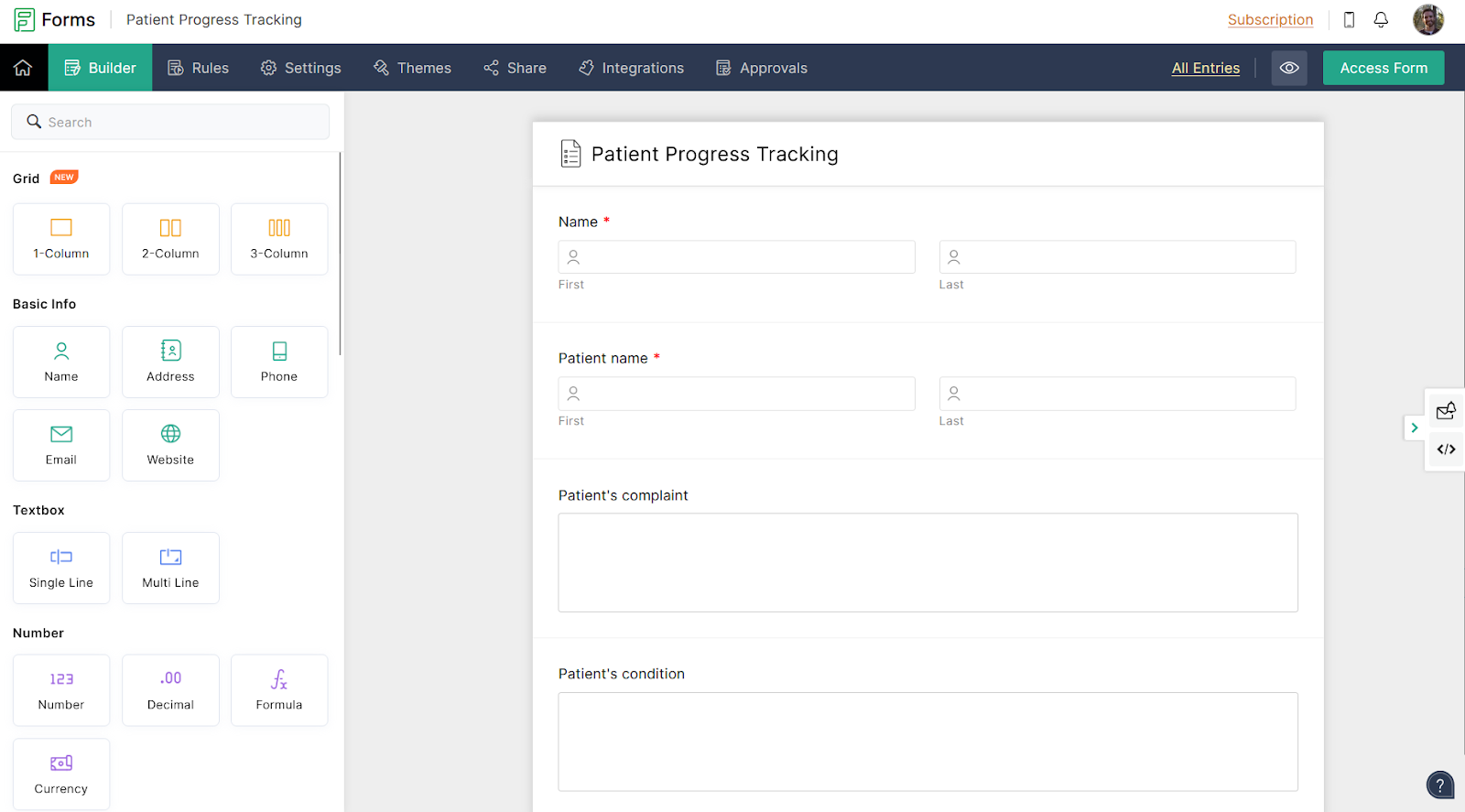

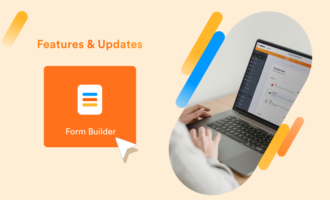
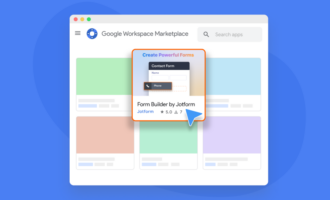

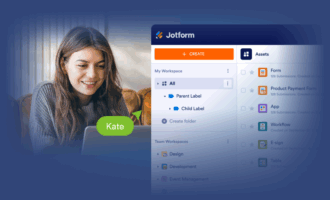
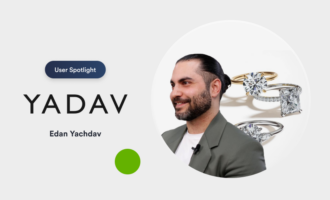

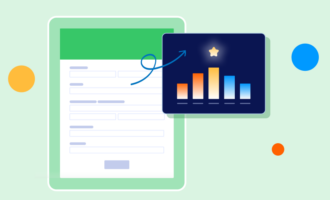
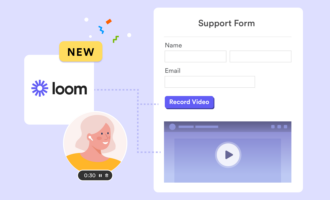
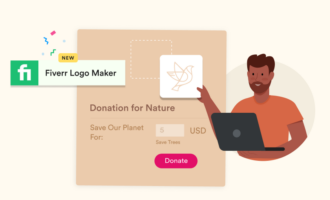
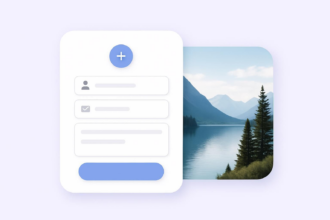
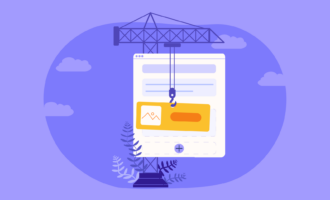

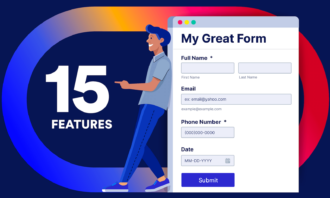


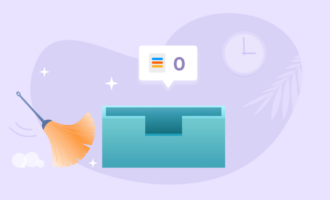









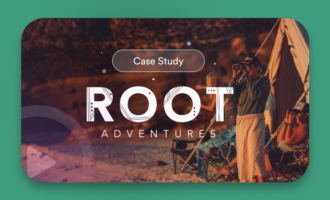



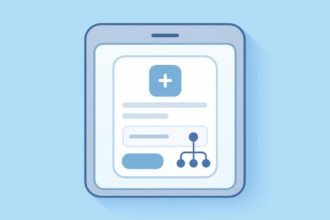

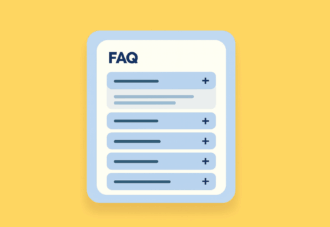
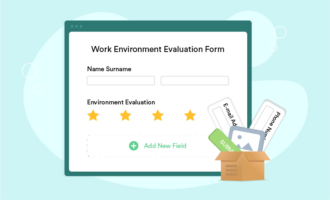
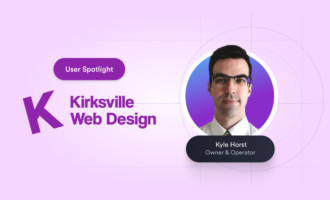
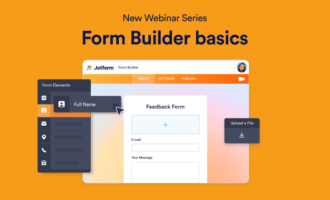



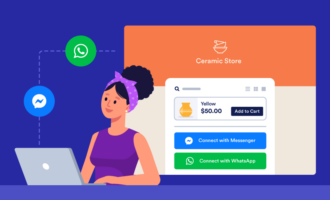








Send Comment: