Integrate Google Forms with Salesforce in 10 steps
- Create a Zapier account
- Click the Make a Zap button
- Select Google Forms as your trigger app
- Select the trigger event
- Follow the on-screen instructions
- Select Salesforce as your “action app”
- Select the action event to perform in Salesforce
- Map the fields from your Google Form trigger
- Test your integration
- Activate your Zap
In the digital age, specialized software carries out nearly every business process. Taking so much manual work off employees’ plates dramatically streamlines operations and cuts down on expenses. Now, the next step for organizations to continue improving efficiency is to enhance how the software in their tech stacks communicates through integrations.
Business owners who use Salesforce as their primary customer relationship management (CRM) tool enjoy an unprecedented number of software solution integration options. Integrating Google Forms and Salesforce, for example, can transform the way businesses collect and leverage customer data, streamline sales processes, and gain a competitive edge.
But how exactly do you implement a Google Forms-Salesforce integration? Are there additional integrations that can help? Read on to learn everything you need to know.

Looking for the best alternative to Google Forms?
Jotform’s full-featured form-building solution is mobile-friendly and has the most integrations in the industry. Use it to collect payments, automate workflows, gather leads, and more.
How to implement a Google Forms-Salesforce integration
A Google Forms-Salesforce integration allows data from Google Forms to automatically import into Salesforce. This offers a number of benefits, including streamlined data collection and improved data accuracy, which can enhance lead generation and customer management. However, it requires using a third-party solution to connect the two platforms.
There are a lot of third-party connector tools available to create integration workflows, but it’s important to choose a versatile solution. Zapier boasts some of the most dynamic integration options and can create connections between virtually any system. Here’s how to use Zapier for a Google Forms and Salesforce integration:
- Create a Zapier account.
- After setting up your account, click the Make a Zap button to start creating a new “Zap.” (This is Zapier’s terminology for an automation.)
- Select Google Forms as your trigger app.
- Select the trigger event that suits your needs. In most cases, you should choose New Response in Spreadsheet or a similar trigger that corresponds to your Google Form.
- Follow the on-screen instructions to select the specific Google Form you want to trigger the automation.
- Select Salesforce as your “action app.”
- Select the action event you want to perform in Salesforce. For example, you can select Create Contact or Create Lead.
- Map the fields from your Google Form trigger to the corresponding fields in your Salesforce action. Ensure data is transferred accurately and required fields are filled.
- Test your integration by sending sample data from Google Forms to Salesforce. This is important for verifying that the Zap is set up correctly.
- After testing, activate your Zap. It will now run automatically whenever a new response is submitted through your Google Form.
How to get more from online forms with Jotform for Salesforce
Google Forms is an effective, efficient, and popular online form builder, but it’s not the only one that integrates with Salesforce. Jotform is a robust and user-friendly online form builder that features all the capabilities of Google Forms and many more.
Jotform’s drag-and-drop interface is intuitive and easy to use without the need for any coding. What’s more, it features a library of over 10,000 ready-made and customizable form templates for virtually any project, ranging from conducting customer feedback surveys to signing sales contracts. Users can track form submissions in customizable Jotform Tables templates, automate workflows in Jotform Workflows, and take advantage of other advanced features like conditional logic, payment collection, and offline forms.
What’s even better is that Jotform is available on AppExchange, Salesforce’s marketplace of vetted app integrations. With this integration, Jotform submissions can automatically update your Salesforce database, without the need for a third-party connector. To set up the integration, just install the Jotform app from the AppExchange and follow the instructions.
And if you’re ready to go beyond simple data syncing, Jotform Salesforce Agent takes automation to the next level with an AI-powered chatbot that connects directly to your Salesforce environment. This chatbot can create, update, or query Salesforce records in real time and handle both standard and custom objects, turning customer or employee conversations into actionable Salesforce data. It can also reference Salesforce knowledge articles to provide accurate answers during chat interactions, making it a powerful tool for sales, support, and operations teams.
With Jotform Salesforce Agent, you can capture and qualify leads, automate case updates, and provide instant, conversational support — all without writing a single line of code. Every interaction is logged for transparency, and all data flows directly into Salesforce, keeping your CRM clean and organized. Together, Jotform for Salesforce and Jotform Salesforce Agent transform how you collect and manage data — combining powerful forms with intelligent automation to help your business work smarter.
Pairing these two platforms unleashes a whole new level of efficiency in lead generation and data collection — without any of the limits of Google Forms.
Photo by Ilyuza Mingazova on Unsplash

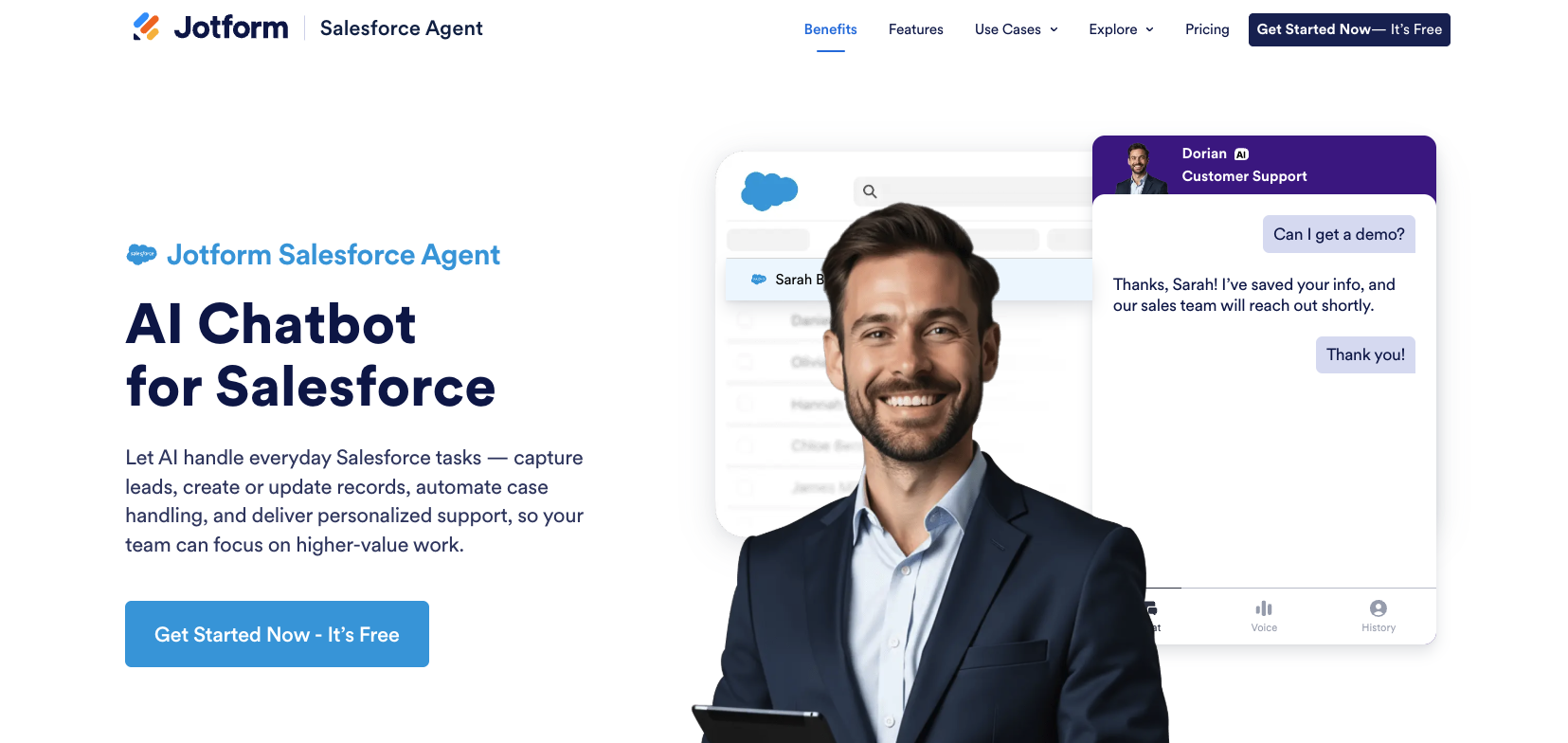

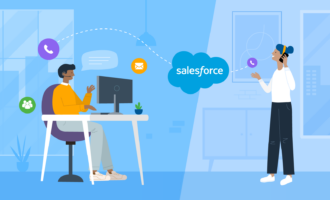

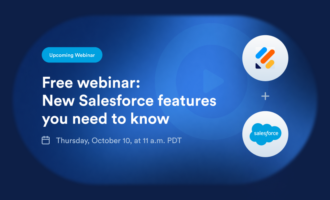
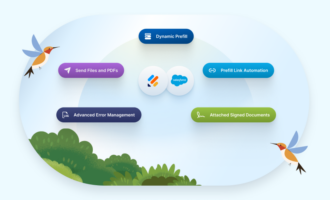









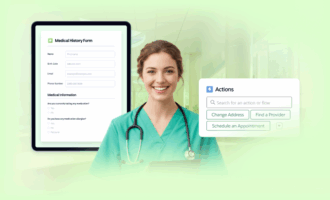


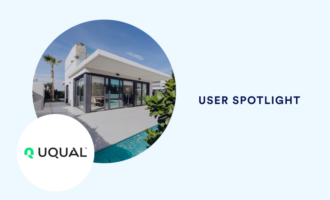

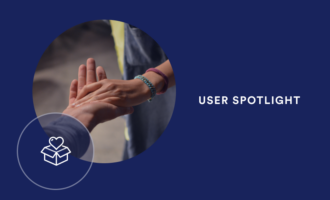
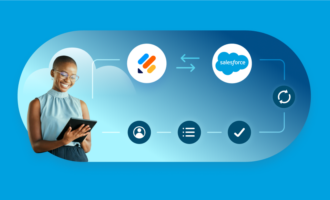




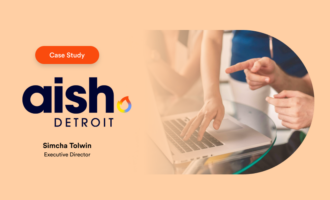
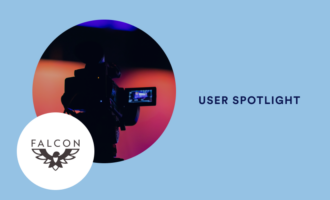
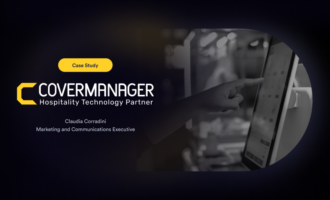

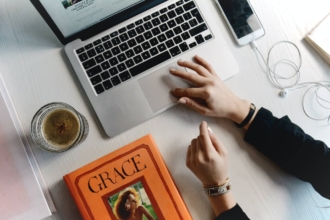

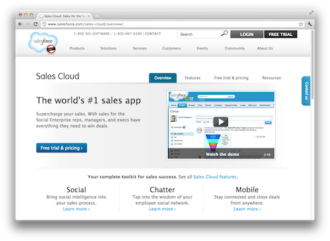








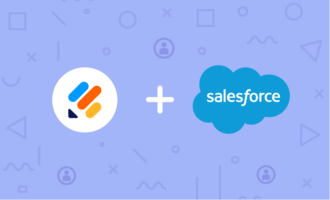

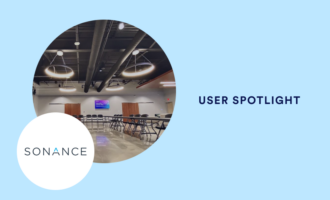

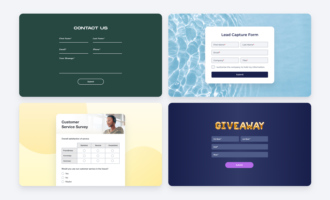

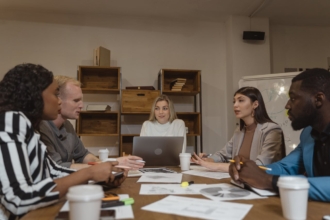



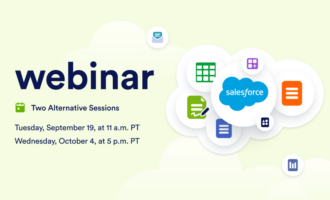
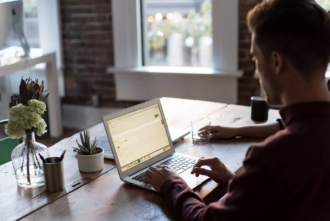
















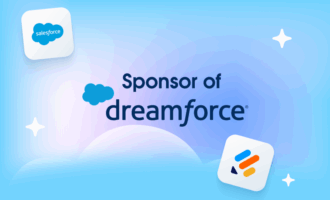




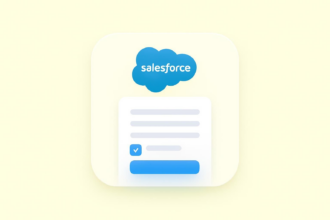




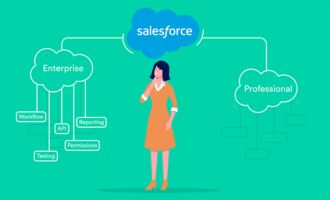









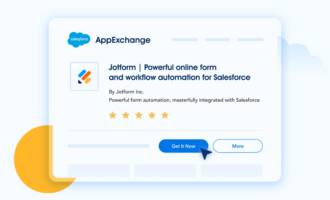

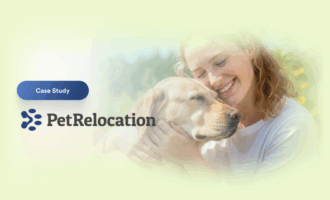
Send Comment: