Did you know Jotform is a powerful tool for creating PDF forms? Sure, we might be famous for helping people create awesome web forms, but we’re also rockstars at letting users create fillable PDF forms, too.
Using fillable PDFs instead of online forms enables you to send your form as a document that can be filled out anywhere, on any device, without requiring an internet connection. And that type of functionality comes in handy for businesses all over the world that want to view a fully filled out form instead of just the submission data.
For instance, one Jotform customer uses liability PDF forms for their tour guide company; tour goers fill out the forms from tablets offline during the tour, and the forms are later sent to the insurance company once connected to the internet. And we have another Jotform user who needs printed client intake forms for his records, not just a list of responses. In both cases, it makes sense for them to take advantage of Jotform’s simple-to-use Fillable PDF Form Creator.
Pro-Tip
Create your own fillable PDF form with Jotform! It’s great for contracts, agreements, registrations, and more.
Advantages of Jotform’s Fillable PDF Form Creator:
- 1. Full offline functionality so responders can fill it out without internet
- 2. Ability to save and send a form with all the responses included on it
- 3. Incredibly simple drag-and-drop form creation
- 4. Option to make required form fields that responders can’t skip
- 5. Have responses sent directly to your email, or find them neatly organized in your Jotform account dashboard
- 6. Include logo or header images on your PDF form
- 7. Easily printable for responders who want to fill out forms by hand
The real advantage of using fillable PDFs is that people can save the form after it has been filled out, or even partially filled out. Want your form responders to be able to complete the form without an internet connection? No problem, they can send a filled form at a later time when they’re back online, or print it and send it back your way. Either way works!
We recommend that you download Adobe Acrobat Reader or Foxit and that you encourage your form responders to as well. Both are free, and this lets anyone send form responses to your Jotform account immediately after they are filled out. Both are downloadable in less than 60 seconds.
Here are a few simple steps to get you started creating your own fillable PDF form:
1) Use Jotform’s drag-and-drop form builder to create a custom form in just a few minutes. Preset fields like “name,” “email,” and “address” are conveniently listed on the left-hand column to save you time. You can also include a logo or image that will automatically transfer over to your new PDF form as well.
2) From the “Workspace” dashboard, select the form that you’d like to make into a PDF form. Then select “Create PDF Form” from the “More” dropdown on the form you’d like to convert. This will immediately start the process of converting your new form into a fillable PDF form.
3) Ta da! Your new form is ready to share with the world. Now open it to see it in action. The example below is using Acrobat Reader, but Foxit also works really well.
4) We recommend giving it a test run just to see how the responses look. The great thing is that you can now receive PDF form responses directly in your email, as well as have them neatly organized in your Jotform account.
5) It’s up to you what you do with the data, but Jotform lets you export your response data as Excel, CSV, or PDF files. You can also integrate your PDF form responses into Google Sheets or create a visual report.
Jotform is all about making forms easy for people, whether online or offline. A year ago we realized that even though our web forms are great, there’s a huge need for fillable PDF forms. When Adobe announced they were retiring FormsCentral, we knew people were still going to need an easy way to create/edit PDF forms. For frequently asked questions about Jotform’s PDF Form Creator, check out this guide.
Have any experience creating PDF forms with Jotform? Let us know what kind of forms you made in the comments below!
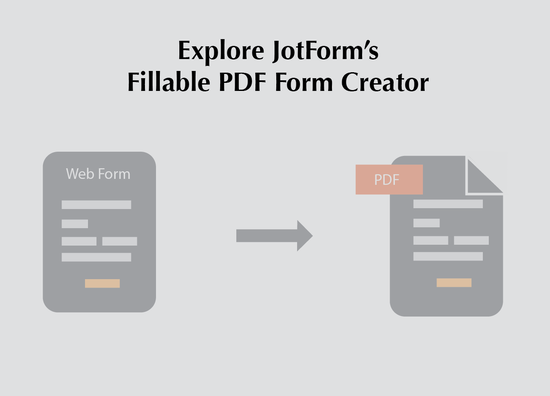
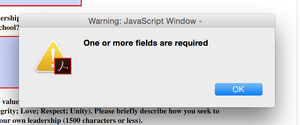
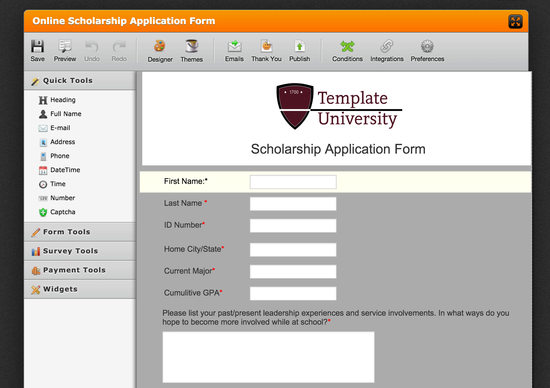
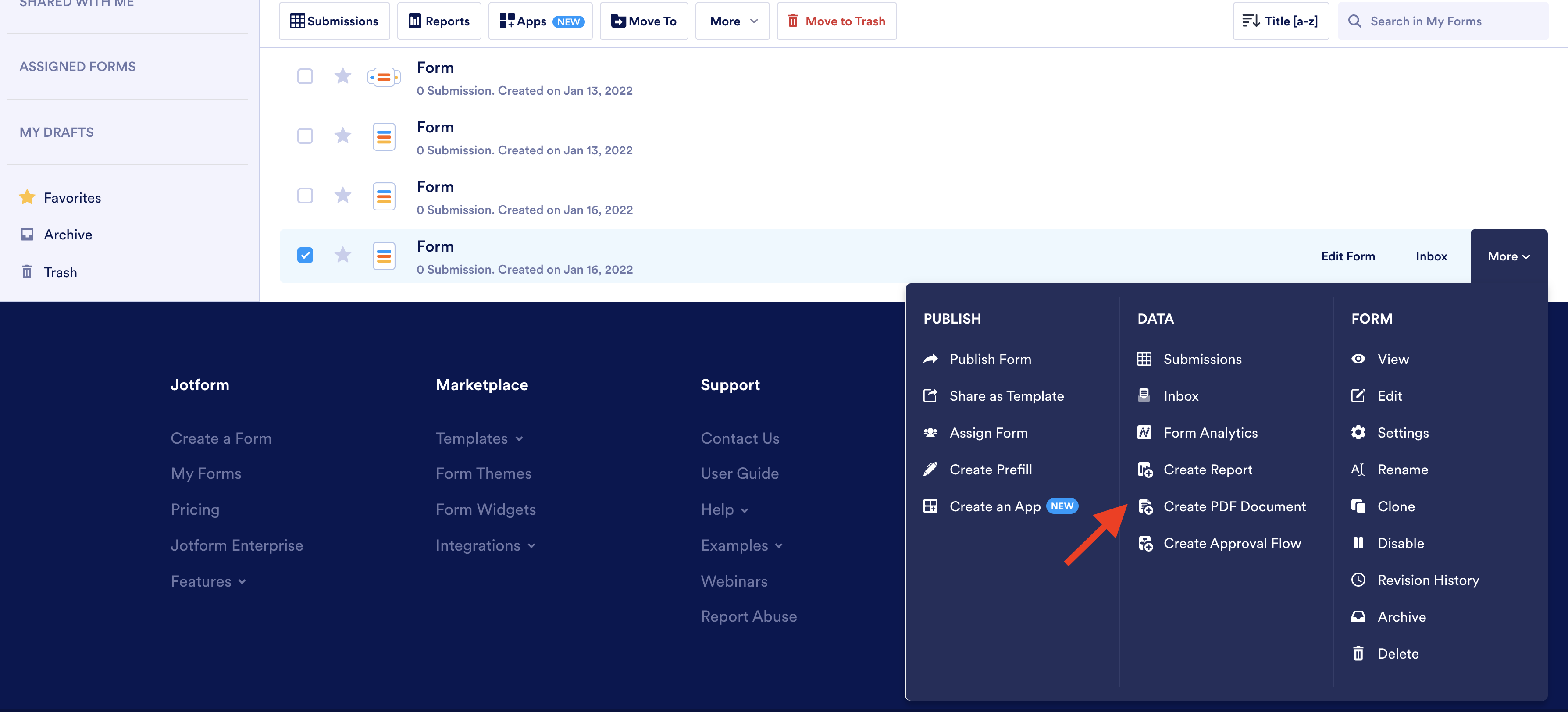
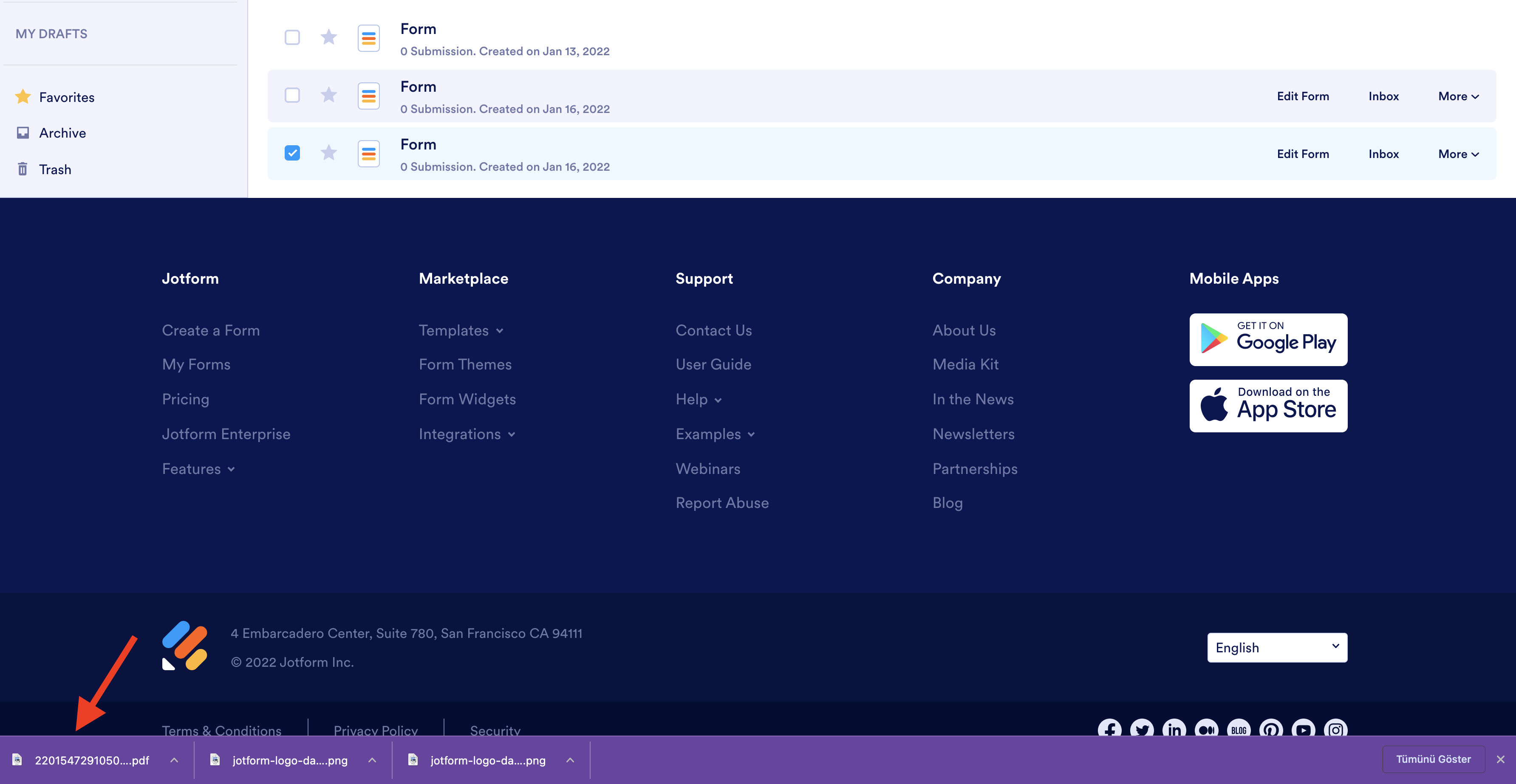
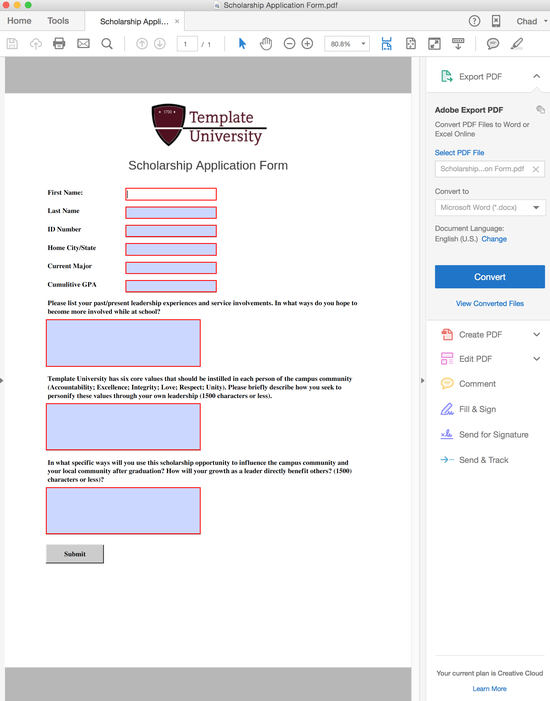


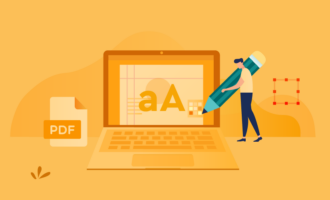




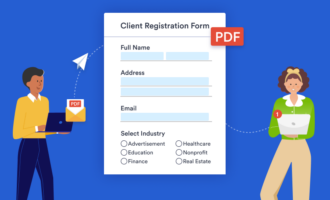


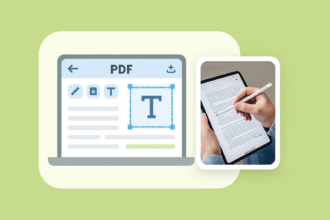

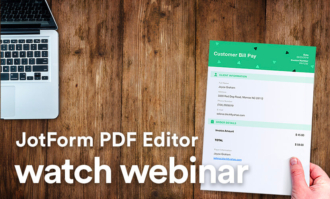

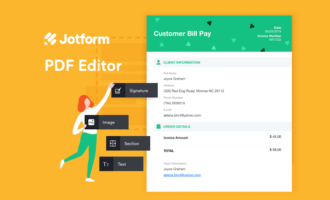
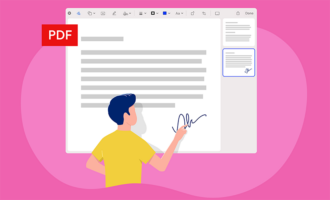
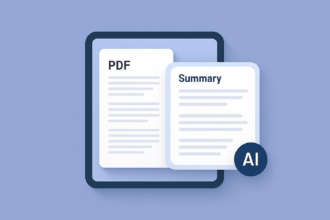
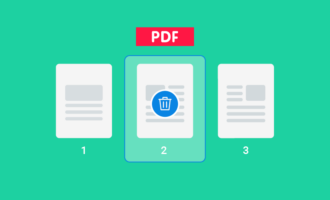


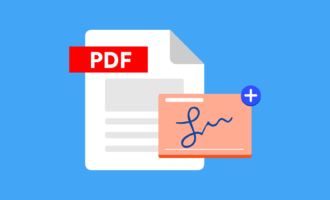


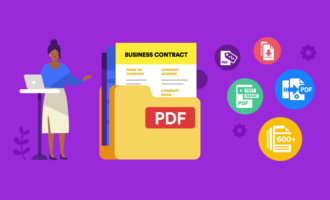


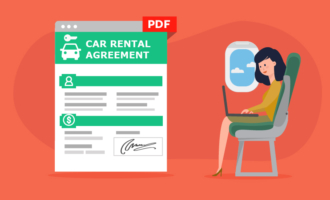

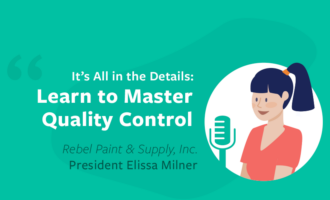
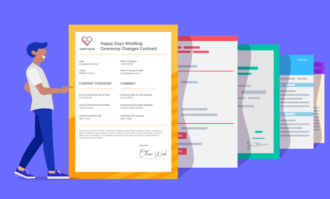
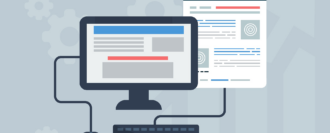


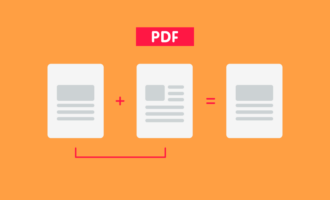


Send Comment:
5 Comments:
More than a year ago
Hello,
Is it possible to bypass any kind of backend? For example, we want the respondent to fill out a form we created and either save and email as a PDF or have each filled out form be viewable by a live, public URL.
Thanks!
More than a year ago
Hi
Can you explaion once you send out the PDf how you get the responses back into jotform?
More than a year ago
I'm not a big fan of the Times Roman Font that is used in the fillable PDF form. Is there a way to select a different font? The blue shaded fields with red frames are also not very appealing. Jotform colours are nicer, brown/grey and orange. Any chance to have a better looking form?
More than a year ago
I want to know how to add QRcode in the PDF generated by jotforms and also I want to know how to add Indian Bank's transaction in the form
More than a year ago
I have tried to make templates for reports that I can send to referral sources but the PDF function has not been working since I joined. I am hoping it is working now.
Megan