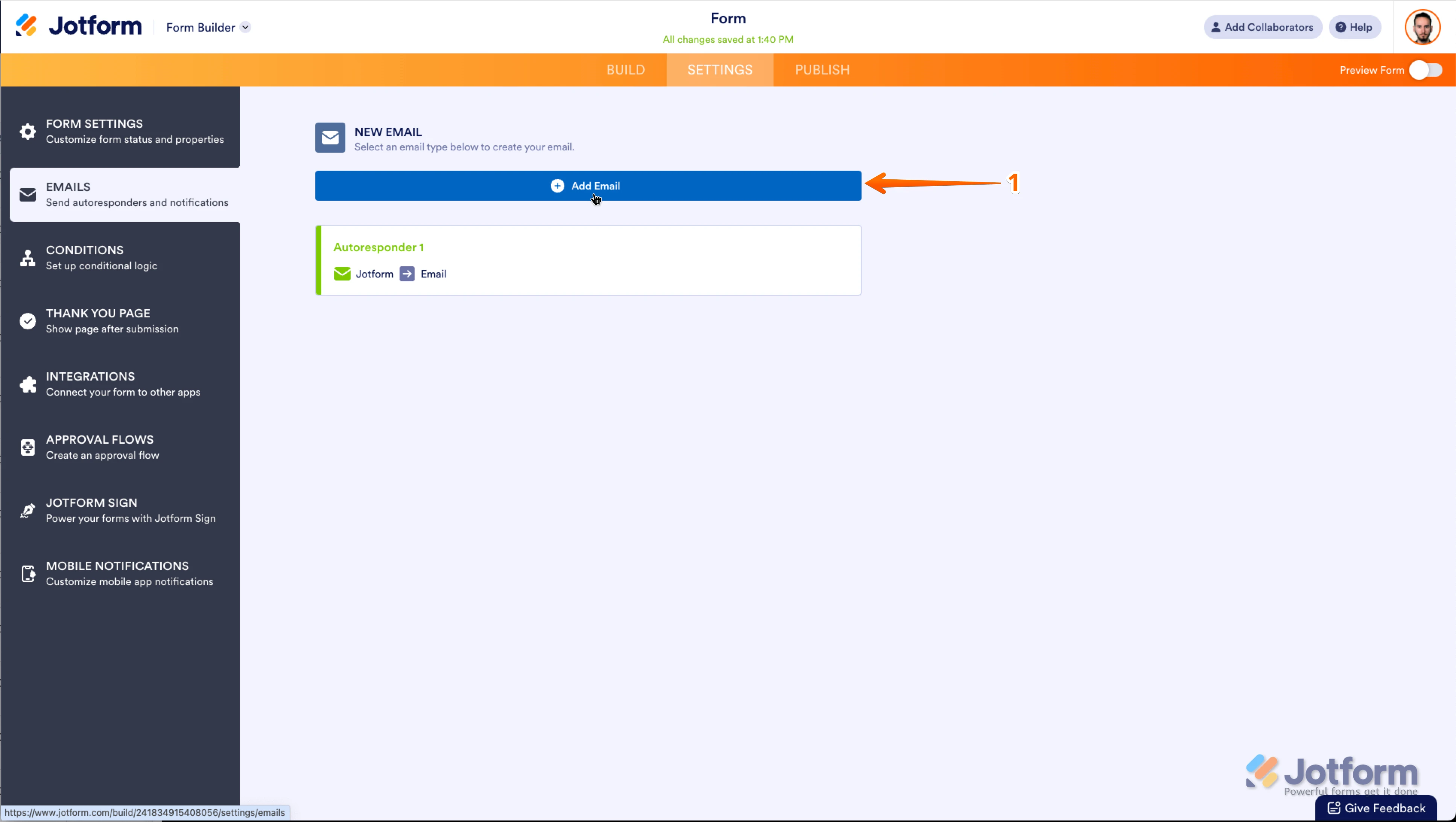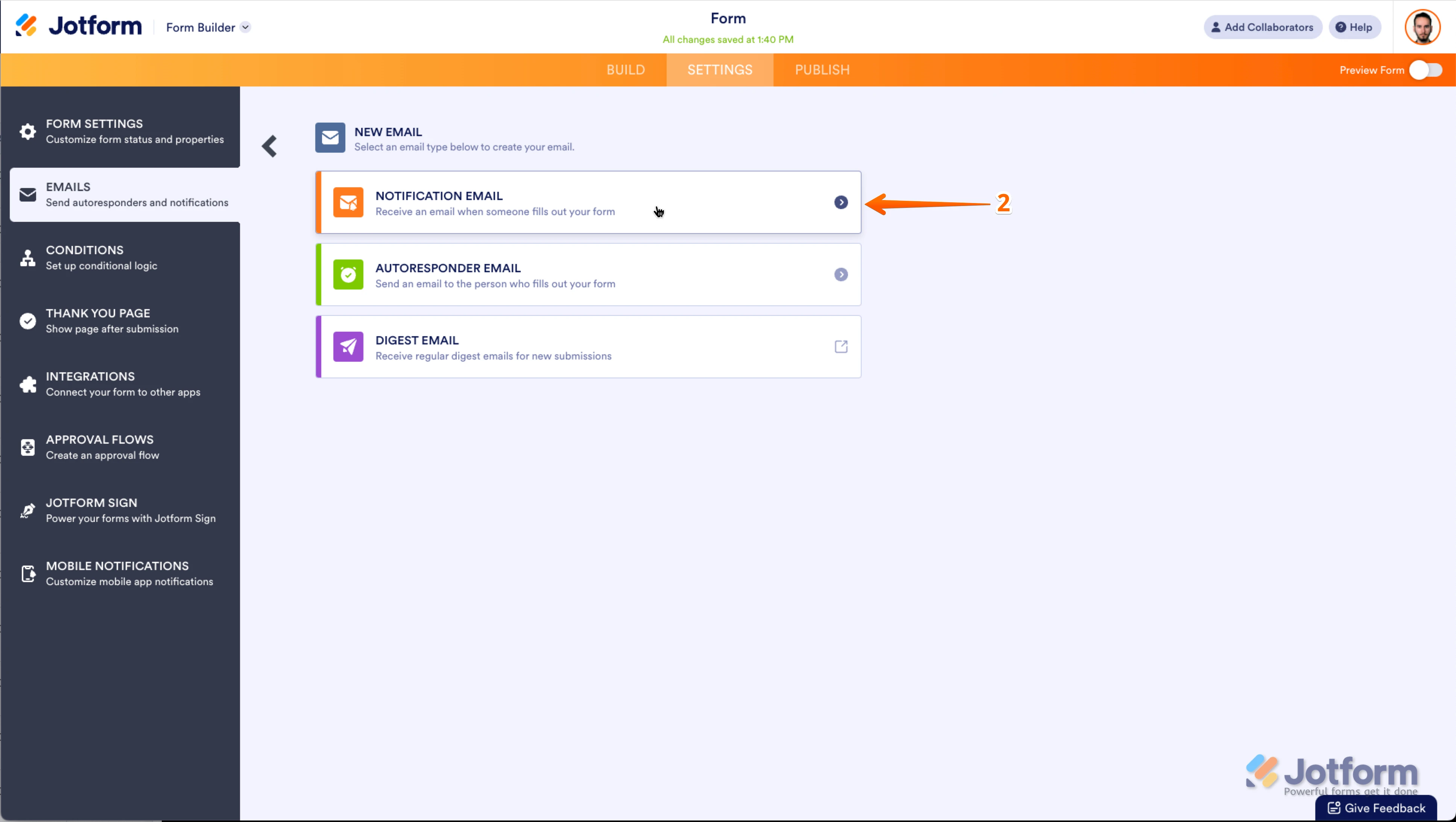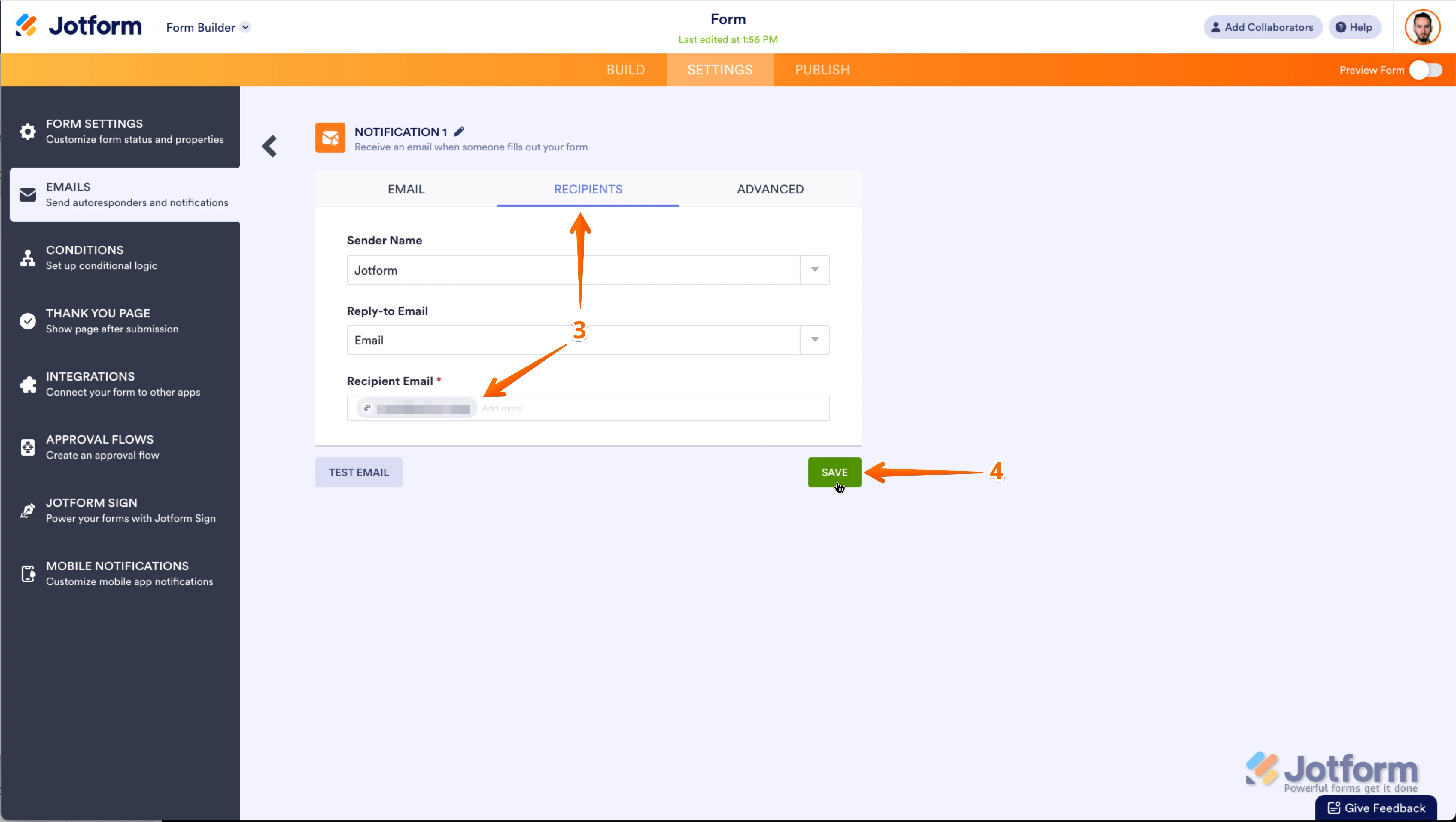-
 thesourcesmoothjazz
thesourcesmoothjazzSupport:
Recently added your "Song Request ". The form shows up perfectly in the script on the page, but it does not send the request to the e-mail address that the form is attached to. It does show up in the inbox in my setting.
I have been following the setting a number of time adding my email address, but still the request does not come to the address, just the inbox.
Larry Freeman
-
 Podo: Support AI Agent
Podo: Support AI AgentHi Larry,
Thanks for reaching out to Jotform Support. Let me help you with that:
If your form submissions show up in the Jotform inbox but the email notifications are not sent to your email address, here are some key points to check:
- Verify the email recipient address: Make sure the email address you added for notifications is correct and properly entered in the notification settings.
- Check your spam or junk folder: Sometimes notification emails can be filtered as spam. Mark Jotform emails as "not spam" to prevent this.
- Check if your email is on the bounce list: Jotform stops sending emails to addresses on the bounce list. You can check and remove your email from the bounce list in your Account Settings.
- Whitelist Jotform IP addresses and domains: Add Jotform to your email whitelist to improve deliverability.
- Review email logs: You can view email logs in your Jotform Account Settings to see if emails were sent or if there were delivery issues.
For detailed steps and more information, you can visit the Jotform guides on these topics in the Help Center.
Give it a try and let us know how it goes.
-
 thesourcesmoothjazz
thesourcesmoothjazzDone all of this, still one not work.
-
 Podo: Support AI Agent
Podo: Support AI AgentI understand you've tried the usual steps but the email notifications still aren't working. Could you please confirm the exact email address you have set to receive these notifications? This will help me assist you better.
-
 thesourcesmoothjazz
thesourcesmoothjazzthesourcesmoothjazz@comcast.net, done this also several times. Still did not work.
-
 Kris JotForm Support
Kris JotForm SupportHi Larry,
The email logs show the Email Notifications are sent to the email address as the recipient. You can easily View Your Form Email Logs in your account settings. Let me show you how:
- Go to the History tab on your Account Settings page.
- Click on All Actions in the top-right corner of the History page, and in the dropdown menu that opens, scroll down to the bottom and select Emails.
- Click on the External Link icon on the right side of the Form ID to open the email of the related submission.
You can check the spam and junk folders of the email account. You can also Whitelist Jotform IP Addresses and Domains to prevent important emails from being marked as spam or blocked.
Let us know if you need any more help.
-
 thesourcesmoothjazz
thesourcesmoothjazzI have done all of this. It does show my email address, but like I stated before, the email request goes directly to the inbox at Jobform and does not come directly to my server email inbox for:
thesourcesmoothjazz@comcast.net
As for the Whitelist Jotform IP addresses, I don't understand this part. The request do not show up in my Junk files, so I don't know where the request are going except to the inbox at Jobform. I have update the email address many times and it still does not work.
-
 Kris JotForm Support
Kris JotForm SupportHi Larry,
I've cloned your form and made a test submission. The Email Notification was sent to the recipient's email address. Here's a screenshot you can check out:
Can you try to make a test submission through the form's link and not on the embedded one? This'll help us to know if the issue is on the embedded form only. You can also try to create a new Email Notification and get rid of the previous one. You can delete a Notification Email from your form and add a new one in just a few steps. Let me first show you how to delete a Notification Email:
1. In Form Builder, in the orange navigation bar at the top of the page, click on Settings.
2. In the menu on the left side of the page, click on Emails.
3. On the right side of the Notification field, click on the Trash Can icon, and delete the existing Notification Email.
1. While you're still under the Emails tab on the left side of the page in Form Builder, click on Add Email.
 2. Next, select Notification Email.
2. Next, select Notification Email. 3. Click on the Recipients tab and enter your email address in the Recipient Email field.
3. Click on the Recipients tab and enter your email address in the Recipient Email field.4. Now, just click on Save and you're done.
 That's it. You’ve successfully removed the old Notification Email and added a new one.
That's it. You’ve successfully removed the old Notification Email and added a new one.Reach out again if there's anything else we can help you with.
Your Reply
Something Went Wrong
An error occurred while generating the AI response. Please try again!