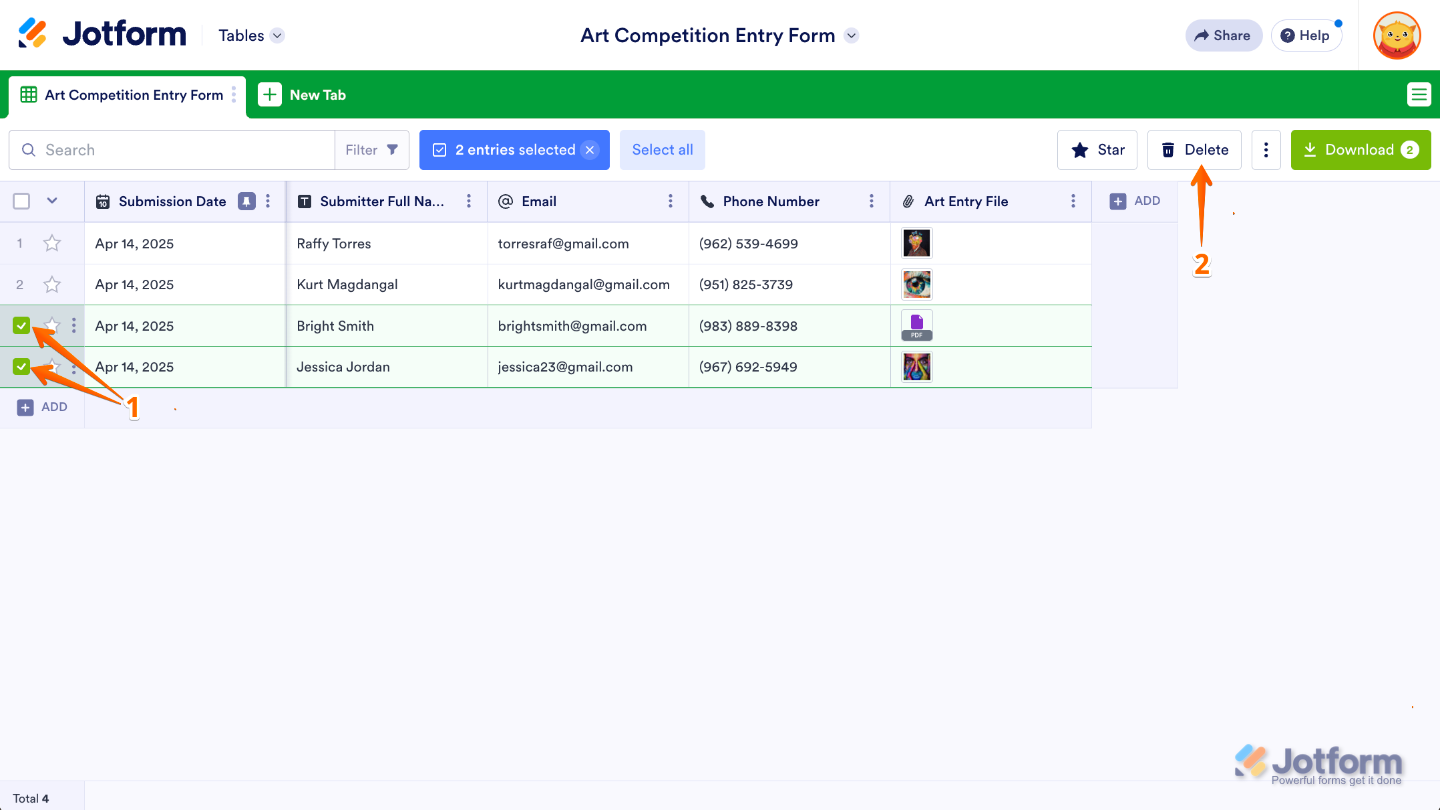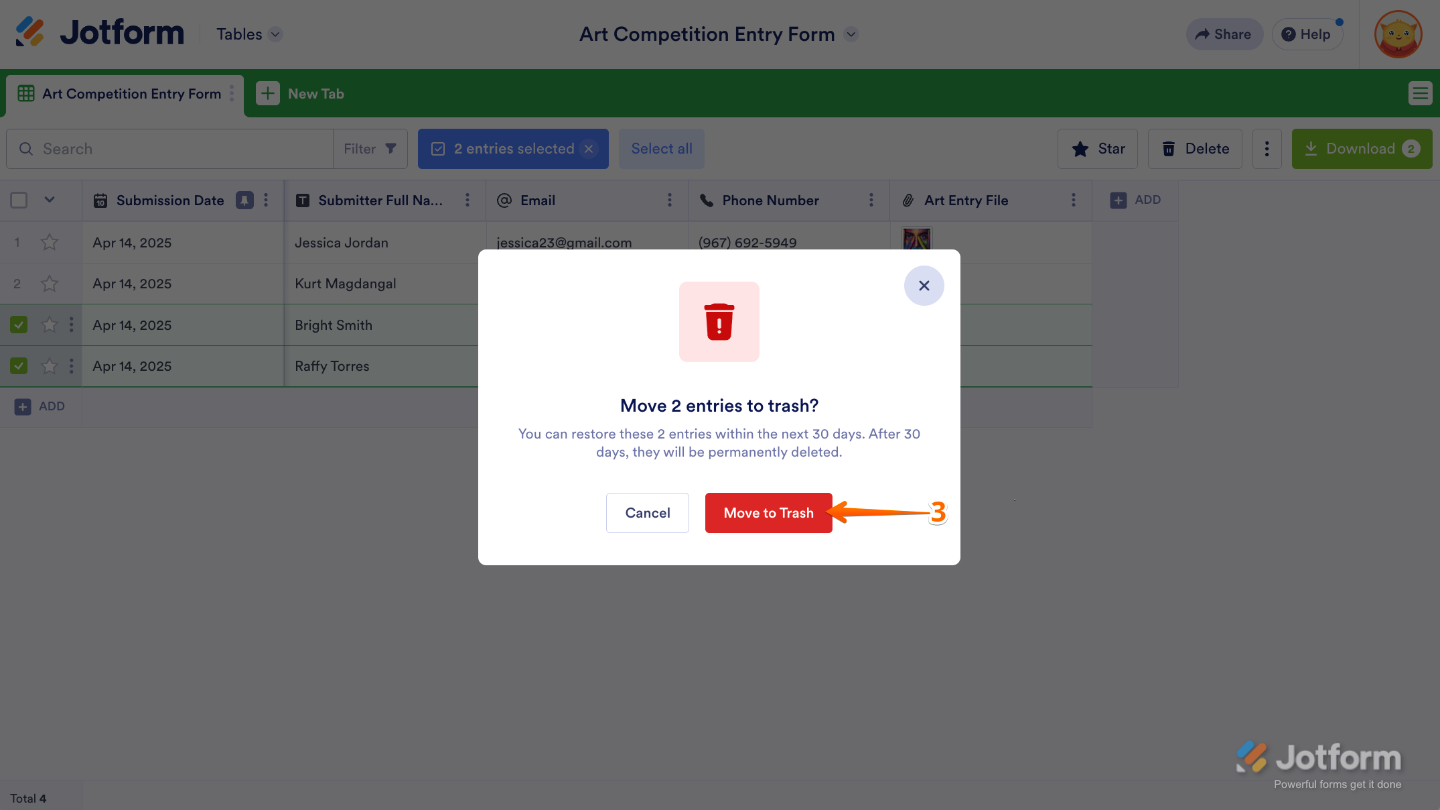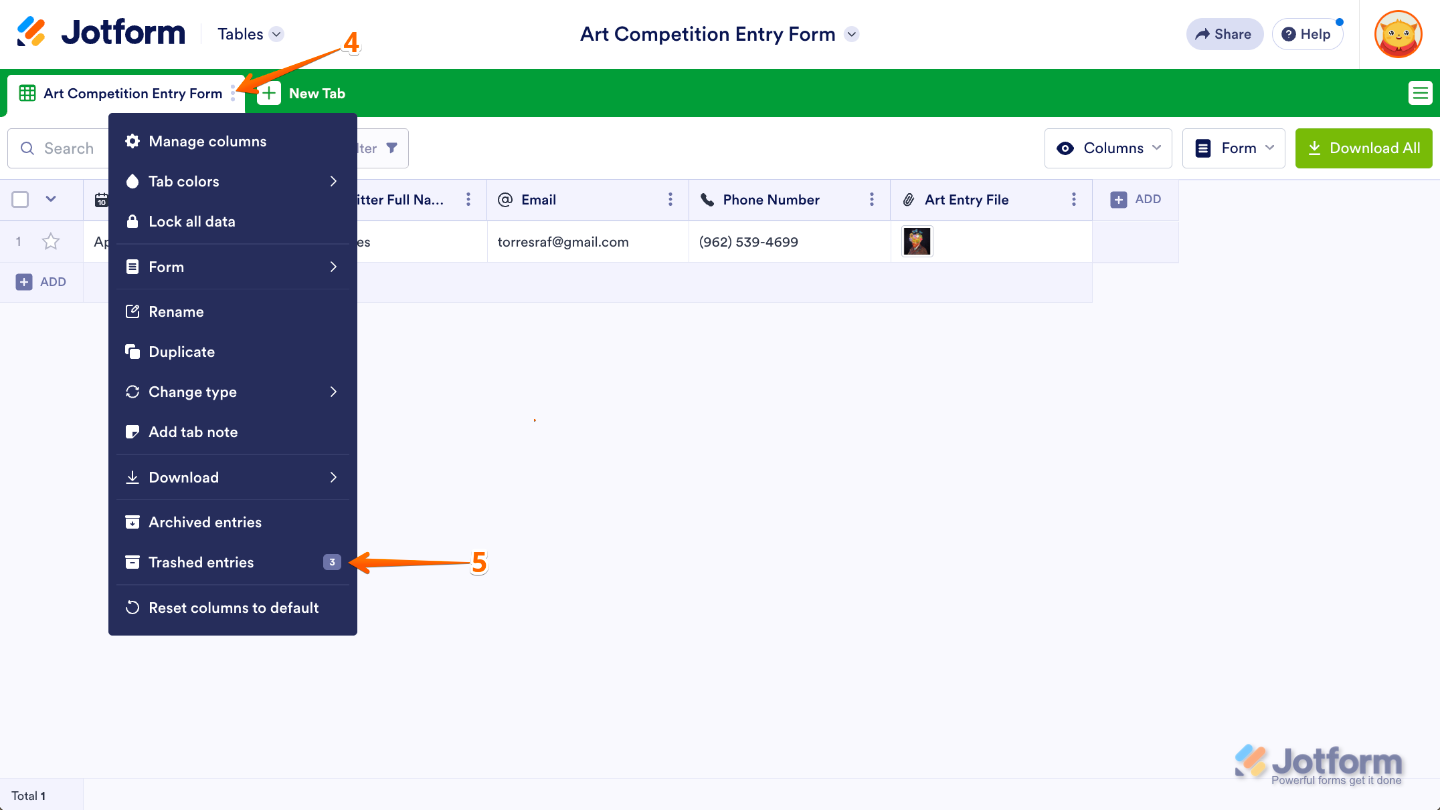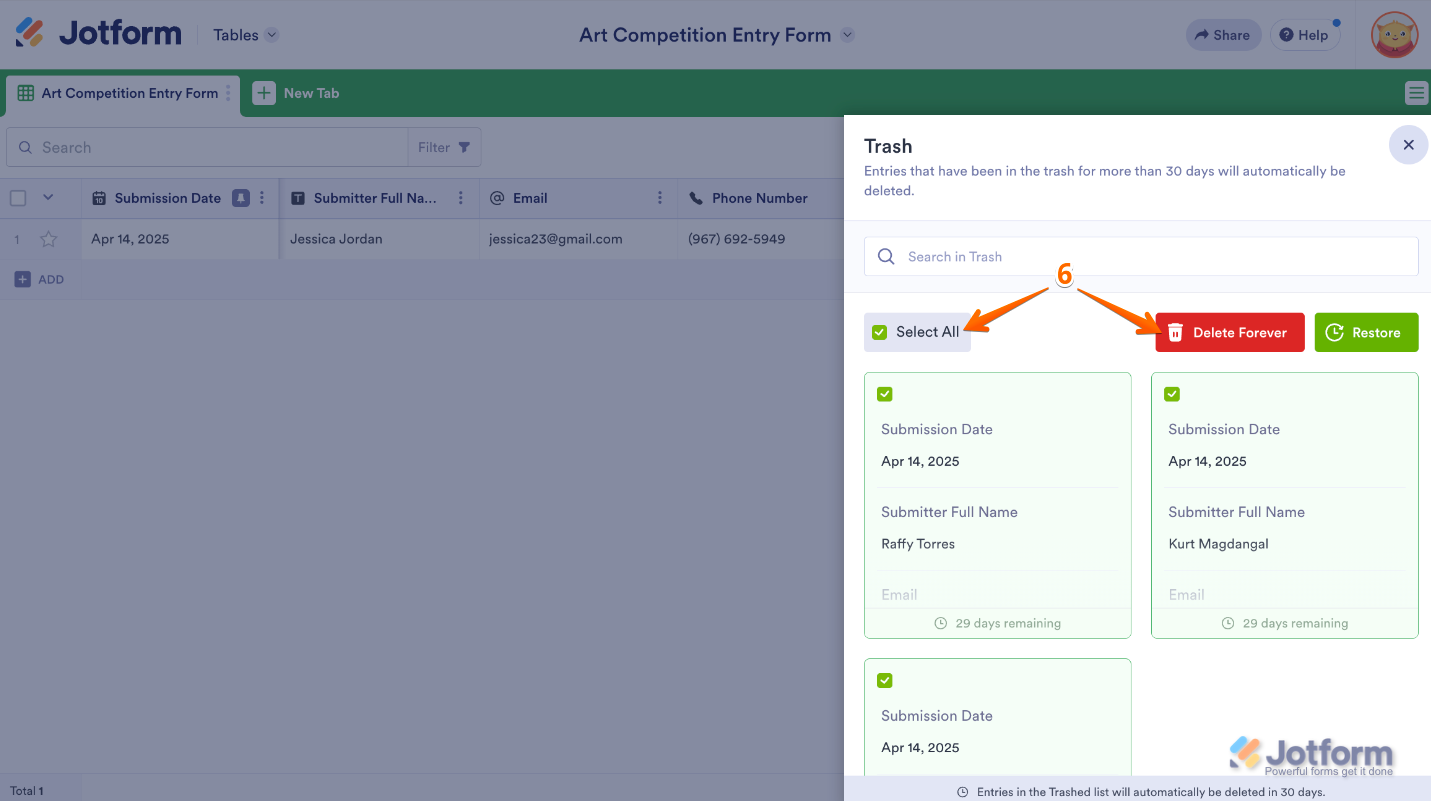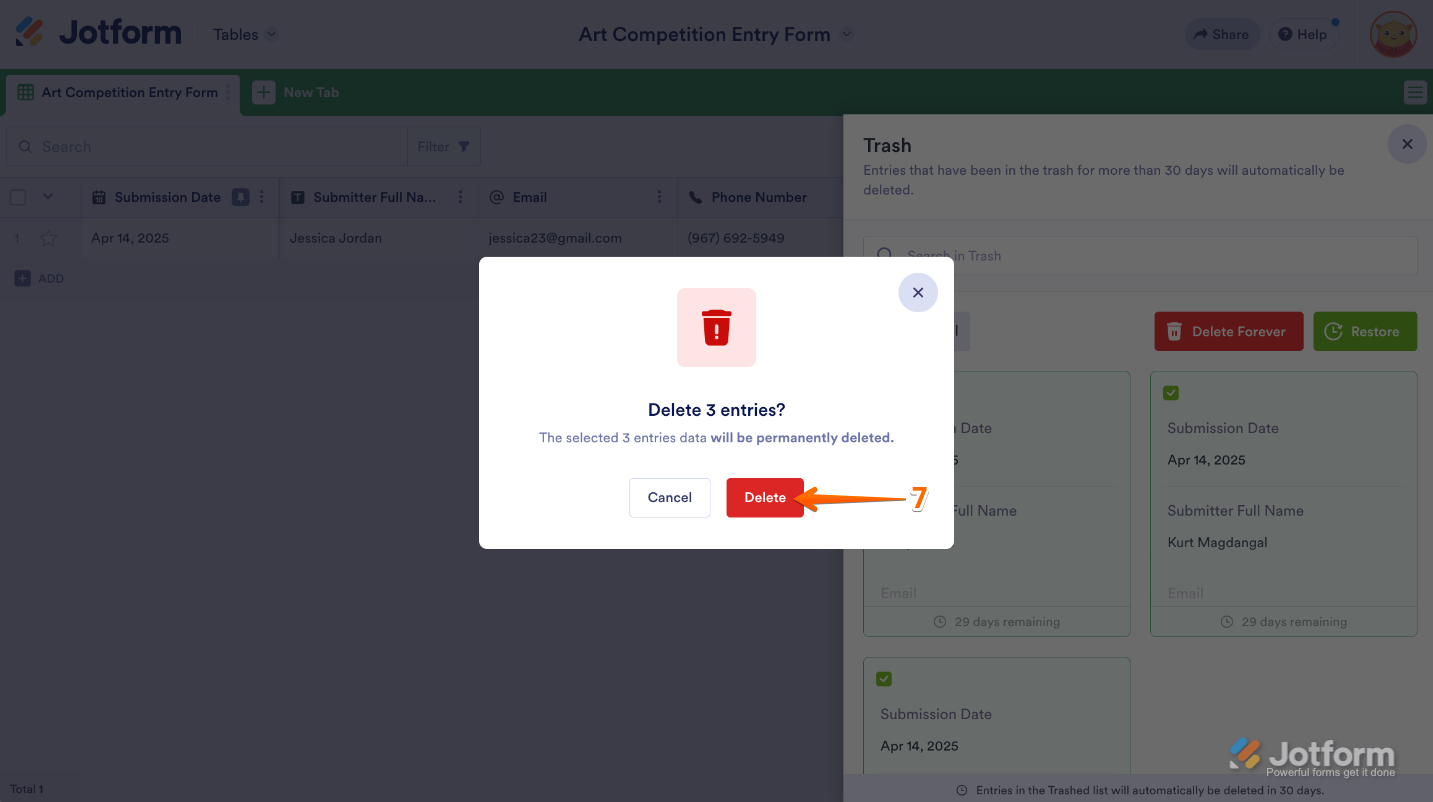-
 OperacionesSH
OperacionesSHLes ruego nos ayuden a liberar espcio para poder subir nuevos formularios.
quedo atenta
-
 Kim Jotform Support
Kim Jotform SupportHi Anyely,
Thanks for reaching out to Jotform Support. Our Spanish Support agents are busy helping other Jotform users right now, so I'll try to help you in English using Google Translate, but you can reply in whichever language you feel comfortable using. Or, if you'd rather have support in Spanish, let us know and we can have them do that. But, it might take a while until they're available again.
Now, coming back to your question, To free up space in your account’s upload limit, you can delete and purge submissions with uploaded files from your table. It’s easy, here’s how:
- Open your Jotform Submission Table, and select the submissions with the uploaded files.
- Then, click on Delete in the upper-right corner of the page.

- In the Confirmation window that pops up, click on Move to Trash.

- Next, in the first tab of the table, click on the Three Dots icon.
- Then, in the Dropdown menu, select Trashed Entries.

- In the Trash menu on the right side of the page, click on Select All or select a deleted submission and then click on Delete Forever.

- Finally, in the Confirmation window that pops up, click on Delete.

That’s it. To avoid losing any data, remember to Download Your Submission Files before deleting them. We also have a guide about How to Delete Form Submission Data that you can check out.
Give it a try and let us know if you have any other questions.
Your Reply
Something Went Wrong
An error occurred while generating the AI response. Please try again!