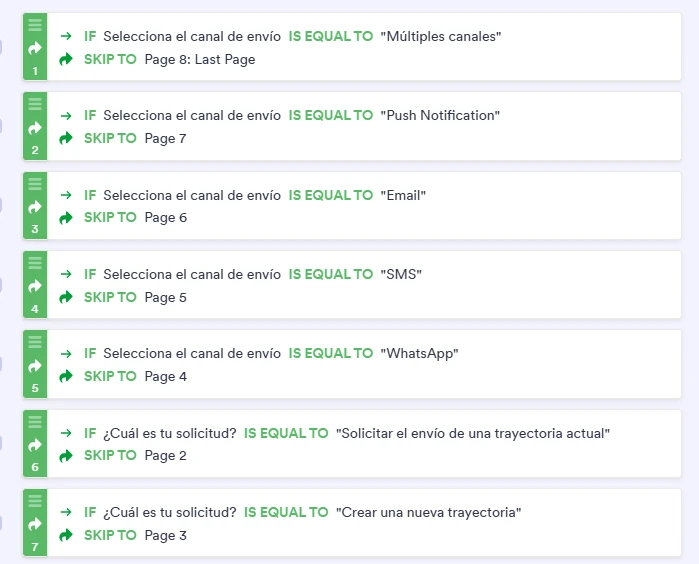-
 karinagarcias
karinagarcias¡Hola! Estoy diseñando una encuesta de solicitudes de campaña y tengo los siguientes escenarios:
1. Que me soliciten la creación de una nueva campaña
2. Que me soliciten el envío de una campaña existente
Por lo que las preguntas que realizo para la opción 1 son distintas a las de la opción 2; quien entraron por la opción 1 no necesitan pasar al apartado de la opción 2 y viceversa, por lo que requiero contar con 2 botones de Enviar.
Sin embargo, al hacer uso del elemento de formulario "Enviar" y colocarlo al final de mi apartado 1 me aparece junto al botón "Seguir", ¿es posible que pueda ocultar/eliminar este botón para que se vea como en el apartado 2?
Apartado 1Apartado 2
-
 Podo: Support AI Agent
Podo: Support AI AgentHi Karina,
Thanks for reaching out to Jotform Support. Let me help you with that:
From your description and the images, it looks like you want to have two separate "Enviar" (Submit) buttons for two different sections of your form, but you are seeing an additional "Seguir" (Continue) button alongside the first "Enviar" button in your first section.
This behavior usually happens when you use multiple pages or sections with the "Continue" button enabled for navigation between pages.
To remove or hide the "Seguir" button in the first section so that only the "Enviar" button appears, you can try the following steps:
- Check your form's page breaks: If you have page breaks separating your sections, the "Seguir" button is the default navigation button for moving to the next page. You may need to adjust your form structure to avoid having a page break before the first "Enviar" button.
- Use conditional logic: Instead of having two separate submit buttons, consider using conditional logic to show or hide fields based on the user's choice (new campaign or existing campaign) and keep a single submit button at the end.
- Custom CSS: If you want to hide the "Seguir" button visually, you can add custom CSS code to your form to hide that button on the first section. This requires some CSS knowledge.
If you want, I can guide you through applying custom CSS or adjusting your form's structure for this purpose.
-
 Jan Jotform Support
Jan Jotform SupportHi Karina,
Can you give me a few more details so I can understand what you need? Where do you want to show the Submit button and do you want to stop users from moving to the next page? I checked your form and saw that you have multiple conditions set to skip pages, which may be affecting how the buttons work.

Once we hear back from you, we can help you sort this out.
-
 karinagarcias
karinagarciasHello, Jan, sure!
On page 1, when someone selects "Crear una nueva trayectoria", they should be redirected to page 3.
On page 3, they can submit a request to send though different channels, and depending on the selected channel, different information is collected. That's why if someone selects:
- WhatsApp: they are redirected to page 4. Once questions are answered, they should be able to finish the survey and see a button to "Submit".
- SMS: they are redirected to page 5. Once questions are answered, they should be able to finish the survey and see a button to "Submit".
- Email: they are redirected to page 6. Once questions are answered, they should be able to finish the survey and see a button to "Submit".
- Push Notification: they are redirected to page 7: Once questions are answered, they should be able to finish the survey and see a button to "Submit".
- Múltiples canales: they are redirected to page 8. Once questions are answered, they should be able to finish the survey and see a button to "Submit".
Another option on page 1 is to select "Solicitar el envío de una trayectoria actual". If this is the case, they should be able to finish the survey and submit the form.
-
 Christine Jotform Support
Christine Jotform SupportHi Karina,
Note that if you add a Submit button on the Page 2, the submitter will also have the option to click on Next. I suggest moving the Submit button to the last page by adding Page Break element. Then apply Skip To/Hide a Page condition. Let me show you how:
- In Form Builder, click on the Submit button on Page 2, then click on the Trash icon.
- Click on Add Element on the left side of the page, then drag and drop the Page Break element on top of the Submit button on the last page.
- In the orange navigation bar at the top of the screen, click on Settings.
- Click on Conditions on the left side of the screen.
- Click Add Condition, and select Skip To/Hide a Page.
- Copy the Condition below, then click on Save.
- Create a Skip To/Hide a Page condition to hide Page 3 to Page 8. You need to create 1 condition for each page to hide.
- Finally, copy the Condition below to ensure that the submitter will be able to submit the form depending on the channel they selected.
You can check my demo form first if this will fit your needs prior to changing anything on your form. You can also clone it for your reference.
Give it a try and let us know how it goes.
Your Reply
Something Went Wrong
An error occurred while generating the AI response. Please try again!