-
SBOEsupportAsked on August 12, 2025 at 11:45 AM
Hi, I had been logging in on this account thinking that it was on the TEA business account. Can you help me transfer this account, sboesupport, to the TEA account?
-
Podo: Support AI AgentReplied on August 12, 2025 at 11:45 AM
Hi SBOE,
Thanks for reaching out to Jotform Support. I'm an AI assistant. I'll do my best to help you until someone from the support team is available.
Regarding your request to transfer your account to the TEA business account, please note that Jotform does not support transferring or merging entire accounts. However, you can change the email address associated with your current account if you want to transfer ownership.
If you want to move your forms and submission data to another account, you can transfer your forms to the TEA account by following these steps:
- Go to the Data page of your account.
- Click the Transfer Forms button at the bottom.
- Enter the verification code sent to your registered email.
- Select the forms you want to transfer.
- Click Transfer Forms to send the request.
The new owner will need to accept the transfer request to complete the process.
For more details, you can visit our guide on how to transfer your forms and data to another account.
Give it a try and let us know how it goes.
Best regards,
Jotform Support -
Jovito JotForm SupportReplied on August 12, 2025 at 12:18 PM
Hi SBOEsupport,
If you want to move your forms to your other account, you can easily do that. Transferring Your Forms and Data to Another Account is easy. When you transfer a form, all its submission data moves with it, and the receiving account becomes the new owner. If you're using a custom URL, it’ll automatically update from https://form.jotform.com/{yourUsername}/{your-custom-url-slug} to https://form.jotform.com/{New_Owner_Username}/{your-custom-url-slug}. The transfer can’t be undone unless the new owner agrees to send the forms back. Now, let me show you how to do it:
1. On your My Workspace page, click on your Avatar/Profile Image in the top-right corner of the screen.
2. In the window that opens, click on Settings.

3. Then, click on the Data tab on the left.
4. In the Transfer Form section, click on Transfer Form.

5. Next, enter the Authentication Code that is sent to your email address, and click on Verify.

6. In the window that opens, tick the box next to the name of the form you want to transfer.
7. In the New Email Owner’s Email Address field, enter the email address of the account that you want the forms to be transferred to.
8. Now, click on Transfer Form.
 Keep in mind that you can only send one form transfer at a time. You can also cancel the current transfer request. Let me show you how:
Keep in mind that you can only send one form transfer at a time. You can also cancel the current transfer request. Let me show you how:1. While you are still on the Data page, click on the View Details button in the Pending Transfer section.

2. Then, click on Cancel Request.

3. Finally, click on Yes, Cancel.
 Once the forms are transferred, the owner of the account receiving the forms will get an email notification. From that email, they can click on the View Transfer button, then click on Accept to complete the transfer. Check out the screencast below:
Once the forms are transferred, the owner of the account receiving the forms will get an email notification. From that email, they can click on the View Transfer button, then click on Accept to complete the transfer. Check out the screencast below:Reach out again if you have any other questions.
Your Reply
Something Went Wrong
An error occurred while generating the AI response. Please try again!



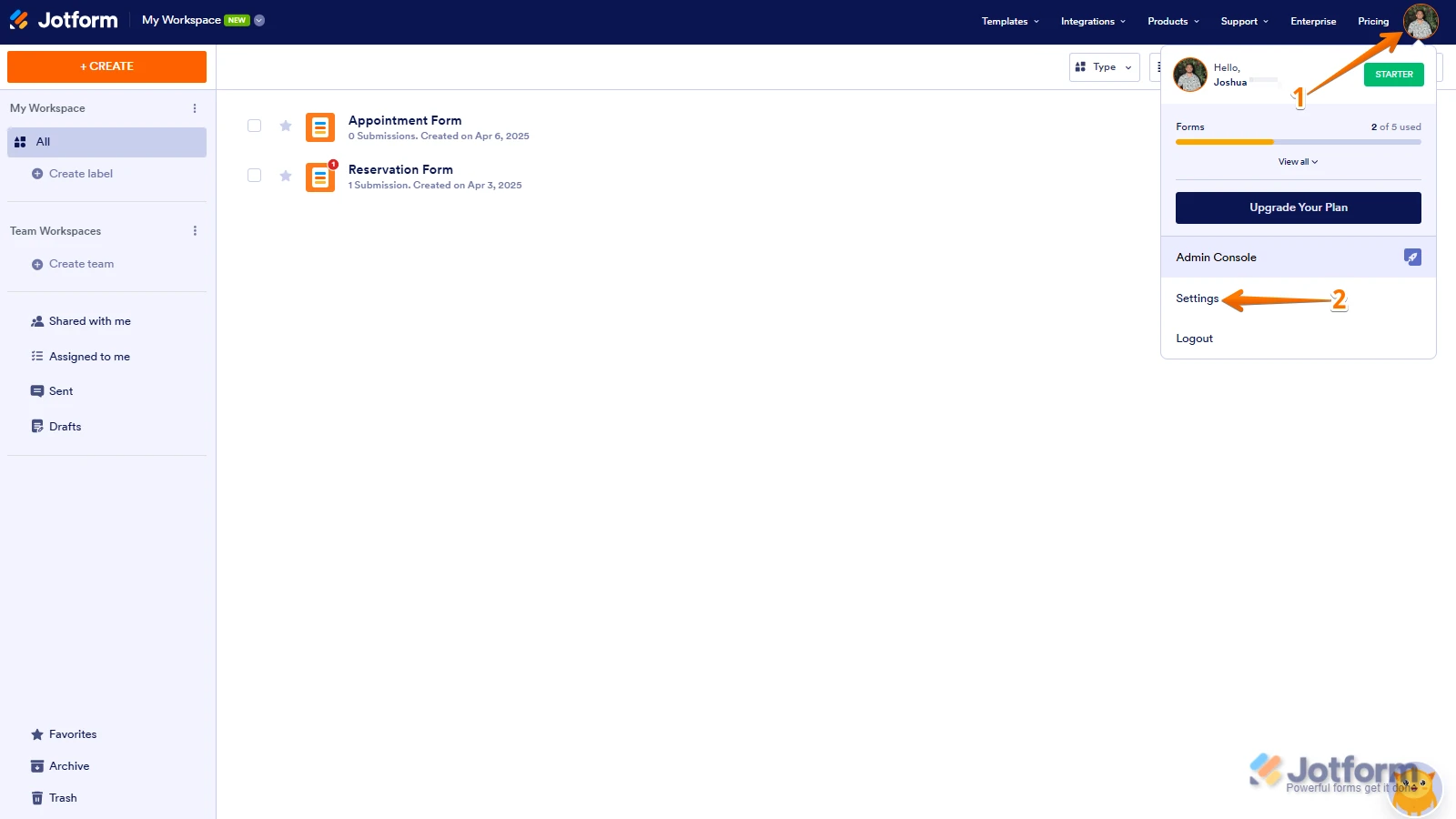
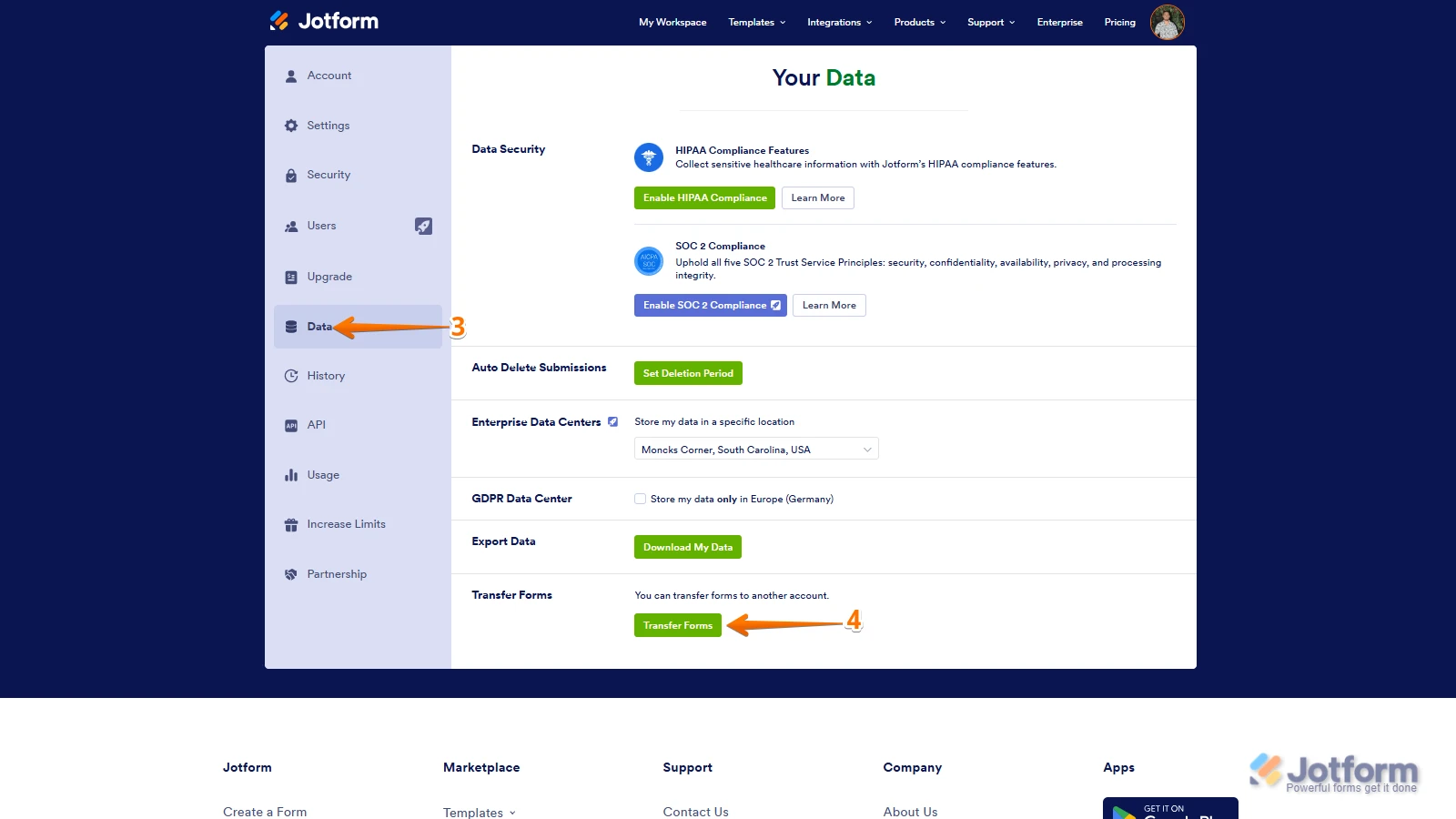
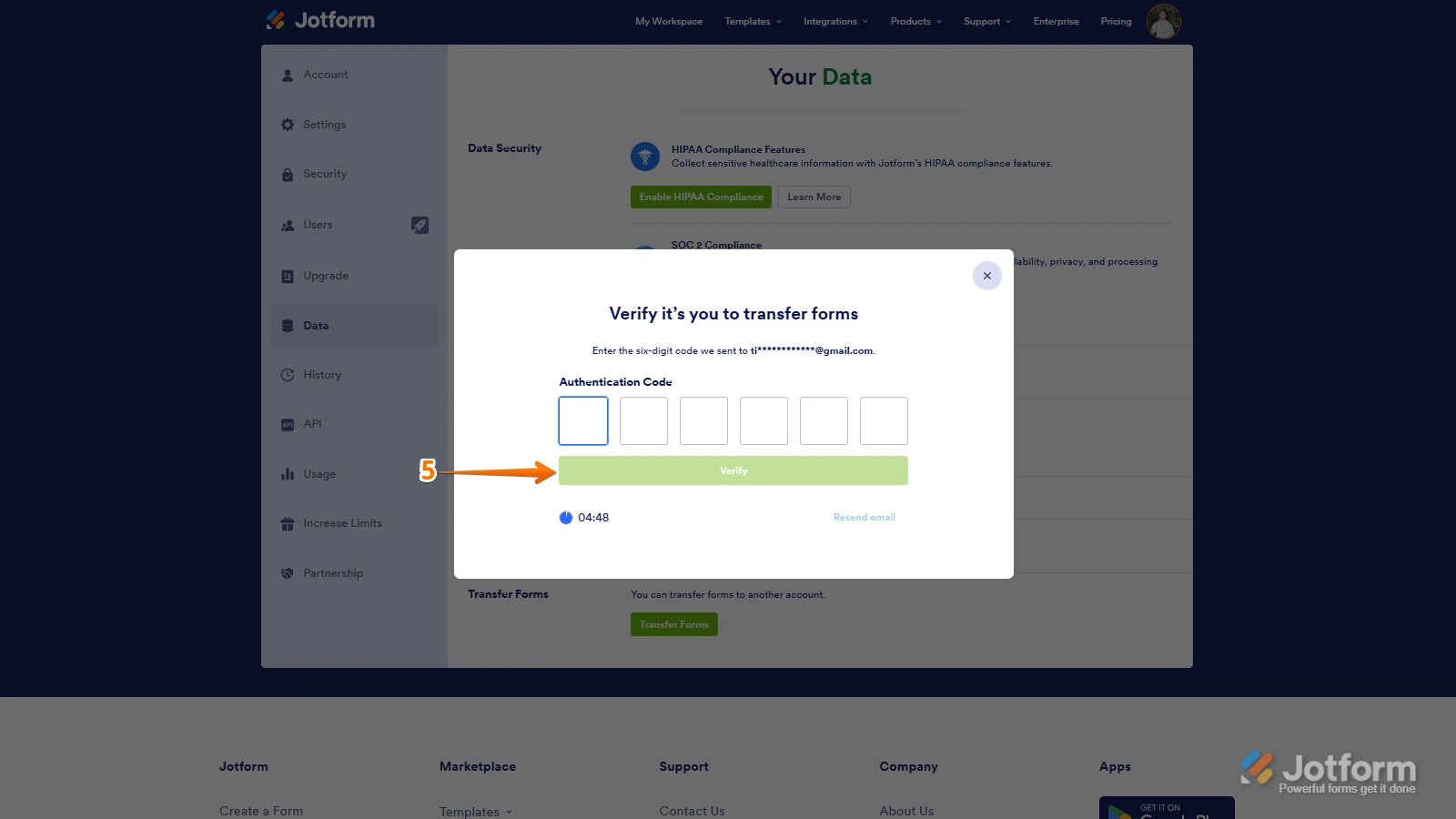
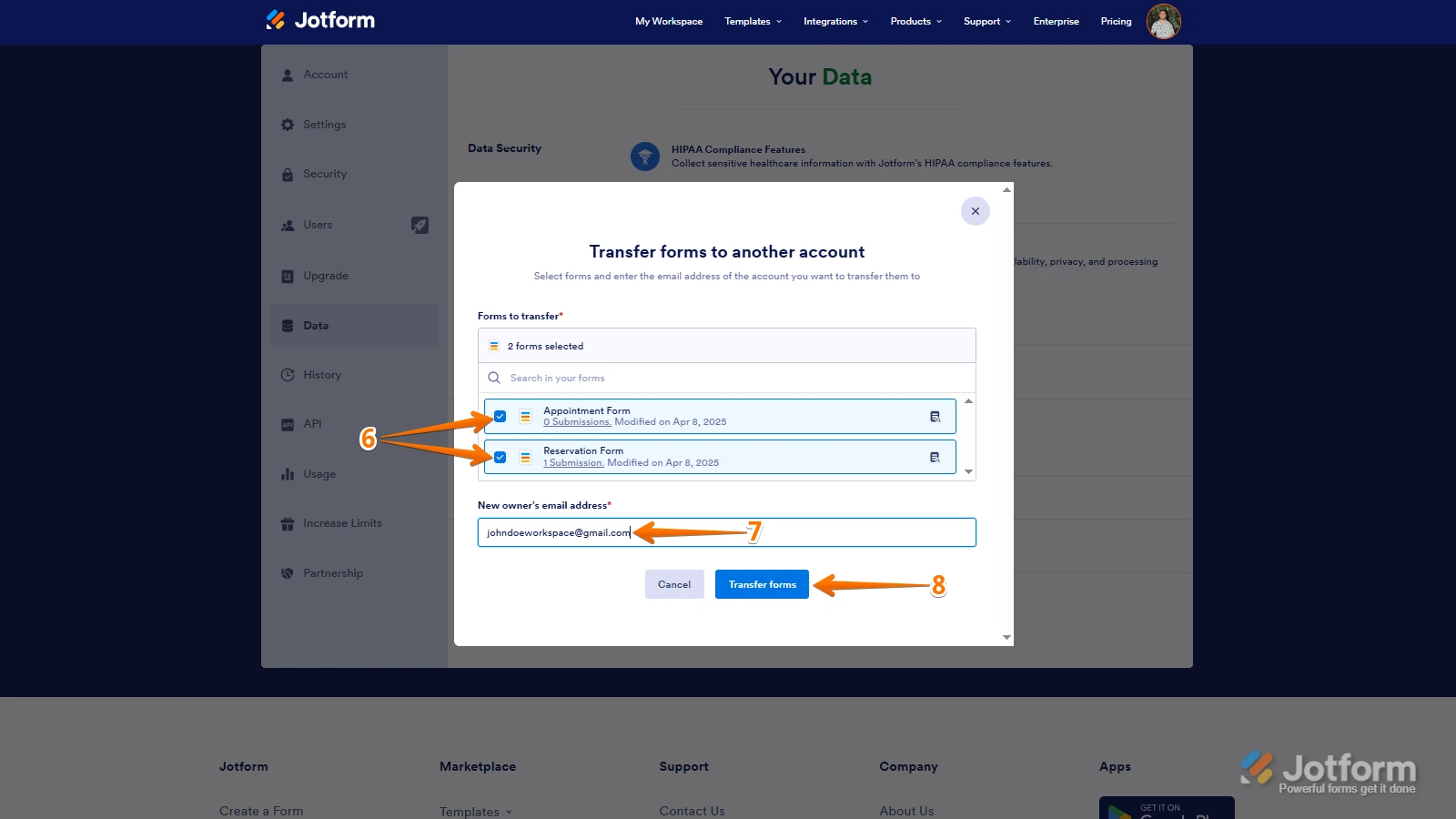 Keep in mind that you can only send one form transfer at a time. You can also cancel the current transfer request. Let me show you how:
Keep in mind that you can only send one form transfer at a time. You can also cancel the current transfer request. Let me show you how: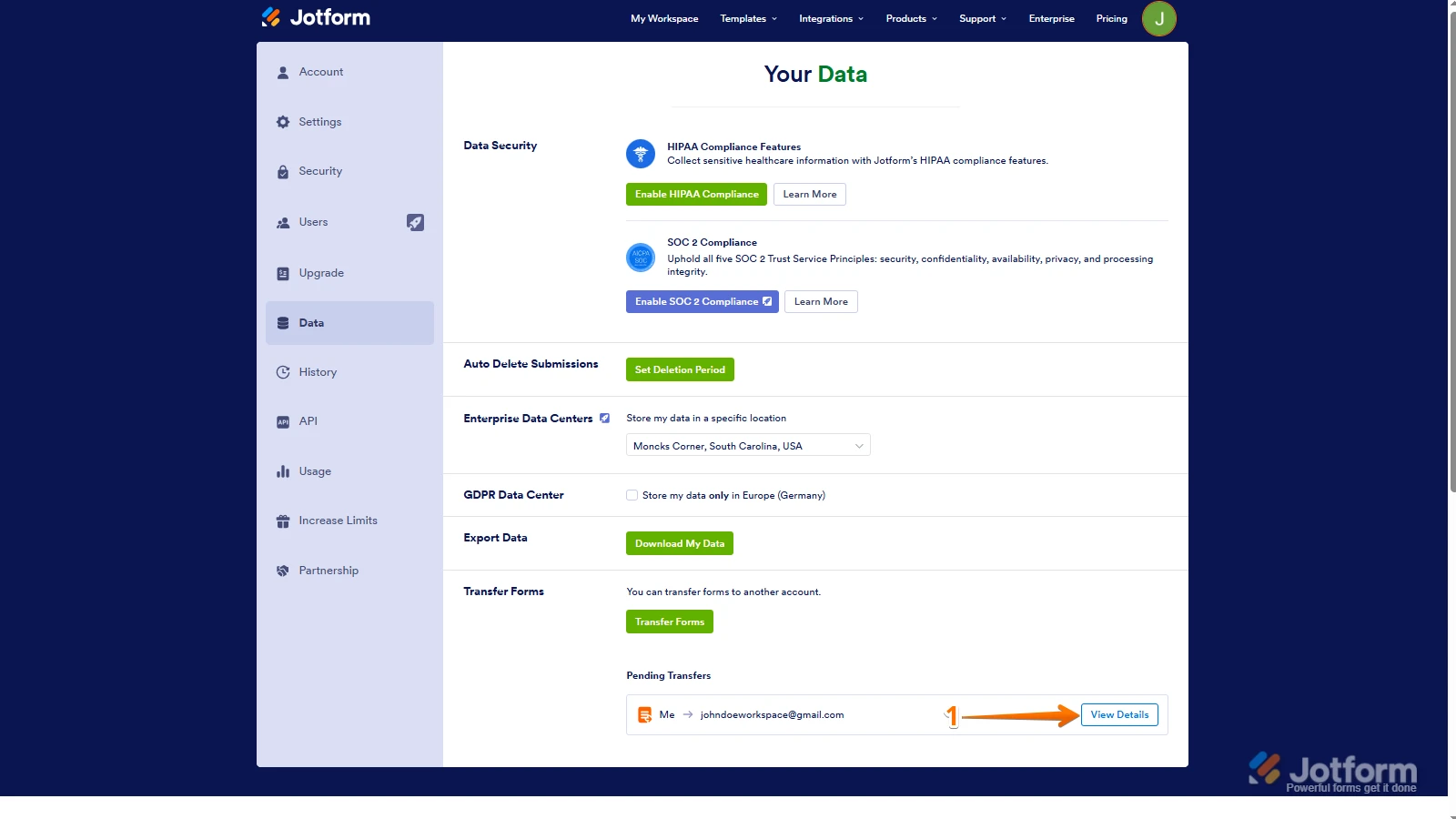
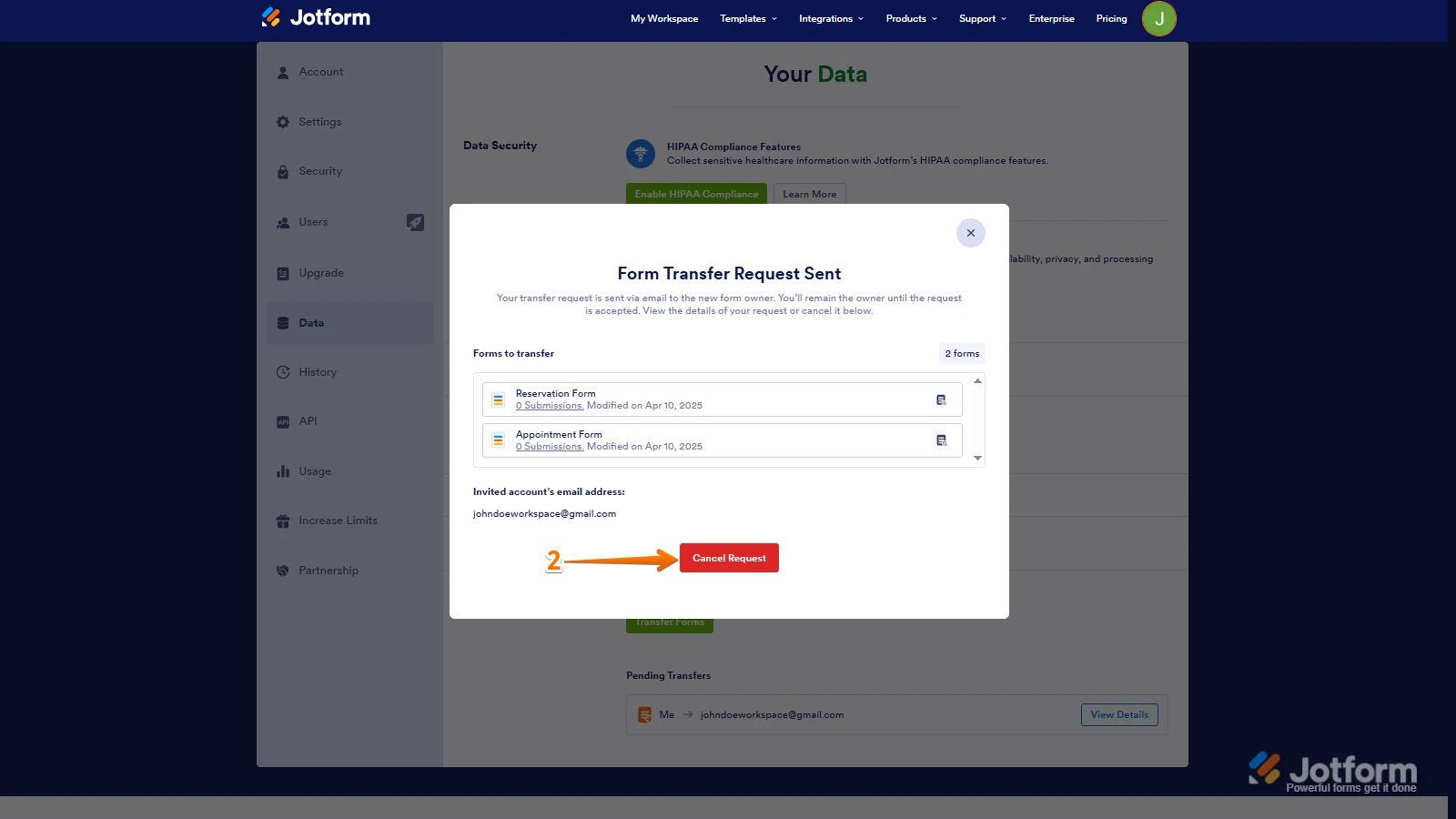
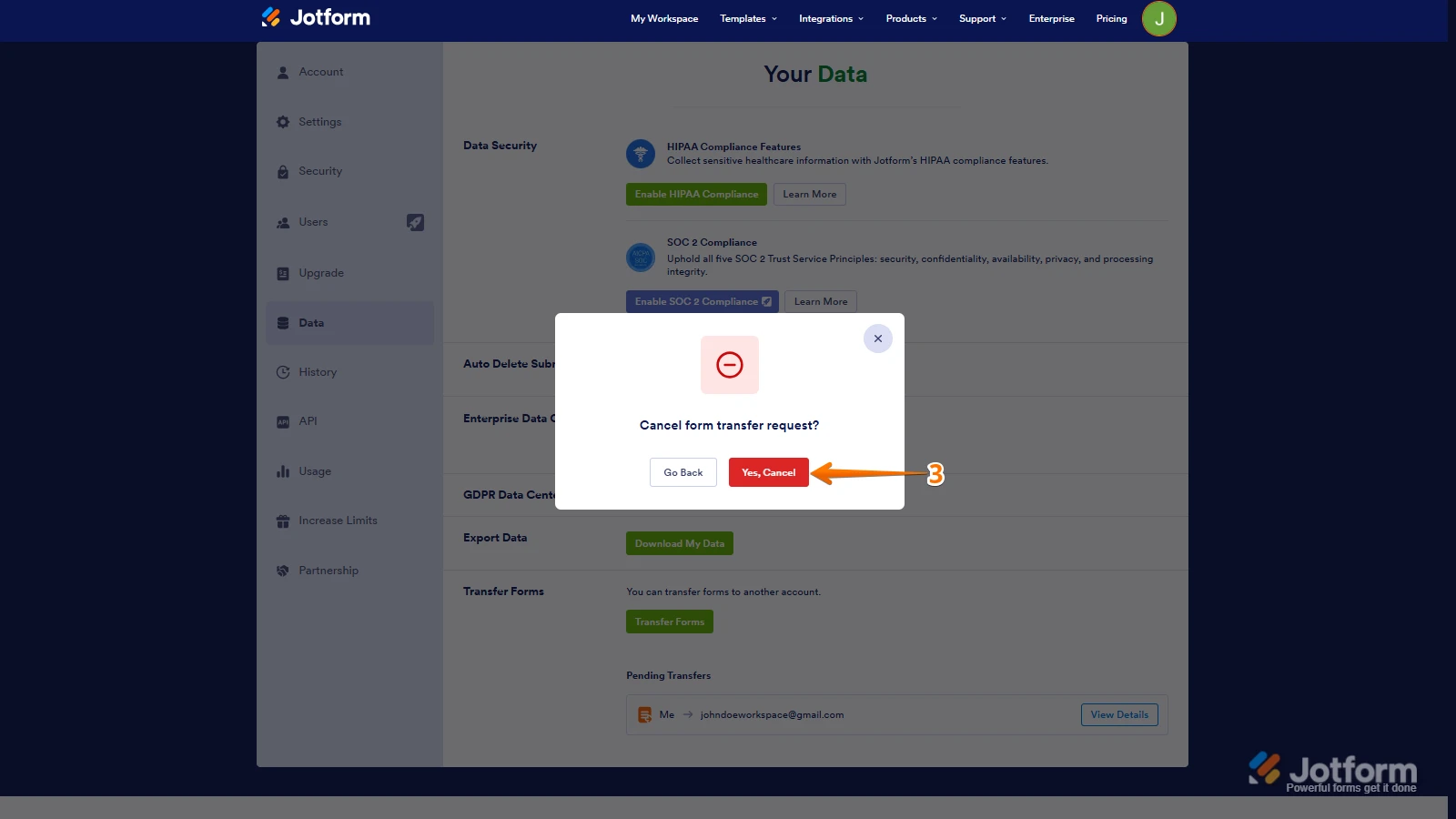 Once the forms are transferred, the owner of the account receiving the forms will get an email notification. From that email, they can click on the View Transfer button, then click on Accept to complete the transfer. Check out the screencast below:
Once the forms are transferred, the owner of the account receiving the forms will get an email notification. From that email, they can click on the View Transfer button, then click on Accept to complete the transfer. Check out the screencast below: