-
getcustomunisAsked on August 5, 2025 at 5:21 PM
I am not receiving submissions to my email. We recently had some issues with our email service that was causing all emails to bounce. I believe this made our email be put back on the bounce list. The email is art@custimuniformsupplier.com. If this is on the bounce list can you please remove it? Thanks
-
Podo: Support AI AgentReplied on August 5, 2025 at 5:22 PM
Hi Allison,
According to our records, your email address is not on the bounce or block lists. The emails should be delivered successfully. Please check your spam or junk folder. You may also consider whitelisting Jotform's sender email or domain to ensure future delivery. Additionally, verify that your form's email fields and conditions are set up correctly.
Give it a try and let us know how it goes.
-
getcustomunisReplied on August 5, 2025 at 5:22 PM
There was a typo in the email I said above... it is "art@customuniformsupplier.com"
-
Aries JotForm SupportReplied on August 5, 2025 at 5:50 PM
Hi Allison,
The reason you're not getting emails is that your email address, art@customuniformsupplier.com, was added to the bounce list. For more details on why it was bounced, check the reason below:
Reason(s) : bounced (host aspmx.l.google.com[108.177.121.26] said: 550-5.7.26 Unauthenticated email from formresponse.com is NOT accepted due to 550-5.7.26 domain's DMARC policy. Please contact the administrator of 550-5.7.26 formresponse.com domain if this was a legitimate mail. To learn 550-5.7.26 about the DMARC initiative, go to 550 5.7.26 https://support.google.com/mail/?p=DmarcRejection 8926c6da1cb9f-50149c88066si12100595173.114 - gsmtp (in reply to end of DATA command))
I removed it from the bounce list, so you should now receive email notifications again. To prevent this from happening again, we recommend setting up your SMTP as your sender email. This way, notifications will be sent from your SMTP server instead of Jotform’s. Let me walk you through setting it up:
1. Go to the Settings page while logged in to your Jotform account and click on Add Sender Email in the Sender Emails section.

2. In the window that opens, select your Email provider and click on the Continue button. I used Custom SMTP in this example.

3. Enter your email provider's details, click on Send Test Email to check if it’s set up correctly, and then click on Save.
 You can also Whitelist Jotform IP Addresses and Domains to prevent important emails from being marked as spam or blocked. For more information about custom SMTP, check out our guide on How to Set up SMTP for a Form.
You can also Whitelist Jotform IP Addresses and Domains to prevent important emails from being marked as spam or blocked. For more information about custom SMTP, check out our guide on How to Set up SMTP for a Form.Give it a try and let us know if you need any help.
Your Reply
Something Went Wrong
An error occurred while generating the AI response. Please try again!



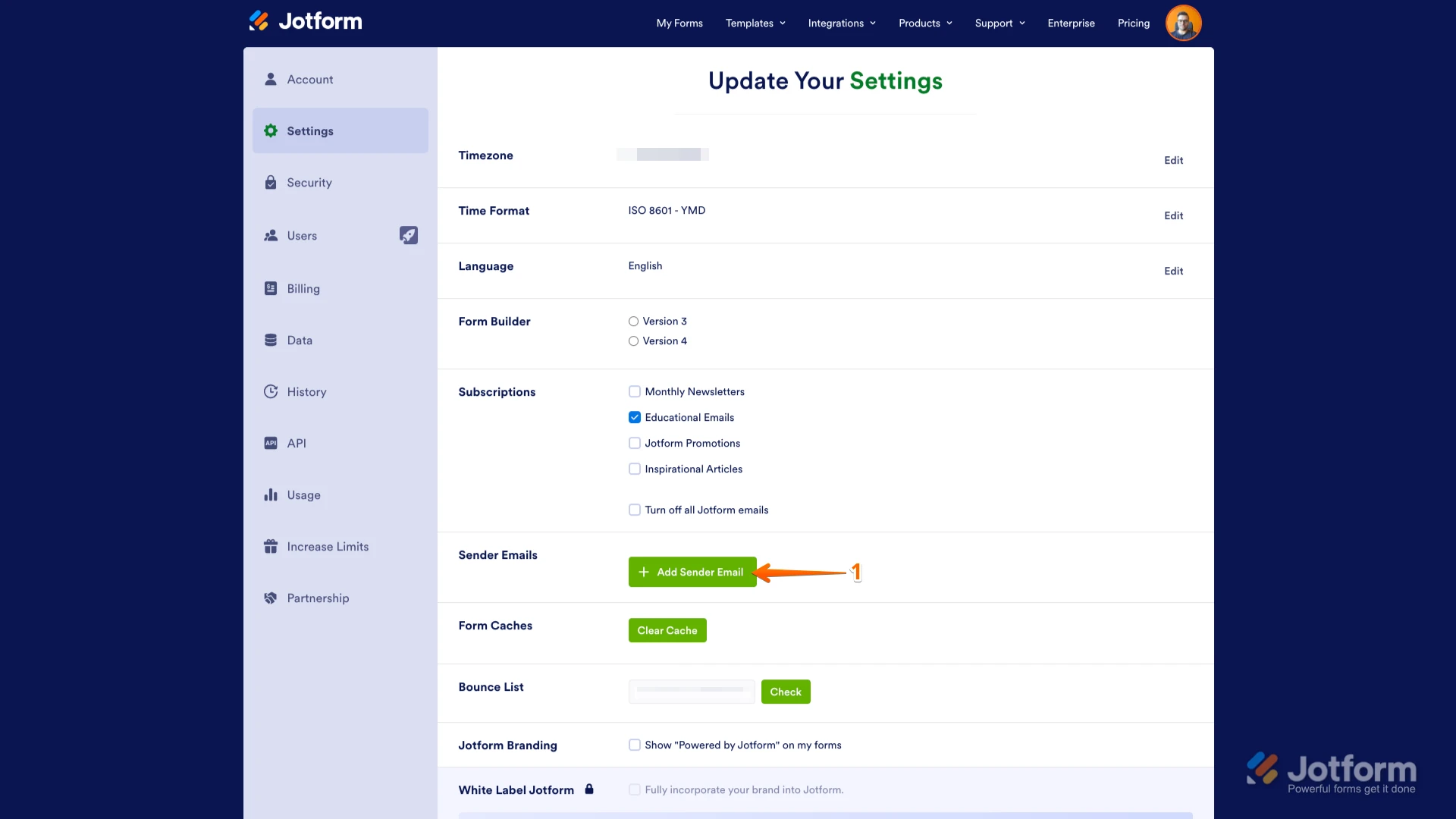
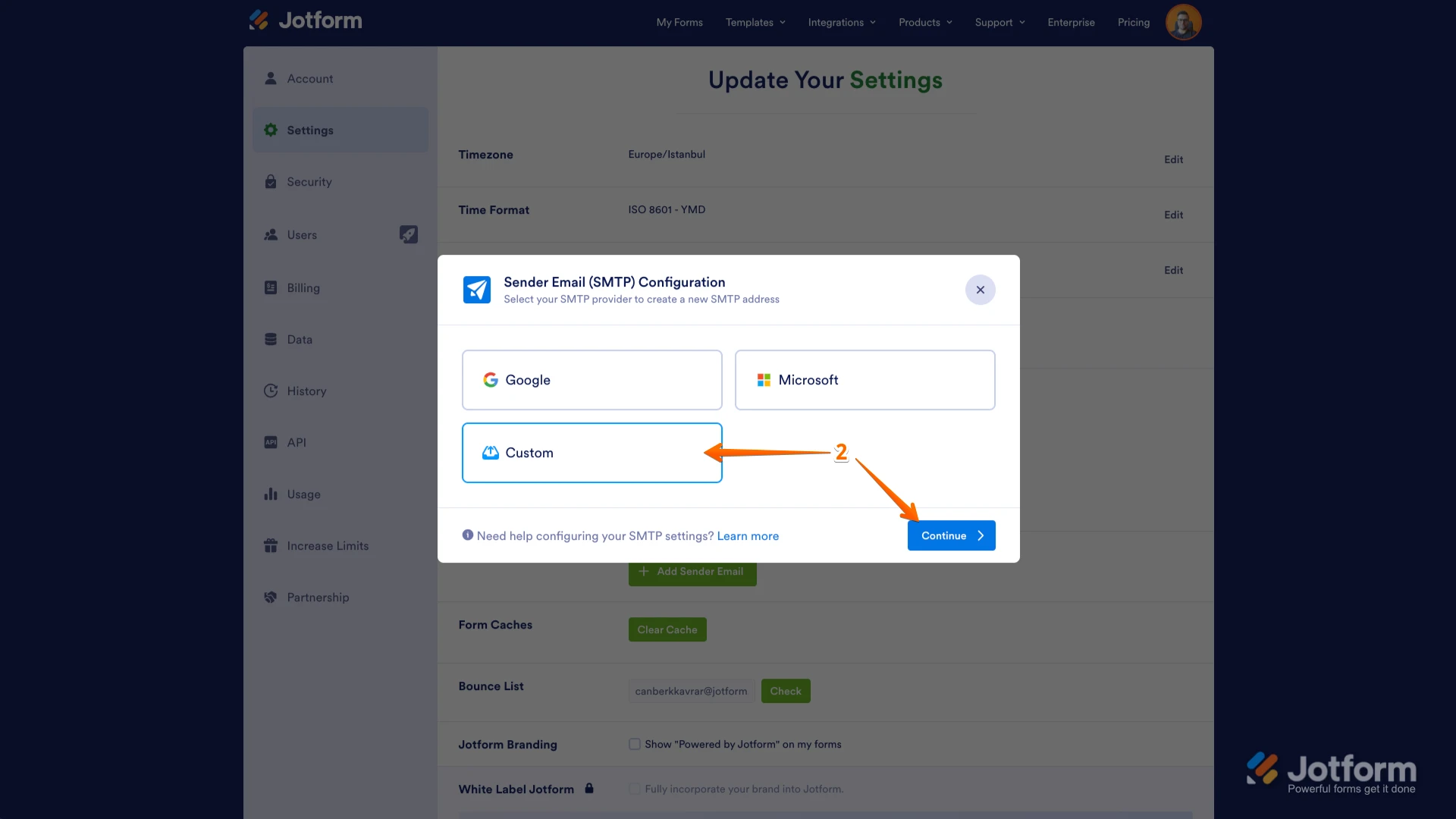
 You can also
You can also