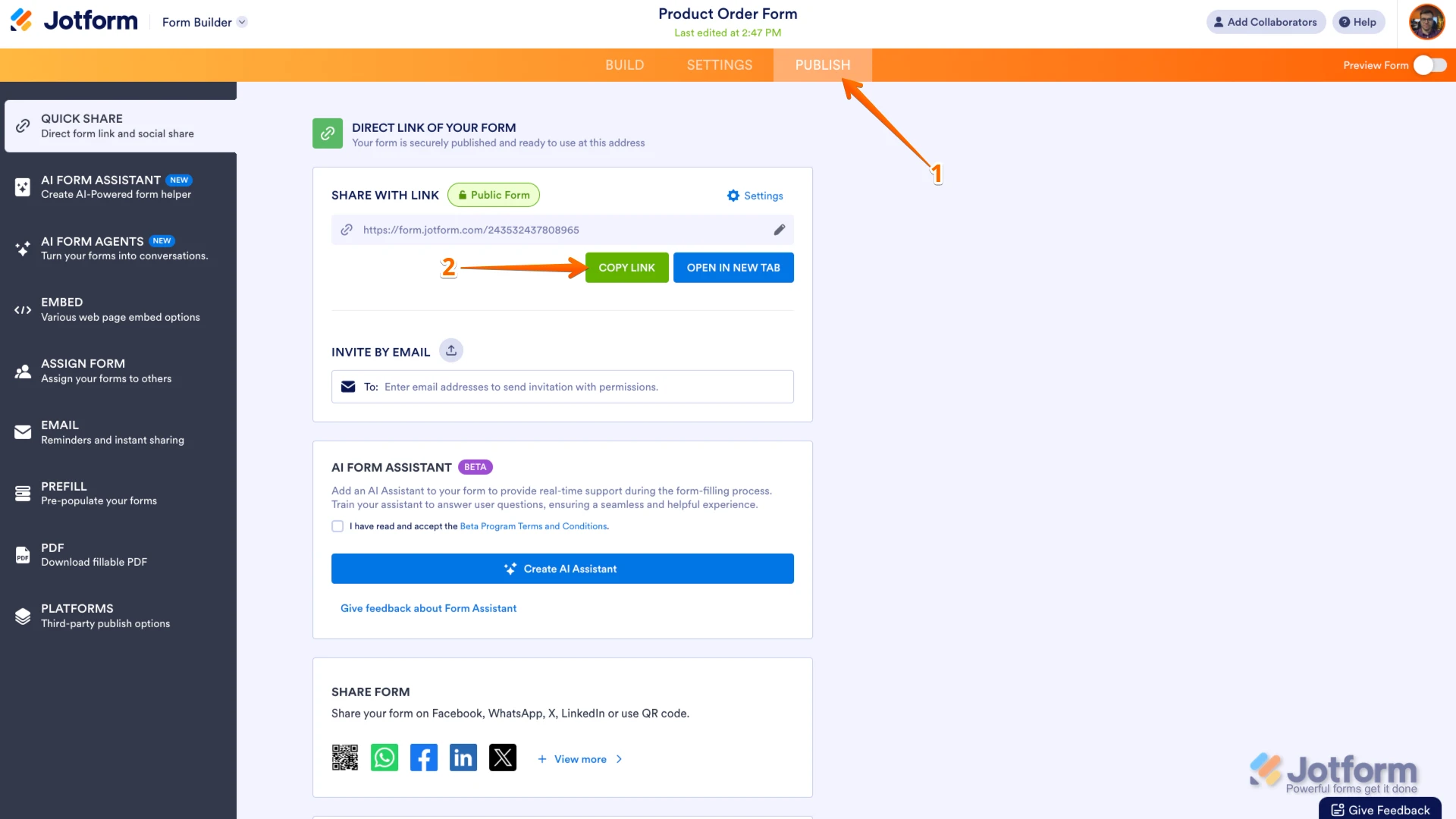-
mhuk01Asked on August 5, 2025 at 2:11 PM
The pre-filled form I send to clients has a signature field that they sign. When they submit this to me, it generates a brand new table entry (and I then delete the first one, which doesn't show the signature). Is there a way for the submitted form to be just updated in the original table entry? Hope that makes sense!
-
Podo: Support AI AgentReplied on August 5, 2025 at 2:11 PM
Hi Martin,
Thanks for reaching out to Jotform Support. I'm an AI assistant. I'll do my best to help you until someone from the support team is available.
Regarding your issue with the pre-filled form creating duplicate entries, a support team member has taken over this thread and will assist you further. I will no longer respond here to avoid confusion.
Let us know if you have any other questions.
Best regards,
Jotform Support -
Kris JotForm SupportReplied on August 5, 2025 at 2:21 PM
Hi Martin,
We'd like to get more details of what's happening with the prefilled form. Can you tell us how you prefilled the form before sharing it with the user? When you prefill a form and share it with the user to fill out, it is expected that submitting it will create a new submission. Since Signature element is one of the form elements that can't be prefilled, submitting it right away will cause empty field.
We'd like to take a closer look at the form this is happening. Can you share the form's link? You can easily find your form's URL in Form Builder. Let me show you how:
- In Form Builder, in the orange navigation bar at the top of the page, click on Publish.
- In the Quick Share tab, click on Copy Link in the Share With Link section.

Once you share the form URL with us, we’ll be able to help you better with this.
-
mhuk01Replied on August 5, 2025 at 3:44 PM
I basically added all the details they've already given to me, so things like name, email, number etc.
https://form.jotform.com/242316052664351
They then complete any empty fields, sign and submit. This then creates a duplicate entry.
-
Mary JotForm SupportReplied on August 5, 2025 at 4:27 PM
Hi Martin,
We understand that you're using the table prefill for this form. When you use a prefilled form (like the one you’re sending to your clients), submitting it will always create a new submission in your table it doesn’t update the original entry, even if the prefilled data came from your existing table.
To avoid duplicate entries, you can consider sending an edit link so the user can update the same entry. Once they complete and sign the form, the same submission will be updated, not duplicated. You can use the Jotform Tables action buttons for that. By adding a Request Update action button on the table, you can send an edit link to the user. You can easily send submission details by adding a Request Update action button to your Jotform Table. Let me show you how:- In Jotform Tables, click on the Add button at the end of the rows, and click on the Buttons tab.
- Now, select Request Update, click on Next, and enter a column name, then click on Next again.
- Then, add the recipient by selecting the email field on your form. You can also add a custom message.
- Then, click on the Create Column button, and you're done.
You can also check out How to Request Submission Updates in Jotform Tables for more information.
Give it a try and let us know if you need any other help.
Your Reply
Something Went Wrong
An error occurred while generating the AI response. Please try again!