-
SchoemansAsked on August 5, 2025 at 5:08 AM
Hello JotForm Support,
I have noticed that one of the settings on my forms appears to have been changed, and I would like to confirm whether this change originated from your side.
Specifically, in my workflow, the "Request for More Information" option in the approval widget was previously disabled. However, I’ve recently found it enabled. To my knowledge, no one on our end made this change. Please note that any changes to our form settings can result in compliance issues.
Could you please investigate and confirm if there were any updates or modifications made on your end?
-
Podo: Support AI AgentReplied on August 5, 2025 at 5:08 AM
Hi Schoemans,
Thanks for reaching out to Jotform Support. I'm an AI assistant. I'll do my best to help you until someone from the support team is available.
Regarding the unexpected change to the "Request for More Information" option in your approval widget, there is no indication from our side that such a change was made by Jotform support or system updates. Changes to form settings typically originate from user actions within the account.
If you did not make this change, I recommend reviewing your account activity or checking with team members who have access to the form. Unfortunately, we do not have records of automatic modifications to approval widget settings from our end.
Let us know if you need further assistance with this issue.
Give it a try and let us know how it goes.
Best regards,
Jotform Support -
Dayron JotForm SupportReplied on August 5, 2025 at 5:34 AM
Hi Schoemans,
We don’t make any changes to your account without your permission or consent. Even when explicitly requested, we always confirm first. I suggest checking if someone else has access to your account credentials. You can review this by checking your account’s activity logs. Here's how to do it:
- On your My Workspace page, click on your Avatar/Profile picture on the right side of the screen.
- In the Dropdown menu that comes up, click on Settings, to open your Settings page.

- Click on the History tab in the menu on the left to open your History Settings page.
- Now, in the top-right corner of the History page, you’ll find the following Dropdown menu options:
- Actions — Filter your history based on specific actions taken, such as form submissions, edits, or deletions.
- Date — Select a date range to view historical records within a specific timeframe.
 Reach out again if you have any other questions.
Reach out again if you have any other questions.
Your Reply
Something Went Wrong
An error occurred while generating the AI response. Please try again!



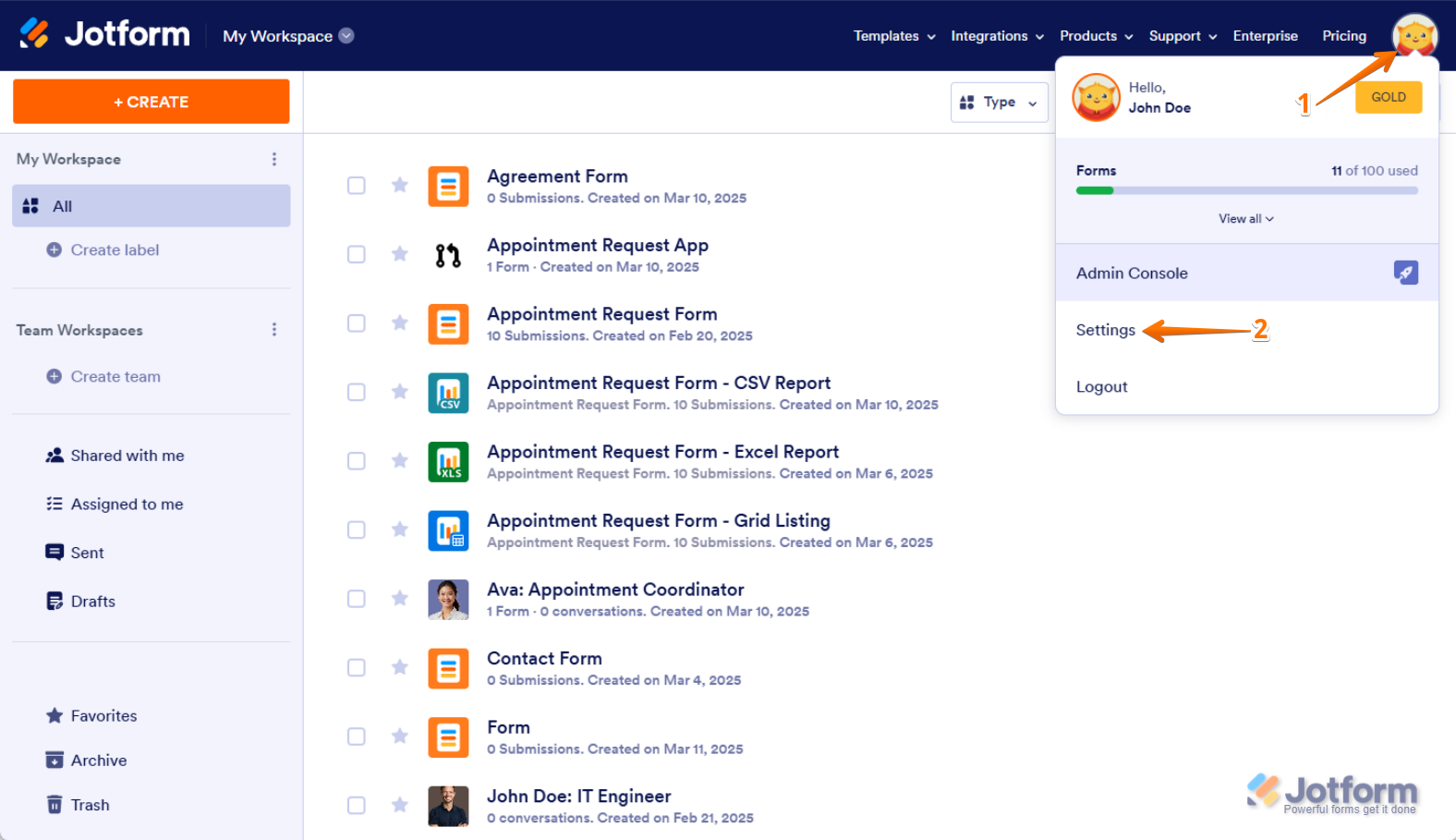
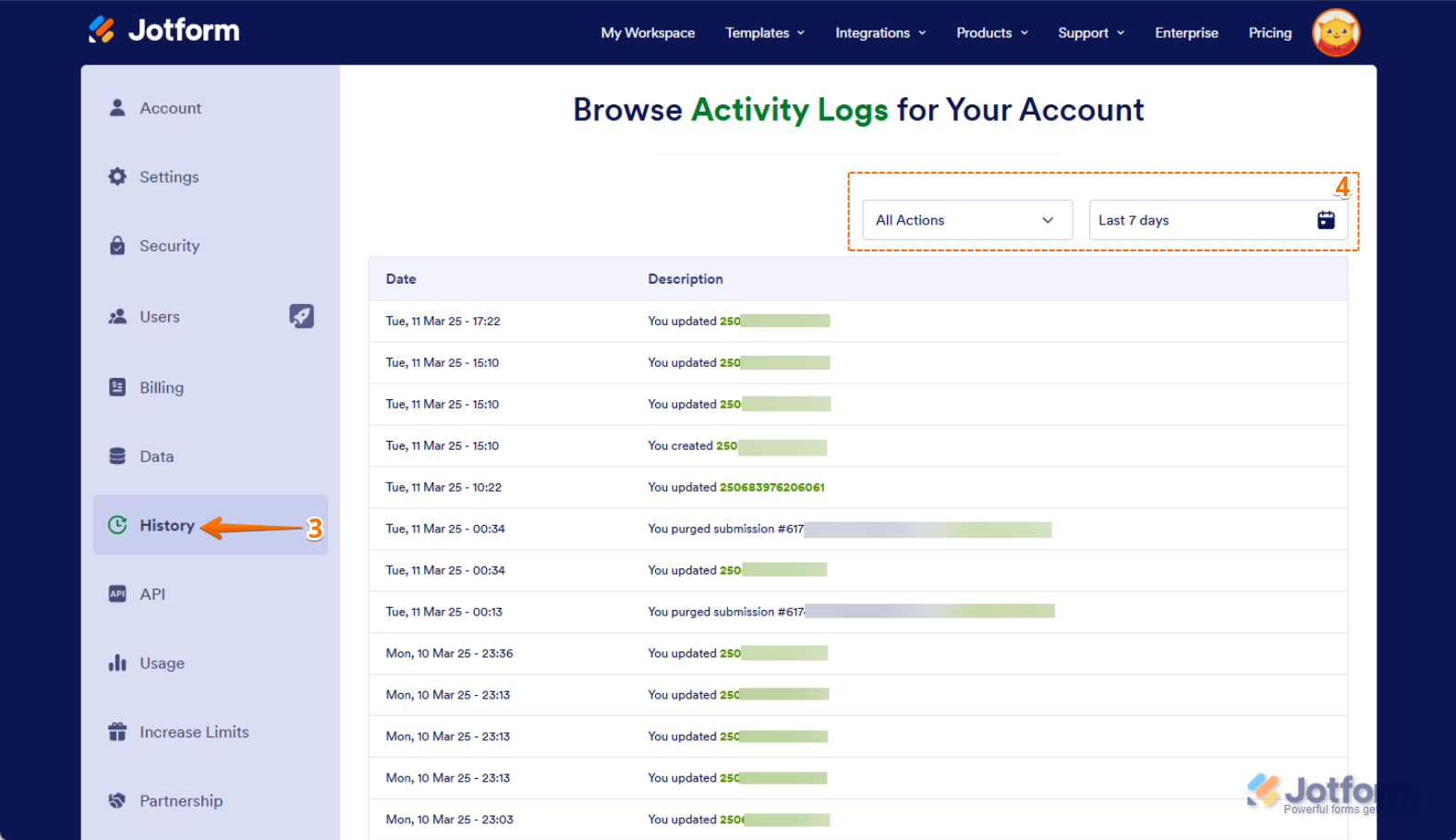 Reach out again if you have any other questions.
Reach out again if you have any other questions.