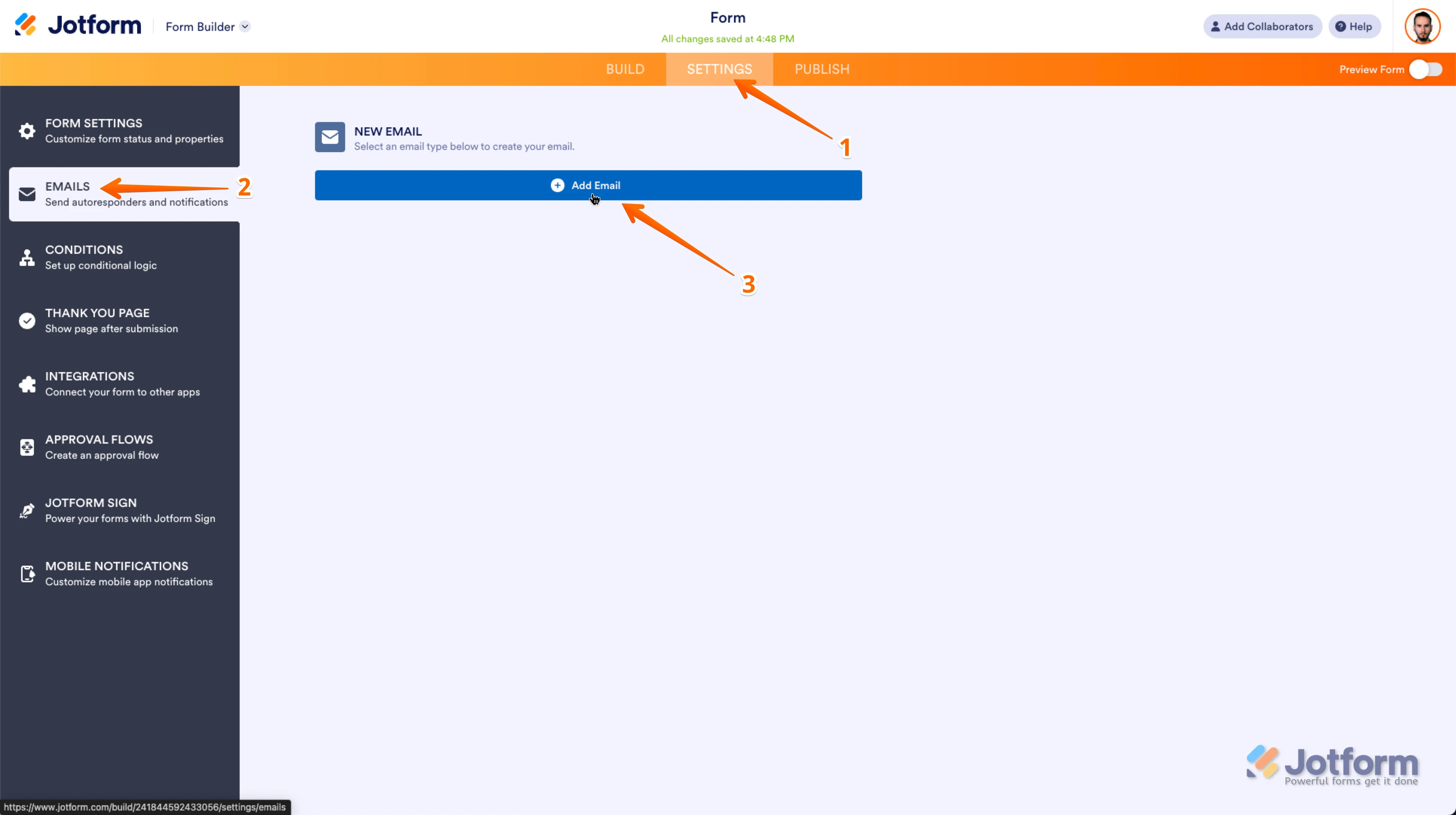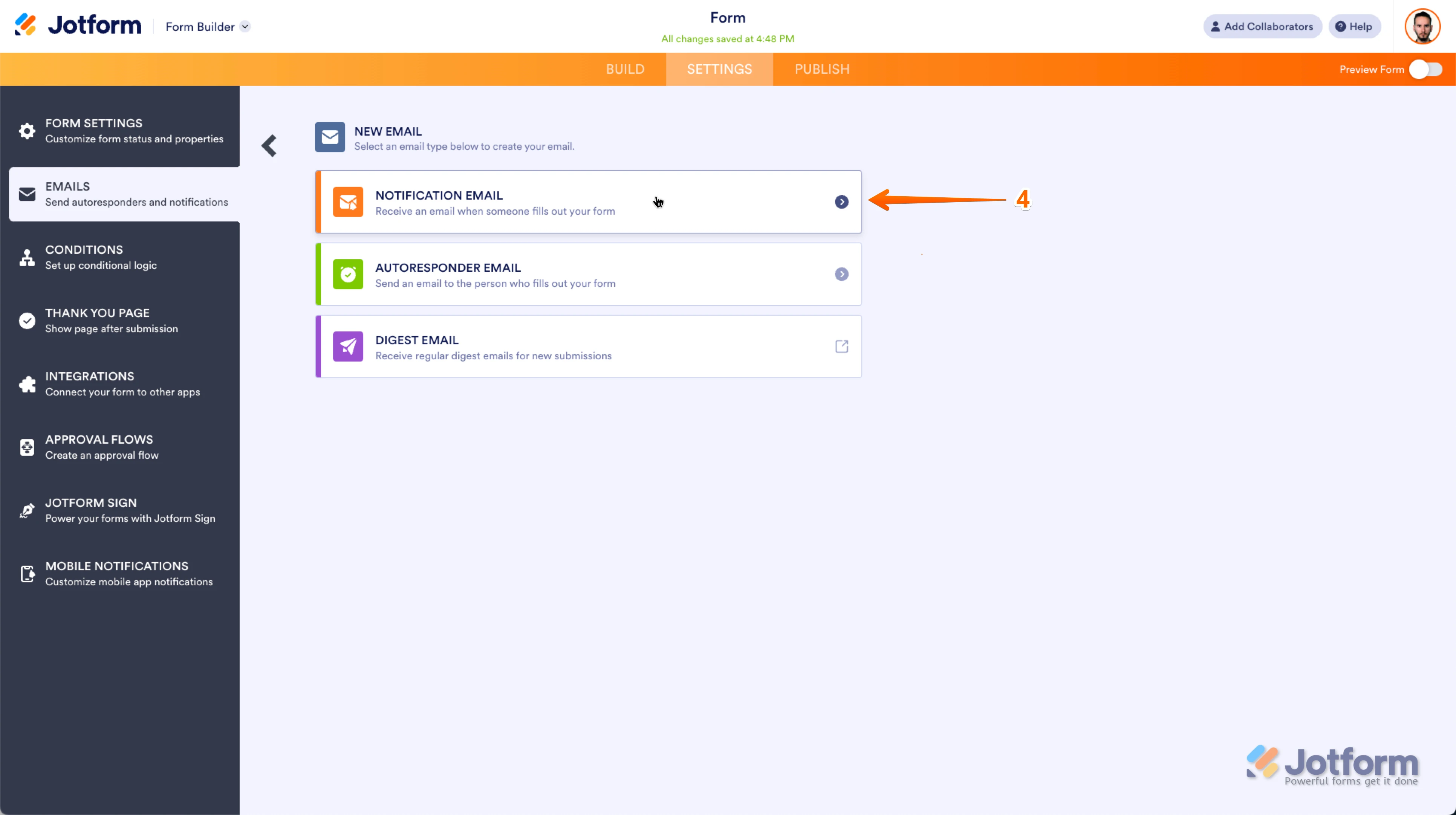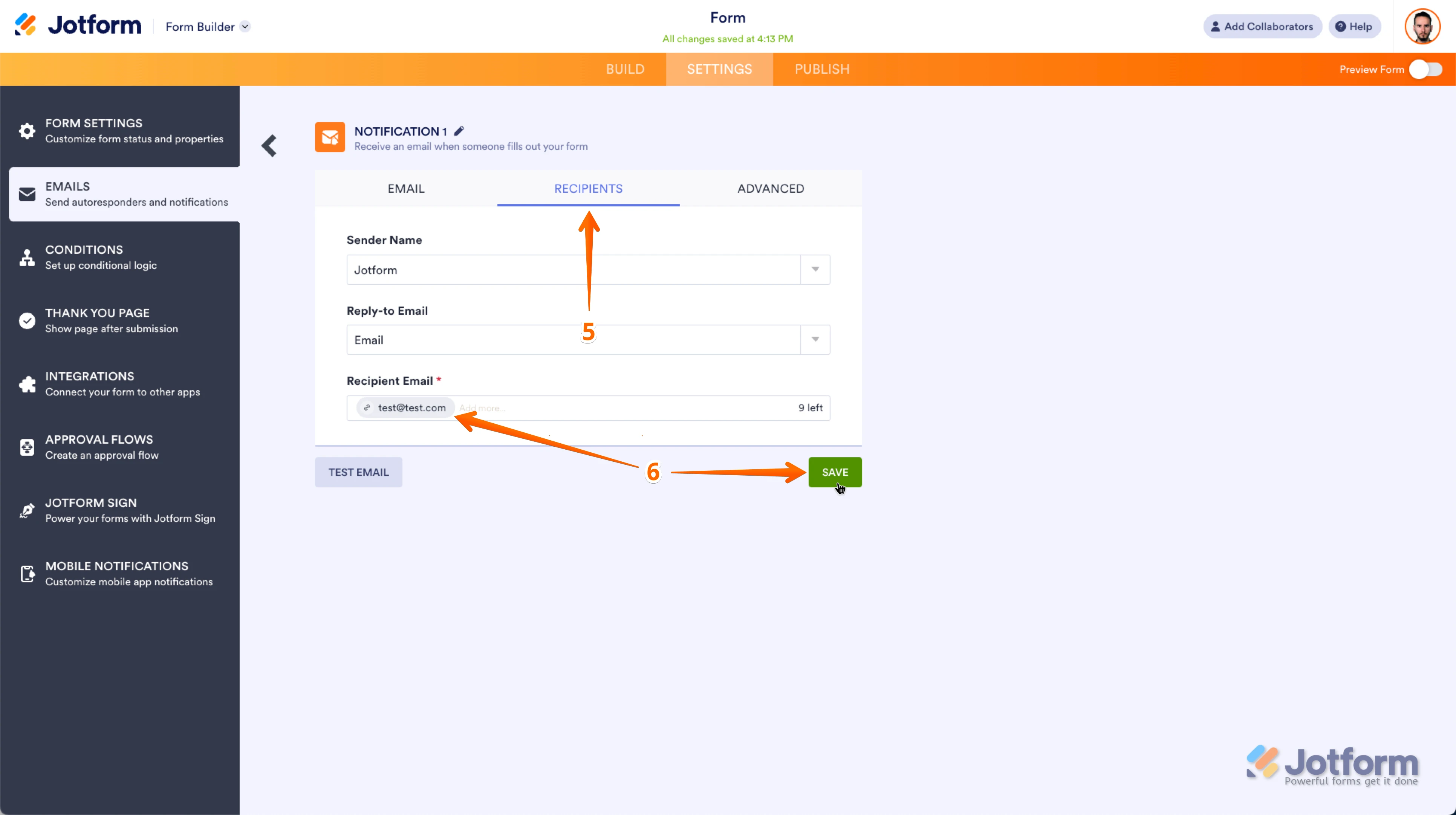-
vacwebstoreAsked on July 31, 2025 at 3:46 PM
Hi - how do I receive the results from the survey I created? Are they emailed to me?
-
Podo: Support AI AgentReplied on July 31, 2025 at 3:46 PM
Hi Venice,
Thanks for reaching out to Jotform Support. I'm an AI assistant. I'll do my best to help you until someone from the support team is available.
You can receive survey results via email by setting up Notification Emails in your form. Notifications are sent to you or any designated recipients when a form is submitted. You can customize the recipients and the content of these emails in the Settings tab under Emails in your Form Builder.
Let me show you how:
- Open your form in Form Builder.
- Go to the Settings tab and select Emails.
- Add or edit a Notification Email to specify who should receive the results.
These notifications will be emailed to you automatically when someone submits the survey.
Give it a try and let us know how it goes.
Let us know if you have any other questions.
Best regards,
Jotform Support -
Eliza JotForm SupportReplied on July 31, 2025 at 4:23 PM
Hi vacwebstore,
You can View Your Form Submissions from the Jotform Tables page in just a few easy steps. Let me show you how:
- On your My Workspace page, check the box next to the form you want to view submissions for.
- Then, in the menu on the upper-left side of the page, click on Submissions to see all the submissions for that form in your Tables.
Additionally, for you to receive Notification Emails every time someone submits their entries, you can easily Set Up a Notification Email for your form. Let me show you how:
1. In Form Builder, in the orange navigation bar at the top of the page, click on Settings.
2. In the menu on the left side of the page, click on Emails.
3. Now, click on Add Email.

4. In the list that comes up, select Notification Email.

5. In the center of the next window, click on the Recipients tab.
6. Now, just enter your email address into the Recipient Email field, and click on Save. That's it, you're done.
 That's it. Let us know if you have any other questions.
That's it. Let us know if you have any other questions.
Your Reply
Something Went Wrong
An error occurred while generating the AI response. Please try again!