-
ibeauthenticAsked on July 31, 2025 at 9:52 AM
We recently transferred and combined our Jotform accounts, and since then, we have encountered an issue with submission notifications for a specific form.
- Notifications are only received when both an @cezanne-hair.com and an @ibeauthentic.com email address are listed in the notification settings.
- If we remove the @ibeauthentic.com address, the @cezanne-hair.com address does not receive any notifications.
- Our technical support team has confirmed there are no email blocks or filtering issues on our end.
- This issue did not exist prior to the account transfer.
Could you please investigate why notifications fail when @cezanne-hair.com is the sole recipient?
Thank you
Page URL: https://form.jotform.com/210616956971161 -
Podo: Support AI AgentReplied on July 31, 2025 at 9:52 AM
Hi Kaleena,
Thanks for reaching out to Jotform Support. I'm an AI assistant. I'll do my best to help you until someone from the support team is available.
Regarding the issue with submission notifications after your account transfer, it seems that notifications to the @cezanne-hair.com address only work when combined with the @ibeauthentic.com address. Since your technical team confirmed no email blocks or filters, this could be related to the account transfer settings or notification configuration.
Let me check the details and get back to you with a solution.
Give it a try and let us know how it goes.
Best regards,
Jotform Support -
ibeauthenticReplied on July 31, 2025 at 9:56 AM
OK I will wait for you to get back to me. Thank you
-
Podo: Support AI AgentReplied on July 31, 2025 at 9:56 AM
Hi Kaleena,
One of our Support Team members will take it from here to follow up shortly.
-
Rayzel JotForm SupportReplied on July 31, 2025 at 10:03 AM
Hi Kaleena,
Thanks for reaching out to Jotform Support. I checked the email address added in your form's Notification Email customerservice@cezanne-hair.com, and it was added to the bounce list. For more details on why it was bounced, check the reason below:
Reason(s) : bounced (host west.smtp.mx.exch027.serverdata.net[64.78.32.72] said: 554 5.7.1 Service unavailable; Client host [38.153.9.27] blocked using sbl.spamhaus.org; Listed by SBL, see https://check.spamhaus.org/sbl/query/SBL680689 (in reply to RCPT TO command))
I removed it from the bounce list, so you should now receive email notifications again. To prevent this from happening again, we recommend setting up your SMTP as your sender email. This way, notifications will be sent from your SMTP server instead of Jotform’s. Let me walk you through setting it up:
1. Go to the Settings page while logged in to your Jotform account and click on Add Sender Email in the Sender Emails section.

2. In the window that opens, select your Email provider and click on the Continue button. I used Custom SMTP in this example.

3. Enter your email provider's details, click on Send Test Email to check if it’s set up correctly, and then click on Save.
 You can also Whitelist Jotform IP Addresses and Domains to prevent important emails from being marked as spam or blocked. For more information about custom SMTP, check out our guide on How to Set up SMTP for a Form.
You can also Whitelist Jotform IP Addresses and Domains to prevent important emails from being marked as spam or blocked. For more information about custom SMTP, check out our guide on How to Set up SMTP for a Form.Give it a try and let us know if you need any help.
-
ibeauthenticReplied on July 31, 2025 at 11:02 AM
Does it make sense to add this email as a sender email when we have multiple sender emails assigned to our email notifications?
-
Kyle JotForm SupportReplied on July 31, 2025 at 11:27 AM
Hi Kaleena,
When you have multiple recipient emails set in a form’s notification settings, each recipient should receive messages regardless of which sender email is chosen. So technically, adding customerservice@cezanne-hair.com as a sender isn’t required unless you want notifications to that domain sent directly through your own email servers instead of Jotform’s.
Using your own SMTP setup can be helpful if you want to reduce the risk of emails being flagged as spam or blocked. It also improves deliverability and gives you more control over email headers and authentication.
Let us know if there’s anything else we can help you with.
Your Reply
Something Went Wrong
An error occurred while generating the AI response. Please try again!



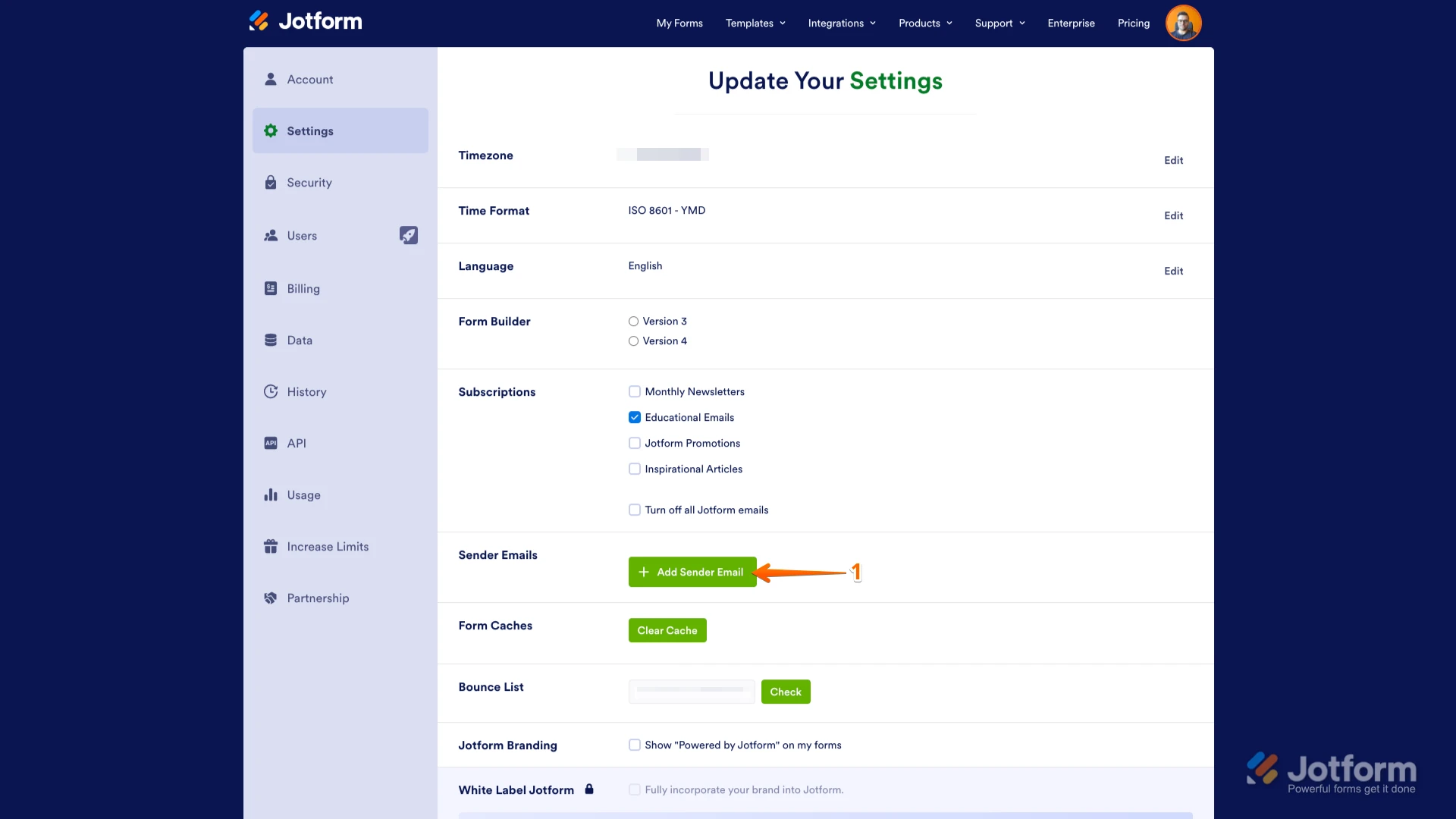
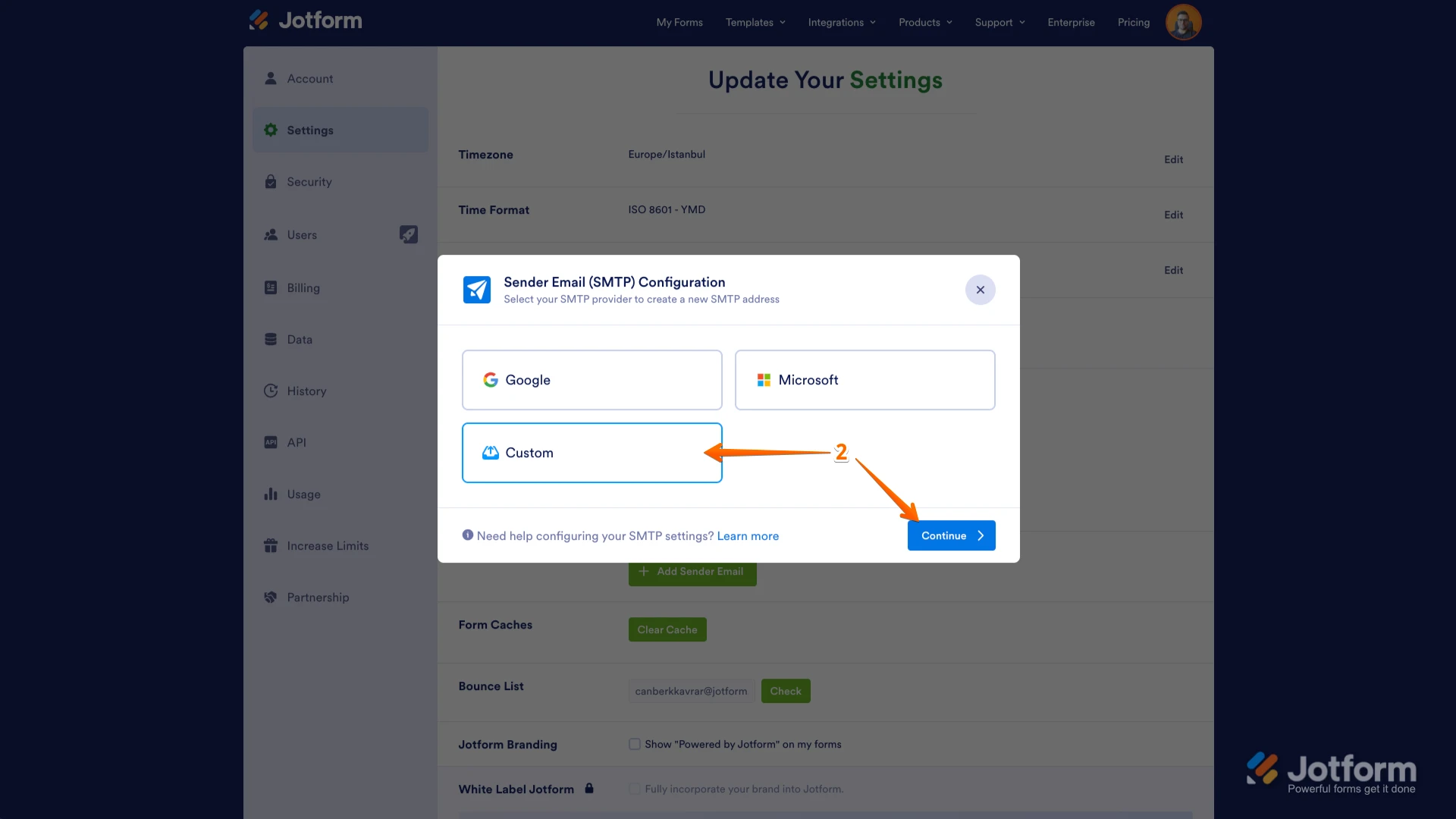
 You can also
You can also 