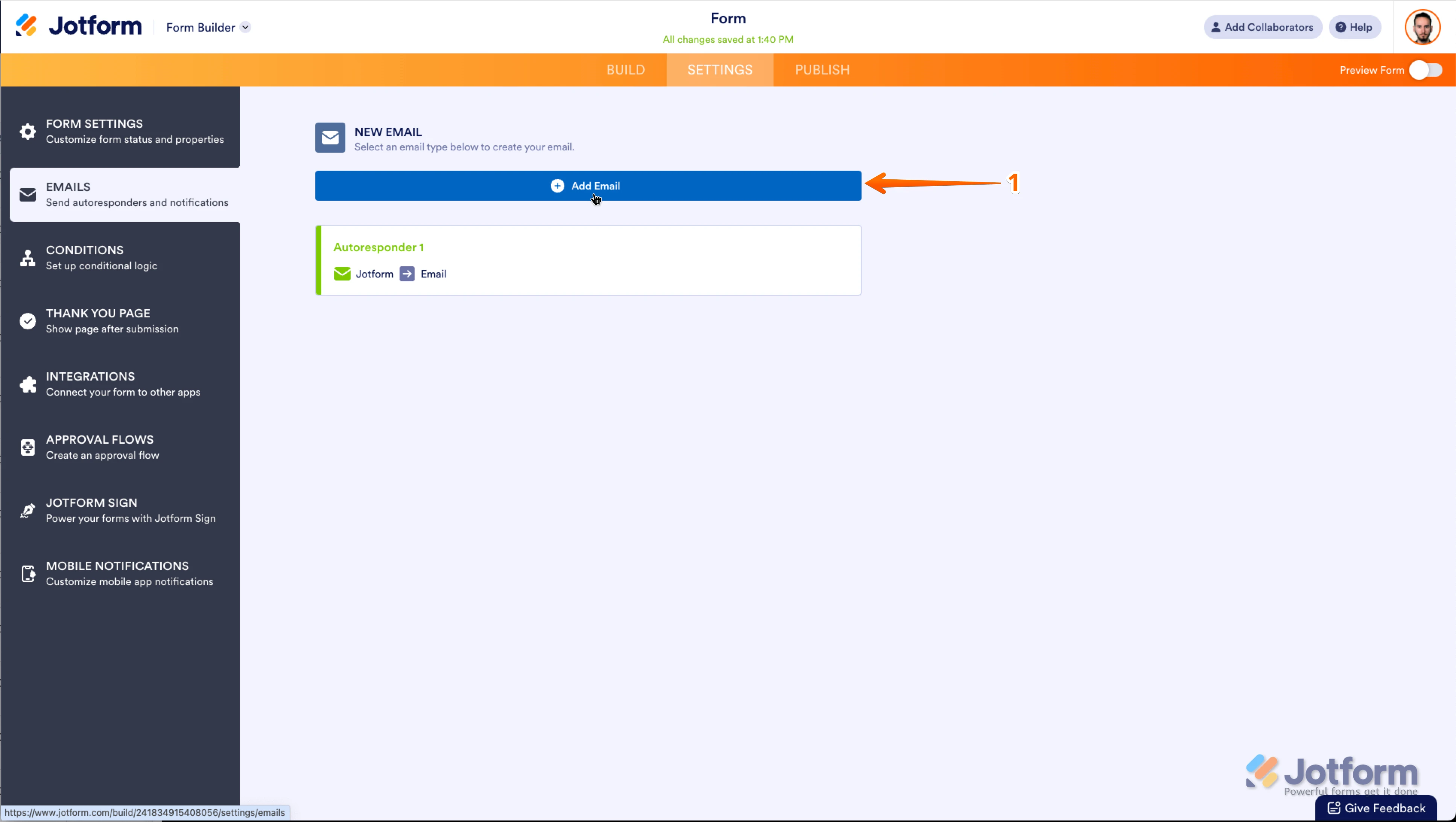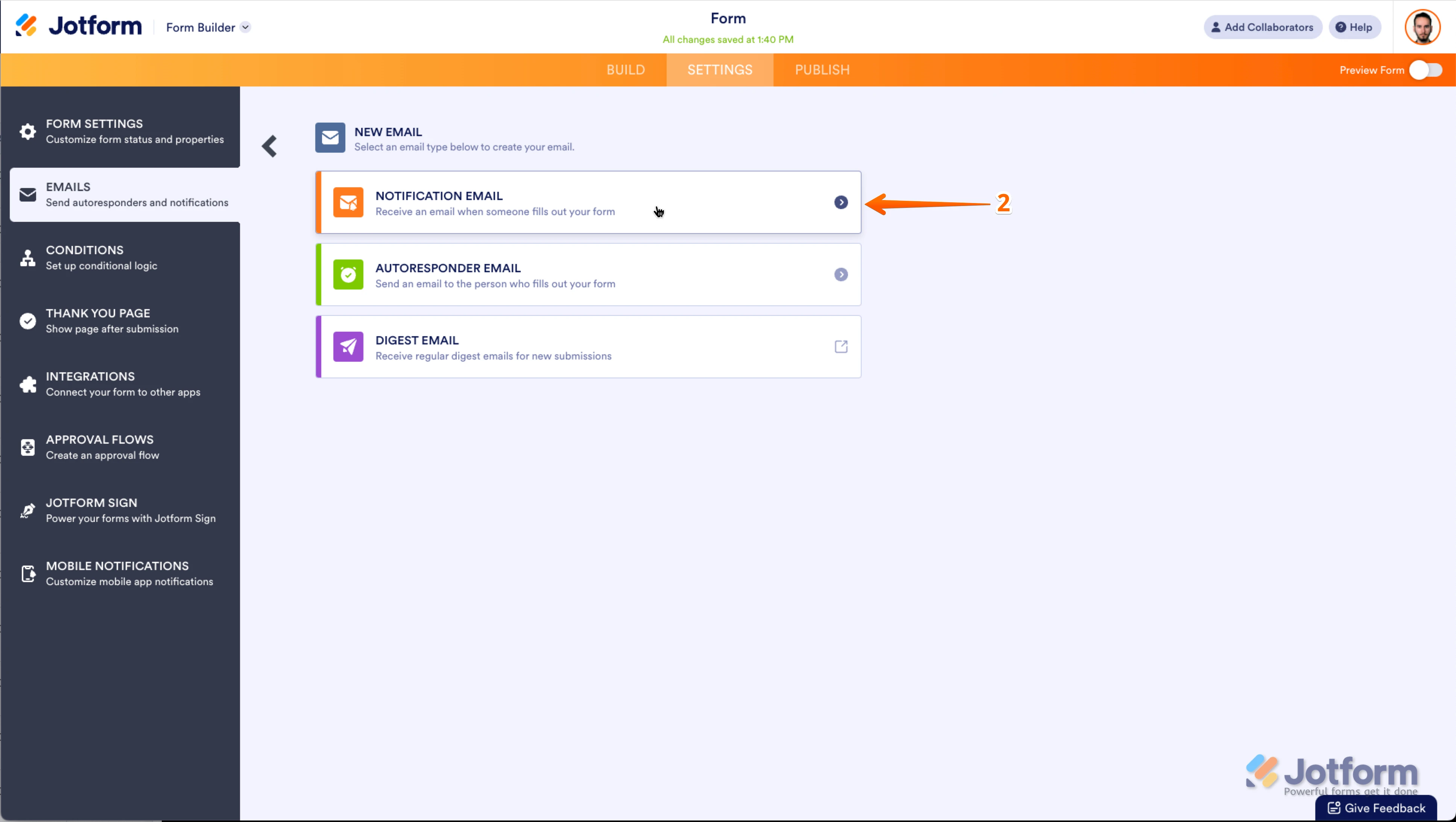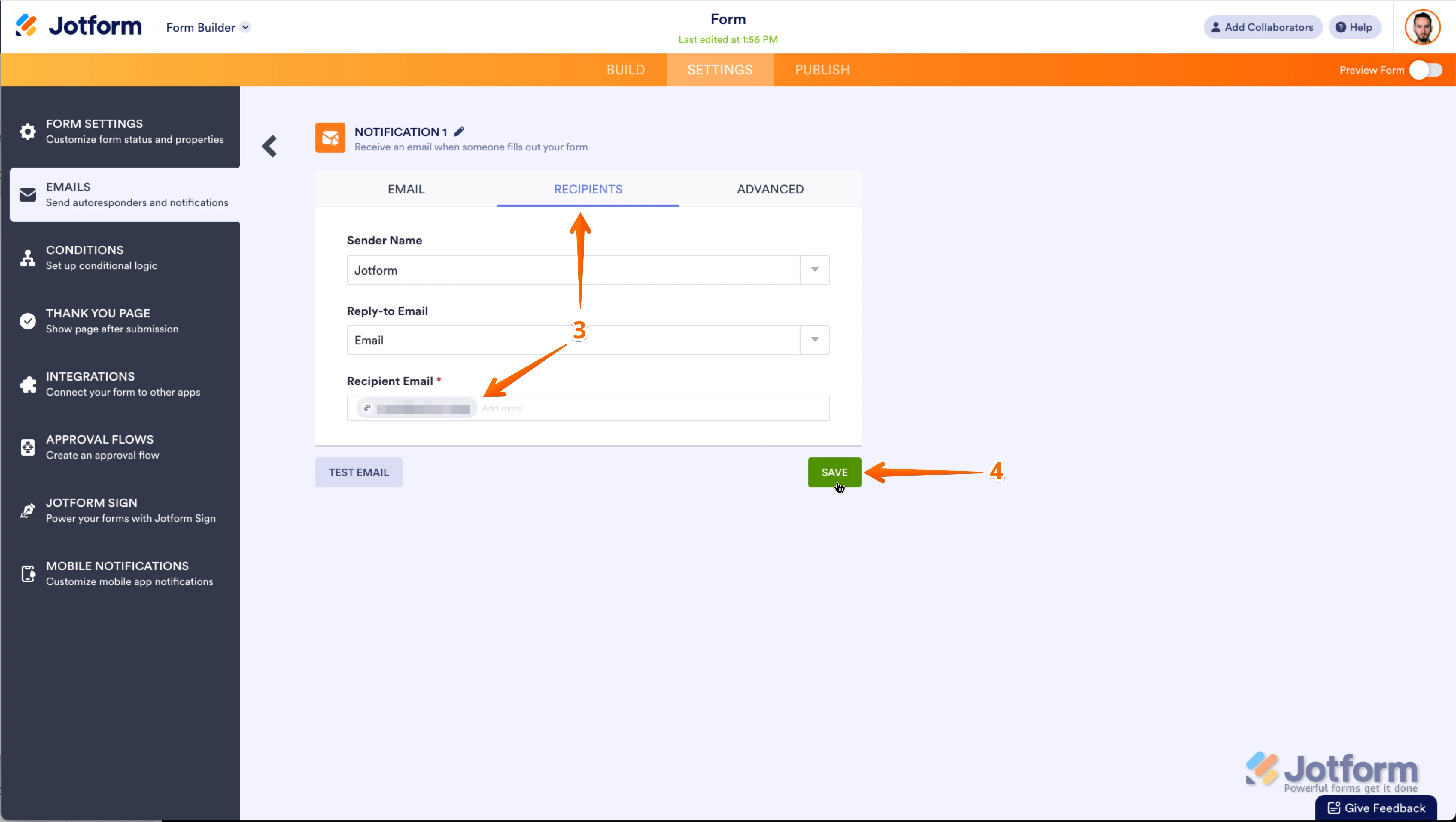-
Georgia HarrisonAsked on July 16, 2025 at 2:20 AM
Hi there,
I am trying to update the notification email address for my jotform. I have entered the new email address that I wish to use, however when I click on the "test" button, it is still sending the notification to the original email address that I don't want to use anymore.
Can you please advise what I need to do, to ensure the notifications are going to right email address?
Thanks,Georgia
-
Cade JotForm SupportReplied on July 16, 2025 at 2:26 AM
Hi Georgia Harrison,
Thanks for reaching out to Jotform Support. Usually, if we remove the Notification Email and then add it back, that solves the issue. Let me show you how to do that:
1. In Form Builder, in the orange navigation bar at the top of the page, click on Settings.
2. In the menu on the left side of the page, click on Emails.
3. On the right side of the Notification field, click on the Trash Can icon, and delete the existing Notification Email.
Now that we've removed the old Notification Email, we'll just add a new one. Let's do it:
1. While you're still under the Emails tab on the left side of the page in Form Builder, click on Add Email.

2. Next, select Notification Email.

3. Click on the Recipients tab and enter your email address in the Recipient Email field.
4. Now, just click on Save and you're done.

Now, you'll get a Notification Email every time a user fills out your form.
Give it a try and let us know if you need any help.
Your Reply
Something Went Wrong
An error occurred while generating the AI response. Please try again!