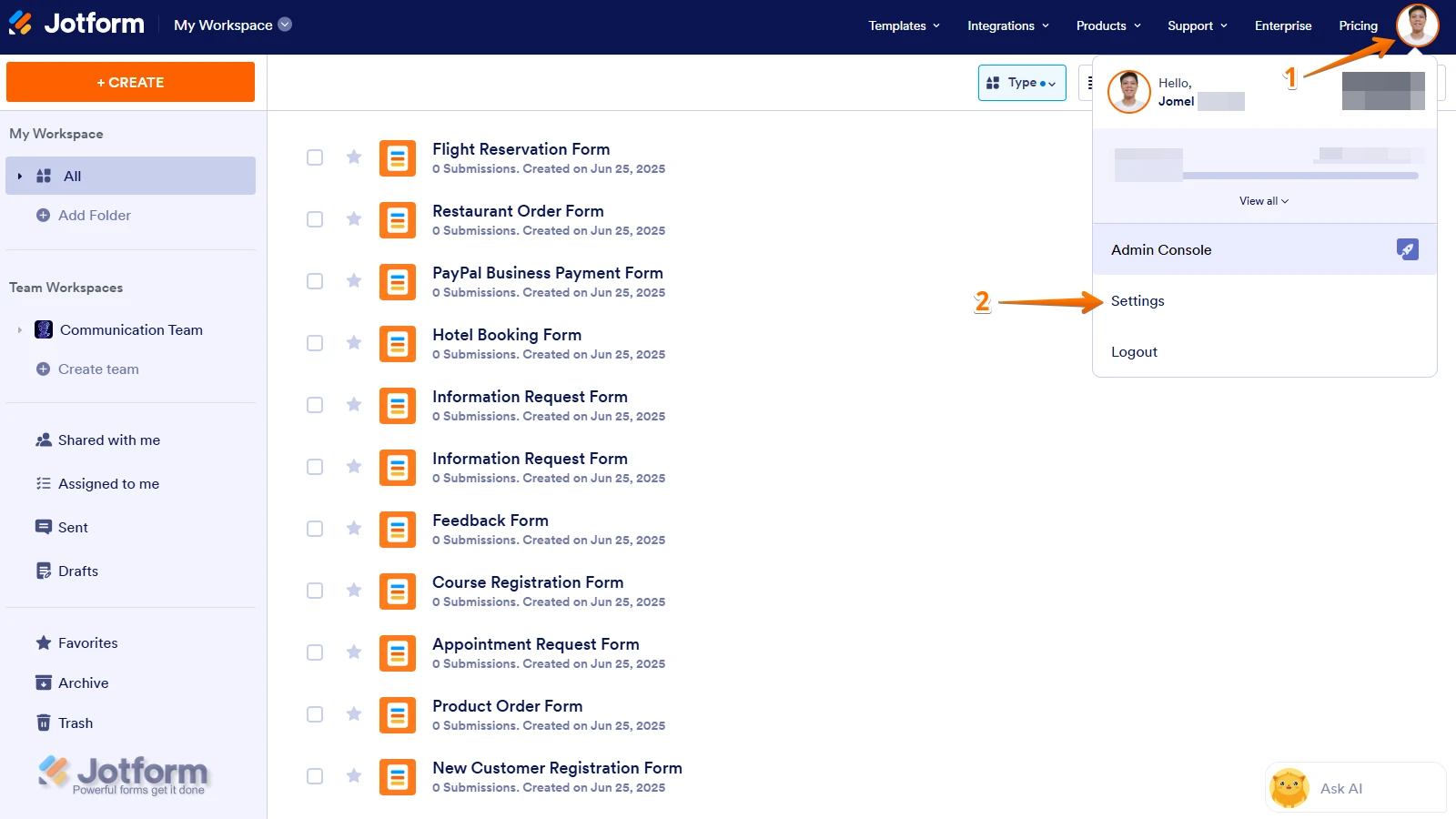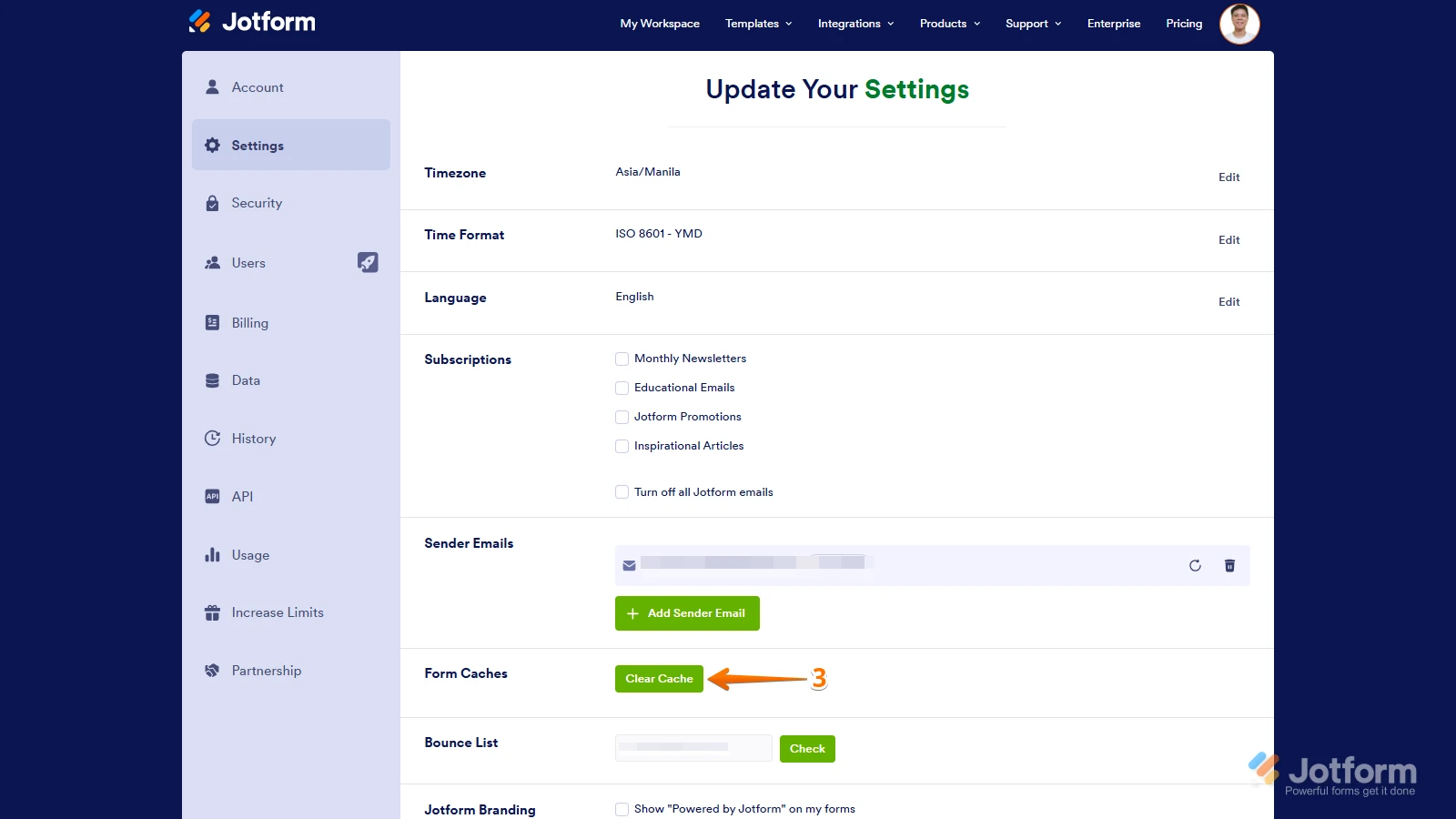-
Zepto_PestAsked on July 8, 2025 at 2:38 AM
Its showing quota is over . but there is lot of space available. None of my forms are working.
WORK IS ON HOLD.
-
Lorevie JotForm SupportReplied on July 8, 2025 at 3:10 AM
Hi Zepto,
Thanks for reaching out to Jotform Support. I checked your account, and it appears that you have reached your Upload Space Limit, resulting to 25.49 GB out of your 20 GB limit. After further checking, I found that you have multiple forms with a File Upload element. To free up your space, I suggest deleting and purging your submissions with the forms that have a File Upload element.
I suggest downloading your submissions first, so you can keep a copy of your submissions. Let me show you how to do this:
- In Tables, tick on the box on the upper left side of the page to select all the submissions.
- Click on the Download All button on the upper right side of the page.
- Select Download as PDF.

- From the modal, click on OK, GOT IT

- You will receive an email that your PDFs are ready for download. Click on the Download Your PDFs button.

- A folder for your submissions will be created.
To learn more, you can check out our guide on How to Download Form Submission as Excel/CSV/PDF. You can now delete and purge your submissions. Let's do it:
- In Tables, select the submissions that you want to delete.
- Click on the Delete button on the upper right side of the page.
- From the modal, click on Move to Trash.
- Click on the Three Dots icon beside your form name on the upper left side of the page.
- Select Trashed entries.
- In the Trash panel, tick on Select All and click on Delete Forever.
- From the modal, click on the Delete button.
After this, I suggest clearing your form caches to refresh your form. Let's do it:
1. On your My Workspace page, click on your Avatar/Profile Image icon.
2. In the dropdown menu, click on Settings.

3. In the Settings menu, click on Clear Cache. And that's it, you're done.
 Give it a try and let us know if you need any other help.
Give it a try and let us know if you need any other help.