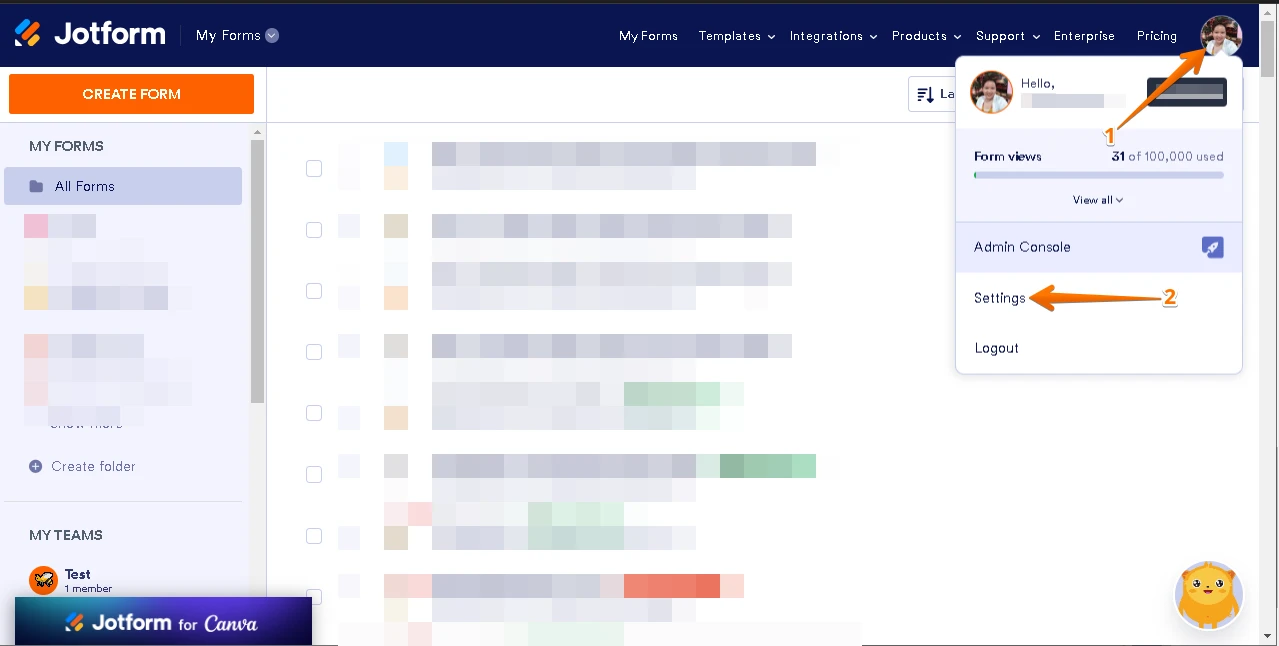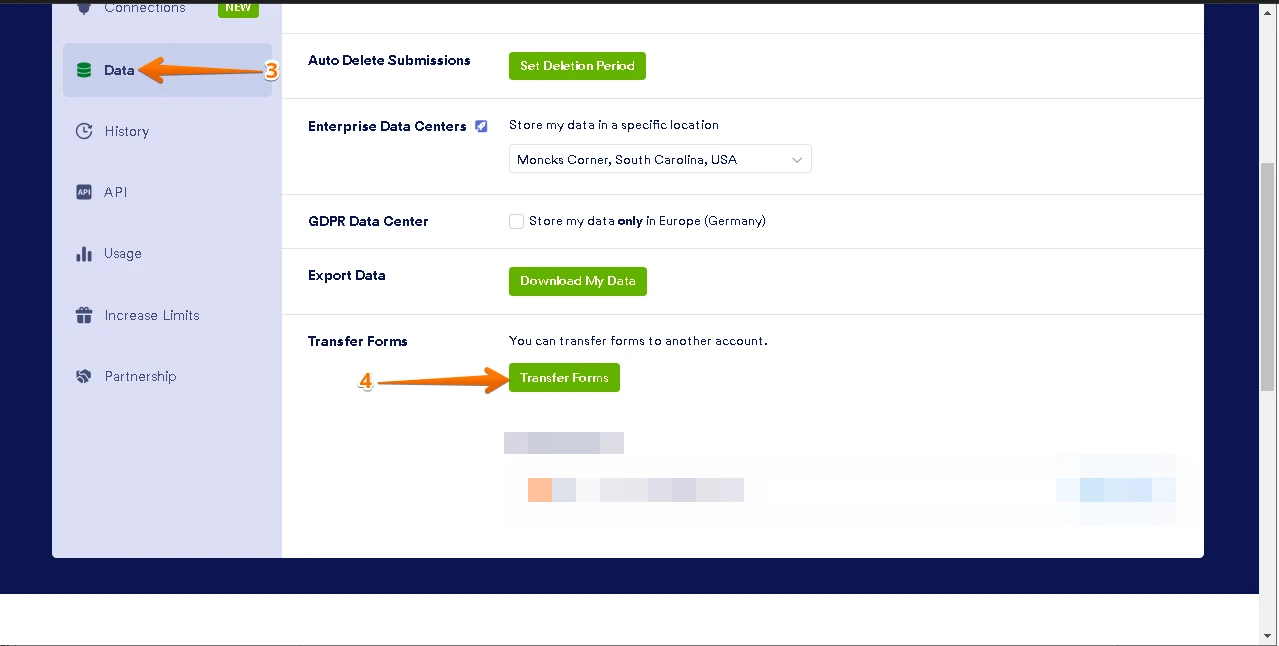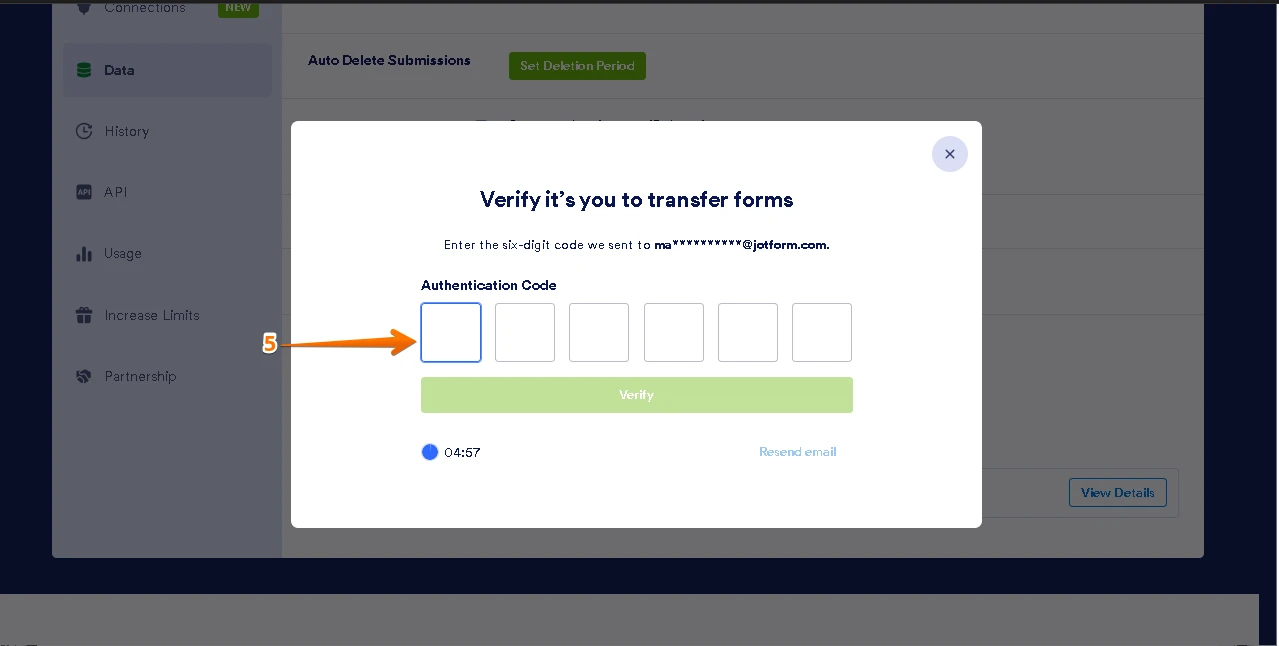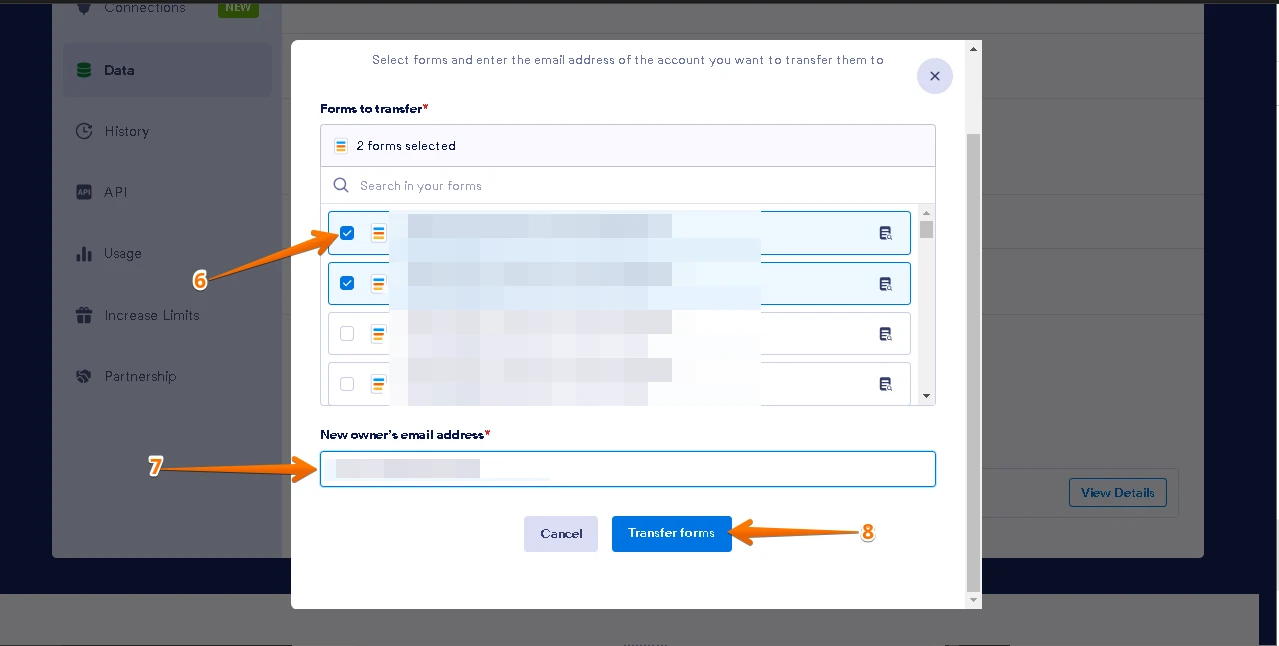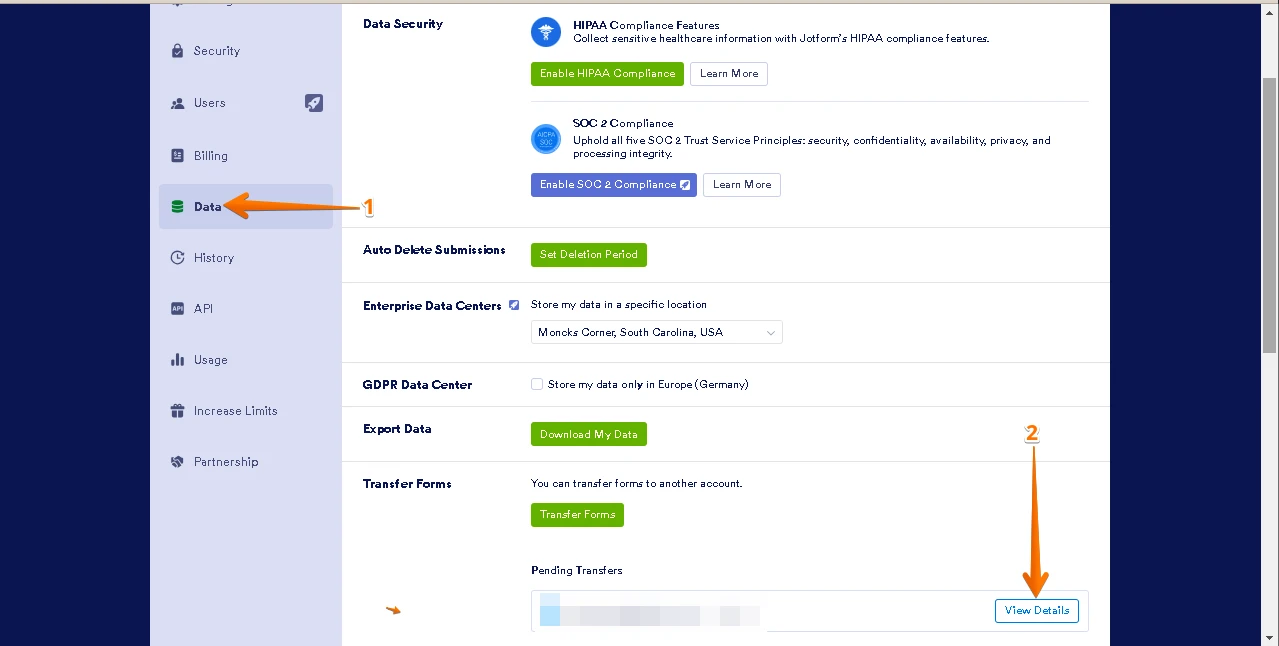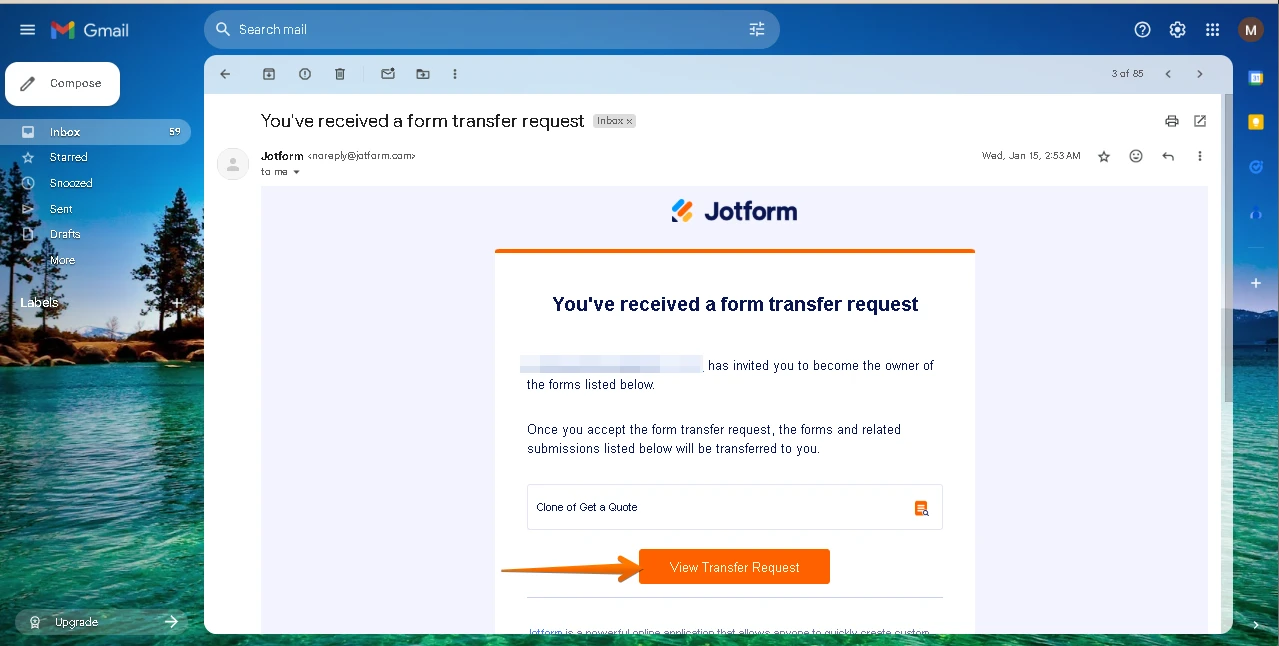-
VishwaAsked on June 4, 2025 at 1:04 PM
transferring form and responses to new email address
-
Mafe_M JotForm SupportReplied on June 4, 2025 at 1:37 PM
Hi Vishwa,
Thank you for reaching out to Jotform Support. The target email address office@disastersolutionsinc.com, where forms will be moved to, is currently tagged as a form user. A Form User account type is created when someone uses their email address to interact with a form, such as saving and continuing later or being invited to a Jotform product. We have converted it to an actual Jotform account. There are important notes to ensure successful transfer.
- The forms should not be connected to Jotform products like Jotform Apps, Store Builder, or Workflows. Remove these connections if present.
- If you are a HIPAA user, form transfers are not allowed.
- Forms should not have connections to AI Agents, Workflows, or be included in other forms' Tables or Jotform Apps elements.
You can move your forms and data to a different account with just a few steps. You can do it from the Data section of your account settings. Before doing the transfer process, you must have the correct email address of the new owner. Also, the new form owner must have an active Jotform account. If he does not have an account, then he needs to create one. The form(s) you will transfer are not connected to Jotform products, such as Jotform Apps, Jotform Store Builder, and Jotform Workflows. If connected, you should remove the connections. Let me show you how:
1. On your My Forms page, click on your Avatar/Profile Image on the top-right side of the page.
2. Click on Settings from the menu.

3. Go to Data tab on the left-hand side of the page.
4. Start the transfer process by clicking the Transfer Forms button at the bottom part of the page.

5. Enter the Verification Code sent to the registered email address of your account.

6. Search and select the forms you wish to transfer.
7. Enter the New owner’s email address.
8. Click the Transfer Forms button.

Once you are done with this, the account where you want to transfer the forms should accept the form transfer request. Let me show you how:
1. Go to the Data page of the other account.
2. Click the View Details button under the Pending Transfers.

Alternatively, click the View Transfer Request button on the email sent to you upon the transfer request of the form owner.

3. Enter the verification code sent to your registered email address to view the details.
4. Review the form that was transferred to you, then click on Accept.
5. Finally, click the Accept button to accept the transfer.
That's it. Give it a try and let us know if you need any other help.
Your Reply
Something Went Wrong
An error occurred while generating the AI response. Please try again!