-
Tiffany_KnightAsked on June 3, 2025 at 6:21 PM
Hi, I am unable to attach a file to an auto-response email. I have confirmed the file size is less than 5MB. Please advise.
-
Podo: Support AI AgentReplied on June 3, 2025 at 6:21 PM
Hi Tiffany,
Thanks for reaching out to Jotform Support. I'm an AI assistant. I'll do my best to help you until someone from the support team is available.
To attach a file to an autoresponse email, please ensure you have added a File Upload field to your form first. Then, in the Form Builder, go to Settings > Emails, edit your autoresponder email, and under the Advanced tab, toggle on "Send File Uploads as Attachments." Note that the total attachment size limit is 5MB due to email service restrictions.
If your file is under 5MB and still not attaching, you might want to try sending a PDF link instead, which can be added by inserting the PDF Link tag in the email content.
Let us know if you need further assistance.
Give it a try and let us know how it goes.
-
StanleyReplied on June 3, 2025 at 11:50 PM
-
TiffanyReplied on June 4, 2025 at 7:27 AM
Thanks but those are he steps I tried before posting. The attachment is a pdf and is less than 5gb but not attached to the test email. I recognize sending a link to the pdf is an alternative solicution, but not the one I’m looking for. I’d like the function of sending an attachment to work.
-
Jan JotForm SupportReplied on June 4, 2025 at 9:40 AM
Hi Tiffany,
Thanks for reaching out to Jotform Support. You can attach the PDF to the Autoresponder email. To test it, you’ll need to make a real submission to the form and enter the recipient’s address in the Email field. That way, the Autoresponder email with the attached file will be sent to them.
I created a simple demo form and it is working fine on my end. Here's what it looks like:
You need an Email field in your form so the autoresponder email will work. Also, ensure that you added the PDF to the attachment file section of the Autoresponder email settings. Let me show you how to add it:
- In Form Builder, in the orange navigation bar at the top of the page, click on Settings.
- Click on the Emails tab in the menu on the left side of the page.
- Hover your mouse over the Autoresponder element and click on the Pencil icon.
- Go to the Advanced tab.
- Attach the PDF file, then click on Save button.

After that, submit a real submission and let us know how it goes. If the issue persists, can you share the direct form link so we can check it? You can easily find your form's URL in Form Builder. Let me show you how:
- In Form Builder, in the orange navigation bar at the top of the page, click on Publish.
- In the Quick Share tab, click on Copy Link in the Share With Link section.
 Once you share the form URL with us, we’ll be able to help you better with this.
Once you share the form URL with us, we’ll be able to help you better with this. - In Form Builder, in the orange navigation bar at the top of the page, click on Settings.
Your Reply
Something Went Wrong
An error occurred while generating the AI response. Please try again!






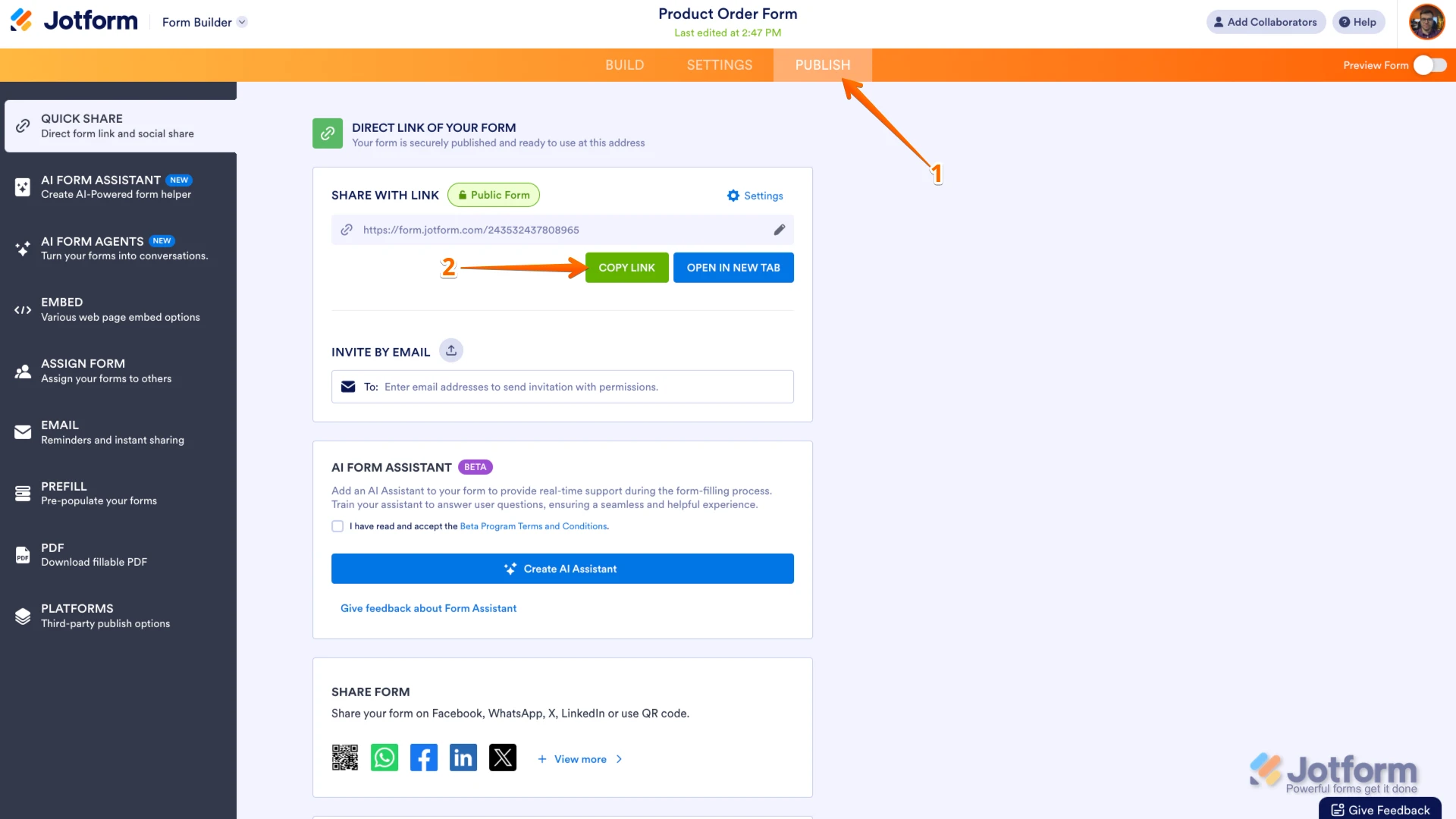 Once you share the form URL with us, we’ll be able to help you better with this.
Once you share the form URL with us, we’ll be able to help you better with this.