-
Baldwin_REALTORSAsked on June 3, 2025 at 10:29 AM
I would like to create a column with an "if" formula, and if the statement is false, I would like to be able to type my own words into the column. Is this at all possible? Thanks
-
Jason JotForm SupportReplied on June 3, 2025 at 10:38 AM
Hi Baldwin_REALTORS,
Thanks for reaching out to Jotform Support. If you want to insert text conditionally based on a formula, you can use the Update/Calculate Field conditional logic feature in forms to insert specific text into a field based on conditions. But can you provide more details about your workaround, so we can try to help you? You can also provide us with the link to your form that you're currently working on. You can easily find your form's URL in Form Builder. Let me show you how:
- In Form Builder, in the orange navigation bar at the top of the page, click on Publish.
- In the Quick Share tab, click on Copy Link in the Share With Link section.
 Once you share the form URL with us, we’ll be able to help you better with this.
Once you share the form URL with us, we’ll be able to help you better with this. -
Baldwin_REALTORSReplied on June 3, 2025 at 11:14 AM
Here is the link to the form. I'm not referring to the form itself, but in the tables. For Example, if the member class is SR, I would like the NMO column to say NA, but if member class is R, I would like to be able to type a date, or whatever I wish into the NMO column. Thanks
-
Abdul JotForm SupportReplied on June 3, 2025 at 11:36 AM
Hi Baldwin,
I’ll need a bit of time to look into this. I’ll get back to you as soon as I can.
Let us know if you have any questions.
-
Abdul JotForm SupportReplied on June 3, 2025 at 7:32 PM
Hi Baldwin_REALTORS,
Thanks for providing the form link and clarifying your question about using an "if" formula in Jotform Tables. In Jotform Tables, you can create an Advanced Formula column to perform conditional logic like the one you described. For example, you can create a formula that checks the value of the member class column, and if it is SR, the formula outputs NA. And if the condition is R, it can show any specific date you want. Here’s how to create an Advanced Formula column:
- Click the Add Column button. For guidance, refer to this guide: How to Add and Organize Columns.
- In the dialog that appears, go to the Formula tab at the top, then choose Advanced Formula.
- Enter a name for the new column in the Column Name field.
- Click the T icon to change the format to text and paste this formula: =IF({3}="SR","NA",IF({3}="R","12/12/2025")). The {3} refers to the member class's unique name. For more information, you can follow our support guide on how to Find Field IDs and Unique Names. You can replace the demo date 12/12/2025, with any date or text you want, and it will appear if the value is R.
- Click the Create Column Button to apply the Formula.
But this setup doesn't allow you to manually enter data in the "NMO" column for member class R. If you want to manually input the data in case the member class value was R, there is a workaround. Add a short text field, hide it, and then use a condition logic to show NA in case the member class was SR. Let me show you how to set that up:
- While in Form Builder, click on the Add Form Element menu on the left side of the page.
- Under the Basic tab, scroll down the list and choose the Short Text field.
- Now, just drag and drop it into your form.
- Click on the Gear button to view the Field Properties.
- Select the Advanced Tab, and enable the Hide Field button.
Now, you can create a condition to Show NA for this field when the selected value in the Member Class field is SR. Let's see how it is done:
- In Form Builder, in the orange navigation bar at the top of the page, click on Settings.
- Click on Conditions on the left of the page.
- Now, click on Add a New Condition, and then click on UPDATE/CALCULATE FIELD.
4. Set the below condition, and click on Save.
Now, every time any user selects SR it will add NA under the short Text column, otherwise it will be empty so you can add any data manually the way you like.
Let us know if you need more help setting this up or have any other questions.
-
Baldwin_REALTORSReplied on June 4, 2025 at 5:13 PM
Thank you so much I will try this!
Your Reply
Something Went Wrong
An error occurred while generating the AI response. Please try again!


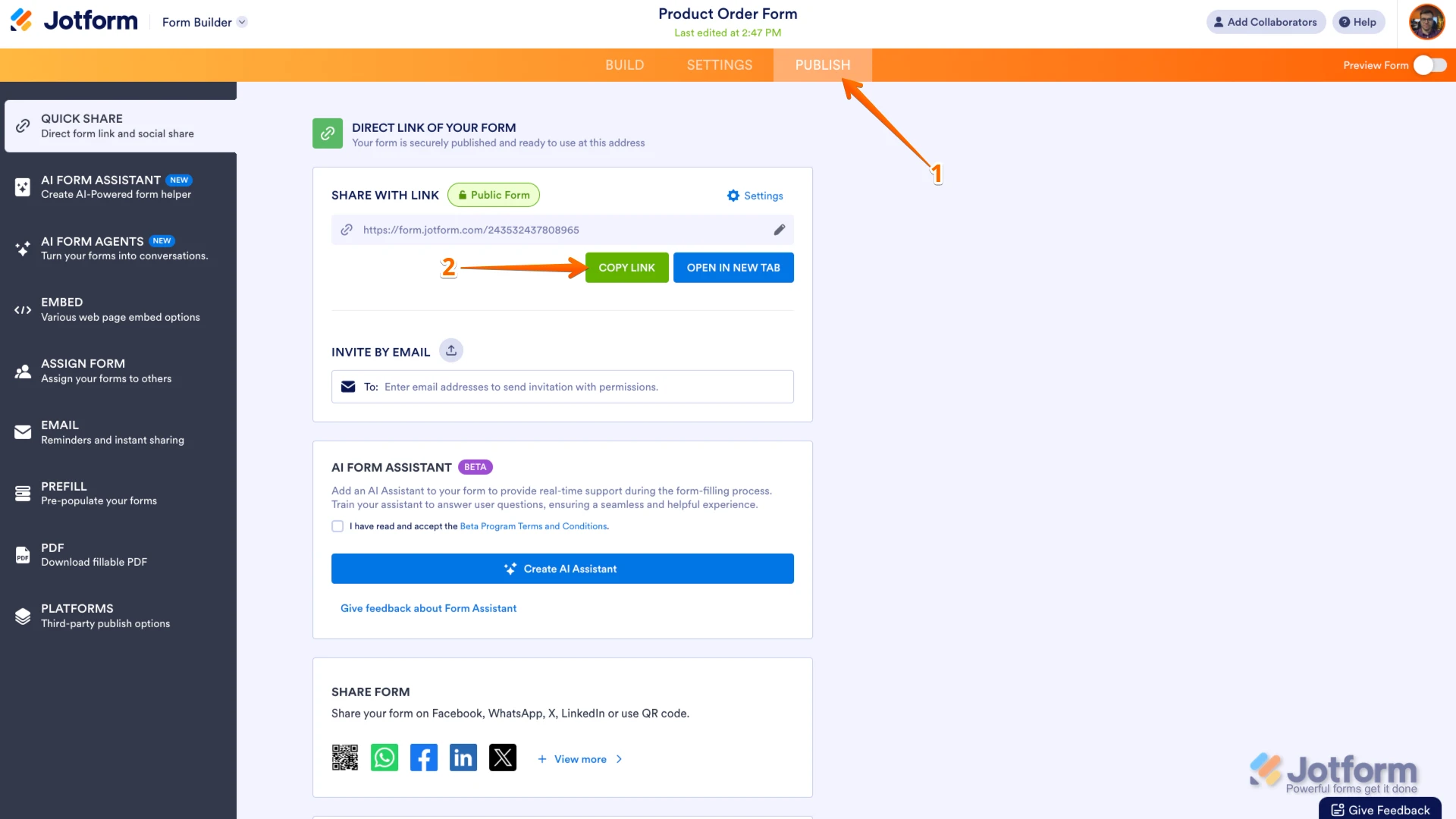 Once you share the form URL with us, we’ll be able to help you better with this.
Once you share the form URL with us, we’ll be able to help you better with this.