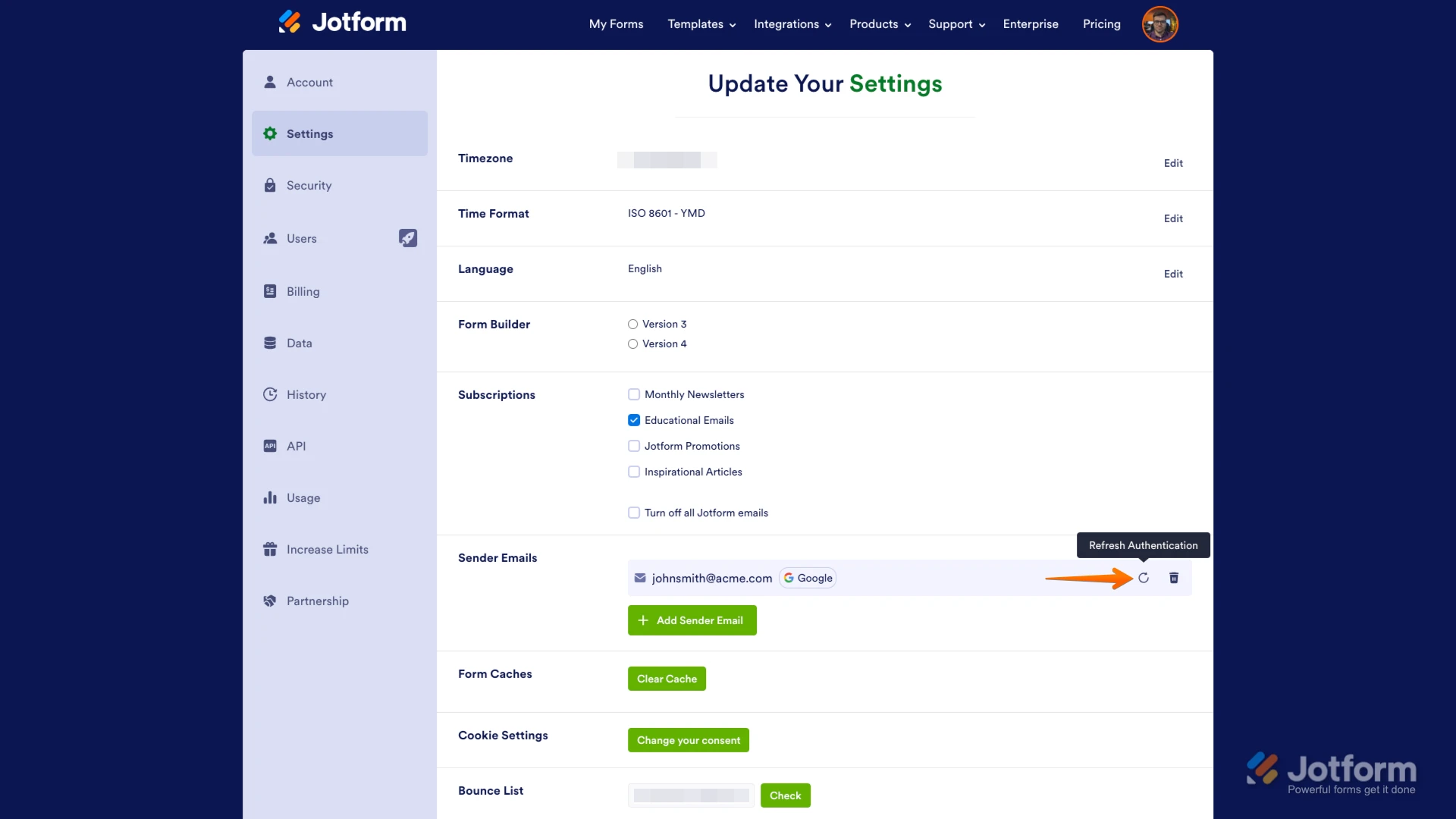-
Capital_QuicklyAsked on May 16, 2025 at 9:37 PM
My most recent submission to form 250824545926160 failed to send an email notification. Not sure why , please help resend it
-
Jeric JotForm SupportReplied on May 16, 2025 at 10:20 PM
Hi Capital_Quickly,
Thanks for reaching out to Jotform Support. I checked the email log, and the most recent submission is dated May 15, 2025 and the notification email is sent. Also, your email address is not in the Bounce list. Can you try to do a test submission?
Now, if the issue persists, I suggest that you whitelist Jotform domains. You can contact your email service provider or set up your email server to accept emails coming from Jotform. Whitelisting Jotform can improve your email deliverability and help your messages reach the inbox. You can check this guide on Whitelisting Jotform IP Addresses and Domains.
If that does not work, we recommend setting up SMTP in your account. It will use your email service provider's facility to send the email. If you are using Google or Microsoft, you can follow the steps below:
1. On your Settings page, in the Sender Emails section, click on the Add Sender Email button.

2. In the window that opens, select Google or Microsoft and click on Continue.
3. In the next window that pops up, connect your Google or Microsoft Account.
4. After connecting your account, click on Send Test Email in the Google/Microsoft SMTP Configuration menu to check if it’s set up correctly, then click on Save and that's it.
 Now, when setting up your notification or autoresponder emails, you'll be able to select your Google/Microsoft account as the sender:
Now, when setting up your notification or autoresponder emails, you'll be able to select your Google/Microsoft account as the sender: If you change your Google/Microsoft password or permissions for Jotform, this setup will no longer be valid, and you’ll need to click on the Refresh button on your Settings page:
If you change your Google/Microsoft password or permissions for Jotform, this setup will no longer be valid, and you’ll need to click on the Refresh button on your Settings page: You might also want to check out these guides about How to Use Your Gmail Account as Your Email Sender via SMTP and Setting Up Email Notifications. For all other email providers, you can follow this guide.
You might also want to check out these guides about How to Use Your Gmail Account as Your Email Sender via SMTP and Setting Up Email Notifications. For all other email providers, you can follow this guide.Give it a try and let us know if you need any help.
Your Reply
Something Went Wrong
An error occurred while generating the AI response. Please try again!


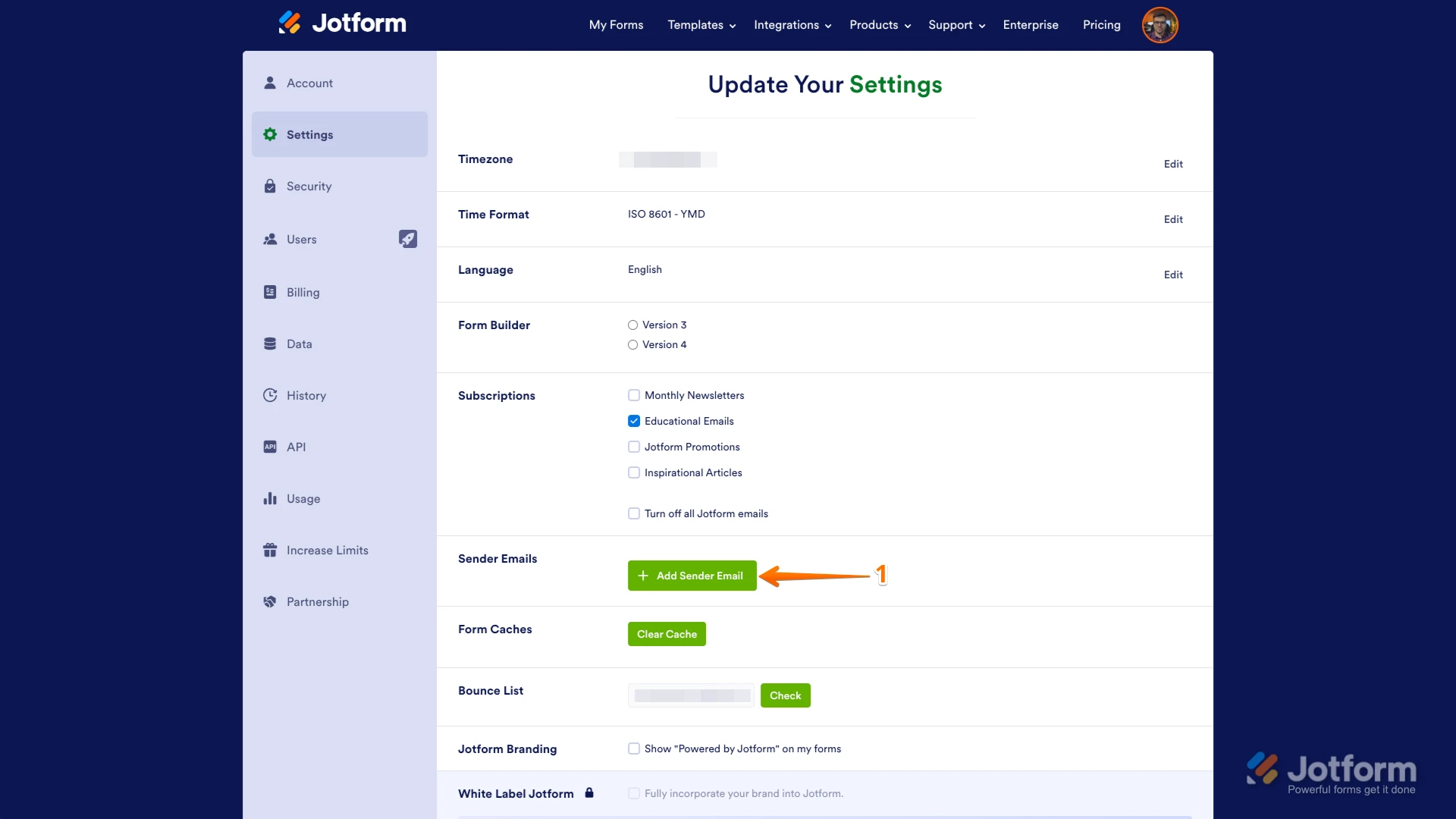
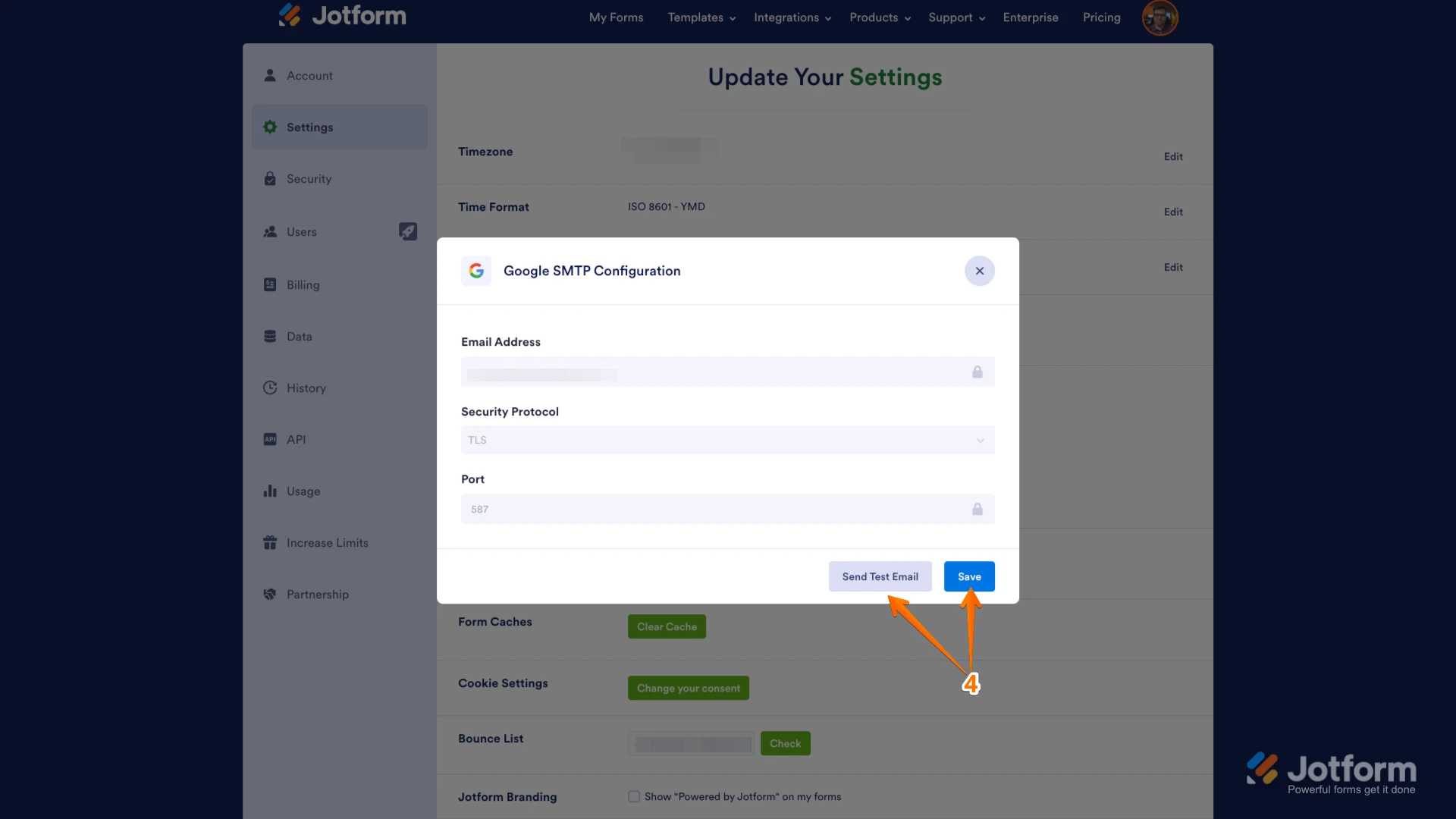 Now, when setting up your notification or autoresponder emails, you'll be able to select your Google/Microsoft account as the sender:
Now, when setting up your notification or autoresponder emails, you'll be able to select your Google/Microsoft account as the sender: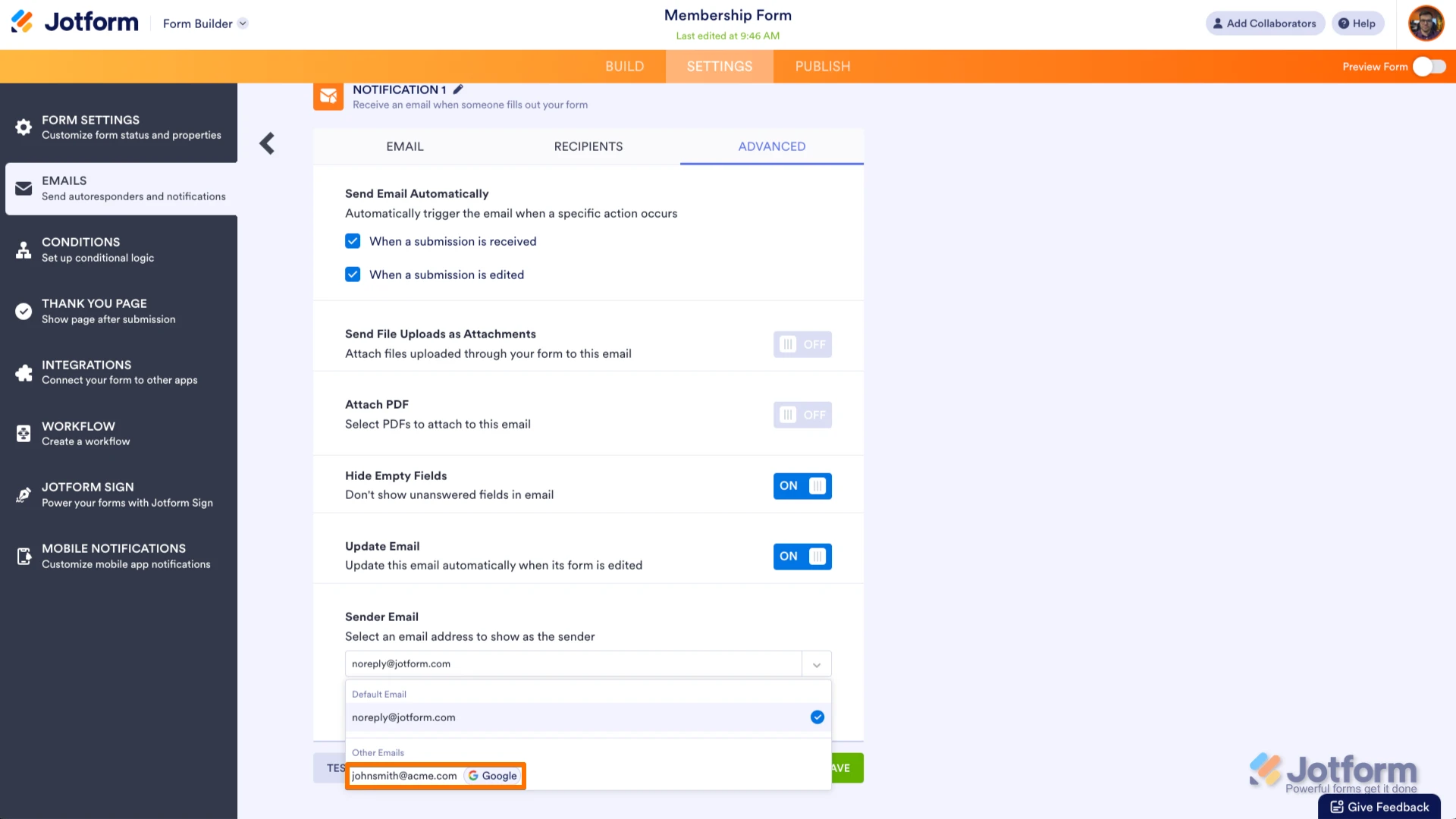 If you change your Google/Microsoft password or permissions for Jotform, this setup will no longer be valid, and you’ll need to click on the Refresh button on your Settings page:
If you change your Google/Microsoft password or permissions for Jotform, this setup will no longer be valid, and you’ll need to click on the Refresh button on your Settings page: